AndresHernando
asked on
Excel VBA - Keeping a Conditional Formatting Rule in first position
ASKER CERTIFIED SOLUTION
membership
This solution is only available to members.
To access this solution, you must be a member of Experts Exchange.
Sorry I assumed you were using the GUI window.
for 2003 something like this:
For 2010 try this:
can't see the formula's but that is one way to do it.
for 2003 something like this:
Private Sub Worksheet_Change(ByVal Target As Range)
Dim icolor As Integer
If Not Intersect(Target, Range("A1:A10")) is Nothing Then
Select Case Target
Case 1 To 5
icolor = 6
Case 6 To 10
icolor = 12
Case 11 To 15
icolor = 7
Case 16 To 20
icolor = 53
Case 21 To 25
icolor = 15
Case 26 To 30
icolor = 42
Case Else
'Whatever
End Select
Target.Interior.ColorIndex = icolor
End If
End SubFor 2010 try this:
Sub CondtionalFormats()
'Ranges - actual workbook has 10+, this is a sample of 2.
Set GoodAvail = Range("$Q$3")
Set BadAvail = Range("$Q$5")
Dim mavail As Range
Dim yavail As Range
'Colours done this way to ensure am using Excel 2003 standard colours even if opened in 2010.
ThisWorkbook.Colors(2) = RGB(255, 255, 255) 'White
ThisWorkbook.Colors(10) = RGB(0, 128, 0) 'Green
ThisWorkbook.Colors(40) = RGB(255, 153, 0) 'Orange
ThisWorkbook.Colors(1) = RGB(0, 0, 0) 'Black
ThisWorkbook.Colors(3) = RGB(255, 0, 0) 'Red
'This is the first "If, ElseIf, Else, End" that starts endless looping - it's preceeded by 6 previous that work correctly, and they look identical to me.
'Availability Monthly Conditional Format
For Each mavail In Range("Q13:Q631").Cells
'Colour it White
If mavail.Offset(0, -16).Value = "" Then
mavail.Interior.ColorIndex = 2
mavail.NumberFormat = "0%; "
'Colour it Green with hidden text
ElseIf mavail.Value >= GoodAvail And mavail.Value = "1" Then
mavail.Interior.ColorIndex = 10
mavail.NumberFormat = ";;; "
'Colour it Green
ElseIf mavail.Value >= GoodAvail Then
mavail.Interior.ColorIndex = 10
mavail.NumberFormat = "0%; "
'Colour it Orange
ElseIf mavail.Value > BadAvail.Value And mavail.Value < GoodAvail.Value Then
mavail.Interior.ColorIndex = 40
mavail.NumberFormat = "0%; "
'Colour it Red
ElseIf mavail.Value <= BadAvail.Value Then
mavail.Interior.ColorIndex = 3
mavail.NumberFormat = "0%; "
'Colour it White
Else
mavail.Interior.ColorIndex = 2
mavail.NumberFormat = "0%; "
End If
Next mavail
'Availability Yearly
For Each yavail In Range("AJ13:AJ631").Cells
'Colour it White
If yavail.Offset(0, -35).Value = "" Then
yavail.Interior.ColorIndex = 2
yavail.NumberFormat = "0%; "
'Colour it Green with hidden text
ElseIf yavail.Value >= GoodAvail And yavail.Value = "1" Then
yavail.Interior.ColorIndex = 10
yavail.NumberFormat = ";;; "
'Colour it Green
ElseIf yavail.Value >= GoodAvail Then
yavail.Interior.ColorIndex = 10
yavail.NumberFormat = "0%; "
'Colour it Orange
ElseIf yavail.Value > BadAvail.Value And yavail.Value < GoodAvail.Value Then
yavail.Interior.ColorIndex = 40
yavail.NumberFormat = "0%; "
'Colour it Red
ElseIf yavail.Value <= BadAvail.Value Then
yavail.Interior.ColorIndex = 3
yavail.NumberFormat = "0%; "
'Colour it White
Else
yavail.Interior.ColorIndex = 2
yavail.NumberFormat = "0%; "
End If
Next yavail can't see the formula's but that is one way to do it.
Oh the Author of the code snip thought he had an issue in this block, but it was elsewhere.
One final block
If you need help let me know what the formula's are and I'll get to work :)
If you need help let me know what the formula's are and I'll get to work :)
With Range("D2:D" & lastrow)
.Select
.FormatConditions.Delete 'remove this line if you wish
.FormatConditions.Add Type:=xlExpression, Formula1:="=AND(OR(D2<>0;D2<>"""");A2<>123;A2<>987;A2<>852;A2<>753;A2<>""User"")"
.FormatConditions(1).Interior.PatternColorIndex = xlAutomatic
.FormatConditions(1).Interior.ColorIndex = 36
.FormatConditions(1).Interior.TintAndShade = 0
End With
MSDN - Objects
Main two for this project:
Conditial Format Collection Ref
Conditional Formating Object Item
Other Useful Conditional Formating Related Links:
CellFormat Properties/Methods
Color Format
Overriding Conditional Formating
Format Color Object
Main two for this project:
Conditial Format Collection Ref
Conditional Formating Object Item
Other Useful Conditional Formating Related Links:
CellFormat Properties/Methods
Color Format
Overriding Conditional Formating
Format Color Object
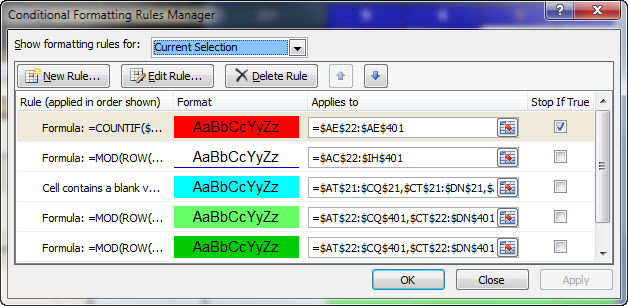
ASKER
I was hoping for a simple way to control the order of conditional formatting entries, but I'll just write code to apply the pertinent conditional formatting to the named range every time a row is deleted.