Why is my wireless not working propperly?
Hi guys,
I'm facing something extremely strange. I have two broadband connections at home but I used to have two different cheap routers so I had two gateways in the same network and I didn't want that. I also needed to buy a new printer but I wanted it network based so my wife can have it on her desktop for every day use but allowing me to print from time to time. The thing is that I didn't want to throw a cable all across my home so I went and bought the following gear:
- Cisco Small Business RV042 router (takes care of my dual WAN)
- TP-LINK TL-SG1008D Gigabit Switch (my old hub was giving me problems)
- 2 x TP-LINK TL-WA901ND Wireless Access Point
- HP 1606n Network Laser Printer
As soon as I got home, I connected the router/switch without problems. After that I hooked up the first AP and set its wired connection as static and its wireless in ACCESS POINT mode with WPA-PSK security. My wife's laptop hooked up just fine.
After that was all working, I hooked up the second AP and set its wired connection as static and its wireless in CLIENT mode also with WPA-PSK security. Took it to my wife's desk, hooked it up the printer and turned it on. I could install the printer from both my PC and my wife's laptop. I could even print! The problem is that it lasted just for 20 minutes or so. The printer began to work very very slow (3 to 5 minutes to start printing) and the laptop was giving me 200ms of intermittent latency. After 10 minutes, both the printer and laptop had no connection and wireless configuration of the CLIENT AP was impossible (5 minutes to load one page of its built-in configure site).
As for now, if I only turn on the MAIN AP, the laptop can (sometimes) connect to the wireless network and internet but pinging something on the internet gives me 250ms ~ 800ms responses for 10 seconds and then nothing for like a minute until it starts pinging again for another 10 seconds.
I made a little diagram of what is described above. After this initial setup, I've tried way too many configurations (bridged APs, Multi-SSID APs, etc) with no luck. Can anyone tell me what's going on?
Thanks in advance!
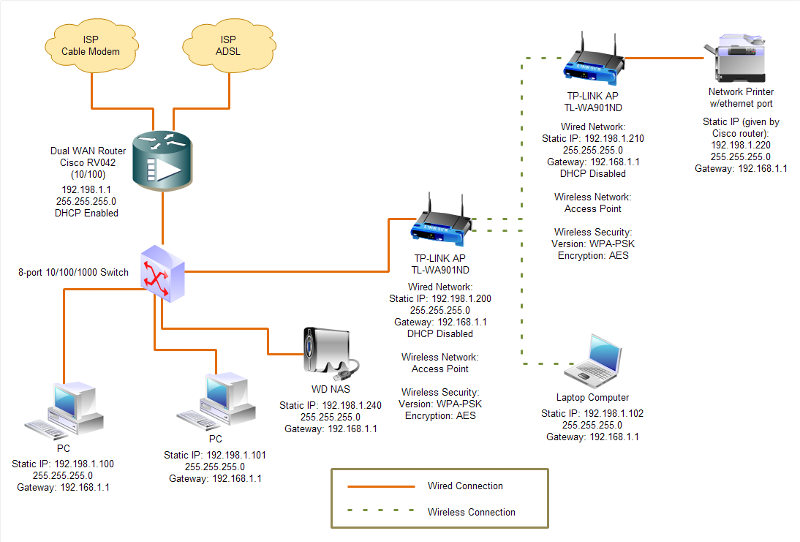
I'm facing something extremely strange. I have two broadband connections at home but I used to have two different cheap routers so I had two gateways in the same network and I didn't want that. I also needed to buy a new printer but I wanted it network based so my wife can have it on her desktop for every day use but allowing me to print from time to time. The thing is that I didn't want to throw a cable all across my home so I went and bought the following gear:
- Cisco Small Business RV042 router (takes care of my dual WAN)
- TP-LINK TL-SG1008D Gigabit Switch (my old hub was giving me problems)
- 2 x TP-LINK TL-WA901ND Wireless Access Point
- HP 1606n Network Laser Printer
As soon as I got home, I connected the router/switch without problems. After that I hooked up the first AP and set its wired connection as static and its wireless in ACCESS POINT mode with WPA-PSK security. My wife's laptop hooked up just fine.
After that was all working, I hooked up the second AP and set its wired connection as static and its wireless in CLIENT mode also with WPA-PSK security. Took it to my wife's desk, hooked it up the printer and turned it on. I could install the printer from both my PC and my wife's laptop. I could even print! The problem is that it lasted just for 20 minutes or so. The printer began to work very very slow (3 to 5 minutes to start printing) and the laptop was giving me 200ms of intermittent latency. After 10 minutes, both the printer and laptop had no connection and wireless configuration of the CLIENT AP was impossible (5 minutes to load one page of its built-in configure site).
As for now, if I only turn on the MAIN AP, the laptop can (sometimes) connect to the wireless network and internet but pinging something on the internet gives me 250ms ~ 800ms responses for 10 seconds and then nothing for like a minute until it starts pinging again for another 10 seconds.
I made a little diagram of what is described above. After this initial setup, I've tried way too many configurations (bridged APs, Multi-SSID APs, etc) with no luck. Can anyone tell me what's going on?
Thanks in advance!
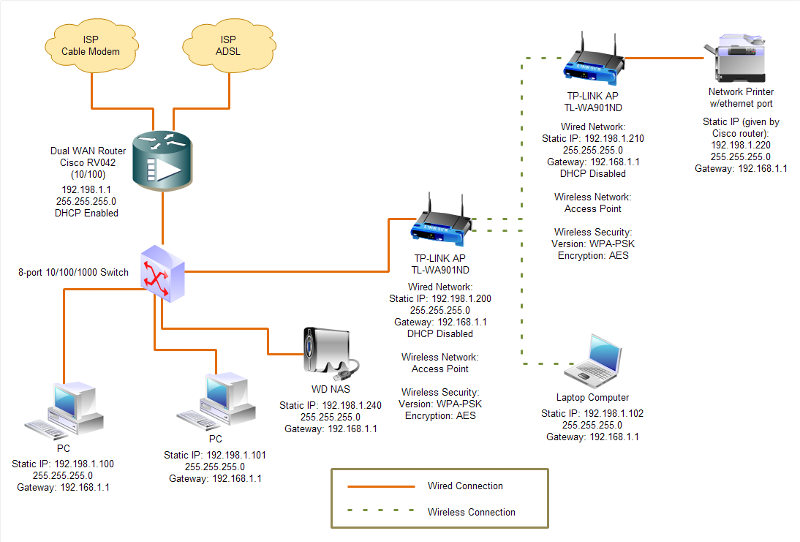
SOLUTION
membership
This solution is only available to members.
To access this solution, you must be a member of Experts Exchange.
ASKER CERTIFIED SOLUTION
membership
This solution is only available to members.
To access this solution, you must be a member of Experts Exchange.
ASKER
Thanks for all the coments. ll try your sugestions as soon as I fire up the second AP again but right now, I'm strugglin with another problem. I've switched the APs to see if one of them wasn't faulty but I'm looking at some VERY slow speeds on the laptop. Ping to WAN addresses are almost as good as in my desktop PC but browsing and general internet access is 100 times slower than it should (download speed is at 0.2 ~ 0.6 Mbps when it should be 6 Mbps). As soon as I get this figured out, I'll go back to AP bridging and comment back.
@xanadu: All the network devices are connected to the switch and the switch itself is connected to the router which is the only one with direct access to the WANs. That line comming out from the side was just a mistake I did.
@xanadu: All the network devices are connected to the switch and the switch itself is connected to the router which is the only one with direct access to the WANs. That line comming out from the side was just a mistake I did.
ASKER
Ok, connected everything. Both Laptop and printer have connection. I'll wait an hour or two to see if the problem doesn't start again (like it did yesterday).
BTW CLIENT mode doesn't let me choose a channel. Everything is working on channel 1 according to the main AP configuration.
@Kuleaze: These AP don't have ESS. All I could do is disable WMM (WMM function can guarantee the packets with high- priority messages being transmitted preferentially) on both APs. That improved just a little the DL/UL speeds on the laptop.
Laptop DL/UL speeds are still incredible slow.
I'll report back on this after enough time has passed.
BTW CLIENT mode doesn't let me choose a channel. Everything is working on channel 1 according to the main AP configuration.
@Kuleaze: These AP don't have ESS. All I could do is disable WMM (WMM function can guarantee the packets with high- priority messages being transmitted preferentially) on both APs. That improved just a little the DL/UL speeds on the laptop.
Laptop DL/UL speeds are still incredible slow.
I'll report back on this after enough time has passed.
Are these G or N AP's. If N, are you allowing G also? I have seen where connecting to a N only with a G card, have horrible throughput.
ASKER
@ Soulja: Forgot to mention that, I'm sorry. They're both set to only G (don't care about hi LAN speeds on te laptop).
Are the laptops N capable?
ASKER
Yeah, but so far every test with N switched on has gone wrong.
Have you tried having N switch on and the AP accepting G and N?
ASKER
Hmmm, I don't fully understand your question but here's what I've done regarding the band:
At first, I had it on b/g/n (default) and that's when everything worked for 20 ~ 30 minutes then died. The following 12 hours of testing involved in testing one AP at the time or both APs in N only and now it's working on G only.
I did noticed a good LAN speed when it was set to N only (130 Mbps) so after I'm 100% sure it's working as it is right now (in G only) I'll switch it to N and see what happens.
At first, I had it on b/g/n (default) and that's when everything worked for 20 ~ 30 minutes then died. The following 12 hours of testing involved in testing one AP at the time or both APs in N only and now it's working on G only.
I did noticed a good LAN speed when it was set to N only (130 Mbps) so after I'm 100% sure it's working as it is right now (in G only) I'll switch it to N and see what happens.
In the "Accept SNMP packets from this host" box you should enter the router's ip address.
There are so many variables coming into play here. One NIC being incapable of using N could be slowing everything down, competing channels, cordless phones, microwaves - it sounds like wired is okay, so we can rule out cabling from ISP to router and then switch. Are you in a single family home?
Do a WiFi scan and see if you have competing signals from neighboring AP's. If you have an android phone, you can use WiFi Analyzer - I use it all the time because work is to cheap to buy a real one. :-) It's free on the Android market. If you have an iPhone, you should sell it and get an Android - Apple doesn't allow wifi scanners in the app store.
Awaiting test results
Do a WiFi scan and see if you have competing signals from neighboring AP's. If you have an android phone, you can use WiFi Analyzer - I use it all the time because work is to cheap to buy a real one. :-) It's free on the Android market. If you have an iPhone, you should sell it and get an Android - Apple doesn't allow wifi scanners in the app store.
Awaiting test results
ASKER
@ Kuleaze: Thanks for this. I can actually see many more WiFi networks but on my single family network, I'm only attaching the laptop which is N capable and of course, the two APs. They're both configured to ONLY G and after 24 hours of testing, I've only experienced one problem.
Last night, when I was already in bed, my wife told me that internet died on the laptop and of course she couldn't print either. This morning I restarted the MAIN ACCESS POINT (simply using it's built-in power button) and everything is working again.
I know TP-LINK products are at the bottom of the products-for-home list but I just can't believe an AP can get "heavy" after a couple of hours of working with two clients (CLIENT AP and Laptop). IT doesn't even have an option tto turn of some kind of log system so I don't know what to do.
BTW the MAIN AP (the only one visible in WiFi networks) has security disabled but is allowing both the laptop and the other AP thru their MAC addresses. Security was actually making everything way to slow and unstable.
Gonna wait another day to see how it goes and then (if it has problems again) gonna keep trying with your solutions.
Cheers.
Last night, when I was already in bed, my wife told me that internet died on the laptop and of course she couldn't print either. This morning I restarted the MAIN ACCESS POINT (simply using it's built-in power button) and everything is working again.
I know TP-LINK products are at the bottom of the products-for-home list but I just can't believe an AP can get "heavy" after a couple of hours of working with two clients (CLIENT AP and Laptop). IT doesn't even have an option tto turn of some kind of log system so I don't know what to do.
BTW the MAIN AP (the only one visible in WiFi networks) has security disabled but is allowing both the laptop and the other AP thru their MAC addresses. Security was actually making everything way to slow and unstable.
Gonna wait another day to see how it goes and then (if it has problems again) gonna keep trying with your solutions.
Cheers.
ASKER
I've tried every single channel and it seems that channels 1 and 11 are the only ones that don't cause any problems (was using 6 from the start like I always use). Thanks for helping me solve this.
Cheers!
Cheers!
The other solution is to run 2 networks, one wired, and let the cisco handle that, and one wireless, and let the TP-LINK wireless gateway handle the 2nd, split the subnets (192.168.1.0/25 and 192.168.1.128/25, that way they both fall under the 192.168.1.0/24 supernet) and you can set each devices default gateway to the nearest path to the internet (either the wireless AP, or the cisco, depening on where you are on the network.