Exchange 2010 Alias for another domain
Hello -
Exchange 2010 question.
I am pretty new to Exchange. I have been tasked with setting up aliases for the 5 people in the IT department. I am going to first give an example of what we have and I will need some assistance in getting this setup. I know it must be easy but I wanted to run it past you 'Experts' in Exchange first before I proceeded.
Currently our external domain is (example): jdoe@domain.com
What we need is an alias that people external and internal can email to: jdoe@TechSupportDomain.com
This way the email can go TO jdoe@domain.com and when he replies it looks like it is coming FROM jdoe@techsupportdomain.com
Does this make sense?
Ok, so what needs to be done on the server? Anything need to be done on Outlook Pro 2007 (running Windows 7 Pro clients)?
Oh yeah, the server: VM on ESXi 4.1 running 2008 R2 ENT, Exchange 2010 Std, 8GB RAM, 4 procs, ~250 mailboxes/objects (small environment)
My boss said the relay is already setup but I dont know how to verify so that is what I need to also make sure while we are in here as well.
Please help. Need this setup by EOB Thursday but really need to get done today if all possible.
~Gerald
Exchange 2010 question.
I am pretty new to Exchange. I have been tasked with setting up aliases for the 5 people in the IT department. I am going to first give an example of what we have and I will need some assistance in getting this setup. I know it must be easy but I wanted to run it past you 'Experts' in Exchange first before I proceeded.
Currently our external domain is (example): jdoe@domain.com
What we need is an alias that people external and internal can email to: jdoe@TechSupportDomain.com
This way the email can go TO jdoe@domain.com and when he replies it looks like it is coming FROM jdoe@techsupportdomain.com
Does this make sense?
Ok, so what needs to be done on the server? Anything need to be done on Outlook Pro 2007 (running Windows 7 Pro clients)?
Oh yeah, the server: VM on ESXi 4.1 running 2008 R2 ENT, Exchange 2010 Std, 8GB RAM, 4 procs, ~250 mailboxes/objects (small environment)
My boss said the relay is already setup but I dont know how to verify so that is what I need to also make sure while we are in here as well.
Please help. Need this setup by EOB Thursday but really need to get done today if all possible.
~Gerald
Follow this article to get it done today: http://technet.microsoft.com/en-us/library/aa996314.aspx
ASKER CERTIFIED SOLUTION
membership
This solution is only available to members.
To access this solution, you must be a member of Experts Exchange.
ASKER
Ok, I will give that document a look as soon as I get off this call and let you know if that is what I need.
As far as everyones Outlook, do I need to do anything there?
As far as everyones Outlook, do I need to do anything there?
No problem, waiting to hear from you.
With regards to Outlook, you don't need to do anything. :)
With regards to Outlook, you don't need to do anything. :)
ASKER
Oops, sorry, I did not see your very first comment on the Outlook piece. My mistake.
Just remember that you need to point the new domin’s DNS record to the same location your current domain is pointing. You can ask your service provider to do this for you.
ASKER
Well they will both be using the same IP address to direct mail to us. First, Is this possible?
Next, Do I need to do anything in our internal DNS? I dont need to create a new zone for this do I?
Remember, both of these will be setup on our the same Exchange server (we only have 1 Exch box anyway).
Also, this secondary email that we are working on here "@TechSupportDomain.com", does it need to be Authoritative inside Exchange (see picture below)?
I am going to attach a screen shot of how it was already set up when I went in (so, I have not done anything yet). Let me know if this needs to change, if so, what?
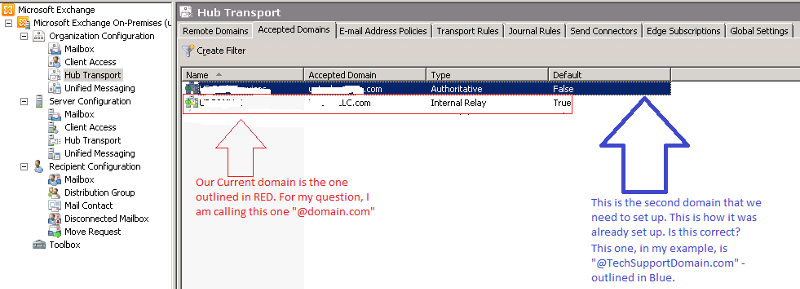
If you cannot see the image let me knwo and I will try to attach it another way.
Next, Do I need to do anything in our internal DNS? I dont need to create a new zone for this do I?
Remember, both of these will be setup on our the same Exchange server (we only have 1 Exch box anyway).
Also, this secondary email that we are working on here "@TechSupportDomain.com", does it need to be Authoritative inside Exchange (see picture below)?
I am going to attach a screen shot of how it was already set up when I went in (so, I have not done anything yet). Let me know if this needs to change, if so, what?
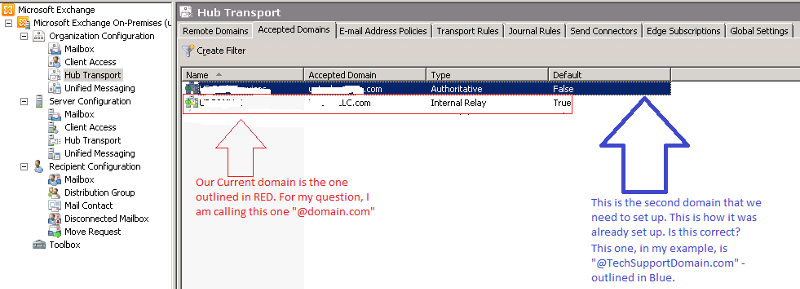
If you cannot see the image let me knwo and I will try to attach it another way.
ASKER
Again, I am sorry that my question may not make sense. I have never divulged this deep into Exchange. I mean I have an understanding of Aliases and MX records but I have never had to setup anything like this.
Good learning opportunity to add to my resume! ;-)
I appreciate you walking me through the 'valley of death' here!
Good learning opportunity to add to my resume! ;-)
I appreciate you walking me through the 'valley of death' here!
1. No it can just be an Internal Relay
2. Just have your ISP create a DNS entry for @TechSupportDomain.com to point to the exact same IP as @domain.com
With regards to your second comment, no problem. Let me know should you require further assistance?
Cheers!!
2. Just have your ISP create a DNS entry for @TechSupportDomain.com to point to the exact same IP as @domain.com
With regards to your second comment, no problem. Let me know should you require further assistance?
Cheers!!
ASKER
Ok, that got it. I just got off the phone with our ISP and they made that happen for me. I just created myself a second email address and then sent myself an email and got it.
Let me do some more testing and I will give you some points, HendrikWiese.
Thank you
Let me do some more testing and I will give you some points, HendrikWiese.
Thank you
ASKER
HendrikWiese, what am I missing here...I know this must be easy?
I can manually go to our email addresses and add this extra SMTP to send myself an email at the second domain that we just setup. However, I am trying to create a new email address called "help@TechSupportDomain.co
What is the best way around this?
I can manually go to our email addresses and add this extra SMTP to send myself an email at the second domain that we just setup. However, I am trying to create a new email address called "help@TechSupportDomain.co
What is the best way around this?
Hope I understand you correctly. You can just add an smtp address.
When you say that you are trying to create a new email address.
Do you mean create a complete new user with that email address? If that is the case then you can just create an email policy to apply the new domain to accounts based on a custom attribute. Which would automate the process.
Do you mean create a complete new user with that email address? If that is the case then you can just create an email policy to apply the new domain to accounts based on a custom attribute. Which would automate the process.
ASKER
Ok, How do I do this?
"Do you mean create a complete new user with that email address? If that is the case then you can just create an email policy to apply the new domain to accounts based on a custom attribute. Which would automate the process. "
The answer is Yes, now how do I go about setting this up?
"Do you mean create a complete new user with that email address? If that is the case then you can just create an email policy to apply the new domain to accounts based on a custom attribute. Which would automate the process. "
The answer is Yes, now how do I go about setting this up?
Ok go to the following link and scroll down to Creating E-Mail Address Policies heading and start creating the policy,
http://answers.oreilly.com/topic/1240-how-to-create-and-manage-exchange-server-2010-e-mail-address-policies/
BUT
1. At step 5 you would create a Recipient Is In A Department Filters (Use "IT Department" for this)
2. And at step 6 you should select "Select the accepted domain for the email address" and select your @TechSupportDomain.com
After you have done this ensure that all IT users that needs to have the @TechSupportDomain.com alias has got for example "IT Department" in their Department field as this would automatically apply the policy. And during the setup you can also specify that that should be the default reply address.
Please let me know should you require any further assistance.
Cheers!!!
http://answers.oreilly.com/topic/1240-how-to-create-and-manage-exchange-server-2010-e-mail-address-policies/
BUT
1. At step 5 you would create a Recipient Is In A Department Filters (Use "IT Department" for this)
2. And at step 6 you should select "Select the accepted domain for the email address" and select your @TechSupportDomain.com
After you have done this ensure that all IT users that needs to have the @TechSupportDomain.com alias has got for example "IT Department" in their Department field as this would automatically apply the policy. And during the setup you can also specify that that should be the default reply address.
Please let me know should you require any further assistance.
Cheers!!!
ASKER
Ok, so I created the policy and everything went smoothly.
When I created a new user for a test just now I also added IT Department under the 'department'. I did not go in and modify the SMTP address just yet. Is the policy supposed to do that for me? This would be helpful if it worked so that when our IT dept grows then all they have to do is add IT Department in their department field and boom, they automatically have that second domain to be able to send/receive emails from.
I tried to send an email to this new user and it did not go through. Per my question in the last paragraph, do I still need to remember to go in and add that SMTP in the Email Addresses tab or should the policy do that for me? If not, then maybe I am not understanding exactly what this policy does for me.??
When I created a new user for a test just now I also added IT Department under the 'department'. I did not go in and modify the SMTP address just yet. Is the policy supposed to do that for me? This would be helpful if it worked so that when our IT dept grows then all they have to do is add IT Department in their department field and boom, they automatically have that second domain to be able to send/receive emails from.
I tried to send an email to this new user and it did not go through. Per my question in the last paragraph, do I still need to remember to go in and add that SMTP in the Email Addresses tab or should the policy do that for me? If not, then maybe I am not understanding exactly what this policy does for me.??
That is correct the email policy should do it automatically.
Open the user and see if the alias has been added, if not right click the policy and run it manually to see if it does apply the policy to the new email account.
If it does not create it ensure that the spelling in the department is exactly the same as specified in the policy.
Hope this helps!!!
Open the user and see if the alias has been added, if not right click the policy and run it manually to see if it does apply the policy to the new email account.
If it does not create it ensure that the spelling in the department is exactly the same as specified in the policy.
Hope this helps!!!
ASKER
Ok, do I need to have the box check on the Email Addresses tab down at the bottom for "Automatically Update e-mail addresses based on e-mail address policy"
Yes, or else the policy will not affect the account.
ASKER
ok, let me give this a try then. I will let you know shortly (I appreciate all of your help)!
No problem, it is my pleasure. Waiting to hear from you. :)
ASKER
For some reason I am not getting the new domain we setup to show up in the SMTP properties (which the policy is supposed to place there)??
I have the box checked to apply policy on the Email Addresses tab. I have doublechecked the policy to ensure it was spelled correctly for "IT Department" (matter of fact I copied and pasted).
The one thing I just tried and just deviated from what was in the document you sent me was on step #3. For "The following specific types" they have in the document to choose "Mail-enabled groups". They actually have a screenshot of it and it is "Figure 12.19" on that link you sent me. I had it this way but since it has not been working I actually just changed it to "Users with Exchange mailboxes" at the top of the list.
What do you think about this part?
I have the box checked to apply policy on the Email Addresses tab. I have doublechecked the policy to ensure it was spelled correctly for "IT Department" (matter of fact I copied and pasted).
The one thing I just tried and just deviated from what was in the document you sent me was on step #3. For "The following specific types" they have in the document to choose "Mail-enabled groups". They actually have a screenshot of it and it is "Figure 12.19" on that link you sent me. I had it this way but since it has not been working I actually just changed it to "Users with Exchange mailboxes" at the top of the list.
What do you think about this part?
Yes selecting "Users with Exchange mailboxes" would be correct, sorry thought that you had selected it.
Did you run the policy after you made the change? And did it work?
Did you run the policy after you made the change? And did it work?
ASKER
Well, after I made the change I went back up to the policy, right-clicked and chose the "Apply" option to re-force it. I then refreshed my mailboxes. I actually did this about 45 minutes ago. I had to step away for a moment.
ASKER
HendrikWiese was able to answer all of my questions and was very prompt! I appreciate what he did to help me with this and the KB aticles to back it up.
ASKER
I went ahead and awarded you the points for your assitance in this. It is being very nitpicky now. If I dont get the policy to work right now it is not the end of the world. I can just add the SMTP address manually for now to the Email Addresses Tab.
I am going to open up another question here shortly. If you know the answer then let me know and I will award you the point on it. I need to know how to determine if ports 993 and 143 are open on the Exchange box.
Port 993 needs to be open to Inbound Exchange server for Secure transmission
Port 143 needs to be open to Inbound Exchange server for Non-secure Transmissions
If they are NOT open, how do I go about that?
I am about to create another question for this.
So if you want it, be on the lookout for this question...I will give it 2000 points as well.
I am going to open up another question here shortly. If you know the answer then let me know and I will award you the point on it. I need to know how to determine if ports 993 and 143 are open on the Exchange box.
Port 993 needs to be open to Inbound Exchange server for Secure transmission
Port 143 needs to be open to Inbound Exchange server for Non-secure Transmissions
If they are NOT open, how do I go about that?
I am about to create another question for this.
So if you want it, be on the lookout for this question...I will give it 2000 points as well.
2. With regards to Outlook on the Clients: Nothing needs to be configured
3. With regards to the relay: You can check www.mxtoolbox.com to ensure that your new domain is pointing to the correct location. You would need an mx record that point to your domain to ensure that the new domain route messages to your server.
Let me know if you run into any issues. But this should be a quick configuration.