qualityip
asked on
Microsoft Excel table in Microsoft Word Document - Gridlines w/ OLE Links
We are using OLE links extensively. We create spreadsheets in Excel and paste the cells into Word.
Is there a way to leave gridlines enabled in Excel 2010, and have them displayed in Word 2010, but not PRINT when we print the Word 2010 document?
Even the comment/note indicators in the bottom corners of the cells are printing from the Word 2010 documents. My client just wants the numbers.
This used to work in Office 2003, but it has not worked since we upgraded to Office 2010.
Is there a way to leave gridlines enabled in Excel 2010, and have them displayed in Word 2010, but not PRINT when we print the Word 2010 document?
Even the comment/note indicators in the bottom corners of the cells are printing from the Word 2010 documents. My client just wants the numbers.
This used to work in Office 2003, but it has not worked since we upgraded to Office 2010.
ASKER
That worked for me. We have a bunch of specialized add-ins that must be causing this issue. We use PPC Checkpoint Tools and ePace add-ins for ProSystem FX Engagement.
I bet one of these add-ins is causing the OLE links to fail and print strange like this.
I bet one of these add-ins is causing the OLE links to fail and print strange like this.
If that did work for you, then I suggest running in SAFE mode to see if it is add-ins. Or you can uninstall them all, then add back one by one to find the culprit.
Dave
Dave
ASKER
This is interesting, because I tested on a machine with no add-ons enabled and i'm still having an issue. This is starting to seem like a Microsoft bug. Tell me if you have these same results...
If I create the links with the gridlines turned ON and enabled for printing in Excel, they DO show up when printing the word document the first time.
If I then close both the Word and Excel documents and open the Word document a second time, the gridlines do NOT show up in the Word document as they did the first time, even though I expected them to.
Then, even if I then close Word, open the Excel spreadsheet, make sure gridlines are enabled in Excel, save the Excel spreadsheet, and then open the word document to refresh the links, the gridlines STILL do NOT appear when printing.
That makes no sense! It worked the first time but not any time after.
If I create the links with the gridlines turned ON and enabled for printing in Excel, they DO show up when printing the word document the first time.
If I then close both the Word and Excel documents and open the Word document a second time, the gridlines do NOT show up in the Word document as they did the first time, even though I expected them to.
Then, even if I then close Word, open the Excel spreadsheet, make sure gridlines are enabled in Excel, save the Excel spreadsheet, and then open the word document to refresh the links, the gridlines STILL do NOT appear when printing.
That makes no sense! It worked the first time but not any time after.
Hmmm.... I may have read something like what's happening to you when I was Google-ing the problem. However, I was able to turn them on/off and then see that reflected in Word (if memory serves, because I did about 10 pages of printouts). The goal being however that you don't want to print gridlines but you want to see them.
So, if you always have gridlines turned off on page setup before you copy/paste link, you should be in good shape, correct? This should be at least repeatable.
Dav
So, if you always have gridlines turned off on page setup before you copy/paste link, you should be in good shape, correct? This should be at least repeatable.
Dav
ASKER
That's the problem. It's not repeatable. It works the first time but then it goes back to printing the gridlines!
ASKER
I can make this work by setting it to be the opposite of what I want it to be and then restarting Word and Excel.
If I set it to PRINT the gridlines, it prints the gridlines the first time. Then, it does NOT print the gridlines after Word and Excel are closed.
If I set it to PRINT the gridlines, it prints the gridlines the first time. Then, it does NOT print the gridlines after Word and Excel are closed.
If you've pasted the OLE link, are you repasting the same link? Or a different one? Is there a need to paste the link again - Or just go to Word and refresh the links? What's your process? Does it get gridlines back on after pasting from Excel, then printing, then refreshing from Word then printing?
--------------------------
Ok - let's check one series of things, then I'll pull other Experts to see if they have any ideas.
Start both Excel in Safe mode and make sure you have no active addins in word - if your Normal.dot has no macros in it, that might be ok, or just start Word in safe mode as well.
Then try and see if the the problem happens. It could be an add-in in Excel that is somehow interfering and you can uninstall all and add back one by one to find the culprit.
Excel Safe mode guidance:
Starting Excel 2010 in safe mode: from :http://support.microsoft.com/kb/280504#LetMeFixItMyselfAlways1
1.Click Start, and then click Run.
2.Click Browse, and then locate the folder where Microsoft Excel is installed, as specified earlier in this article.
3.After you locate the Excel.exe file, click the file to select it, and then click Open.
4.At the end of the path in the Open box, type a space and then type /s so that the entire line appears similar to the following:
"C:\Program Files\Microsoft Office\Office\Excel.exe" /s
let me know...
Dave
--------------------------
Ok - let's check one series of things, then I'll pull other Experts to see if they have any ideas.
Start both Excel in Safe mode and make sure you have no active addins in word - if your Normal.dot has no macros in it, that might be ok, or just start Word in safe mode as well.
Then try and see if the the problem happens. It could be an add-in in Excel that is somehow interfering and you can uninstall all and add back one by one to find the culprit.
Excel Safe mode guidance:
Starting Excel 2010 in safe mode: from :http://support.microsoft.com/kb/280504#LetMeFixItMyselfAlways1
1.Click Start, and then click Run.
2.Click Browse, and then locate the folder where Microsoft Excel is installed, as specified earlier in this article.
3.After you locate the Excel.exe file, click the file to select it, and then click Open.
4.At the end of the path in the Open box, type a space and then type /s so that the entire line appears similar to the following:
"C:\Program Files\Microsoft Office\Office\Excel.exe" /s
let me know...
Dave
ASKER
This is so weird! I just did that, and now I get the result below. The link should be a white background with Times New Roman Font. I can make the background white, but if I set the table to be "no fill" it turns gray. The font is also some strange font that I am not able to change.
When it prints, it prints correctly with Times New Roman font. The gridlines also are SHOWN when we print, which we do NOT want, even though they are disabled in Excel when we created the link.
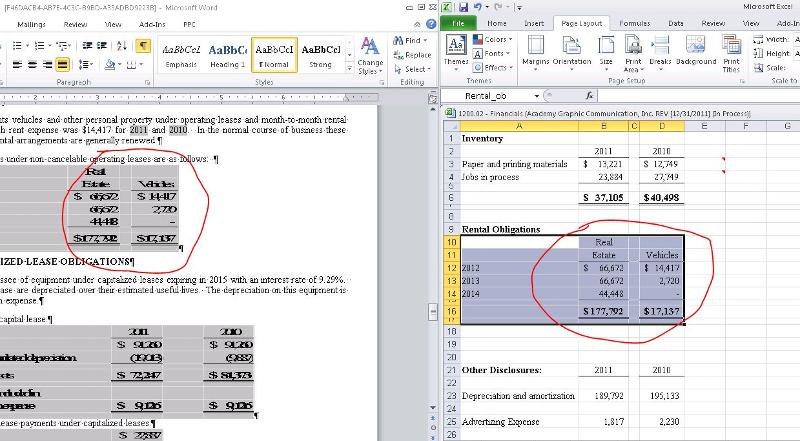
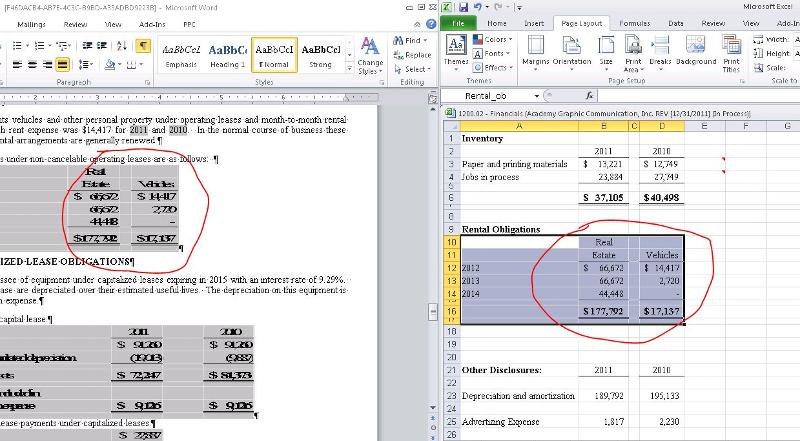
When it prints, it prints correctly with Times New Roman font. The gridlines also are SHOWN when we print, which we do NOT want, even though they are disabled in Excel when we created the link.
ASKER CERTIFIED SOLUTION
membership
This solution is only available to members.
To access this solution, you must be a member of Experts Exchange.
However, if gridlines are checked in my test, and I then paste into Word, then they DO print in Word. But if I go back to the Excel file and uncheck gridlines in my page setup, then refresh the OLE link in Word, they don't print in Word.
See the resulting Word file attached. Take the Excel file attached and see in the page setup that gridlines are not checked. Paste it as link to MS Excel Worksheet Object and then print in Word - you should not see the gridlines.
------------------------
A side note - if you're pasting OLE objects, you can make your Word document fairly large. This may/may not suit your current task, but...
While not directly related to the issue at hand, here's an article that might suit you perhaps at some point in the future:
https://www.experts-exchange.com/Software/Office_Productivity/Office_Suites/MS_Office/Excel/A_8933-How-to-quickly-and-accurately-populate-Word-documents-with-Excel-data-charts-and-images-including-Automated-Bookmark-generation.html
Please vote YES if you find it helpful
Cheers,
Dave
block-of-A-s.docx
block-of-A-s.xlsx