dsobon
asked on
Slow Redirected Folders (User Desktops)
I have a GPO redirecting user folders (User folders, Desktop, and Documents) to a server location. Access to the documents and User drive from the clients appear to run fine, but operations on any desktop item (right-click > properties, delete, save) all take 10 seconds to even respond to a user event.
This is not a hardware or network issue, both are more than adequate.
The employees are quite annoyed, and I know there must be a solution as the other redirected folders appear to react much more quickly to any input from the client.
How can I speed up the connection between the client PCs and their re-directed user desktop folder?
FYI - the problem appeared to get worse after the latest service pack installation for the SBS 2011 server. The server has been rebooted since.
This is not a hardware or network issue, both are more than adequate.
The employees are quite annoyed, and I know there must be a solution as the other redirected folders appear to react much more quickly to any input from the client.
How can I speed up the connection between the client PCs and their re-directed user desktop folder?
FYI - the problem appeared to get worse after the latest service pack installation for the SBS 2011 server. The server has been rebooted since.
This sounds like a network issue:
On one of the slow machines and the server please run the following commands (Elevated command)
netsh int ip set global taskoffload=disabled
netsh int tcp set global congestion=none
netsh int tcp set global autotuning=disabled
netsh int tcp set global rss=disabled
See if that improves the speed?
You can also turn off SMB signing. (not required in small ntworks)
Changing SMB Settings via Group Policy
•At the server, open the Server Management console.
•Expand Advanced Management.
•Expand Group Policy Management.
•Expand the forest.
•Expand Domains.
•Select the local domain. The SBS policy objects will display in the right-hand pane along with the Default Domain Policy.
•Right-click the domain icon (domainname.local) in the console tree and select Create and Link a GPO Here.
•Enter “SMB Signing Disabled” (without the quotations marks) for the GPO Name and click OK.
•Right-click on the new GPO in the right-hand pane and select Edit to open the Group Policy Object Editor.
•Under Computer Configuration, expand Windows Settings.
•Expand Security Settings.
•Expand Local Policies.
•Select Security Options.
•In the right-hand pane, scroll down to Microsoft network server: Digitally sign communications (always) and double-click on the policy object.
•Select the Disabled radio button and make sure the checkbox is enabled for Define this policy setting.
•Click OK.
•Close the Group Policy Object Editor.
•Right-click on the SMB Signing Disabled policy object and select Enforced. In the Linked Group Policy Objects window, the SMB Signing Disabled object should show Yes under both Enforced and Link Enabled.
•Move the SMB Signing Disabled policy just above the Default Domain Policy in the window. The SMB Signing Disabled policy object should be number 5 in the list and the Default Domain Policy should be number 6 for a default SBS installation.
•Open a command prompt window on the server.
•Type “gpupdate /force” (without the quotation marks) and press Enter.
•When the policy update completes, close the command prompt window.
The clients should now be able to connect to the server.
See if that helps?
Olaf
Also try setting Primarey DNS server on workstation to the SBS server IP.
On one of the slow machines and the server please run the following commands (Elevated command)
netsh int ip set global taskoffload=disabled
netsh int tcp set global congestion=none
netsh int tcp set global autotuning=disabled
netsh int tcp set global rss=disabled
See if that improves the speed?
You can also turn off SMB signing. (not required in small ntworks)
Changing SMB Settings via Group Policy
•At the server, open the Server Management console.
•Expand Advanced Management.
•Expand Group Policy Management.
•Expand the forest.
•Expand Domains.
•Select the local domain. The SBS policy objects will display in the right-hand pane along with the Default Domain Policy.
•Right-click the domain icon (domainname.local) in the console tree and select Create and Link a GPO Here.
•Enter “SMB Signing Disabled” (without the quotations marks) for the GPO Name and click OK.
•Right-click on the new GPO in the right-hand pane and select Edit to open the Group Policy Object Editor.
•Under Computer Configuration, expand Windows Settings.
•Expand Security Settings.
•Expand Local Policies.
•Select Security Options.
•In the right-hand pane, scroll down to Microsoft network server: Digitally sign communications (always) and double-click on the policy object.
•Select the Disabled radio button and make sure the checkbox is enabled for Define this policy setting.
•Click OK.
•Close the Group Policy Object Editor.
•Right-click on the SMB Signing Disabled policy object and select Enforced. In the Linked Group Policy Objects window, the SMB Signing Disabled object should show Yes under both Enforced and Link Enabled.
•Move the SMB Signing Disabled policy just above the Default Domain Policy in the window. The SMB Signing Disabled policy object should be number 5 in the list and the Default Domain Policy should be number 6 for a default SBS installation.
•Open a command prompt window on the server.
•Type “gpupdate /force” (without the quotation marks) and press Enter.
•When the policy update completes, close the command prompt window.
The clients should now be able to connect to the server.
See if that helps?
Olaf
Also try setting Primarey DNS server on workstation to the SBS server IP.
ASKER
JBlond - The user desktop is redirected to the same location as the user folder:
//172.16.10.7/profiles/use
//172.16.10.7/profiles/use
The Primary DNS server is the SBS server
Olaf -
I will try your suggestions and let you know.
Thanks for your help!
Douglas
//172.16.10.7/profiles/use
//172.16.10.7/profiles/use
The Primary DNS server is the SBS server
Olaf -
I will try your suggestions and let you know.
Thanks for your help!
Douglas
ASKER
Olaf,
The manually entered commands appear to provide some increase in the speed of manipulating desktop icons, but there is still a considerable lag.
The group policy, unfortunately, did nothing to increase the speed.
Could it be a local service or lack thereof? Is there anything in the latest SBS service pack that would trigger this? (The problem appeared right after the installation of SP1)
I also recently took a server off of the network, but it is completely removed from the active directory.
Should any of that information be valuable
Thanks,
Doug
The manually entered commands appear to provide some increase in the speed of manipulating desktop icons, but there is still a considerable lag.
The group policy, unfortunately, did nothing to increase the speed.
Could it be a local service or lack thereof? Is there anything in the latest SBS service pack that would trigger this? (The problem appeared right after the installation of SP1)
I also recently took a server off of the network, but it is completely removed from the active directory.
Should any of that information be valuable
Thanks,
Doug
The server you removed was it a DC or was it doing DNS?
Is there there still mapped drives to that server?
Run following commands on a workstation and see if any improvements?
Make sure all settings on the NIC catd are set automatic and that you have no entries in DNS suffix settings.
ipconfig/ renew
ipconfig /flushdns
ipconfig /registerdns
net stop netlogon
net start netlogon
Also check you GP settings being applied:
gpresult /r
Also at workstation level in registy:
Check all the redirected folders shares to see if they are accessible:
You can find the locations (and change them if necessary) here:
HKEY_CURRENT_USER\Software
Hope that helps,
Olaf
Is there there still mapped drives to that server?
Run following commands on a workstation and see if any improvements?
Make sure all settings on the NIC catd are set automatic and that you have no entries in DNS suffix settings.
ipconfig/ renew
ipconfig /flushdns
ipconfig /registerdns
net stop netlogon
net start netlogon
Also check you GP settings being applied:
gpresult /r
Also at workstation level in registy:
Check all the redirected folders shares to see if they are accessible:
You can find the locations (and change them if necessary) here:
HKEY_CURRENT_USER\Software
Hope that helps,
Olaf
ASKER
Hi Olaf,
I've been unable to look more closely at this issue, sorry for the delayed response.
/renew fails - have static IPs setup
all other CMD commands successful, changed nothing
Group policies are being applied
Redirected folders are going to the correct locations.
Hopefully you haven't run out of ideas and can save me from my angry clients!
Thank you,
Doug
I've been unable to look more closely at this issue, sorry for the delayed response.
/renew fails - have static IPs setup
all other CMD commands successful, changed nothing
Group policies are being applied
Redirected folders are going to the correct locations.
Hopefully you haven't run out of ideas and can save me from my angry clients!
Thank you,
Doug
If using static IP. (Try automatic settings on one workstation?)
Please post ipconfig /all of server and one slow workstation.
Olaf
Please post ipconfig /all of server and one slow workstation.
Olaf
ASKER
ASKER
I should also tell you, based on some research I did, that all of the profiles that are experiencing the issue are previous XP users who moved to Windows 7 machines. This problem is common with Windows 7 and does not appear to affect the XP users.
Also, if this helps, I noticed this item in my event log:
Log Name: Application
Source: User Profile Service
Event ID: 1521
Level: Error
User: Pegasusmfg\dsobon
OpCode: Info
Windows cannot locate the server copy of your roaming profile and is attempting to log you on with your local profile. Changes to the profile will not be copied to the server when you log off. This error may be caused by network problems or insufficient security rights.
DETAIL - The network name cannot be found.
Also, if this helps, I noticed this item in my event log:
Log Name: Application
Source: User Profile Service
Event ID: 1521
Level: Error
User: Pegasusmfg\dsobon
OpCode: Info
Windows cannot locate the server copy of your roaming profile and is attempting to log you on with your local profile. Changes to the profile will not be copied to the server when you log off. This error may be caused by network problems or insufficient security rights.
DETAIL - The network name cannot be found.
ASKER CERTIFIED SOLUTION
membership
This solution is only available to members.
To access this solution, you must be a member of Experts Exchange.
ASKER
No, I did not take those first two steps.
On running http://connect - I was unable to logon using my username and password.
--------------------------
Connect Computer
--------------------------
You cannot log on to Windows SBS with the information that you entered. Contact the person who is responsible for your network to obtain valid logon information.
--------------------------
OK
--------------------------
Obviously, I have a valid login in the active directory. But I never migrated the profiles individually, I just migrated the entire AD during the installation of the SBS.
I am having trouble finding the profile migration wizard.
On running http://connect - I was unable to logon using my username and password.
--------------------------
Connect Computer
--------------------------
You cannot log on to Windows SBS with the information that you entered. Contact the person who is responsible for your network to obtain valid logon information.
--------------------------
OK
--------------------------
Obviously, I have a valid login in the active directory. But I never migrated the profiles individually, I just migrated the entire AD during the installation of the SBS.
I am having trouble finding the profile migration wizard.
ASKER
Forget the last thing I said, I have found the migration wizard, moving profiles over now. I'll let you know how it goes.
Thanks for your patience, I have a lot of gaps in my IT knowledge.
Doug
Thanks for your patience, I have a lot of gaps in my IT knowledge.
Doug
ASKER
That did it. Once I migrated the profile on one of the users, and setup redirection through the SBS console (not group policy) the desktop reacts instantly.
Olaf, you are the man. Wish I could give you 1000 points.
Thanks SO much,
Douglas
Olaf, you are the man. Wish I could give you 1000 points.
Thanks SO much,
Douglas
ASKER
Used what little information I could give him and came around to the golden solution. A+++
~Douglas Sobon
~Douglas Sobon
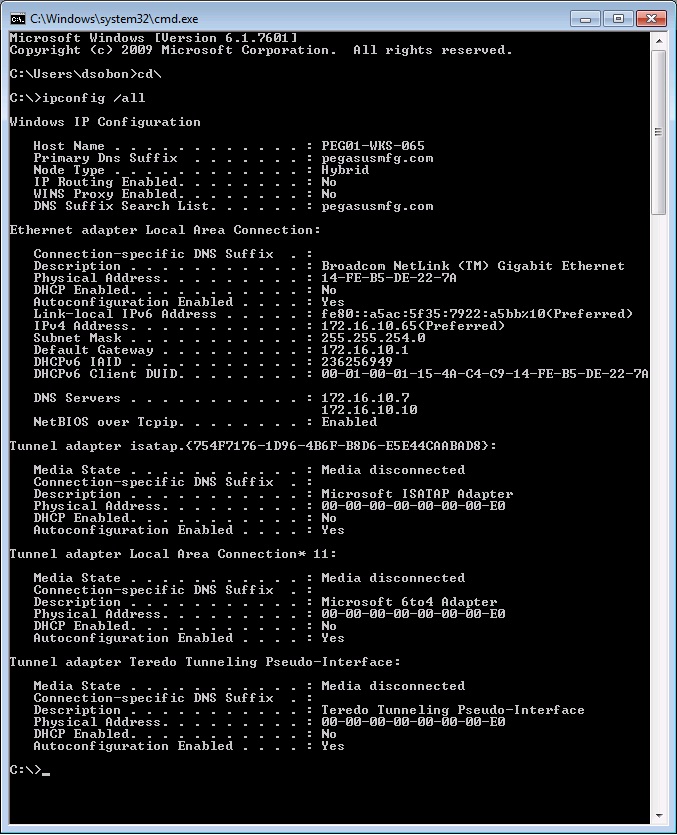
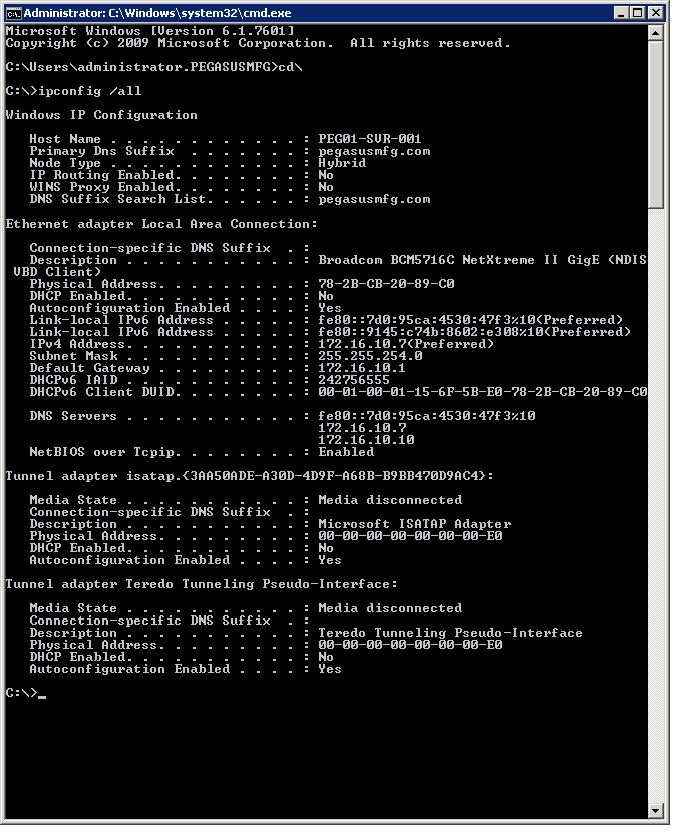
Does the redirection for the Desktop folder point to the same share/local drive on the server than the other redirected folders?
Maybe the Documents folder is redirected to another, faster drive on the server than the Desktop folder redirection!?