Homegroup
I few weeks ago, I installed and set up a new desktop computer (HP Pavilion P7) with Windows 7. I also have a laptop (Compaq Presario CQ60) with Windows 7. Homegroup worked fine with my former desktop with Windows 7. Now the laptop shows that I am connected to the Homegroup, but I cannot access any files or printers. All those areas are checked in the desktop Homegroup. The troubleshooter can find no problems. The wireless network works fine. I disconnected from the Homegroup on the laptop and attempted to rejoin (using the password from the desktop Homegroup). Multiple attempts were unsuccessful (Homegroup encountered an error.). Again, no help from the troubleshooter. Not sure where to go from here.
ASKER
I checked the advanced sharing options. Network Discover and File/Print sharing are on for both Home/Work and Public. How do I determine if the Network Card is attached to Home/Work? Where do I check the 128 bit encryption? Where do I check if Homegroup is set to Allow Windows to manage? Did not see any of those in the Advanced Sharing Options.
Look in the first screen of Network and Sharing center to see what network the NIC is attached to. See here:
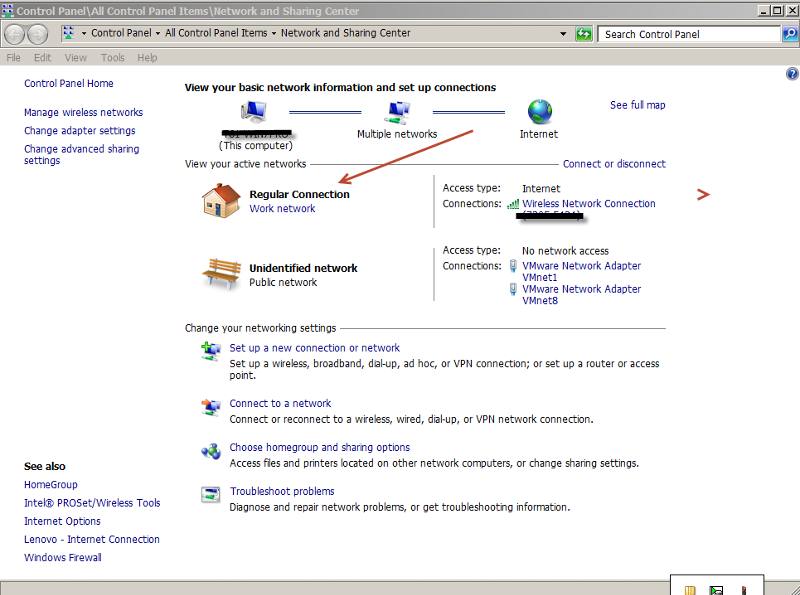
Then, in the Advanced Screen, scroll down (it is a long screen) and then 128-bit encryption and Homegroup options are in the lower part of the screen (below file/print sharing, but on the same screen). ... Thinkpads_User
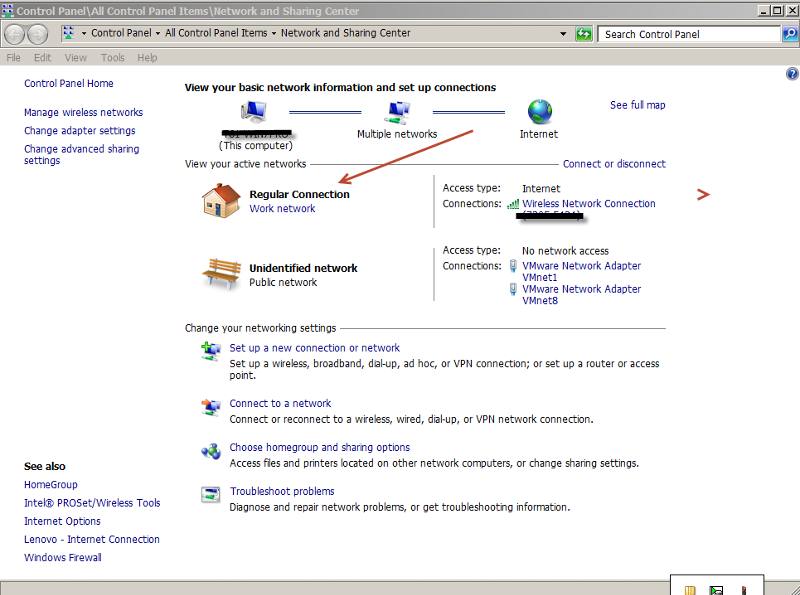
Then, in the Advanced Screen, scroll down (it is a long screen) and then 128-bit encryption and Homegroup options are in the lower part of the screen (below file/print sharing, but on the same screen). ... Thinkpads_User
ASKER
Confirmed all settings as you suggested on both computers. The only changes I made was to turn off password (don't use one anyway) and changed the laptop to 128 bit encryption. Still getting the note that an error was encountered. No help from the troubleshooter.
1. Are the Windows passwords the same on both computers? They should be.
2. I wonder if the laptop is still looking for your old desktop (Windows identifiers are hidden and each computer gets a different one).
Take a look at this post to clear homegroup settings, restart and try again.
http://www.sevenforums.com/network-sharing/20211-homegroup-issues.html
.... Thinkpads_User
2. I wonder if the laptop is still looking for your old desktop (Windows identifiers are hidden and each computer gets a different one).
Take a look at this post to clear homegroup settings, restart and try again.
http://www.sevenforums.com/network-sharing/20211-homegroup-issues.html
.... Thinkpads_User
ASKER
I tried about everything in the posts. One question - one of the fixes that worked for another person said delete some of the files at this location:
C:\Windows\ServiceProfiles
Confused by "some". Does that mean all? If not, which ones? Will that cause other problems?
I was able to have the laptop leave the Home Group, but it would not rejoin.
I have no passwords on either computer.
C:\Windows\ServiceProfiles
Confused by "some". Does that mean all? If not, which ones? Will that cause other problems?
I was able to have the laptop leave the Home Group, but it would not rejoin.
I have no passwords on either computer.
>>> Confused by "some". Does that mean all? <--- Within the PeerNetworking folder, it probably means all.
Also, it is the laptop that wants to join, so it probably should have been the desktop where you were trying to clear homegroup.
Try this:
1. In both computers, clear homegroup according to the Sevenforums post.
2. In both computers, in Advanced Network and Sharing, turn off homegroup.
3. Shut down both computers.
4. Start up the desktop and enable homegroup.
5. Now start up the laptop and enable homegroup. Now will it join?
.... Thinkpads_User
Also, it is the laptop that wants to join, so it probably should have been the desktop where you were trying to clear homegroup.
Try this:
1. In both computers, clear homegroup according to the Sevenforums post.
2. In both computers, in Advanced Network and Sharing, turn off homegroup.
3. Shut down both computers.
4. Start up the desktop and enable homegroup.
5. Now start up the laptop and enable homegroup. Now will it join?
.... Thinkpads_User
@rreedy - Did you try clearing Homegroup on both computers and restarting?
ASKER
I shut off Home Group on both computers; cleared the Peer Networking folder on both computers; restarted both - was able to restart Home Group on the desktop and got a password. Was able to restart Home Group on the laptop with the desktop password. However, from both computers I get that there are no other Home Group computers currently available. All other settings seem to be correct.
Thank you for the additional information. Please consider the following:
1. Try to ping the desktop from the laptop. Ping both by desktop IP address and desktop Name (available in Computer, Properties).
2. Check the firewall on both computers to make sure they allow your network range. When you go the new desktop computer, did it come with new/different antivirus? Check that carefully and try temporarily disabling A/V to see if that changes anything.
3. Please check this Microsoft article. It is a bit more comprehensive than the earlier article and includes a Fix It that you can run.
http://windows.microsoft.com/en-CA/windows7/Why-can-t-I-join-a-homegroup
Please let us know after trying number 3.
... Thinkpads_User
1. Try to ping the desktop from the laptop. Ping both by desktop IP address and desktop Name (available in Computer, Properties).
2. Check the firewall on both computers to make sure they allow your network range. When you go the new desktop computer, did it come with new/different antivirus? Check that carefully and try temporarily disabling A/V to see if that changes anything.
3. Please check this Microsoft article. It is a bit more comprehensive than the earlier article and includes a Fix It that you can run.
http://windows.microsoft.com/en-CA/windows7/Why-can-t-I-join-a-homegroup
Please let us know after trying number 3.
... Thinkpads_User
ASKER
1. Could not find desktop IP address at Computer properties; not sure how to ping computer name.
2. No luck with antivirus and firewall off. Using same antivirus as on former desktop (Norton 360).
3. Went through the Microsoft routine. Their Fix It is the same troubleshooter as in the Home Group area.
Still no recognition of any computers in the Home Group from either computer.
2. No luck with antivirus and firewall off. Using same antivirus as on former desktop (Norton 360).
3. Went through the Microsoft routine. Their Fix It is the same troubleshooter as in the Home Group area.
Still no recognition of any computers in the Home Group from either computer.
On point number 1.
At the Desktop computer, right click on Computer and select Properties. On the screen that comes up, you will see the name of the computer in the Computer Name portion of the screen. Make a record of the Name.
At the Desktop computer, Start, Run, cmd and press enter. A black window opens. Type ipconfig and press enter. Assuming your desktop is connected by wire, you should see the IP address in the Ethernet adapter local area connection. It should like 192.168.1.101 or something similar. Make a record of the IP address. Close the window (exit and enter).
Now at the laptop:
Start, Run, cmd and press enter.
Type ping, space, name of the desktop computer. What answer do you get?
Type ping, space, IP address of desktop computer. What answer do you get?
Please let us know. .... Thinkpads_User
At the Desktop computer, right click on Computer and select Properties. On the screen that comes up, you will see the name of the computer in the Computer Name portion of the screen. Make a record of the Name.
At the Desktop computer, Start, Run, cmd and press enter. A black window opens. Type ipconfig and press enter. Assuming your desktop is connected by wire, you should see the IP address in the Ethernet adapter local area connection. It should like 192.168.1.101 or something similar. Make a record of the IP address. Close the window (exit and enter).
Now at the laptop:
Start, Run, cmd and press enter.
Type ping, space, name of the desktop computer. What answer do you get?
Type ping, space, IP address of desktop computer. What answer do you get?
Please let us know. .... Thinkpads_User
Also (same line of thinking as firewall and connections), does your new machine have the same Workgroup name as the laptop. Look in the same spot as for Computer name above.
.... Thinkpads_User
.... Thinkpads_User
ASKER
OK results - -
I was able to successfully ping the desktop computer name and IP address from the laptop (4 sent; 4 recd; ave 1 ms).
2. The workgroup names are the same on both computers (WORKGROUP).
3. I was able to successfully ping the laptop IP address from the desktop (4 sent; 4 recd; ave 44 ms), but could not get a successful ping on the desktop computer name from the laptop.
Excuse my ignorance - I had never heard of pinging a computer name; now I know.
I was able to successfully ping the desktop computer name and IP address from the laptop (4 sent; 4 recd; ave 1 ms).
2. The workgroup names are the same on both computers (WORKGROUP).
3. I was able to successfully ping the laptop IP address from the desktop (4 sent; 4 recd; ave 44 ms), but could not get a successful ping on the desktop computer name from the laptop.
Excuse my ignorance - I had never heard of pinging a computer name; now I know.
I do not know what else to suggest from here:
Ping and workgroup results suggests that the connection is there and firewall is not in the way. You have tried disabling A/V. So this part seems good.
The Homegroup troubleshooter takes you to the Network and Sharing Advanced settings. You have worked through those. Double check to be certain, but they seem good.
You have cleared Homegroup settings on both machines and restarted.
The knowledgebase articles I see point to the same settings and tests.
Work through this Microsoft article. It is similar to prior articles but it says "if everyone leaves a homegroup, it will no longer exist".
http://windows.microsoft.com/en-CA/windows7/Leave-a-homegroup
The parent of the above link is:
http://windows.microsoft.com/en-CA/windows7/HomeGroup-frequently-asked-questions
Can you work through this again and see if you can remove all homegroups from both computers. You may have already tried this, but try it again to see if you can clear all the settings.
I am not sure what else. .... Thinkpads_User
Ping and workgroup results suggests that the connection is there and firewall is not in the way. You have tried disabling A/V. So this part seems good.
The Homegroup troubleshooter takes you to the Network and Sharing Advanced settings. You have worked through those. Double check to be certain, but they seem good.
You have cleared Homegroup settings on both machines and restarted.
The knowledgebase articles I see point to the same settings and tests.
Work through this Microsoft article. It is similar to prior articles but it says "if everyone leaves a homegroup, it will no longer exist".
http://windows.microsoft.com/en-CA/windows7/Leave-a-homegroup
The parent of the above link is:
http://windows.microsoft.com/en-CA/windows7/HomeGroup-frequently-asked-questions
Can you work through this again and see if you can remove all homegroups from both computers. You may have already tried this, but try it again to see if you can clear all the settings.
I am not sure what else. .... Thinkpads_User
ASKER
I tried EVERYTHING one more time. Just want to make sure I have one assumption right. If Homegroup is operating, I should click on Homegroup under Computer and see files from the hosting computer. That is the point where it says no other Homegroup computers are available.
I guess we're at the end of the line.
I'll keep watch to see if there are any other suggestions.
Thanks for all the help, Thinkpads_User, and trying to fix my problem. I guess I am as perplexed as you.
On Standby
I guess we're at the end of the line.
I'll keep watch to see if there are any other suggestions.
Thanks for all the help, Thinkpads_User, and trying to fix my problem. I guess I am as perplexed as you.
On Standby
There may be something with the laptop (since the Desktop is new). I assume the desktop Windows 7 version is the same as the prior desktop machine. Also, are both machines at Service Pack 1? They should both be at the same SP level.
Otherwise, something may have gone wrong with the laptop machine. .... Thinkpads_User
Otherwise, something may have gone wrong with the laptop machine. .... Thinkpads_User
I ran the Homegroup troubleshooter on my laptop computer. I was unsure what might happen because I do not (cannot) use Homegroup; I use traditional mappings.
What the troubleshooter said was "This computer is connected to multiple networks (true) ... disconnect other networks"
So a bit of a summary (including my previous question).
1. Is the new Desktop the same Windows 7 as the prior one (that is, both were Windows 7 Pro, for example)?
2. Are both at Service Pack 1? They should not be at different service pack levels.
3. Does either machine have other networks attached (VPN for example)?
4. Can you connect both machines (Desktop, Laptop) to your router by wired ethernet as a test?
.... Thinkpads_User
What the troubleshooter said was "This computer is connected to multiple networks (true) ... disconnect other networks"
So a bit of a summary (including my previous question).
1. Is the new Desktop the same Windows 7 as the prior one (that is, both were Windows 7 Pro, for example)?
2. Are both at Service Pack 1? They should not be at different service pack levels.
3. Does either machine have other networks attached (VPN for example)?
4. Can you connect both machines (Desktop, Laptop) to your router by wired ethernet as a test?
.... Thinkpads_User
ASKER CERTIFIED SOLUTION
membership
This solution is only available to members.
To access this solution, you must be a member of Experts Exchange.
ASKER
Thanks! I'll give these ideas a try - might be a couple of day as my time during the week is somewhat limited.
Thanks. Keep us posted. .... Thinkpads_User
ASKER
1. Both computers have Windows 7 Home Premium, Service Pack 1
2. They are connected to no other networks
3. They both successfully connect to the network via wireless or ethernet
4. I checked the Homegroup Listener and Provider services. They were both started on the desktop, but the Listener was not started on the laptop. When trying to start it, I got an error message and code - 2147023143. I researced this error code at a couple of forums. One said the starting the Windows firewall allows starting the Listener service. I tried that and it worked. Also I saw that two other services needed to be running - Peer Network Grouping and Peer Name Resolution Protocol. I made sure both were running. I had also cleared the Peer Networking folder and restarted. with all this done, I can connect to the Homegroup, as before, but cannot see any folders. I made sure the My Documents folder on the desktop was shared to the Homegroup.
Seems that I found some new information, but no new end results.
I may try to reverse the process - setup the laptop first and then the desktop. I'll let you know if there are any different results.
2. They are connected to no other networks
3. They both successfully connect to the network via wireless or ethernet
4. I checked the Homegroup Listener and Provider services. They were both started on the desktop, but the Listener was not started on the laptop. When trying to start it, I got an error message and code - 2147023143. I researced this error code at a couple of forums. One said the starting the Windows firewall allows starting the Listener service. I tried that and it worked. Also I saw that two other services needed to be running - Peer Network Grouping and Peer Name Resolution Protocol. I made sure both were running. I had also cleared the Peer Networking folder and restarted. with all this done, I can connect to the Homegroup, as before, but cannot see any folders. I made sure the My Documents folder on the desktop was shared to the Homegroup.
Seems that I found some new information, but no new end results.
I may try to reverse the process - setup the laptop first and then the desktop. I'll let you know if there are any different results.
ASKER
Cleared everything and restarted both computers. Then I went into services on the laptop and manually started Windows Firewall, Peer Network Grouping (which also started Peer Name Resolution Protocol). Then I manually started Homegroup Listener. Then setup the Homegroup on the laptop, sucessfully. Then I went to the desktop and joined the Homegroup successfully, and the laptop appeared, and I would see folders and files. Then I went to the laptop and I could see the desktop with files and folders. All is functional. I will next try to do this all without all the manual services stuff and see if it works by setting up on the laptop first. This will have to be another day as it is getting to be my bedtime, and I am to play racquetball at 7:00 AM. Thanks for "listening".
ASKER
This morning I booted up the laptop after being shut down overnight, and the Homegroup was still working. I successfully printed a document across the network. While some mystery still remains, I think I will leave well-enough alone since all seems to be working.
I really appreciate your help and patience, thinkpads_user, though this odyssey. I learned a lot and hopefully can work any future issues on my own.
THANK YOU!
Rodger
I really appreciate your help and patience, thinkpads_user, though this odyssey. I learned a lot and hopefully can work any future issues on my own.
THANK YOU!
Rodger
You are most welcome and I was very pleased to help. It was a more difficult problem that I first thought, but I was happy to work along side you. ... Thinkpads_User
Make sure the Network Card is attached to Home/Work and NOT Public.
Make sure Network Discovery and File/Print Sharing are both on.
Make sure 128-bit encryption is set ON.
I use Password protected sharing, but try both ways.
Make sure Homegroup is set to Allow Windows to manage.
Check both computers and let us know. .... Thinkpads_User