how to crop in illustrator CS4
I am doing some work with a map. I have a map of the entire city in .ai format, as provided by city hall. However, I am only working on a very small portion of the larger map, (just one neighborhood). Is there a way that I can "crop" this portion, and deleting everything else that is irrelevant to my project? Thanks
ASKER CERTIFIED SOLUTION
membership
This solution is only available to members.
To access this solution, you must be a member of Experts Exchange.
SOLUTION
membership
This solution is only available to members.
To access this solution, you must be a member of Experts Exchange.
Just a quick note about Illustrator Files (vector based) and Photoshop Files (Bit-mapped)
At its heart, a Photoshop file is a grid of pixels. The size of the grid is the resolution of the image. You can make the image larger by moving the pixels on the grid farther apart and letting Photoshop take a guess at what should be between them, but as you know, this leads to fuzzy and jagged images.
Illustrator Files, on the other hand, are a series of lines, angles and coordinates defining the image. You can move these coordinates farther apart and the program draws the line to connect them perfectly. That way, a vector image can be made the size of Wisconsin and the image will still be sharp as a tack.
The thing to know is that Photoshop has vector files in them also. If you copy and past a vector image into Photoshop, it asks you if you want to convert the image to pixels or save it as a Smart Object. Saving it as a smart object keeps the layer in vector format. That way, you can enlarge your Photoshop file as large as you want and the vector "smart objects" will always be sharp. (The same is true for type layers and shape layers as well)
If you export these as a PDF file, the PDF can be enlarged as much as you want, and while any bit-mapped objects in the file will loose quality as they get bigger, the vector parts will stay sharp and crisp)
Just thought you might like to know.
At its heart, a Photoshop file is a grid of pixels. The size of the grid is the resolution of the image. You can make the image larger by moving the pixels on the grid farther apart and letting Photoshop take a guess at what should be between them, but as you know, this leads to fuzzy and jagged images.
Illustrator Files, on the other hand, are a series of lines, angles and coordinates defining the image. You can move these coordinates farther apart and the program draws the line to connect them perfectly. That way, a vector image can be made the size of Wisconsin and the image will still be sharp as a tack.
The thing to know is that Photoshop has vector files in them also. If you copy and past a vector image into Photoshop, it asks you if you want to convert the image to pixels or save it as a Smart Object. Saving it as a smart object keeps the layer in vector format. That way, you can enlarge your Photoshop file as large as you want and the vector "smart objects" will always be sharp. (The same is true for type layers and shape layers as well)
If you export these as a PDF file, the PDF can be enlarged as much as you want, and while any bit-mapped objects in the file will loose quality as they get bigger, the vector parts will stay sharp and crisp)
Just thought you might like to know.
Just to offer you a really simple idea, if your running windows 7 try using the windows 7 snipping tool
The Snipping Tool can be used to capture a screen shot, or snip, of any object on your screen, and then annotate, save, or share the image
OK, open your Adobe Illustrator file in Adobe to full screen and the area you want (just one neighbourhood)
then run the snipping tool, if you don't where it is
go to start run type in snipping tool it will be at the top or look in the all programs-accessories> drag it to your taskbar
run it, now you'll see the whole screen grey
Next to the new is an arrow with more options
the options are
Free-form Snip. Draw a free-form shape around an object.
Rectangular Snip. Drag the cursor around an object to form a rectangle.
Window Snip. Select a window, such as a browser window or dialog box, that you want to capture.
Full-screen Snip. Capture the entire screen.
make your selection, I chose free-form, draw around the area you want, I then drew an area I want, there is also the rectangle it turns back to colour to distinguish the area you have selected then you choose to write or mark highlight a spot and then go to file save as
It also offers some cool tricks where you can add your own annotations.
Here's how to
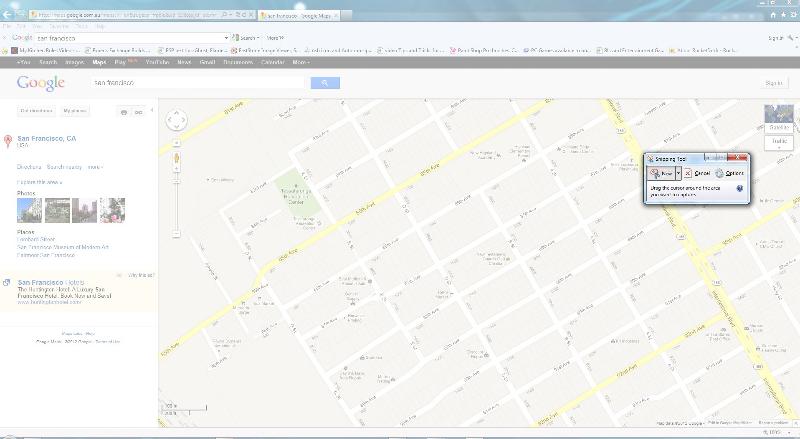
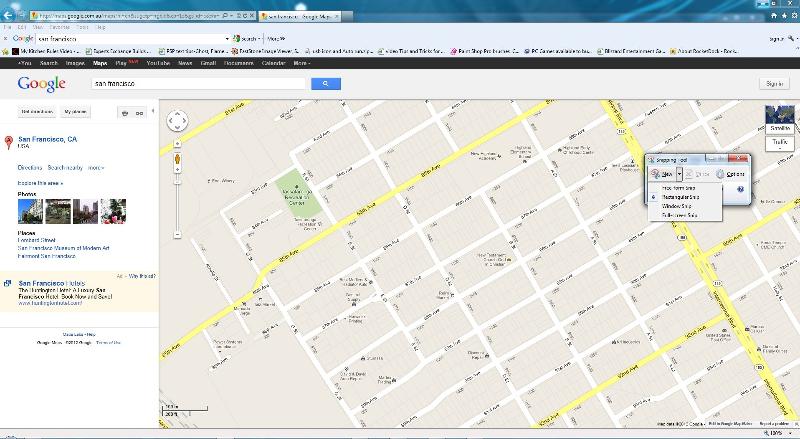

The Snipping Tool can be used to capture a screen shot, or snip, of any object on your screen, and then annotate, save, or share the image
OK, open your Adobe Illustrator file in Adobe to full screen and the area you want (just one neighbourhood)
then run the snipping tool, if you don't where it is
go to start run type in snipping tool it will be at the top or look in the all programs-accessories> drag it to your taskbar
run it, now you'll see the whole screen grey
Next to the new is an arrow with more options
the options are
Free-form Snip. Draw a free-form shape around an object.
Rectangular Snip. Drag the cursor around an object to form a rectangle.
Window Snip. Select a window, such as a browser window or dialog box, that you want to capture.
Full-screen Snip. Capture the entire screen.
make your selection, I chose free-form, draw around the area you want, I then drew an area I want, there is also the rectangle it turns back to colour to distinguish the area you have selected then you choose to write or mark highlight a spot and then go to file save as
It also offers some cool tricks where you can add your own annotations.
Here's how to
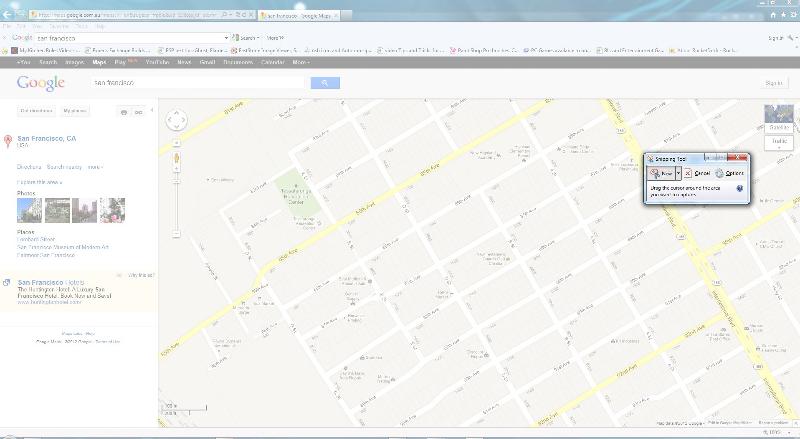
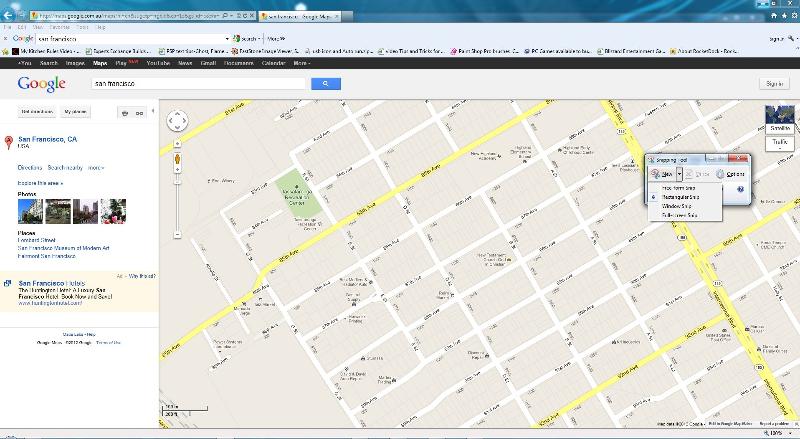

ASKER
Thank you both...
D_Brugge... I would have put your answer as the "best". Unfortunately I had issues with the crop. After the crop, some data closer to the edges had disappeared, that should have disappeared. Anyway, thanks again.
D_Brugge... I would have put your answer as the "best". Unfortunately I had issues with the crop. After the crop, some data closer to the edges had disappeared, that should have disappeared. Anyway, thanks again.
ASKER