Start Program
What specific steps should I take on Win 7 to have a program start at start-up (when I reboot). I want this program to always be available for use without me having to open it every time I want to use it.
Thanks
Thanks
I put the shortcut for such a program in the Start Menu. This works fine, and I start Task Manager at every boot just like you are wanting. .... Thinkpads_User
I should give you the location for that:
C:\Users\username\AppData\
I see in there: Task Manager, Pop Tray (email daemon) and a One Note application.
Please let us know if we can help further. .... Thinkpads_User
C:\Users\username\AppData\
I see in there: Task Manager, Pop Tray (email daemon) and a One Note application.
Please let us know if we can help further. .... Thinkpads_User
You could also modify a specific setting in the registry (HKCU\Software\Microsoft\W
That is where Start Programs keeps things and I would be inclined not to mess there :)
.... Thinkpads_User
.... Thinkpads_User
That is where Start Programs keeps thingsI don't believe that is the case, but...
I would be inclined not to mess thereI would agree. It's really more of an advanced option.
Actually, yes. This is where a number of Start Programs sit. This is my userid, not All Users, and some programs have their own mechanism. But in responding to the original question ("arbitrary program"), I chose Task Manager because I do start it on every boot and keep it minimized to the Tray. It is immensely useful sitting there.
Here is the setup:
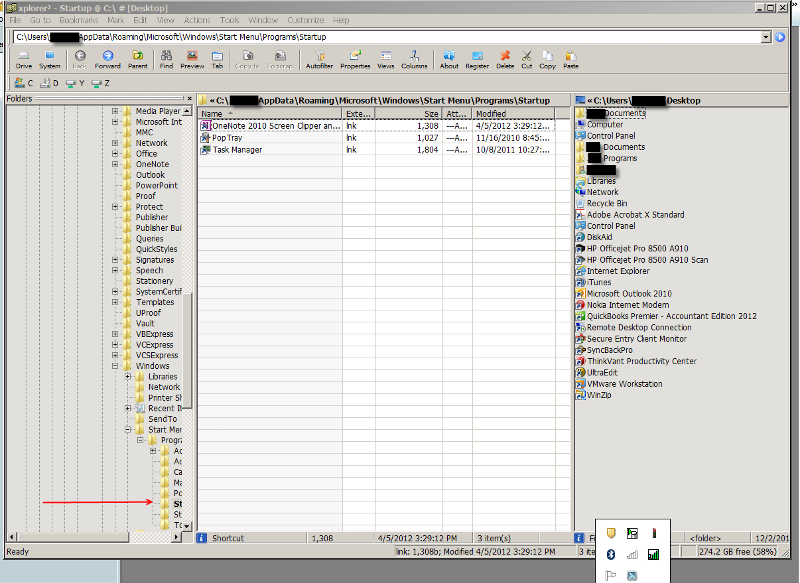
... Thinkpads_User
Here is the setup:
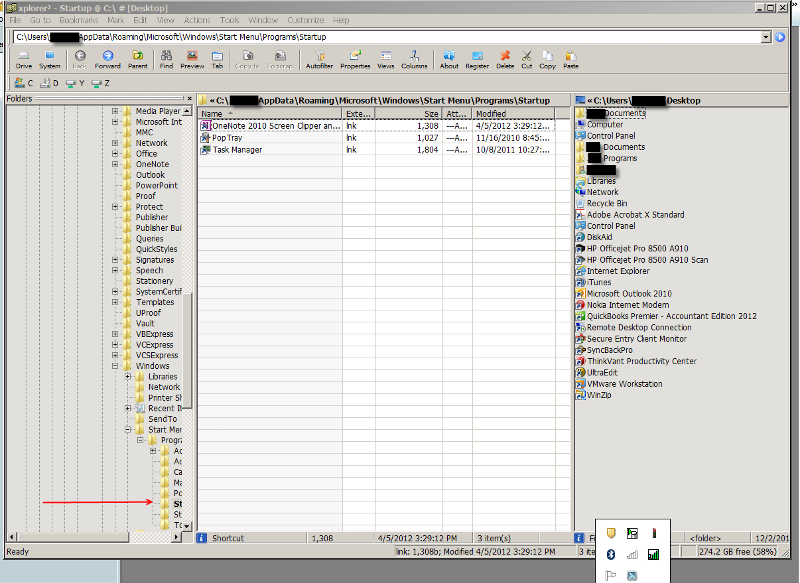
... Thinkpads_User
Maybe I'm misinterpreting what you are saying then. I thought by "that is where Start Programs keeps things" you were referring to my mention of the registry.
If that is the case, then my system must be set up differently, because I have nothing in my Startup folder, yet I have 3 items under the aforementioned Run reg key.
In any event I yield to your mention of the Startup folder = )
If that is the case, then my system must be set up differently, because I have nothing in my Startup folder, yet I have 3 items under the aforementioned Run reg key.
In any event I yield to your mention of the Startup folder = )
Sorry, I may have confused things. Windows 7 is much more complicated than old versions.
So in my post with Explorer, I see things in Start Programs, one of which I put there.
Below is the key you point to in Registry Editor where I see different things that installed themselves as options.
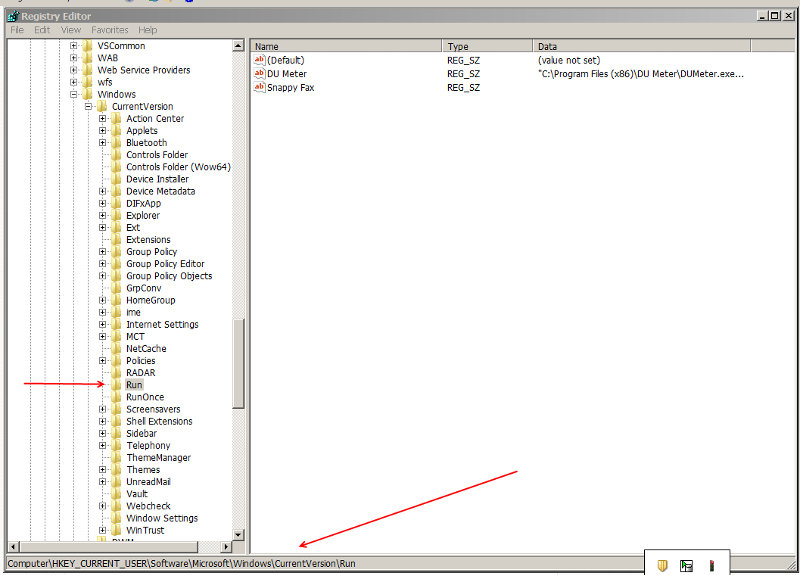
camtz - I think to keep things simple for you, the location in Explorer is probably the cleanest and simplest way to go.
I hope both pictures help everyone. .... Thinkpads_User
So in my post with Explorer, I see things in Start Programs, one of which I put there.
Below is the key you point to in Registry Editor where I see different things that installed themselves as options.
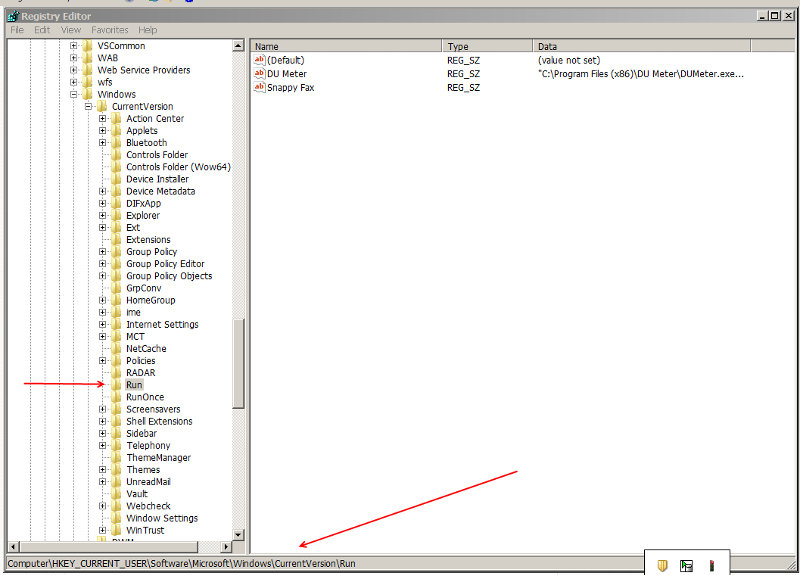
camtz - I think to keep things simple for you, the location in Explorer is probably the cleanest and simplest way to go.
I hope both pictures help everyone. .... Thinkpads_User
ASKER
Please excuse my ignorance but anything more than opening a Word document is too high tech for me but I'm trying and am going to make this work with your help. I did as you suggested and am attaching a screenshot so you can see my computer couldn't find the location. What is missing from the screenshot is the continuation which is; Menu\Programs\Startup.
Let me explain that I am confused about the "user name". Best Buy installed the software and didn't have the courtesy of asking me for a user name but when I look at control panel "System", it says that the computer name is Owner-PC so is this what goes in "username"? I tried using that but it rejected it as well. Also, what I did initially was to go to START/ACCESSORIES/SYSTEM TOOLS/TASK MANAGER and thought I had created an action for it to start on reboot but I just went to it and my program is not even listed there.
So if I understand you correctly, I need to make a shortcut for this program and put it in the Startup file. Is there another way I can locate this file?
Thanks
Screen-Shot.jpg
Let me explain that I am confused about the "user name". Best Buy installed the software and didn't have the courtesy of asking me for a user name but when I look at control panel "System", it says that the computer name is Owner-PC so is this what goes in "username"? I tried using that but it rejected it as well. Also, what I did initially was to go to START/ACCESSORIES/SYSTEM TOOLS/TASK MANAGER and thought I had created an action for it to start on reboot but I just went to it and my program is not even listed there.
So if I understand you correctly, I need to make a shortcut for this program and put it in the Startup file. Is there another way I can locate this file?
Thanks
Screen-Shot.jpg
First: user name is the name you log into Windows with. User name is NOT computer name. So I think your user name is carlos. I used "user name" in place of my own name (user id).
Second the picture is not for the path I showed. You should find what you want in
C:\Users\carlos\AppData\Ro
Notice the differences at the end.
You may need to allow hidden and system files in Windows Explorer to see this.
Please come back with questions if need be. .... Thinkpads_User
Second the picture is not for the path I showed. You should find what you want in
C:\Users\carlos\AppData\Ro
Notice the differences at the end.
You may need to allow hidden and system files in Windows Explorer to see this.
Please come back with questions if need be. .... Thinkpads_User
>>> I need to make a shortcut for this program and put it in the Startup file. Is there another way I can locate this file?
Startup is a folder (not a file). Shortcuts to programs you want to start go into the Startup folder.
So Task Manager is c:\windows\system32\taskmg
C:\Users\carlos\AppData\Ro
.... Thinkpads_User
Startup is a folder (not a file). Shortcuts to programs you want to start go into the Startup folder.
So Task Manager is c:\windows\system32\taskmg
C:\Users\carlos\AppData\Ro
.... Thinkpads_User
ASKER
Okay, I went to contro panel Folder Options"/View/ and selected "show hidden files,etc." then I copied and pasted your example using my name which is carlos and this is what I got. See screenshot.
Screen-Shot.jpg
Screen-Shot.jpg
Try the following:
Open Windows Explorer.
Then down the left side, expand Computer, then expand the hard disk (usually has a name with C: in it), then expand users, then expand carlos, then expand AppData, then expand Roaming, then expand Microsoft, then expand Windows, then expand Start Menu, then expand Programs, then expand Startup
Can you do that? and what do you see? If you can, paste your taskmger.exe shortcut in there.
... Thinkpads_User
Open Windows Explorer.
Then down the left side, expand Computer, then expand the hard disk (usually has a name with C: in it), then expand users, then expand carlos, then expand AppData, then expand Roaming, then expand Microsoft, then expand Windows, then expand Start Menu, then expand Programs, then expand Startup
Can you do that? and what do you see? If you can, paste your taskmger.exe shortcut in there.
... Thinkpads_User
ASKER
Great news !!!!! - I started with Explorer/ opened users, App Data and all the rest until I got to the Startup folder which is empty. Should it be empty? - Well anyway, I minimized it so I won't loose it. Now, do I go to the .exe file for my program and create a shortcut and put it in this folder?
Think we are getting there.
Think we are getting there.
SOLUTION
membership
This solution is only available to members.
To access this solution, you must be a member of Experts Exchange.
I am closing down for the night, but I think you are there.
.... Thinkpads_User
.... Thinkpads_User
if you want to go for your user profile... you can also go direclty by putting below command
%userprofile%\AppData\Roam
here you can put the required shortcut of the application that you want should run at the startup
%userprofile%\AppData\Roam
here you can put the required shortcut of the application that you want should run at the startup
ASKER
I wish I could tell you it worked but it didn't. What I got instead on every reboot was a window for the Task Mgr on my desktop and my program (which has a shortcut in the program folder), is not activated when I reboot. Going to shut it down for the night and take another look tomorrow. My program has an .ahk extension so I tried a shortcut from the .exe file first and when that didn't work I tried a shortcut from the .ahk file but neither work.
The program name is Autohotkey and it creates a notepad where you put all your hot keys. This notepad has an .ahk extension. I don't know if that makes any difference or not.
Good night.
The program name is Autohotkey and it creates a notepad where you put all your hot keys. This notepad has an .ahk extension. I don't know if that makes any difference or not.
Good night.
ASKER CERTIFIED SOLUTION
membership
This solution is only available to members.
To access this solution, you must be a member of Experts Exchange.
>>> I wish I could tell you it worked but it didn't. What I got instead on every reboot was a window for the Task Mgr on my desktop.
So that says that the method I have outlined to you works properly. That is how Task Manager starts. If you wish to start it minimized, for example, you can do that in the properties of the taskmgr.exe shortcut.
>>> and my program (which has a shortcut in the program folder), is not activated when I reboot. ... it creates a notepad where you put all your hot keys.
Does the program run by itself? Does it require admin priviledges to run? Should you be running Notepad with some parameters?
Try to run it with Start, Run and see if it starts. Don't answer any prompts (because that does not happen at startup.
This is the first time you menton the actual program.
The method I outlined put the startup in your userid (carlos). You can also try All users.
In addition to the method I outlined above, you can click on Start, All Programs, and scroll down to see Startup. You can right click on Startup and select Open and that will take you where I have described all along. You can right click on Startup and select All users and that will take you to the All Users folder. You can try in All Users, however, I do not think that that is the issue.
Try getting the program to run from Start Run with no prompts.
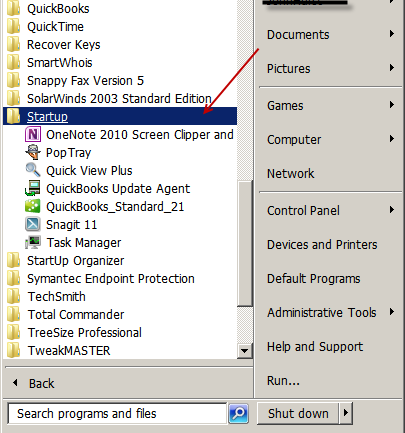
... Thinkpads_User
So that says that the method I have outlined to you works properly. That is how Task Manager starts. If you wish to start it minimized, for example, you can do that in the properties of the taskmgr.exe shortcut.
>>> and my program (which has a shortcut in the program folder), is not activated when I reboot. ... it creates a notepad where you put all your hot keys.
Does the program run by itself? Does it require admin priviledges to run? Should you be running Notepad with some parameters?
Try to run it with Start, Run and see if it starts. Don't answer any prompts (because that does not happen at startup.
This is the first time you menton the actual program.
The method I outlined put the startup in your userid (carlos). You can also try All users.
In addition to the method I outlined above, you can click on Start, All Programs, and scroll down to see Startup. You can right click on Startup and select Open and that will take you where I have described all along. You can right click on Startup and select All users and that will take you to the All Users folder. You can try in All Users, however, I do not think that that is the issue.
Try getting the program to run from Start Run with no prompts.
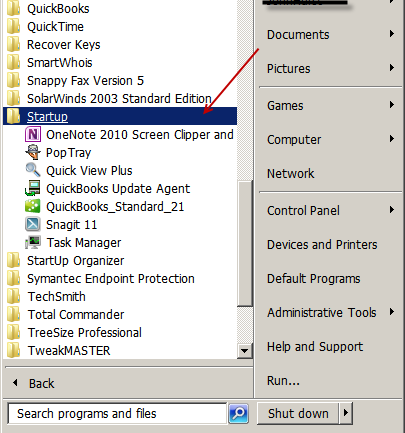
... Thinkpads_User