Win 7 - free disk space mystery
This is not the usual System Volume Information (SVI, for short) "missing" disk space.
I've been all over this system top to bottom, inside out, and there is over 200GB (that's right GIGAbytes).
Disk: 500gb.
Emptied Recycle Bin - there is only 1 user account, so it's not a case of several Recycle Bins for multiple users.
The space in all folders, including SVI, adds up to about 280GB of disk space. When viewing the disk properties from My Computer, it says there is 13GB remaining.
I've turned off Indexing (and I can see the contents of the SVI folder now) and I can see the shadow copy storage for System Restore points all add up to about 4GB total - which I've already accounted for in my 280GB total.
It seems that the disk summary is mis-reading something. I've seen the SVI with Indexing turned on add up to 10 or 15GB, but 200GB?
What am I missing?
I've been all over this system top to bottom, inside out, and there is over 200GB (that's right GIGAbytes).
Disk: 500gb.
Emptied Recycle Bin - there is only 1 user account, so it's not a case of several Recycle Bins for multiple users.
The space in all folders, including SVI, adds up to about 280GB of disk space. When viewing the disk properties from My Computer, it says there is 13GB remaining.
I've turned off Indexing (and I can see the contents of the SVI folder now) and I can see the shadow copy storage for System Restore points all add up to about 4GB total - which I've already accounted for in my 280GB total.
It seems that the disk summary is mis-reading something. I've seen the SVI with Indexing turned on add up to 10 or 15GB, but 200GB?
What am I missing?
First, get a trial copy of TreeSize (Jam Software) which will tell you a lot very quickly.
Second, check to see if you have backups running regularly. My guess is yes, because that is what eats up this quantity of disk space.
.... Thinkpads_User
Second, check to see if you have backups running regularly. My guess is yes, because that is what eats up this quantity of disk space.
.... Thinkpads_User
ASKER
Diskpart shows the 500GB partition. There is another small recovery partition.
That's not what I'm talking about though. I know I'm not getting 100% of the *physical* disk size. I'm "missing" 200GB of the C: volume itself.
My Computer says "500GB, 13GB free".
TreeSize and WinDirStat total 280GB (including hidden/system).
Treesize and WinDirStat both add up to 280GB (that's where I'm getting that number).
The 280GB also reflects the System Vol Info folder and page/hiber files.
All user data is in a single folder off the root, so the rest of the disk is pretty much a standard Win7 disk - Program Files and Program File (x86) have the installed program, obviously.
Backups - that is the System Restore - is about 10gb total. Nothing totals even close to 100GB, let alone the 200GB I am missing.
That's not what I'm talking about though. I know I'm not getting 100% of the *physical* disk size. I'm "missing" 200GB of the C: volume itself.
My Computer says "500GB, 13GB free".
TreeSize and WinDirStat total 280GB (including hidden/system).
Treesize and WinDirStat both add up to 280GB (that's where I'm getting that number).
The 280GB also reflects the System Vol Info folder and page/hiber files.
All user data is in a single folder off the root, so the rest of the disk is pretty much a standard Win7 disk - Program Files and Program File (x86) have the installed program, obviously.
Backups - that is the System Restore - is about 10gb total. Nothing totals even close to 100GB, let alone the 200GB I am missing.
A windows or 3rd party backup creates hidden files on the C: Drive (not in the recovery partition). I do not use these, so I don't know if TreeSize sees the hidden files but I think it should if you check the settings.
If you have checked System Volume and the other big folders, then hidden file backups is a likely candidate. for this.
Windows takes about 30 Gb, Program Files (both) about 15GB, Root (page, hibernate) about 10Gb or a bit more. So if your big folders are like this and Sys Vol is small, then really do check backups.
.... Thinkpads_User
If you have checked System Volume and the other big folders, then hidden file backups is a likely candidate. for this.
Windows takes about 30 Gb, Program Files (both) about 15GB, Root (page, hibernate) about 10Gb or a bit more. So if your big folders are like this and Sys Vol is small, then really do check backups.
.... Thinkpads_User
ASKER
As I've mentioned - it's not in System Volume Info, pagefile, hiberfil, Windows (updates and uninstall folders included) or Program Files. I've accounts for all of those folders.
There are no 3rd party backups doing anything, so it'd be Windows 7 built-in. When you say "check the backsups" - how do you mean to "check" them?
That shows me 2 restore points of 4GB (total), which are in the System Volume Info folder.
I checked the System Restore points, and if I view those (there are 2), it shows me the contents of the C: drive for each point - if it had 2 complete copies of the disk, that would not fit in the missing space.
Is it possible that the "summary" info on free space is simply not correct? Is there a way to have Windows "rebuild" that?
There are no 3rd party backups doing anything, so it'd be Windows 7 built-in. When you say "check the backsups" - how do you mean to "check" them?
That shows me 2 restore points of 4GB (total), which are in the System Volume Info folder.
I checked the System Restore points, and if I view those (there are 2), it shows me the contents of the C: drive for each point - if it had 2 complete copies of the disk, that would not fit in the missing space.
Is it possible that the "summary" info on free space is simply not correct? Is there a way to have Windows "rebuild" that?
I have not seen the information on free space go wrong (but of course, that does not mean it cannot happen). I do not know of any way for Windows to rebuild this. Try running System File Checker. Open an admin prompt and run SFC /SCANNOW. Allow to complete and restart. Run it again if there were errors not corrected in the first pass.
With respect to Windows Backups, this is in Action Center, Backup and Restore.
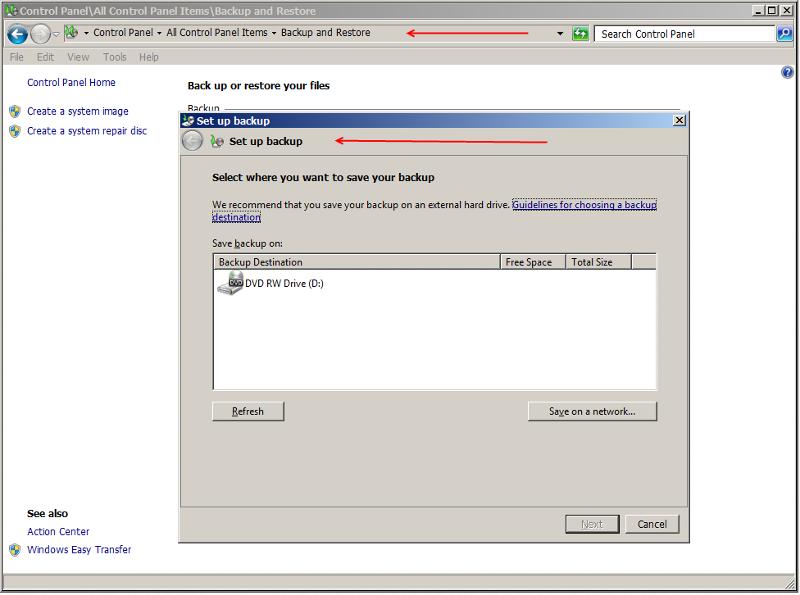
... Thinkpads_User
With respect to Windows Backups, this is in Action Center, Backup and Restore.
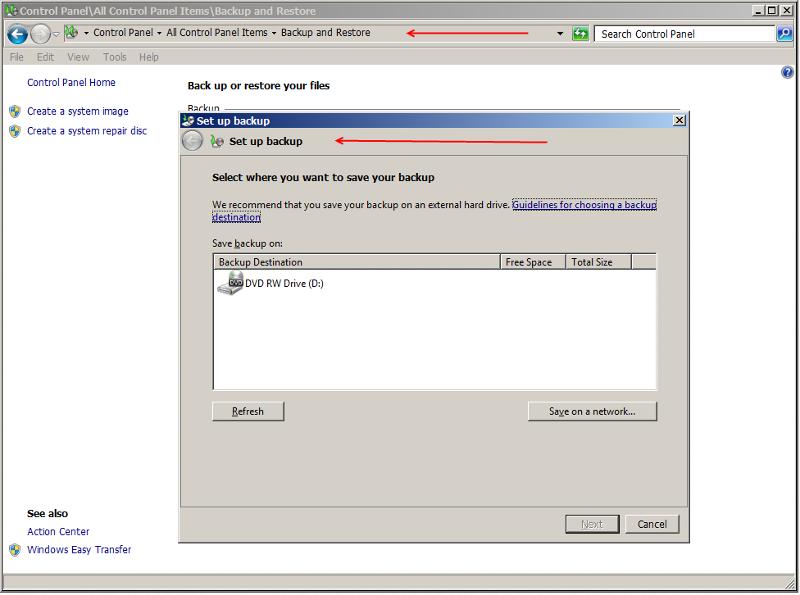
... Thinkpads_User
By the way, I am just looking a TreeSize. I tried to look at Temporary Internet Files and it showed a 0 bytes (not true) and "access denied". So TreeSize may not be showing you the hidden files.
Total Commander (http://www.ghisler.com/) does a better job of showing hidden files (even if they are just links). There is a trial version of this also.
... Thinkpads_User
Total Commander (http://www.ghisler.com/) does a better job of showing hidden files (even if they are just links). There is a trial version of this also.
... Thinkpads_User
ASKER
I will check that System Backup. It's unlikely that the user has 200GB of temp internet files...
My comment on temp internet files was just to say TreeSize might not show the space.
Windows Backup is to backup up your whole system and several incremental and dated backups can easily chew up 200Gb. That has happened before (on any number of occasions) to others. .... Thinpads_User
Windows Backup is to backup up your whole system and several incremental and dated backups can easily chew up 200Gb. That has happened before (on any number of occasions) to others. .... Thinpads_User
I have faced similar issues as Windows 7 has got add on security. Unless and until you open a secured folder you wont be able to see or calculate it's folder size. For example even if you are Administrator, few folder do ask for confirmation that 'This is secured folder do you want to continue', unless you say Continue and gain access you wont be able to calculate space of particular folder. There could be such folders on your system which eating up space but due to restrictions now showing up their share in the folder size. See if there are any such folders in SVI or in C:\Users which eating up such space or in Program Files or Common Files folders
i would run a chkdsk on the drive first - disk problems (or file system problems) can cause a wrong report
Can you take screen shot of Windows Disk Management and load it here?
ASKER
I will do that when I can next get in front of that PC.
I'm wondering what you're looking for from Disk Mgt.
As I've said, I'm not talking about missing a few MB between Windows reported size the specs on the PC...
it's a 500gb C: volume in Disk management, and I've got 280GB of data including hidden/system/page/hinbern
250GB of the 280GB is in one user folder, meaning the rest of the disk - Windows, Program Files, etc.. is about 30GB of data.
If there is a hidden backup, I can't find it - I don't know where they would be. WIndows Backup will not let you back up to the disk you're backing up, so it's unlikely that there is a backup file/folder of the C: drive somewhere on the C: drive.
Thanks.
I'm wondering what you're looking for from Disk Mgt.
As I've said, I'm not talking about missing a few MB between Windows reported size the specs on the PC...
it's a 500gb C: volume in Disk management, and I've got 280GB of data including hidden/system/page/hinbern
250GB of the 280GB is in one user folder, meaning the rest of the disk - Windows, Program Files, etc.. is about 30GB of data.
If there is a hidden backup, I can't find it - I don't know where they would be. WIndows Backup will not let you back up to the disk you're backing up, so it's unlikely that there is a backup file/folder of the C: drive somewhere on the C: drive.
Thanks.
Is it Lenovo machine? Do you use any third party automatic backup software such as NortonGoBack?
did you run a chkdsk yet?
also - if Lenovo, it is the rescue & recovery taking upd disk space - uninstall it then
also - if Lenovo, it is the rescue & recovery taking upd disk space - uninstall it then
I did ask at the beginning about 3rd party backup (because I have a Lenovo machine myself) but the answer was no. snowdog_2112 - please state the model of the computer.
.... Thinkpads_User
.... Thinkpads_User
Hi.
What has not been said: all tools will only report the disk space they are allowed to read. So if UAC is on (and I suppose it is), even when using an administrator account, those tools will not be able to read (and count) some files/folders and therefore report misleading numbers.
Please make sure that this is not the simple solution and run treesize by rightclicking the .exe and selecting "run as administrator". You could even better run it using system rights by downloading pstools from microsoft. psexec is part of pstools and is able to let you act as the system account (highest rights you can aquire) interactively. Commandline goes <path to psexec>psexec -s -i <path to treesize> treesize.exe
If that does indeed show only 280 GB are used, then your hdd has a problem. As nobus proposed: chkdsk that drive using the /r option.
What has not been said: all tools will only report the disk space they are allowed to read. So if UAC is on (and I suppose it is), even when using an administrator account, those tools will not be able to read (and count) some files/folders and therefore report misleading numbers.
Please make sure that this is not the simple solution and run treesize by rightclicking the .exe and selecting "run as administrator". You could even better run it using system rights by downloading pstools from microsoft. psexec is part of pstools and is able to let you act as the system account (highest rights you can aquire) interactively. Commandline goes <path to psexec>psexec -s -i <path to treesize> treesize.exe
If that does indeed show only 280 GB are used, then your hdd has a problem. As nobus proposed: chkdsk that drive using the /r option.
I always use windirstat rather than treesize (windirstat.sourceforge.ne
ASKER
I've been using WinDirStat - as mentioned several times.
I can see all of the contents of hidden/system folders, including System Volume Info - all the usual suspects people overlook. In this case, it's a huge amount of disk space that is unaccounted for.
It is a Lenovo W510. AFAIK it's not running the Lenovo Backup, but wouldn't those show up in WinDirStat? Where does Lenovo's utility put those backup files? Are they hidden to the point that local Administrators or even the 500-Administrator account can't see them?
Haven't been to that user to check some of the suggestions.
Thanks.
I can see all of the contents of hidden/system folders, including System Volume Info - all the usual suspects people overlook. In this case, it's a huge amount of disk space that is unaccounted for.
It is a Lenovo W510. AFAIK it's not running the Lenovo Backup, but wouldn't those show up in WinDirStat? Where does Lenovo's utility put those backup files? Are they hidden to the point that local Administrators or even the 500-Administrator account can't see them?
Haven't been to that user to check some of the suggestions.
Thanks.
So this is a Lenovo machine, and it *does* have 3rd Backup (Rescue and Recovery). It does hide the backups so you or the user needs to run Rescue and Recovery and look at what it is doing (check its schedule). It also may have made an initial backup (although one initial backup should be less than 200Gb). Check this out. So far, that sounds like where your space is going.
.... Thinkpads_User
.... Thinkpads_User
ASKER CERTIFIED SOLUTION
membership
This solution is only available to members.
To access this solution, you must be a member of Experts Exchange.
I don't think a simple uninstall of Rescue and Recovery will remove the backups. You need to go into Rescue Recovery to see what is there. Once you know that, you can remove the backups from there. Then either (1) turn off the scheduling or (2) uninstall if not wanted.
.... Thinkpads_User
.... Thinkpads_User
SOLUTION
membership
This solution is only available to members.
To access this solution, you must be a member of Experts Exchange.
ASKER
Does Rescue and Recovery use a hidden partition as suggested in the links?
As I've mentioned several times, I have all of the space of the physical disk available in Windows (less a 10gb or so system restore partition). What I'm saying is that WINDOWS shows a 500gb volume with 490gb used (round numbers), but I can see and account for only 280gb.
As I've mentioned several times, I have all of the space of the physical disk available in Windows (less a 10gb or so system restore partition). What I'm saying is that WINDOWS shows a 500gb volume with 490gb used (round numbers), but I can see and account for only 280gb.
SOLUTION
membership
This solution is only available to members.
To access this solution, you must be a member of Experts Exchange.
the worst thing is the backups are stored IN THE SAME partition they backup..
Agreed with nobus.
I've requested that this question be closed as follows:
Accepted answer: 168 points for nobus's comment #37831244
Assisted answer: 166 points for thinkpads_user's comment #37889850
Assisted answer: 166 points for nobus's comment #37890527
for the following reason:
This question has been classified as abandoned and is closed as part of the Cleanup Program. See the recommendation for more details.
Accepted answer: 168 points for nobus's comment #37831244
Assisted answer: 166 points for thinkpads_user's comment #37889850
Assisted answer: 166 points for nobus's comment #37890527
for the following reason:
This question has been classified as abandoned and is closed as part of the Cleanup Program. See the recommendation for more details.
And why am I excluded from the list of assisted?
This question solution should also contain a comment by Noxcho, ID: 37830239.
ASKER
I'd like to see a windirstat or something of that "hidden" backup. Does someone have a link to doc/screenshots describing how that works? With *definitive* information as to *exactly* where Lenovo stashes those backups?
It's also not a separate partition on the disk - as I've said several times already. I'm NOT missing total disk size. I am missing free space.
I can see every file and folder, including System Volume Information.
It's also not a separate partition on the disk - as I've said several times already. I'm NOT missing total disk size. I am missing free space.
I can see every file and folder, including System Volume Information.
IBM (and later Lenovo) managed to hide their backup directory someone so that even enabling "view hidden files" does not show it. And WinDirStat also fails here to see that directory.
Lenovo stores the backups in C:\RRBackup directory and C:\RRTemp directory.
You can get to these directories if you boot the machine from PartedMagic CD or Gparted CD.
Also, you can delete the backups via Start - Programs - Rescue & Recovery - Schedule - Preferences.
Look how many users are the victims of this trap: http://blog.keeme.net/archives/1
Lenovo stores the backups in C:\RRBackup directory and C:\RRTemp directory.
You can get to these directories if you boot the machine from PartedMagic CD or Gparted CD.
Also, you can delete the backups via Start - Programs - Rescue & Recovery - Schedule - Preferences.
Look how many users are the victims of this trap: http://blog.keeme.net/archives/1
ASKER
noxcho - thanks!!!
I found that folder and sure enough - 150gb not accounted for in windirstat.
Also, the Rescue/Recovery showed an old backup. I deleted that using the R/R utility and the disk space was freed up. Unfortunately, the question was closed already.
Thanks!
I found that folder and sure enough - 150gb not accounted for in windirstat.
Also, the Rescue/Recovery showed an old backup. I deleted that using the R/R utility and the disk space was freed up. Unfortunately, the question was closed already.
Thanks!
Glad to hear you were able to find it out. I don't understand why does lenovo put he backups to the same partition. Would be logically corrent to make a separate partition for it.
Nox
Nox
diskpart
list volume