Jazzanlex
asked on
Laptop Wireless Connection Drops
Hi Guys,
I have 4 Dell Vostro 1015 laptops running Win 7 Pro 32 bit, connected in a domain enviorment to a Win 08 Server Standard. I also have 2 other Vostros laptops, not the same model as the 1015. As of this week all 4 Vostro 1015's are dropping the network/internet connection. All 4 laptops can browse the local network just fine, opening OneNote and other shared files, but once they start using the internet, the wireless connection drops and reconnects, if they continue searching the internet, the connection continue to drop and connect every 30 sec to a minute or so. With each drop and connect, there is an DNS Event Logged, 1014 "Name resolution for the name Server.Branchout.local timed out after none of the configured DNS servers responded" other times say event ID 1014 "Name resolution for the name dns.msftncsi.com timed out after none of the configured DNS servers responded" . The other 2 Non Vostro 1015 laptops are having no connection issues at all. I have updated the firemware on my wireless router, updated the NIC driver, followed a couple of online articles regarding such as disabling iPv 6 and running this command with admin priveleges
netsh interface tcp set global rss=disabled
netsh interface tcp set global autotuninglevel=disabled
netsh int ip set global taskoffload=disabled
I did try a few other things as well. The connection keeps dropping. I took one of the Vostro 1015 back to my office and it is connection to my wireless without issue (non domain enviornment at my office).
Any thoughts, strange that both of the othe laptops are having no issue, which lead me to believe it was a hardware issue with the Vostro 1015, but why would it stay connected at my office, with no disconnections?
I am a bit stumped by this....any help is much appreciated.
I have 4 Dell Vostro 1015 laptops running Win 7 Pro 32 bit, connected in a domain enviorment to a Win 08 Server Standard. I also have 2 other Vostros laptops, not the same model as the 1015. As of this week all 4 Vostro 1015's are dropping the network/internet connection. All 4 laptops can browse the local network just fine, opening OneNote and other shared files, but once they start using the internet, the wireless connection drops and reconnects, if they continue searching the internet, the connection continue to drop and connect every 30 sec to a minute or so. With each drop and connect, there is an DNS Event Logged, 1014 "Name resolution for the name Server.Branchout.local timed out after none of the configured DNS servers responded" other times say event ID 1014 "Name resolution for the name dns.msftncsi.com timed out after none of the configured DNS servers responded" . The other 2 Non Vostro 1015 laptops are having no connection issues at all. I have updated the firemware on my wireless router, updated the NIC driver, followed a couple of online articles regarding such as disabling iPv 6 and running this command with admin priveleges
netsh interface tcp set global rss=disabled
netsh interface tcp set global autotuninglevel=disabled
netsh int ip set global taskoffload=disabled
I did try a few other things as well. The connection keeps dropping. I took one of the Vostro 1015 back to my office and it is connection to my wireless without issue (non domain enviornment at my office).
Any thoughts, strange that both of the othe laptops are having no issue, which lead me to believe it was a hardware issue with the Vostro 1015, but why would it stay connected at my office, with no disconnections?
I am a bit stumped by this....any help is much appreciated.
Have you tried changing the channel for the wireless router? Your problem could be due to interference or blockage.
The msftncsi.com entry is a background check used by 7 to verify connectivity. Read this: http://windows7themes.net/registry-tweak-name-resolution-for-the-name-dns-msftncsi-com-timed-out.html
The msftncsi.com entry is a background check used by 7 to verify connectivity. Read this: http://windows7themes.net/registry-tweak-name-resolution-for-the-name-dns-msftncsi-com-timed-out.html
ASKER
Hi,
I am heading back to the office with the issue, will try and post back shortly.
Thanks
I am heading back to the office with the issue, will try and post back shortly.
Thanks
In the Network and Sharing Center on one with the problem and one not having the problem, compare the Network Location (shown under the words "View your active networks").
If you click the link of the location (not on the house/building/bench icon), you should get the dialog where you can change the location so they match.
e.g.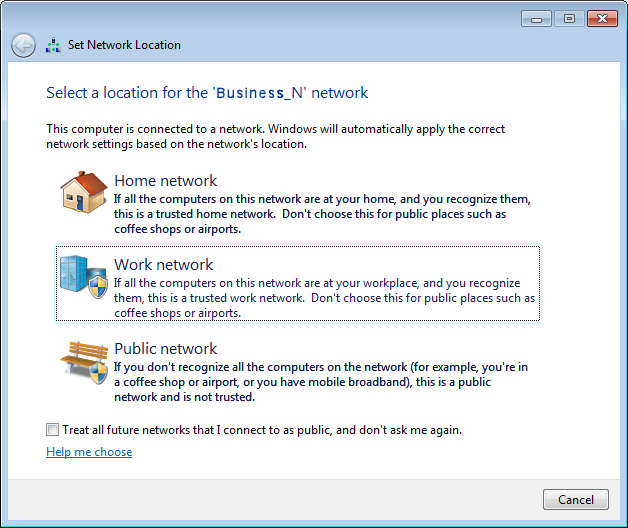
Then, in Change advanced sharing settings on the left, compare the settings on the 2 machines for the current location.
e.g.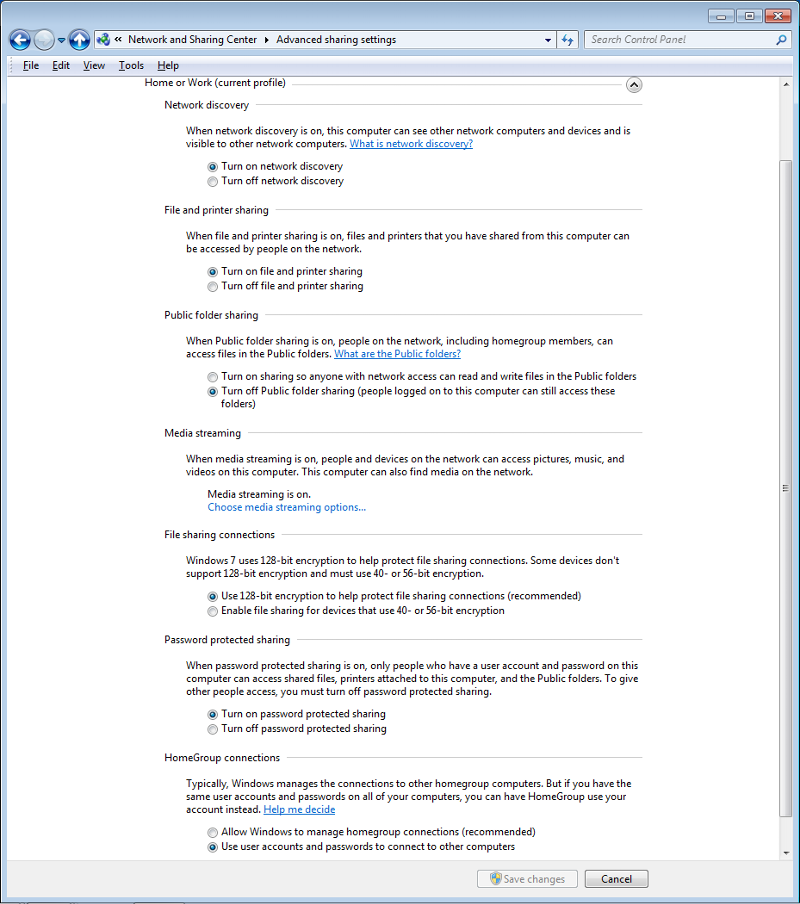
If you click the link of the location (not on the house/building/bench icon), you should get the dialog where you can change the location so they match.
e.g.
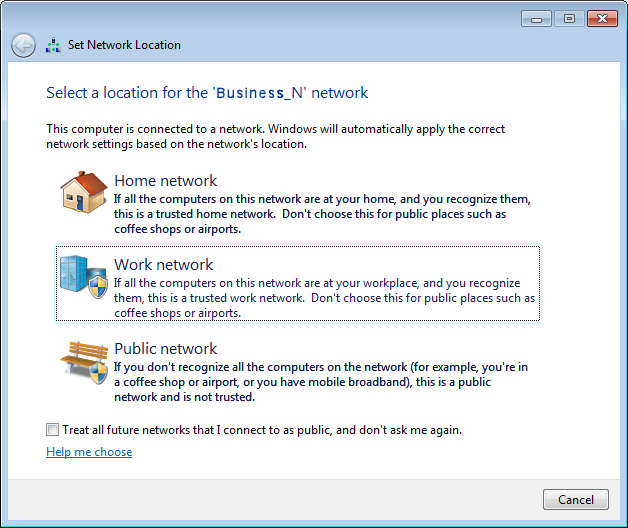
Then, in Change advanced sharing settings on the left, compare the settings on the 2 machines for the current location.
e.g.
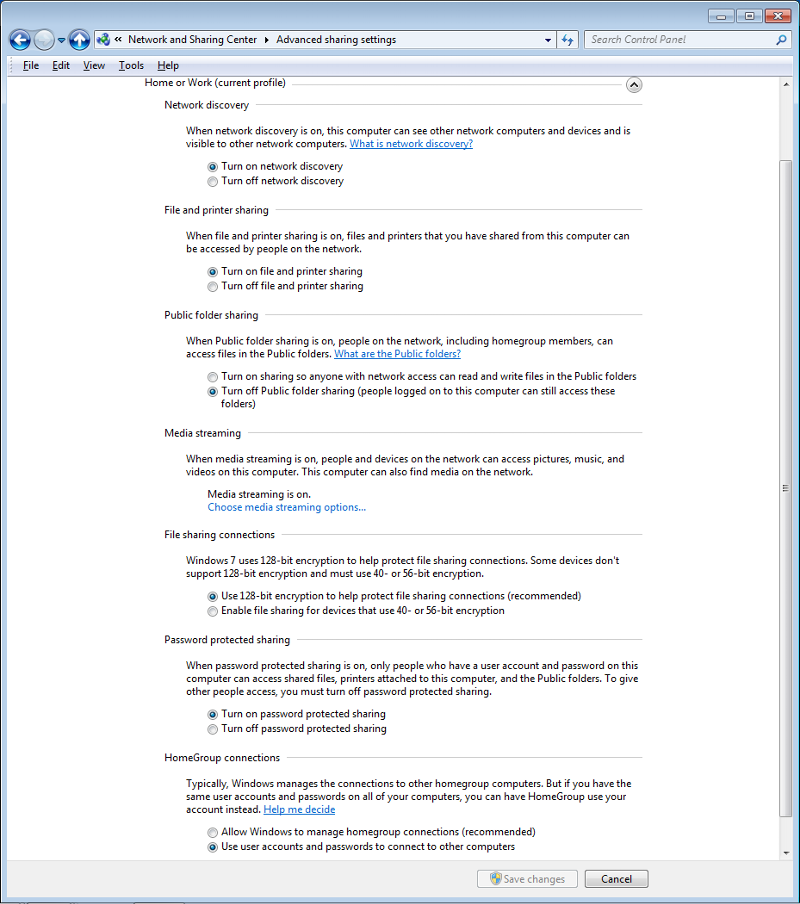
ASKER
Thank for the response guys, I have tried changing the channel on the router, same response. I have compared the network location settings and they all match. Connection is still dropping, please help.
Does it drop if you move it near to one which is not dropping the connection?
Any chance you can test with the LAN card/network instead? Interesting to see if it knocks the network out regardless of whether its wireless or hard wired...
Is the laptop losing its IP completely? I.e. like running ipconfig/release and ipconfig/renew?
Quick test, run a ping command like so
ping 8.8.8.8 -t
This will run a continous ping to Google's DNS server - then access the internet, are you seeing 'Request Timed out' messages? Or what message is returned?
Is the laptop losing its IP completely? I.e. like running ipconfig/release and ipconfig/renew?
Quick test, run a ping command like so
ping 8.8.8.8 -t
This will run a continous ping to Google's DNS server - then access the internet, are you seeing 'Request Timed out' messages? Or what message is returned?
ASKER
I have both computers sitting side by side next to the wireless in the server closet, the Vostro 1015 is dropping, the Vostro1540 is not?? I have tried disablinig Tcp/ip Netbios helper and the connection is still dropping, with same errors in the Event Log minus the TCP/IP Netbios errors? The DNS ones are still occuring.
What firewall software have you installed on these machines? Same on all machines?
ASKER
Yes, Norton and I have disabled the firewall and AV software with the same results. I am attaching an eventlog text file to more DNS errors are occuring with the connection drops.
Events.txt
Events.txt
ASKER
Just uninstalled Norton as a test, same issue.
ASKER
Sorry Smckeown, missed that ping post. yes, hard wired is absolutely fine. Pint request has Reply From....then Request times out.....then request timed out....about 20 replies from....then 4 time outs...then 2 Destination Host Unreachable (the destination host unreachable occures as the connection is dropping) I even got a "General Failure" entry twice.
Ok, well rules out the network in general at least, so its def a wireless thing...
What level security do you have on the wireless? WPA? 802.1X?
Its almost like its losing its auth, re-authenticating/losing auth again - but as you mentioned only when accessing the internet, not when accessing anything internally?
You have no wireless policies at all do you? I mean like a filtering service of some kind? Just very strange its only when you go to the internet this happens...never seen this before for sure...
What level security do you have on the wireless? WPA? 802.1X?
Its almost like its losing its auth, re-authenticating/losing auth again - but as you mentioned only when accessing the internet, not when accessing anything internally?
You have no wireless policies at all do you? I mean like a filtering service of some kind? Just very strange its only when you go to the internet this happens...never seen this before for sure...
ASKER
No wireless policies setup. We are using WPA2 Personal. I am wrong about the just on the internet thing, sorry, just tested using mapped drives without using internet and eventually the connection dropped!!
Ok, well that is good in a way, cause I was def lost to why a connection would drop due to external network access...
Ok so its dropping regardless of what you access...next step is(unfortunately) to remove security(need to start removing potential causes)
Is this possible? On one AP remove settings and see if the same laptop will drop - if not then its a security thing, if it does drop then its something on the laptop itself(since the only difference between your office wireless and home wireless is probably the security)
Can you do that?
Ok so its dropping regardless of what you access...next step is(unfortunately) to remove security(need to start removing potential causes)
Is this possible? On one AP remove settings and see if the same laptop will drop - if not then its a security thing, if it does drop then its something on the laptop itself(since the only difference between your office wireless and home wireless is probably the security)
Can you do that?
ASKER
Just Disabled Security....same issue...was doing it while you typed. Set it to Disabled, browsed faster at first, but then just disconnected again. I am going to try a hard reset of the router and reconfigure it, so I will be back on in a few minute to see your post.
Router? Thought it was an Access point...so its just 1 router serving all the clients yes?
What make/model?
What make/model is the card in the laptop(Broadcom or Intel?)
In the working laptops what model is their card?
How long has this been happening? Are these just new laptops you've added to network or where they working for a long time and suddenly stopped?
If they were working before, what changed? Anything new installed on the laptops? New copy of Norton for example?
Potential next step is a System Restore back to whenever things did work...
What make/model?
What make/model is the card in the laptop(Broadcom or Intel?)
In the working laptops what model is their card?
How long has this been happening? Are these just new laptops you've added to network or where they working for a long time and suddenly stopped?
If they were working before, what changed? Anything new installed on the laptops? New copy of Norton for example?
Potential next step is a System Restore back to whenever things did work...
ASKER
Yes, One router, only 6 Clients
Router Linksys e1000
Dell wireless 1702 802.11 b/g/n (non working laptops)
Dell wireless 1701 802.11 b/g/n (working laptops)
Been happening for a while now, they just never told me because it was so infrequent. Not the frequency is every minute or so and it is unreliable. Nothing new installed on laptops?
Dont think system restore will work, too far back.
Router Linksys e1000
Dell wireless 1702 802.11 b/g/n (non working laptops)
Dell wireless 1701 802.11 b/g/n (working laptops)
Been happening for a while now, they just never told me because it was so infrequent. Not the frequency is every minute or so and it is unreliable. Nothing new installed on laptops?
Dont think system restore will work, too far back.
ASKER
No change after router reset, I am going to run to Best BuY and get another router just to rule that out....I think it is the network card in the Vostro 1015, I am going to pick up an external usb wireless card too. Be back shortly
Ok, since the laptop(s) work outside your environment then that leaves the router...maybe there is an issue with 1702 cards and that router but hard to know, and since its been happening over a long time but just now started getting worse, the updates you did to both the router firmware and the 1702 driver/firmware updates have potentially made it worse!
I've seen issues with Dell laptops before using the manufacturer driver, don't know if its possible to remove the driver and revert to the Microsoft driver to do more testing
What's the chances of a different router? Or even getting an access point into the network and connect to it instead?
I've seen issues with Dell laptops before using the manufacturer driver, don't know if its possible to remove the driver and revert to the Microsoft driver to do more testing
What's the chances of a different router? Or even getting an access point into the network and connect to it instead?
Just seeing your post about the USB wireless...do the 1015's have a pcmcia slot? USB wireless is buggy in itself so if that model had a pcmcia slot I'd go for one of those instead...
ASKER
No PCMCIA slot....installing wireless card now...will post back
ASKER
Okay, new wireless card in for 5 minutes...browsing, no disconnects!! Trying new router now with built in card. Crossing fingers....this is becoming annoying with the inconsistencies!!
It may be an incompatibility purely between the 1702 and ur router...I've seen those issues before
ASKER
I just installed a new router, granted, it is a Linksys E1200 (instead of the E1000), and the same problem exists. Maybe I should have gotten different manuafacturer router? Do you think I should call Dell regarding this matter? All of the laptops are still under warranty? For right now, I have hard wired the laptops.
Did you update the drivers to v9.1.0.326?
I personally would have tried a different make of router
Dell aren't going to do much since the card works on other routers
Plus even if they agreed to replace the laptops u'd only get the same model in return
Get a different model router just to see
Dell aren't going to do much since the card works on other routers
Plus even if they agreed to replace the laptops u'd only get the same model in return
Get a different model router just to see
ASKER
I agree with the different manufacturer router idea, don't know what I was thinking. I am going to try a new router, I have left that office for the day after hard wiring the laptops. I did update to that version of the driver, that was the first thing I tried. Would you like me to award the point to you now or wait til I see if a new router solves the issue? Sorry took so long to respond, I was driving.
No, leave this until its resolved, we aren't going anywhere...lets get to a resolution before you assign points...good luck
ASKER
FYI....the route at my office that maintained the connection is very old G technology router, Linksys WRT54g, not sure if that may shed any light anywhere.
ASKER
Thank you, i will be in touch again. Going to order a router online and see what happens.
Oh one last question(just when you mention G) - what mode is the router in office running? Wireless N mode?
Possibly its an issue with the mode, try switching to G mode on the router and see if any difference...
Possibly its an issue with the mode, try switching to G mode on the router and see if any difference...
Did you install the Dell drivers? http://www.dell.com/support/drivers/us/en/04/DriverDetails/DriverFileFormats/Product/vostro-1015?DriverId=PMYM1&FileId=2731099509&urlProductCode=False
I'm now up to about six devices where 7 installed bad drivers.
The other common issue is power management. Do Start and, in the search box type CMD<CTRL-SHIFT-ENTER> to run an elevated CMD window. In it, type POWERCFG -ENERGY<ENTER> and look at the report in the Windows\System32 folder.
I'm now up to about six devices where 7 installed bad drivers.
The other common issue is power management. Do Start and, in the search box type CMD<CTRL-SHIFT-ENTER> to run an elevated CMD window. In it, type POWERCFG -ENERGY<ENTER> and look at the report in the Windows\System32 folder.
ASKER
Mixed mode was listed for both. ...i tried n onlyon on and then the I actually switched both routers from wpa2...to wep...just for tessting....which puts the router in g only mode according to the warning when using wep? I am checking out that link for the driver now...
ASKER
Now that I am looking att that dell link....the 28next drive is the one I installed, not the 26...I did revert back to an original driver folder that was on the hard drive don't remember which version number if it ened with 26 or not. I also want to remember that they originally had a netgear router a year or so ago thatt was causing the same issue with one of the vosteo 1015's and that is why I bought a liknsys router. Im am going to have to look through my billing notes
ASKER
Sorry for the strange type...on cell phone.
So same issue on different router...was the netgear a wireless N do you remember? Possibly its the speed issue, not fully supporting N mode...
ASKER
Sorry i didnt mention it earier...i completely forgot. Yes...it was an N router...wouldn't putting it in strictly G mode solve that issue though? Again I don't think I actually picked g...but I did try wep and that gives a warning about N mode not working strictly G.
Yes, putting in G would solve it...I didn't realise you'd tested that(well you never said the test failed so I jumped the gun!)
So putting the Linksys in G only hasn't helped I take it?
So putting the Linksys in G only hasn't helped I take it?
ASKER
I don't think I picked strictly G....but when u pick wep on a newer linksys router it gives u a warning about the router only working in g mode when using wep and thhe same results of disconnection. Happend with this mode too
ASKER
Sorry I've tried so many things...im forgetting...I also found something online about turning off the power saving features on the wlan and usb root hubs...but that didn't work either.
ASKER
One of the laptops there is not being used...I am going to there tomorrow and set it up for remote access so I can easily have access to if for testing purposes remotely. I meant to set it up today but totally slipped my brain as I was late for another appointment.
Yes this is a strange one for sure...but you're doing great job have to admit(not too many people will go out and purchase new cards/routers at the drop of a hat!!)
See if you can get another router model to eliminate that, we are def running out of options after that! You may have to get Dell on the case to see if you can get a different model, but lets see what happens...
See if you can get another router model to eliminate that, we are def running out of options after that! You may have to get Dell on the case to see if you can get a different model, but lets see what happens...
ASKER
Thanks....I own my own pc repair business and hate it when I cannot solve things..it irks me!! I have dealt with dell before with this model laptop when we first got them over a year ago. I probalby should have mentioned this too...sorry. one of the first 4 vostro 1015's the office purchased had an issue with the wireless card..different circumstances thou, this one, the wirless card would justt simply disable itself and ths user would have to press the FN+F? Key to enable the adapter again. I fought with dell for 2 weeks to get an new laptop. They wanted to come and replace the board but my client had just bought ton fo stuff from dell and I insisted on a new laptop and not ripping this new one apart to replace the board. After fuighting with them, they finally sent me a new vostro 1045...probably should have exchange the other 4 1015
We've used the 1015's before, never had this issue that I can remember...strange how one man can think they're the best model ever yet someone else has a nightmare!!
Yeh Dell don't like replacing machines, they will strip an existing box down to the last screw before giving in, we deal with them as well...can be fustrating for sure
See how you get on with new router and if still not working you have a good arguement with Dell at least...
Yeh Dell don't like replacing machines, they will strip an existing box down to the last screw before giving in, we deal with them as well...can be fustrating for sure
See how you get on with new router and if still not working you have a good arguement with Dell at least...
ASKER
I would rather pull my hair out then talk to them about these types of situation, Teir 1 support picks up the phone and before you can speak to someone that can actually help its over an hour later and then you have to fight for esclation and management. Urgghh!!
Thanks for all your help, I will be in touch again shortly. Do you think it would be worth a shot to install that new router I bought today at my office (replacing the old G router) and bring one of the laptops back to my office to see if the router and laptop have a same effect in a different enviornment (ie...domain v. workgroup)??
Thanks for all your help, I will be in touch again shortly. Do you think it would be worth a shot to install that new router I bought today at my office (replacing the old G router) and bring one of the laptops back to my office to see if the router and laptop have a same effect in a different enviornment (ie...domain v. workgroup)??
Yes wouldn't do any harm, course if this did work...that means you've some setting applied in a policy somewhere affecting wireless users/connections...but yes will probably help in troubleshooting/eliminatin
ASKER
Sounds good I will bring one back to my office and test and will setup one remotely for easy access. If there was a wirless user policy somewhere wouldn't it effect all wireless including the vostro 1045's??
Yes...it should, there's no way to only apply to one model or laptop or even nic model...I actually was just thinking out loud, to be honest I don't expect it to work even though you are off the domain(if it does work this will def be a new one!)
ASKER
Lol..you aren't kidding. Im done for the day...thanks again for all your help. I cannt get to that office til tomorrow afternoon so may not be able to will post til later tomorrow when I get back to my office. Wonder if I should pick up different model router and just test it quick tomorrow? Maybe I will do that regardless....post again tomorrow. Thanks again for your patience in my oops I did this and oops what about that postings!!
Tracy
Tracy
No worries take ur time...eliminate things one at a time and hopefully u'll get to the root cause...good luck!
ASKER
Okay, strange. Wireless does not disconnect at my office? Same router used at my clients office the other day...same configuration...same SSID name, same security. Only difference is when I have it at my clients office the WAN IP is static, mine is dhcp and I have the router setup as dhcp enabled and at my clients office dhcp is server, so it is disabled at the router level? Any thoughts? Sorry took so long, client was not in office friday for me to get the laptop.
The router - has it any logs? Maybe the logs will show something that we are missing...
If it were affecting all laptops I'd point to a setting...but the fact that its only causing issues with the 1015 machines is the hard part to figure out...
By any chance in the office were it isn't working are there other wireless networks? What channels are they on can you check? What channel are you running the router on as is?
If it were affecting all laptops I'd point to a setting...but the fact that its only causing issues with the 1015 machines is the hard part to figure out...
By any chance in the office were it isn't working are there other wireless networks? What channels are they on can you check? What channel are you running the router on as is?
ASKER
No router logs...it was brand new out of box the other day and logs is disabled by default. i enabled it. The office does have multiple wireless networks in the building. The channel was set to Auto, but I have tried changing the router channel, using 11 and 6, same result of frequent disconnection. Is there a way to check the channel of the other networks? I am going to log into the router at the office now and check the logs.
Yep few things
1) Don't use Auto, see if there is a channel you can use that isn't interfering with anything else
2) I use a product called inSSIDer - http://www.metageek.net/products/inssider/ - this will allow you to view the channels used by other wireless networks
Hopefully something will show in the logs as to what is happening to help get to the root cause...
1) Don't use Auto, see if there is a channel you can use that isn't interfering with anything else
2) I use a product called inSSIDer - http://www.metageek.net/products/inssider/ - this will allow you to view the channels used by other wireless networks
Hopefully something will show in the logs as to what is happening to help get to the root cause...
ASKER
I will have to go by the office again. I just checked the log files on the router, the office router the logs were disabled too, I enabled the Logs. I probably won't be able to get there until Wednesday though? Sorry to drag this out. The only thing that has showed up in the logs over the last 10 minutes is Outgoing Logs of just IP addresses. The rest are empty. The router is currently set to Channel 11, not Auto, I changed it last week, but is still dropping the connection.
Right, well depending on the router sometimes the logs will show details such as connection attempts/wireless auth info etc...but again depends on the router
Run the inSSIDer package onsite to see what wireless channels are in the area, again I'm not 100% sure its a channel issue, but as we've tried a lot of other things we need to double check this as well to be sure
No panic, when you are ready let us know ;)
Run the inSSIDer package onsite to see what wireless channels are in the area, again I'm not 100% sure its a channel issue, but as we've tried a lot of other things we need to double check this as well to be sure
No panic, when you are ready let us know ;)
ASKER
Thanks, I will be in touch again. The only logs available are Incoming, Outgoint, DHCP and Security?
DHCP and security are the ones that will show reasons for drops...potentially, so see what they show during testing...
ASKER
Okay thanks, dhcp is probably going to be empty because dhcp is disabled on the router, but I will check security. Be in touch soon...
Oh yes, DHCP will be empty...which got me thinking
Since the router and laptop works fine when in your own office(and you are using the internal DHCP function of the router) then potentially the issue is the DHCP in the clients office?
What DHCP are they running? Windows server I assume?
Have you checked the scope to see what size it is?
For example lets say its 192.168.0.20 - 192.168.0.40 - this will only serve 20 IP addresses, and if you had 21 clients they all wouldn't get connected at same time
Then also you have the 'lease time' - normally on wired connections this is set to 8 days, but with laptops I've seen it dropped to hours rather than days(because laptops may or may not always be onsite, etc...)
Can you check the details to make sure you aren't either
1) Running out of IP addresses
2) Giving a long enough least time to clients
Or just double check the settings in general - cause the DHCP server will have its own log to show potential causes...
Since the router and laptop works fine when in your own office(and you are using the internal DHCP function of the router) then potentially the issue is the DHCP in the clients office?
What DHCP are they running? Windows server I assume?
Have you checked the scope to see what size it is?
For example lets say its 192.168.0.20 - 192.168.0.40 - this will only serve 20 IP addresses, and if you had 21 clients they all wouldn't get connected at same time
Then also you have the 'lease time' - normally on wired connections this is set to 8 days, but with laptops I've seen it dropped to hours rather than days(because laptops may or may not always be onsite, etc...)
Can you check the details to make sure you aren't either
1) Running out of IP addresses
2) Giving a long enough least time to clients
Or just double check the settings in general - cause the DHCP server will have its own log to show potential causes...
Also in relation to the DHCP testing - can you assign a static IP to the laptop wireless NIC?
This will take DHCP out of the loop - and if this works then the issue is the DHCP server
Assign a static IP and see if your connection stays up...
This will take DHCP out of the loop - and if this works then the issue is the DHCP server
Assign a static IP and see if your connection stays up...
ASKER
Yes, running DHCP off Serve 2008 Standard. There are only 6 laptops connected, so I dont think it is a number of lease issue, but I will check. I will also check the lease time, but I would think the other 2 laptops that are not disconnecting would disconnect too no?
I am heading over there in a bit and I will try a Static IP on wireless and check the lease settings.
I am heading over there in a bit and I will try a Static IP on wireless and check the lease settings.
Well yes, the other 2 laptops should disconnect - unless they've grabbed the last 2 IP's in the lease(its a stretch I know, but trying to fit all these issues into one box!)
Check with static IP, that will eliminate DHCP and we are back to more diags, but least its another factor out of the equation...
Check with static IP, that will eliminate DHCP and we are back to more diags, but least its another factor out of the equation...
ASKER
Okay, it gets even more weird!! The wireless is working fine, been at the office for over an hour and no drops on any of the Vostro Laptops??? I am completely baffled!! I did make a channel change remotely on Monday to Channel 11, but i had done that before too and the connectin still dropped. I checked the leases and there are 150 available IP's so that is not the issue. Dont know how or why it is working but it is? All I can think is there a there was interference with the wireless signal. I had a client once that could not be wireless cause her office was right next to a doctors office and the medical equipment in the doctors office kept disconneting the wireless. I don't know if there are any doctors in this building, but there are 9 wireless networks showing on inSSIDer program, all using channels 2, 6 and 1, I am the only one using 11, maybe that is the solution. I am just happy it is working.
Good news, well what channel were you using prior to the change? Sounds crowded down round channel 1/2 for sure...
ASKER
The router was set to auto for channel so I am not sure and just to be safe im not going to put it back to auto and test for fear the same thing will happen. Im going to give it a day or two justt to be sure I don't get any calls from my client and then I will award points if that is okay with you? Thank you again for all your help!!
ASKER CERTIFIED SOLUTION
membership
This solution is only available to members.
To access this solution, you must be a member of Experts Exchange.
ASKER
Thank you...its been a week and after changing the channel to 11, there have been no network drops!! Thanks again!!
Good to hear, glad you got it sorted...cheers...
ASKER
Am also getting the following Events which are probably most relevent, but cannot seem to find a solution.
Event ID 7042
The TCP/IP NetBIOS Helper service was successfully sent a stop control.
The reason specified was: 0x40030011 [Operating System: Network Connectivity (Planned)]
Comment: None
Event ID 7036
The TCP/IP NetBIOS Helper service entered the stopped state
Event ID 7036
The TCP/IP NetBIOS Helper service entered the starting state