Can't boot from DVD to install OS
I have a Lenovo M91P which shipped with a 250GB IDE HDD preloaded with WIN 7. I then put in a 128GB Crucial M4 SSD, install WIN 7 and then format over the 250GB drive and use it for storage. I have never had an issue booting from a WIN 7 DVD and installing to the SSD.
Now, I am trying to install SBS 2011 Standard 64-bit just to try it out, but after beginning to boot from the DVD, it always stops and gives the following error:
0xc0000185
I realize this means that some component isn't working correctly. But, if either hard drive is working, it should work even if the other one isn't working. I would think that the DVD player could be bad or the cables connected to it, but it does work in WIN 7, and it does allow the boot to start. Plus, I ran Memtest86, and it did fine in the DVD player as well as showed that the memory was good.
Just to be sure the DVD wasn't bad, I downloaded Windows Storage Server 2008 R2 Essentials. It also failed.
Any help would be appreciated.
Now, I am trying to install SBS 2011 Standard 64-bit just to try it out, but after beginning to boot from the DVD, it always stops and gives the following error:
0xc0000185
I realize this means that some component isn't working correctly. But, if either hard drive is working, it should work even if the other one isn't working. I would think that the DVD player could be bad or the cables connected to it, but it does work in WIN 7, and it does allow the boot to start. Plus, I ran Memtest86, and it did fine in the DVD player as well as showed that the memory was good.
Just to be sure the DVD wasn't bad, I downloaded Windows Storage Server 2008 R2 Essentials. It also failed.
Any help would be appreciated.
ASKER
Thanks John-Charles-Herzberg,
I will look at that. Probably won't be until morning.
I will look at that. Probably won't be until morning.
This error is mostly due to the bad CDROM, Try using external CDROM and install
probably your dvd drive is bad; it can even be that you still can read CD's, and not DVD's
did you try reading these?
you can always test this drive on another PC
if bad, just replace the drive - no need for an external one...
did you try reading these?
you can always test this drive on another PC
if bad, just replace the drive - no need for an external one...
If he can boot from a Win7 DVD, the drive is ok.
Since some OS'es are failing, I think they do not have the proper driver for your hard drive controller. Try setting the SATA mode in the BIOS to IDE emulation, install the OS, install the motherboard drivers, and then revert the SATA controller back to AHCI.
Since some OS'es are failing, I think they do not have the proper driver for your hard drive controller. Try setting the SATA mode in the BIOS to IDE emulation, install the OS, install the motherboard drivers, and then revert the SATA controller back to AHCI.
ASKER
Hi everyone,
Sorry to get back so late. Been crazy here. So, I have tried all of your suggestions, and so far nothing has worked.
I swapped out another hard drive (same size, same OS), and I was able to run Oblivion on it, which is a DVD.
I continue to get the error message, "The boot selection failed because a required device is inaccessible."
I guess if I had a few of my assumptions confirmed or disconfirmed, it would help.
First, I have never had this issue. And, this has been with computers with three, four, five or whatever number of drives. I can always boot to the point, where I can choose the drive I want to boot to. I can delete and create drives.
So, my question is, when it says it is loading the files, where is it loading them? On a hard drive and, if so, how does it choose one? I am assuming that I could boot from the boot disk and get at least to the point where I see the possible drives to choose from.
Callandor, if I needed the correct drivers for the controllers, do I just go to that site, and how do I know what make the controller is.
This is frustrating. Thanks for everyone's help.
Sorry to get back so late. Been crazy here. So, I have tried all of your suggestions, and so far nothing has worked.
I swapped out another hard drive (same size, same OS), and I was able to run Oblivion on it, which is a DVD.
I continue to get the error message, "The boot selection failed because a required device is inaccessible."
I guess if I had a few of my assumptions confirmed or disconfirmed, it would help.
First, I have never had this issue. And, this has been with computers with three, four, five or whatever number of drives. I can always boot to the point, where I can choose the drive I want to boot to. I can delete and create drives.
So, my question is, when it says it is loading the files, where is it loading them? On a hard drive and, if so, how does it choose one? I am assuming that I could boot from the boot disk and get at least to the point where I see the possible drives to choose from.
Callandor, if I needed the correct drivers for the controllers, do I just go to that site, and how do I know what make the controller is.
This is frustrating. Thanks for everyone's help.
You need the OS-specific drivers for your motherboard. Usually the motherboard vendor site is the place to get them; in this case, Lenovo.
ASKER
OK, I will look into that. But, all my other computers with the same setup (except for using Windows Storage 2008), booted from the DVD easily, and I could see both drives and choose which one to install to. Where are the temporary files being put?
i would say in the Ram
drivers can be found here : http://support.lenovo.com/en_US/?menu-id=support&ref-id=learn
drivers can be found here : http://support.lenovo.com/en_US/?menu-id=support&ref-id=learn
Hi,
You can do onething try to format your hdd ,by booting it through floppy drive from command prompt.Once you boot from floppy drive it will enter into command mode.There in command prompt type as below:
A:\Fdisk and press enter ,it will ask for options to format your hdd first try to format extended partitions and then primary partition on hdd disk.once the format is complete now boot your system with DVD and try to install OS.If the issue still persists then make changes in bios settings and make DVD drive as primary bootable device and then save changes and try to boot from DVD ,if the problem still persists then the only thing remaining is check for Jumper Settings on DVD change it to primary as ur are able to view files and could not able to boot from DVD Jumper settings on DVD are required which will make ur device boot from DVD.
You can do onething try to format your hdd ,by booting it through floppy drive from command prompt.Once you boot from floppy drive it will enter into command mode.There in command prompt type as below:
A:\Fdisk and press enter ,it will ask for options to format your hdd first try to format extended partitions and then primary partition on hdd disk.once the format is complete now boot your system with DVD and try to install OS.If the issue still persists then make changes in bios settings and make DVD drive as primary bootable device and then save changes and try to boot from DVD ,if the problem still persists then the only thing remaining is check for Jumper Settings on DVD change it to primary as ur are able to view files and could not able to boot from DVD Jumper settings on DVD are required which will make ur device boot from DVD.
in your case, i would start testing the ram (and later the disk also, to be sure about the basics)
best download UBCD to run memtest86+
http://www.ultimatebootcd.com/ ultimate boot cd
http://ubcd.mirror.fusa.be/ubcd511.iso direct link UBCD
best download UBCD to run memtest86+
http://www.ultimatebootcd.com/ ultimate boot cd
http://ubcd.mirror.fusa.be/ubcd511.iso direct link UBCD
ASKER
Once again, great suggestions. I'm a doctor and get called to the hospital at times, so I can't always act on them right away.
no problem, i'm around everyday - 3 times (better than a doctor :-)) )
ASKER
So, two things. I did upgrade the BIOS by flashing it with the lastest upgrade. This did not change anything.
When I go into WIN 7 on the regular hard drive, I am am able to go to computer management and see both drives. It shows the SSD as a Healthy Primary Partition and formatted in NTFS.
Sorry for the delay. I will be working on it all weekend, so I welcome your continual help.
Thanks nobus.
When I go into WIN 7 on the regular hard drive, I am am able to go to computer management and see both drives. It shows the SSD as a Healthy Primary Partition and formatted in NTFS.
Sorry for the delay. I will be working on it all weekend, so I welcome your continual help.
Thanks nobus.
when you installed SBS 2011 - did you overwrite the Win7 ? or what are you trying to do?
dual boot?
and did you run memtest86+ yet?
dual boot?
and did you run memtest86+ yet?
Are you installing SBS 2011 on the SSD? If so, did you wipe out the existing partition or otherwise make sure there was space on it for a new SBS partition?
ASKER
OK, good questions. For simplicity Windows Storage Server 2008 R2 Essentials = WSS and SBS 2011 Standard Edition = SBS 2011.
I have eight work stations and a Dell Server PowerEdge 2900. All of the workstations are from Lenovo (all identical in every way -- except I am one by one replacing the horrible OCZs with Intels and Crucial SSDs.)
To get the the idea and pattern of what I have done, the machine comes with WIN 7 installed on the 250GB hard drive without any other drive. I then install the SSD, install WIN 7 Pro to it, then format the 250GB drive for internal storage and backups. (Not too worried about internal backups as everything is redirected to the server, and there should be little on the client that requires saving). This works perfectly as the system drive is now on an SSD III and reboots in under 14 seconds and is extremely efficient as you would know. So all of the clients are like this.
So, now we come to the final Lenovo. My goal is to do the same. It comes with WIN 7 on a 250GB HDD. I install an Intel 520 Sata III SSD. I want to install WSS and format the other drive so it is just a plain drive. To be accurate, the HDD is connected via a SATA cable. The SSD, being a SATA III drive is connected via a high-tech SATA III cable and is plugged into the SATA III port of the board.
(Once set up, I do plan on installing SBS 2011 onto the 250GB HDD only for sandbox play. But, I knew I would have to be careful as the computer would be on my domain, and you can't have two SBS boxes on the same domain controller. But, I was only going to play with it for awhile.
The part I don't understand, and need help from the experts is, I always though I could boot from the DVD and come to a point where it sees all of the drives in the computer. This is why I am a bit perplexed about how the drives are seen. Plus, if I can see the drive which is set up from Computer Management, shouldn't it see the drive? I can't even get past loading files. Not sure if this helps, but it always "hangs" at the same place in the loading files before giving the error message.
I hope this helps. I feel in some way that I am simply too stupid to figure this out.
I have eight work stations and a Dell Server PowerEdge 2900. All of the workstations are from Lenovo (all identical in every way -- except I am one by one replacing the horrible OCZs with Intels and Crucial SSDs.)
To get the the idea and pattern of what I have done, the machine comes with WIN 7 installed on the 250GB hard drive without any other drive. I then install the SSD, install WIN 7 Pro to it, then format the 250GB drive for internal storage and backups. (Not too worried about internal backups as everything is redirected to the server, and there should be little on the client that requires saving). This works perfectly as the system drive is now on an SSD III and reboots in under 14 seconds and is extremely efficient as you would know. So all of the clients are like this.
So, now we come to the final Lenovo. My goal is to do the same. It comes with WIN 7 on a 250GB HDD. I install an Intel 520 Sata III SSD. I want to install WSS and format the other drive so it is just a plain drive. To be accurate, the HDD is connected via a SATA cable. The SSD, being a SATA III drive is connected via a high-tech SATA III cable and is plugged into the SATA III port of the board.
(Once set up, I do plan on installing SBS 2011 onto the 250GB HDD only for sandbox play. But, I knew I would have to be careful as the computer would be on my domain, and you can't have two SBS boxes on the same domain controller. But, I was only going to play with it for awhile.
The part I don't understand, and need help from the experts is, I always though I could boot from the DVD and come to a point where it sees all of the drives in the computer. This is why I am a bit perplexed about how the drives are seen. Plus, if I can see the drive which is set up from Computer Management, shouldn't it see the drive? I can't even get past loading files. Not sure if this helps, but it always "hangs" at the same place in the loading files before giving the error message.
I hope this helps. I feel in some way that I am simply too stupid to figure this out.
in windows 7, you select Drive options to see the drives ( 2nd screen af ter selecting upgrade/custom http://www.techtalkz.com/windows-7/514412-windows-7-installation-guide-tutorial.html
here the sbs2011 install guide (nearly the same as W7) : http://www.netometer.com/video/tutorials/How-to-Install-SBS-2011/
don't you see the disk drives then?
if not, are they properly connected, and seen in the BIOS ?
here the sbs2011 install guide (nearly the same as W7) : http://www.netometer.com/video/tutorials/How-to-Install-SBS-2011/
don't you see the disk drives then?
if not, are they properly connected, and seen in the BIOS ?
ASKER
nobus,
Thanks for the help. Please do not be angry with me, but I have installed hundreds of OS, and they all install basically the same. The first eight clients, I installed the same way, After selecting the EULA, it would bring me to the install screen. Given the computers had come with WIN 7 already loaded on the 250 GB HDD, the setup would show the boot drive as Drive 0 with the information about the size of the drive and the remaining space. Since I had already installed the 256GB SSD in the computer, it would appear as Drive1.
At that point, I could install WIN 7 on Drive1 as I would select that drive. The OS would then install, and I would have my Windows 7 system set up on Drive1. In order to keep my staff from using the wrong WIN 7 since it could be dual booted, I wiped the initial WIN 7 on Drive0 clean. This process went flawlessly on every computer.
On the computer in question, I have the WIN 7 OS on the 250GB drive that it came with. I do not want to use that OS. I have installed the SSD into the computer just as all the computers. The SSD is connected to power and data via a SATA III cable and power cable. I at least know the drive is connected since I can see it via Computer and Disk Management from WIN 7. I will eventually format that OS on the regular HDD, but I am choosing to keep it as it allows me to access the computer.
Unlike every other install including multiple OS installs onto servers with RAID, which does cause one to have to install a drive during install, this install simply won't happen. Unlike any other install, when I insert the SBS Server 2008 Essentials DVD into the DVD drive, restart and click on any key during bootup when the DVD is being shown, it doesn't continue through to the install window. It appears as if it is going to as it shows the white progress bar at the bottom of the screen and says installing files. It then stops, usually on the second pass, then goes to another screen which states it cannot continue because Windows is looking for a device that is not present.
Thanks for your continued efforts. I am considering removing the SSD and putting it into a different computer and installing the OS via the server disk, then put it back into the "defective" machine. It is very strange.
Thanks for the help. Please do not be angry with me, but I have installed hundreds of OS, and they all install basically the same. The first eight clients, I installed the same way, After selecting the EULA, it would bring me to the install screen. Given the computers had come with WIN 7 already loaded on the 250 GB HDD, the setup would show the boot drive as Drive 0 with the information about the size of the drive and the remaining space. Since I had already installed the 256GB SSD in the computer, it would appear as Drive1.
At that point, I could install WIN 7 on Drive1 as I would select that drive. The OS would then install, and I would have my Windows 7 system set up on Drive1. In order to keep my staff from using the wrong WIN 7 since it could be dual booted, I wiped the initial WIN 7 on Drive0 clean. This process went flawlessly on every computer.
On the computer in question, I have the WIN 7 OS on the 250GB drive that it came with. I do not want to use that OS. I have installed the SSD into the computer just as all the computers. The SSD is connected to power and data via a SATA III cable and power cable. I at least know the drive is connected since I can see it via Computer and Disk Management from WIN 7. I will eventually format that OS on the regular HDD, but I am choosing to keep it as it allows me to access the computer.
Unlike every other install including multiple OS installs onto servers with RAID, which does cause one to have to install a drive during install, this install simply won't happen. Unlike any other install, when I insert the SBS Server 2008 Essentials DVD into the DVD drive, restart and click on any key during bootup when the DVD is being shown, it doesn't continue through to the install window. It appears as if it is going to as it shows the white progress bar at the bottom of the screen and says installing files. It then stops, usually on the second pass, then goes to another screen which states it cannot continue because Windows is looking for a device that is not present.
Thanks for your continued efforts. I am considering removing the SSD and putting it into a different computer and installing the OS via the server disk, then put it back into the "defective" machine. It is very strange.
>> usually on the second pass, then goes to another screen which states it cannot continue because Windows is looking for a device that is not present << can you post the EXACT message?
you can also delete the partition on the SSD - before installing
>> Please do not be angry with me << why would i? you come here for help and assistance, which i will give, if i can that is
you can also delete the partition on the SSD - before installing
>> Please do not be angry with me << why would i? you come here for help and assistance, which i will give, if i can that is
ASKER
Sure, I would be glad to post the message. I have to try it again to get there. Of course, watch it work this time, lol.
ASKER CERTIFIED SOLUTION
membership
This solution is only available to members.
To access this solution, you must be a member of Experts Exchange.
Bert - you can also take a picture of the message, and post that here
ASKER
ASKER
OK, I have it half figured out, inspired by Callendor's idea. Never got to it, but it got me to thinking. I took a DVD that I knew worked, and it booted right to the boot Installing Windows Screen.
So, I redownloaded the Windows Server Home from Microsoft's Action Pak and burned it again. Lately, the .iso images are loading in Nero's ISO image burner automatically. This time I checked Verify, and after burning the DVD, the verification showed multiple errors. Nonetheless, I tried it, and, of course, it didn't work.
So, I burned the same iso file using Active@ISO Burner with verification. Burned and verified perfectly. And, it booted perfectly!
Now, the only issue I have is it gets to the Windows Installation Screen, and it shows the 250GB HDD as the 0 drive and the SSD as the 1 drive. It will only allow me to install to the 0 drive, which would be the incorrect drive. Once again, I have installed quite a few systems, and it has always allowed you to delete, create, format and/or choose what drives you want. So, I guess I could change the cables in the computer, but that will be difficult, because there is only one SATA III port.
So, I redownloaded the Windows Server Home from Microsoft's Action Pak and burned it again. Lately, the .iso images are loading in Nero's ISO image burner automatically. This time I checked Verify, and after burning the DVD, the verification showed multiple errors. Nonetheless, I tried it, and, of course, it didn't work.
So, I burned the same iso file using Active@ISO Burner with verification. Burned and verified perfectly. And, it booted perfectly!
Now, the only issue I have is it gets to the Windows Installation Screen, and it shows the 250GB HDD as the 0 drive and the SSD as the 1 drive. It will only allow me to install to the 0 drive, which would be the incorrect drive. Once again, I have installed quite a few systems, and it has always allowed you to delete, create, format and/or choose what drives you want. So, I guess I could change the cables in the computer, but that will be difficult, because there is only one SATA III port.
ASKER
So, by restarting the computer and choosing to boot to the SSD even though there was no OS, it came to the Installation Window (don't ask me how) and was the primary drive. So, all is well. Everything perfect. Until I tried to install. I forgot it needed a minimum of 160 GBs.
So, I am installing to the 250 GB drive. Not sure what I will do with the other SSD. Possibly install my 250 GB SSD.
So, I am installing to the 250 GB drive. Not sure what I will do with the other SSD. Possibly install my 250 GB SSD.
ASKER
This was the exact problem. The disk was no good. Once burned using Active @ISO Burner, it booted perfectly.
@ nobus, thanks very much for your help. I looked at every post to choose one for points, but I just couldn't.
Thanks to everyone.
@ nobus, thanks very much for your help. I looked at every post to choose one for points, but I just couldn't.
Thanks to everyone.
ASKER
Callandor and nobus. I noticed you are numberss one and two in desktops. Clearly this must be due to my question, lol.
It was a tough road, but we got to the bottom of the problem. I'm glad you have resolved this.
ASKER
Thanks. The toughest answers are usually the simplest ones.
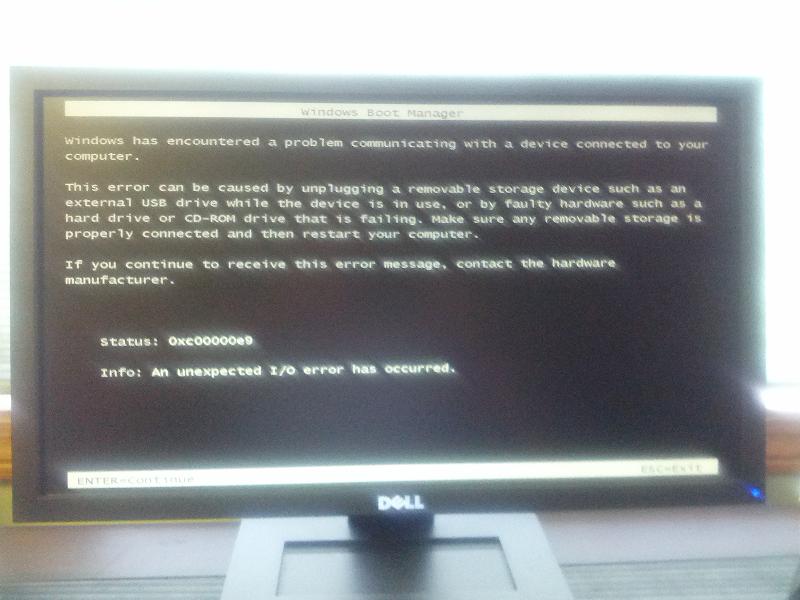
http://www.getansweronline.com/how-to-fix-error-0xc0000185.php