Dual monitors - only 1 is recognized
I have 2 monitors connected to a Win XP SP3 - one through VGA and the other DVI - and they both work - they just have the same image. At first I was using the MB video connectors and thought it couldn't handle 2 so I bought a NVIDIA GeForce 6200 PCI card. No change in results after loading drivers and rebooting. In display properties, settings only sees one - see attached screen shot. So when I go into the settings to try and set them to display both or to identify, the computer only notices one monitor.
I did uninstall, reinstall, update, etc drivers multiple times with multiple restarts. There were several codes in Device manager - after all the updates the error in the current device status of device manager says "This device cannot start. (Code 10)"
Of course now my mouse is unresponsive and jumpy... hopefully the monitor solution will also remedy that.
Thanks
David
display.gif
I did uninstall, reinstall, update, etc drivers multiple times with multiple restarts. There were several codes in Device manager - after all the updates the error in the current device status of device manager says "This device cannot start. (Code 10)"
Of course now my mouse is unresponsive and jumpy... hopefully the monitor solution will also remedy that.
Thanks
David
display.gif
Sometimes it is not easy to setup a dual monitor configuration for windows xp. Do you see two monitors listed when you click on the settings tab, if you do you need to click on the second monitor and put a check mark in the box next to: extend my windows desktop onto this monitor Just choosing identify does not always identify both monitors. You have to almost force windows to see that both monitors are there. See this website. Http://support.microsoft.com/kb/307873
Do both displays show on the Settings tab in Display Properties [right-click on the desktop; select Properties; then click on Settings] ??
... If so, highlight the 2nd display and check the "Extend my Windows desktop to this monitor" box. Then click on Apply.
... If so, highlight the 2nd display and check the "Extend my Windows desktop to this monitor" box. Then click on Apply.
gary I think that is what I already said in my answer.
Check the BIOS to make sure that onboard video is disabled. Boot from the nVidia with the primary monitor connected. Install the device drivers and when it is setup shut down and connect the secondary monitor. Boot up and see if you can now configure the second monitor.
ASKER
Guys - please read post "In display properties, settings only sees one - see attached screen shot. So when I go into the settings to try and set them to display both or to identify, the computer only notices one monitor"
I know how to set them if they were there - I had an XP dual monitor setup in a previous job - actually used a Y-connector although I wasn't able to find one - anyway 2 separate signals should be what triggers it. I'd be curious on how to remedy the code 10 error.
rrjmin0 - I'll try your suggestion
I know how to set them if they were there - I had an XP dual monitor setup in a previous job - actually used a Y-connector although I wasn't able to find one - anyway 2 separate signals should be what triggers it. I'd be curious on how to remedy the code 10 error.
rrjmin0 - I'll try your suggestion
During Boot, the POST (Power on Self Test) will look for ROM code that starts with AA 55 etc. etc. and pass control so the on-board firmware can do what's necessary to make the device work, visible, etc.
You might want to change the ORDER in BIOS of which screen is considered the primary screen. You might find that simply changing the order of Display adapters in BIOS will kick the system into gear, and both will be visible when you try to select Dual Monitors.
I've run into this, and solved it by changing the boot order of the display adapters.
Jeff
You might want to change the ORDER in BIOS of which screen is considered the primary screen. You might find that simply changing the order of Display adapters in BIOS will kick the system into gear, and both will be visible when you try to select Dual Monitors.
I've run into this, and solved it by changing the boot order of the display adapters.
Jeff
ASKER
I tried rrjmin0 suggestion which included changing in BIOS with no luck. My settings are for internal video, external PIC - which I chose, or auto which was original setting .
It still says code 10 which is can't start device... I have uninstalled and reinstalled the drivers a half-dozen more times :-(
It still says code 10 which is can't start device... I have uninstalled and reinstalled the drivers a half-dozen more times :-(
This Microsoft webpage gives a good way to figure out how to solve the error code 10 problem. http://support.microsoft.com/kb/943104
David,
The GIF image you posted has "Desktop" as one of the tabbed windows.
Choose it, then check to extend your desktop to the other monitor.
Also click the "identify" button so you know which is 1 and which is 2.
Then you would arrange the small display so it conforms to the physical layout of the monitors, by dragging the little display images to orient them correctly.
Maybe your system was working fine, but you didn't select to extend your desktop to the other display?
You wrote that both monitors showed the same thing, which means both display adapters were working. Showing the same thing on both screens is useful for training, or a classroom showing on a big monitor what you're seeing on your main screen, but for "dual display" you need to change the default to what I'm suggesting here.
Jeff
The GIF image you posted has "Desktop" as one of the tabbed windows.
Choose it, then check to extend your desktop to the other monitor.
Also click the "identify" button so you know which is 1 and which is 2.
Then you would arrange the small display so it conforms to the physical layout of the monitors, by dragging the little display images to orient them correctly.
Maybe your system was working fine, but you didn't select to extend your desktop to the other display?
You wrote that both monitors showed the same thing, which means both display adapters were working. Showing the same thing on both screens is useful for training, or a classroom showing on a big monitor what you're seeing on your main screen, but for "dual display" you need to change the default to what I'm suggesting here.
Jeff
ASKER
in XP its settings where the dual monitors are located. Need to see extend to extend - again no option avail - again I've done this at another workplace so I am familiar how to when presented with the options/buttons. I have it on my Win 7 pc at work - not a foreign topic - however keep bringing solutions no matter how elementary - its the easy stuff that works that is often overlooked! :-)
I have reinstalled drivers a few times - will try to update driver using Win update which is what the kb webtracker sent suggests.
Thanks
David
I have reinstalled drivers a few times - will try to update driver using Win update which is what the kb webtracker sent suggests.
Thanks
David
See if this will help
I get "This device cannot start (Code 10)" when I try to install a new video card. How do I fix this?
http://www.nvidia.com/object/IO_13957.html
I get "This device cannot start (Code 10)" when I try to install a new video card. How do I fix this?
http://www.nvidia.com/object/IO_13957.html
But you said you saw the same image on both monitors. That won't happen if the system doesn't recognize the second display card.
Seems like something obvious, but the problem description is kind of a moving target.
Can you see activity on both monitors, as you originally stated in the question, or not?
If not, put the other card back in and try again.
You're right, it's in the settings area. I just turned on my XP dual monitor system and the checkbox was in the settings area. See the attached GIF image.

Seems like something obvious, but the problem description is kind of a moving target.
Can you see activity on both monitors, as you originally stated in the question, or not?
If not, put the other card back in and try again.
You're right, it's in the settings area. I just turned on my XP dual monitor system and the checkbox was in the settings area. See the attached GIF image.

As the author has noted several times -- and the image he attached to the question clearly shows -- his system is only showing one monitor in Display Properties - Settings.
David -- Just to be clear -- BOTH displays are attached to the 6200 ... right?
David -- Just to be clear -- BOTH displays are attached to the 6200 ... right?
gary, what the author wrote was this:
"I have 2 monitors connected to a Win XP SP3 - one through VGA and the other DVI - and they both work - they just have the same image"
Now the report is a display adapter startup error. Adapters usually have on-board ROM that is accessed during the boot process, recognized by the standard AA 55 signature.
Windows knows how to deal with two display adapters, but maybe the author is hooking both displays to a single adapter. If there is a built-in adapter, use that as one of the VGA ports, and use the added Display adapter for the 2nd monitor.
This isn't a well described problem, which is why people are really unable to provide useful suggestions.
A display adapter doesn't have to be a dual display adapter (separate images on each port), but if there is a built-in adapter (motherboard?) and a second one plugged into the motherboard, they will have different display adapter base addresses, and can be mapped to the video output.
Maybe it's clear to some, but I wouldn't bet on how this system is setup, or being used.
Here's what is going on:
BIOS will look for the presence of video ROM between memory locations C000:000h and C780:000h. If a video BIOS is found, It's contents will be tested with a checksum test. If this test is successful, the BIOS will initialize the video adapter. It will pass controller to the video BIOS, which will inturn initialize itself and then assume controller once it's complete. At this point, you should see things like a manufacturers logo from the video card manufacturer video card description or the video card BIOS information.
"I have 2 monitors connected to a Win XP SP3 - one through VGA and the other DVI - and they both work - they just have the same image"
Now the report is a display adapter startup error. Adapters usually have on-board ROM that is accessed during the boot process, recognized by the standard AA 55 signature.
Windows knows how to deal with two display adapters, but maybe the author is hooking both displays to a single adapter. If there is a built-in adapter, use that as one of the VGA ports, and use the added Display adapter for the 2nd monitor.
This isn't a well described problem, which is why people are really unable to provide useful suggestions.
A display adapter doesn't have to be a dual display adapter (separate images on each port), but if there is a built-in adapter (motherboard?) and a second one plugged into the motherboard, they will have different display adapter base addresses, and can be mapped to the video output.
Maybe it's clear to some, but I wouldn't bet on how this system is setup, or being used.
Here's what is going on:
BIOS will look for the presence of video ROM between memory locations C000:000h and C780:000h. If a video BIOS is found, It's contents will be tested with a checksum test. If this test is successful, the BIOS will initialize the video adapter. It will pass controller to the video BIOS, which will inturn initialize itself and then assume controller once it's complete. At this point, you should see things like a manufacturers logo from the video card manufacturer video card description or the video card BIOS information.
usually when you have a on board video card and a separate video card it will automatically disable the onboard video card. In some other cases if you have a video card and an onboard video card, and you plug in a cable to the onboard video card you will get an error message when you first boot up the computer, before windows starts up. At the university where I work if the video card has both vga and dvi ports, and the customer wants to setup dual monitors we always plug a vga monitor and a dvi monitor, and we have no problems setting the dual monitors. If we have monitors that have only dvi, then we will install a dvi to vga connector. Most of the new systems we deploy come with a dvi splitter so we can plug in two dvi monitors.
... The question not only says that the 2 displays are showing the same image; but it also notes that Display Settings only shows ONE display ... and the attached .GIF image shows exactly that. The author re-emphasizes that in this comment https://www.experts-exchange.com/questions/27839180/Dual-monitors-only-1-is-recognized.html?anchorAnswerId=38323838#a38323838
ASKER
yes, I DO NOT get the gray box showing both monitors - see my attached image - thanks garycase. The original was onboard video - now using NVIDIA - same results for both - mirror images - nothing has changed. I only wish I got the window JT92677 illustrates. Yes both monitors are on PCIE card. I have also tried to update driver from Windows Update and also directly from NVIDIA vs new hardware detected
JT92677 do I understand you saying I should use both cards? My BIOS says use Internal exclusively, PCI exclusively or Auto - so what you are saying is put it back to Auto and attach one monitor to each?
This shouldn't be this complicated - I've contemplated upgrading to Win 7 - and for less I can get a decent box on TigerDirect... seems worth it if this continues.
Again thanks all for your exceptional assistance and professionalism
David
JT92677 do I understand you saying I should use both cards? My BIOS says use Internal exclusively, PCI exclusively or Auto - so what you are saying is put it back to Auto and attach one monitor to each?
This shouldn't be this complicated - I've contemplated upgrading to Win 7 - and for less I can get a decent box on TigerDirect... seems worth it if this continues.
Again thanks all for your exceptional assistance and professionalism
David
Ahhh, new info. Why do you have two display cards when the NVidia G-Force 6200 is already a dual display card?
Disable any onboard VGA support and go entirely with the Nvidia card. Then the NVidia driver adds dual display support if it works as advertised.
The Gforce 7xx in my laptop has built-in support for dual monitors with appropriate drivers.
Disable any onboard VGA support and go entirely with the Nvidia card. Then the NVidia driver adds dual display support if it works as advertised.
The Gforce 7xx in my laptop has built-in support for dual monitors with appropriate drivers.
Hardly "new info". The question clearly states "... At first I was using the MB video connectors and thought it couldn't handle 2 so I bought a NVIDIA GeForce 6200 PCI card ..."
I missed that, sorry. But the 6200 PCI has dual monitor support built in.
Gary - are you here to correct everyone, or are you a monitor of some sort? Why am I getting responses from you ??
I mean fine, you've been here for years, but please, I detect a real tone of anger in your posts, why is that ?
The fact is that he probably doesn't need two display adapters, and that may be part of the problem.
But can we deal with the author in the future. If he doesn't want suggestions, it's up to him don't you think?
Gary - are you here to correct everyone, or are you a monitor of some sort? Why am I getting responses from you ??
I mean fine, you've been here for years, but please, I detect a real tone of anger in your posts, why is that ?
The fact is that he probably doesn't need two display adapters, and that may be part of the problem.
But can we deal with the author in the future. If he doesn't want suggestions, it's up to him don't you think?
ASKER
OK lets play nicely.... my first post was very clear, however suggestions are being given without my original posts, attached screenshot or subsequent notes even being read... I would think one would read the posts completely and that is where my, and I'm sure Gary's frustration lies... so as opposed to this becoming a pissing match because some folks get upset when Gary refers to my original materials - just read the material and review the attachments offered. So to keep this amicable, no one, with the exception of me, will be correcting anyone else - thanks for your efforts Gary.
With that, read the post and why we now are talking about 2 dual adapters - that wasn't how this started, but rather how it developed...
With that, read the post and why we now are talking about 2 dual adapters - that wasn't how this started, but rather how it developed...
Okay David, can you just deal with one Dual Display adapter, and turn off the on-board VGA adapter, and work on the problem from there?
I try to scan these posts every time I return to this same ongoing discussion, but it's not possible to justify reading every single line of everyone's posts.
But from what I've read, without in depth reading, I couldn't say for sure whether you have a single Dual Port display adapter, or are trying to use TWO Dual port adapters, or even have the onboard VGA system turned on.
If you have turned off the VGA on board, and removed extra display cards, and use a single Dual Monitor, VGA and DVI output card, it should work. If not, I have no other suggestions, so won't post anything further on this issue.
My single display adapter has two ports, it's Nvidia, it works, and it wouldn't occur to me to think that trying to run two Dual Display adapters and a VGA on board at the same time would work, or what I'd expect to see with that setup.
Jeff
I try to scan these posts every time I return to this same ongoing discussion, but it's not possible to justify reading every single line of everyone's posts.
But from what I've read, without in depth reading, I couldn't say for sure whether you have a single Dual Port display adapter, or are trying to use TWO Dual port adapters, or even have the onboard VGA system turned on.
If you have turned off the VGA on board, and removed extra display cards, and use a single Dual Monitor, VGA and DVI output card, it should work. If not, I have no other suggestions, so won't post anything further on this issue.
My single display adapter has two ports, it's Nvidia, it works, and it wouldn't occur to me to think that trying to run two Dual Display adapters and a VGA on board at the same time would work, or what I'd expect to see with that setup.
Jeff
Are you using the 301.42 drivers from nVidia?
If not, I'd download those; uninstall all current drivers; reboot; and then install the 301.42 drivers. Then go to the nVidia Control Panel (accessible through Windows Control Panel); and configure the displays. This SHOULD work with no problem if you've got both displays connected to the 6200 (as you implied above that you do).
If not, I'd download those; uninstall all current drivers; reboot; and then install the 301.42 drivers. Then go to the nVidia Control Panel (accessible through Windows Control Panel); and configure the displays. This SHOULD work with no problem if you've got both displays connected to the 6200 (as you implied above that you do).
ASKER
Well Gary - had high hopes - made sense to use the NVIDIA control panel! I tried everything you suggested and I was always exclusively on NVIDIA card
Also NVIDIA nView Desktop Manager did nothing and in Device mgr still says "This device cannot start. (Code 10)"
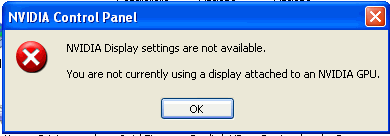
Think its time to contact NVIDA tech support
David
dl NVIDIA 301.42 driver
uninstalled vid driver and rebooted
changed BIOS to only use Ext PCI video
installed 301.42 driver and rebooted
went to NVIDIA control panel and uggghhh - see screen shot
Also NVIDIA nView Desktop Manager did nothing and in Device mgr still says "This device cannot start. (Code 10)"
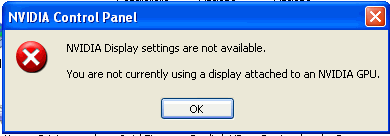
Think its time to contact NVIDA tech support
David
"... You are not currently using a display attached to an NVIDIA GPU." ==> Very interesting message from the driver. The 301.42 drivers are the latest drivers shown on nVidia's site with support for the 6200. Definitely worth a call to NVIDIA's support.
One other thing you can try if you're so inclined -- go to nVidia's site -- Support -- Download Drivers -- select "Beta and Older Drivers" -- GeForce/GeForce 6 Series/GeForce 6200/Windows XP -- and the result will be the following page. Try a couple of the older drivers (perhaps 275.33, or even one of the older 190 series drivers). In some cases, the newer drivers don't support older technology cards as well as the drivers that were more contemporary with those cards. Be sure to completely uninstall the current drivers each time before you try a different driver. I wouldn't spend a ton of time -- but trying 2 or 3 drivers from perhaps a year apart in release date may be all you need to do.
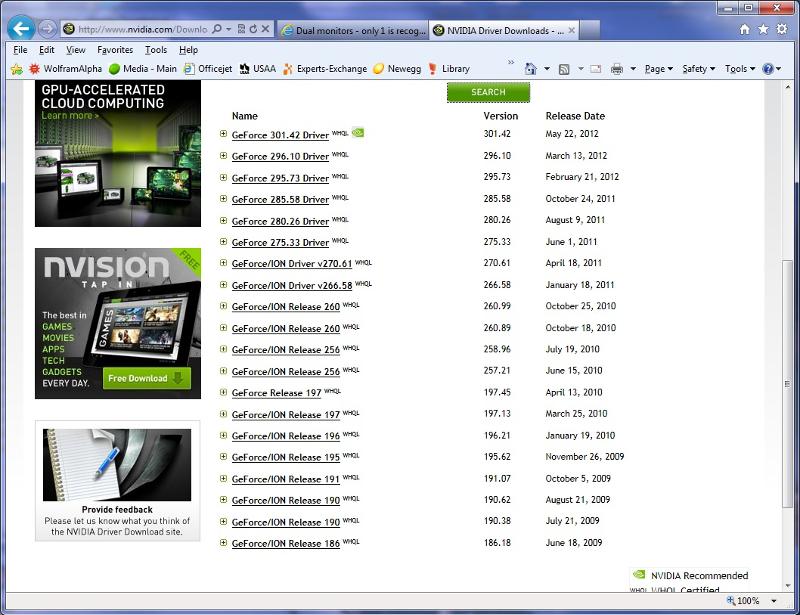
One other thing you can try if you're so inclined -- go to nVidia's site -- Support -- Download Drivers -- select "Beta and Older Drivers" -- GeForce/GeForce 6 Series/GeForce 6200/Windows XP -- and the result will be the following page. Try a couple of the older drivers (perhaps 275.33, or even one of the older 190 series drivers). In some cases, the newer drivers don't support older technology cards as well as the drivers that were more contemporary with those cards. Be sure to completely uninstall the current drivers each time before you try a different driver. I wouldn't spend a ton of time -- but trying 2 or 3 drivers from perhaps a year apart in release date may be all you need to do.
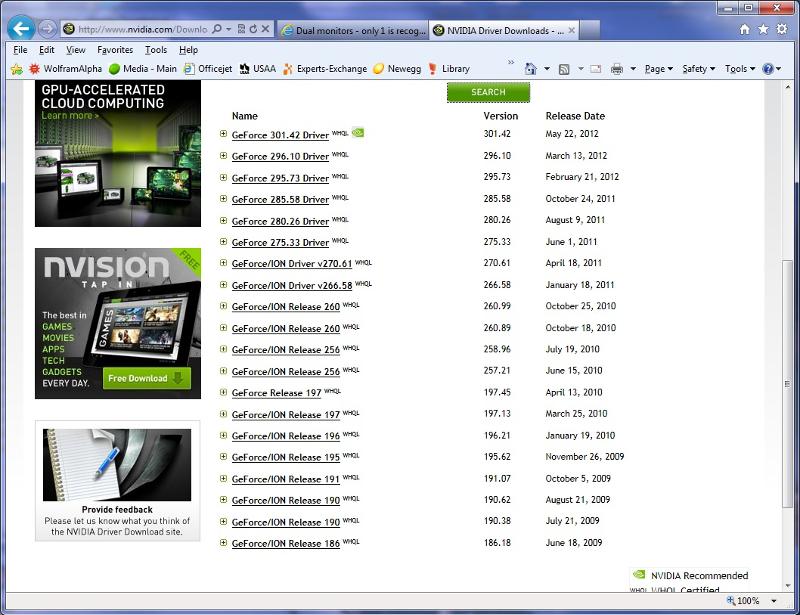
Also ensure that you have the latest Device drivers for your Motherboard, especially Chipset drivers.
Remove the device driver for the display card, reboot, and let the power on self test find the appropriate display adapter driver.
Start / Run / devmgmt.msc
Then open the Display Adapter portion of the tree.
Highlight the display adapter itself.
Push the DEL key and delete it
Then reboot, Windows searches for new hardware drivers every time it boots, so it will find a driver for the display adapter.
All cards support a basic VGA mode, so you'll be able to reboot and see something on the display. The question is whether or not you can then go to the desktop, RIGHT click a blank spot and pick something from the menu that appears that gets to you the adapter settings.
Start / Run / devmgmt.msc
Then open the Display Adapter portion of the tree.
Highlight the display adapter itself.
Push the DEL key and delete it
Then reboot, Windows searches for new hardware drivers every time it boots, so it will find a driver for the display adapter.
All cards support a basic VGA mode, so you'll be able to reboot and see something on the display. The question is whether or not you can then go to the desktop, RIGHT click a blank spot and pick something from the menu that appears that gets to you the adapter settings.
ASKER
JT92677 your suggestion has already been suggested and tried multiple times - thanks
David,
I see the suggestions to remove the drivers, but where is the suggestion to remove the display card from the device list and reboot? Leaving the drivers where they are. ??
I rearead the suggestions and don't recall seeing this. It's a common practice to delete a device and let the POST fine new hardware and search for appropriate drivers. You'll get a notice if nothing can be found.
I'm trying to help. I've solved this sort of problem on other sytems with hands on or remote access.
I realize that one of the other posters gets his nose out of joint if he post something that I've missed or if I don't interpret perfectly what you've described, but a sign of intelligence is the ability to deal with ambiguity and still resolve problems.
Copy/Paste the sentence from above where you did what I suggested. I understand removing the device drivers, but that is not the same approach that I suggested.
I see the suggestions to remove the drivers, but where is the suggestion to remove the display card from the device list and reboot? Leaving the drivers where they are. ??
I rearead the suggestions and don't recall seeing this. It's a common practice to delete a device and let the POST fine new hardware and search for appropriate drivers. You'll get a notice if nothing can be found.
I'm trying to help. I've solved this sort of problem on other sytems with hands on or remote access.
I realize that one of the other posters gets his nose out of joint if he post something that I've missed or if I don't interpret perfectly what you've described, but a sign of intelligence is the ability to deal with ambiguity and still resolve problems.
Copy/Paste the sentence from above where you did what I suggested. I understand removing the device drivers, but that is not the same approach that I suggested.
ASKER
JT - I did do both previously as part of the removing and reinstalling 5 times in one night.
Thanks
Thanks
ASKER CERTIFIED SOLUTION
membership
This solution is only available to members.
To access this solution, you must be a member of Experts Exchange.