Microsoft Excel
--
Questions
--
Followers
Top Experts
I have a spreadsheet listing products. Each product has data in columns (columns A,B,C,D,E,F). Underneath each product are blank rows before the next product is listed.
I need a macro to copy Row1 columns A to F, and then paste the data in rows 2 to 5 (the next product on the list which is in Row6) - the macro then needs to continue that process until there are no products left.
The number of blank rows vary between each product, I have about six thousand products over about 20,000 lines
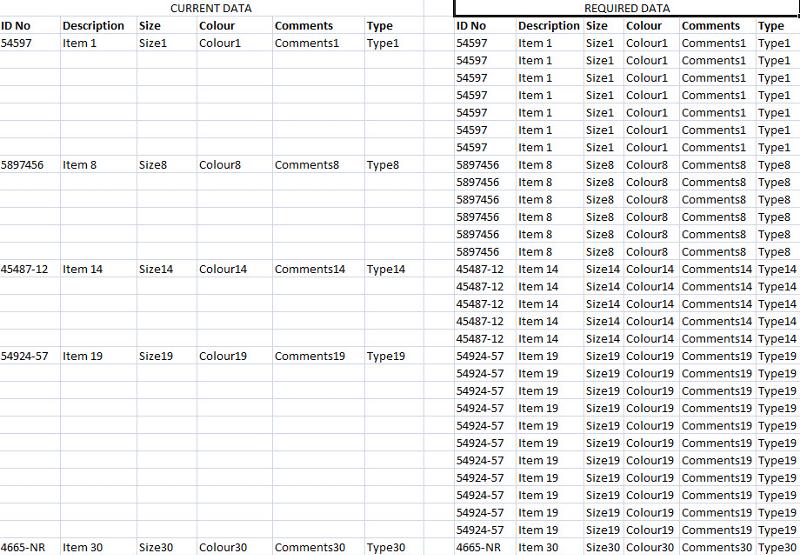
Any assistance would be really appreciated.
Many thanks
CopyDataSample.xlsx
Zero AI Policy
We believe in human intelligence. Our moderation policy strictly prohibits the use of LLM content in our Q&A threads.
Ctrl+Shift+Home to select all the data in your first columns
F5 \ Special \ Blanks to select all blank cells
Put in a formula the cell above the highlighted cells
=A2
Ctrl+Enter to put the formula in all the selected cells.
Select the columns,
Copy \ Paste Values
You're done.
Thomas
Is there a way that I can put a value in the blank cells in the data rows? Then they won't be empty and I can delete that value once all rows are copied.
I will upload a new visual and sample worksheet.
Many thanks
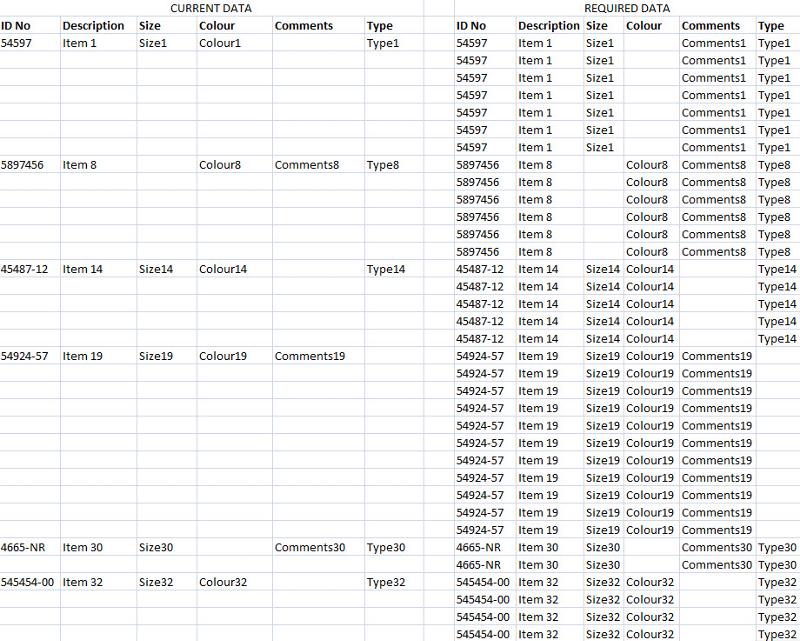
I've also uploaded an updated sample worksheet below






EARN REWARDS FOR ASKING, ANSWERING, AND MORE.
Earn free swag for participating on the platform.
Put a filter as Blank on your ID No.
Select only the visible Cells: Alt + ;
Now do the F5 \ Special Blanks \ Formulas \ Ctrl+Enter
remove the filter
copy paste values

Get a FREE t-shirt when you ask your first question.
We believe in human intelligence. Our moderation policy strictly prohibits the use of LLM content in our Q&A threads.
Sub fillcurrentdata()
'Range("a3:G50").SpecialCells(xlCellTypeFormulas).ClearContents
ActiveSheet.Range("A:A").EntireColumn.Insert
With Range("A3:A" & Range("I" & Rows.Count).End(xlUp).Row)
.FormulaR1C1 = "=if(counta(RC[1]:RC[6])<2,"""",counta(RC[1]:RC[6]))"
.Value = .Value
For i = 1 To 6
With .SpecialCells(xlCellTypeBlanks).Offset(, i)
.NumberFormat = "general"
.FormulaR1C1 = "=R[-1]C"
End With
Next i
End With
ActiveSheet.Range("A:A").EntireColumn.Delete
End Sub





EARN REWARDS FOR ASKING, ANSWERING, AND MORE.
Earn free swag for participating on the platform.
The only thing is on the actual worksheet the data I need to copy and paste is in
columns B to I.
I was going to edit the macro myself but I don't feel confident to do so - could you please amend and re-post the updated macro.
Many thanks again for your help
and the value is the column number.
To change the Fill range to B (Col 2) thru I (Col 9):
change the line that says for "J = 1 to 6" to J = 2 to 9
and you will need to change the control column that searches for data as well, that is the line that starts with "While"
Change the Cells(I, 8).value to Cells(I,ColumnNumber).valu

Get a FREE t-shirt when you ask your first question.
We believe in human intelligence. Our moderation policy strictly prohibits the use of LLM content in our Q&A threads.
Microsoft Excel
--
Questions
--
Followers
Top Experts
Microsoft Excel topics include formulas, formatting, VBA macros and user-defined functions, and everything else related to the spreadsheet user interface, including error messages.