Imaging problems.
Hello
I am trying to run our comapny image on a new machine, something I've done many times. I boot it into DOS from a boot disk, make sure it's the proper network driver, and it usually loads from there no problem. This time it's giving me issues. The messages I'm getting is usually what I get if I use the wrong driver. I have checked the and it is an intel driver so I should be using the proper one. we have tried from 3 different disk and all have produced the same issue.I have also tried from a different computer and it booted with out trouble. I have tried multiple working jacks all to the same issues. I will post the issues I am having below, I would hit a button when prompted and on the 3rd one it takes me to the C prompt but does not let me net use to the devices I need.
NO DHCP server found TCP/IP not loaded
Unloadable TCP 1.0 not loaded
Starting tinyrfc
NET0116L TCP access failure by Tiny RFC
Tiny RFC 1.0 not loaded
Press any key to continue
Starting Ping support
NET0116: TCP access failure by NMTSR
Unloadable NMTSR 1.0 not loaded
Press any key to continue
Starting emsbfr
Starting dns
DNR0116: TCR access by DNR
(not loaded)
Press any key to continue
any and all advice and help is greatly appreciated.
I am trying to run our comapny image on a new machine, something I've done many times. I boot it into DOS from a boot disk, make sure it's the proper network driver, and it usually loads from there no problem. This time it's giving me issues. The messages I'm getting is usually what I get if I use the wrong driver. I have checked the and it is an intel driver so I should be using the proper one. we have tried from 3 different disk and all have produced the same issue.I have also tried from a different computer and it booted with out trouble. I have tried multiple working jacks all to the same issues. I will post the issues I am having below, I would hit a button when prompted and on the 3rd one it takes me to the C prompt but does not let me net use to the devices I need.
NO DHCP server found TCP/IP not loaded
Unloadable TCP 1.0 not loaded
Starting tinyrfc
NET0116L TCP access failure by Tiny RFC
Tiny RFC 1.0 not loaded
Press any key to continue
Starting Ping support
NET0116: TCP access failure by NMTSR
Unloadable NMTSR 1.0 not loaded
Press any key to continue
Starting emsbfr
Starting dns
DNR0116: TCR access by DNR
(not loaded)
Press any key to continue
any and all advice and help is greatly appreciated.
Have you tried an older version of the driver or compared your version to the version on the computer when it was booted up to test the nic card? The driver version seems like the only possibility.
ASKER
I did try an older version and a newer one. in fact we tried 3 different boot disc with different ages of drivers and none worked.
ASKER
Also, it's a brand new Laptop and I'm installing XP pro on it, if that helps.
Make and Model of laptop?
Is PXE boot and the NIC both enabled in the BIOS?
Is PXE boot and the NIC both enabled in the BIOS?
ASKER
HP Probook 6570b with an Intel 82579V network card.
I activated Everything with PXE that I found in the bios and it made no difference.
I activated Everything with PXE that I found in the bios and it made no difference.
Well if the system can be "used on its own" (assuming you mean booted up into Windows (or another OS)) but then it won't boot under DOS points to a driver, a network card driver issue. Did you go to Intel's website and download the DOS drivers? Intel's website & Drivers
These errors also point to drivers that did not load properly
NO DHCP server found TCP/IP not loaded
Unloadable TCP 1.0 not loaded
These errors also point to drivers that did not load properly
NO DHCP server found TCP/IP not loaded
Unloadable TCP 1.0 not loaded
What boot disk are you using? is it DOS or WinPE?
You need the proper NDIS2 (DOS) driver for your network card. And you need to configure the various components on your boot disk to load and use (bind to) this driver.
The TCP/IP stack you are using is a very old one, (TCP/IP for MS DOS). It may have problems loading its components in conventional memory (Below 1MB) on your recent machine.
Where did you get your boot disk from? I used to be an expert in these network stacks for MS DOS (and the DOS part of Windows 9x too).
You could use a WinPE environment, such as the Universal Windows Boot Disks, it should also let you access your network drives and your imaging tools
The TCP/IP stack you are using is a very old one, (TCP/IP for MS DOS). It may have problems loading its components in conventional memory (Below 1MB) on your recent machine.
Where did you get your boot disk from? I used to be an expert in these network stacks for MS DOS (and the DOS part of Windows 9x too).
You could use a WinPE environment, such as the Universal Windows Boot Disks, it should also let you access your network drives and your imaging tools
ASKER
My boot disk came from here: www.netbootdisk.com.
lionel, you are correct on your assumption, and if I download the driver from Intel is it possible to load them from the C prompt, if I put them on a CD lets say.
vivigatt, this is the first machine to give us such an issue, I have been using the same boot disk for all the machines up until now including a brand new one that worked with the same boot disk.
Would you suggest a new place to get a boot disk?
Also it will boot to the C prompt, just no network connections and since our images or on the network it leaves me with no possiblities. However the errors you see show up before it reaches the C prompt.
lionel, you are correct on your assumption, and if I download the driver from Intel is it possible to load them from the C prompt, if I put them on a CD lets say.
vivigatt, this is the first machine to give us such an issue, I have been using the same boot disk for all the machines up until now including a brand new one that worked with the same boot disk.
Would you suggest a new place to get a boot disk?
Also it will boot to the C prompt, just no network connections and since our images or on the network it leaves me with no possiblities. However the errors you see show up before it reaches the C prompt.
Can we see your config.sys and autoexec.bat files please? Do you have enough space on the boot image (where do you have this--on what media--floppy drive, USB) to add this driver?
ASKER
I just changed the extensions to txt so I can attach them. and if it makes a difference I am running from a floppy and I'm not sure the size of the driver but I only have 40 k left on the disk so most likely not.
AUTOEXEC.txt
CONFIG.txt
AUTOEXEC.txt
CONFIG.txt
If you do have enough space then simply add device=a:\inteldosdriver.s
ASKER
I added the line to the config.sys and it made no difference, I don't have a bootable USB, and I'm going to have find something I can use as a bootable USB, don't think I have a thumb drive available at the moment either.
You didn't add the line as I gave it did you? My mistake then--device=a:\inteldosdr
I found this for you--check it out--may be helpful--several examples of getting add-on drives (USB, CD, DVD) to work so you may be able to use your current files on the network (put them on a portable USB) and boot as you normally do except direct to the USB drive instead of the network locations.
http://www.bootdisk.com/usb.htm
http://www.bootdisk.com/usb.htm
ASKER
Sorry for the misinterpretation of the line, the floppy drive is too full to store it and I attempted creating a drive to boot from an old external hard drive and I couldn't get the machine to boot from that
So if you add the driver and add the line to your config.sys, does that work now? What kind of old external drive? Did you try a flash drive? Try this site--great utility to have http://www.sarducd.it/multiboot-usb-builder. One of the utilities it has is clonezilla a free disk imaging program.
Here's another easy to use USB cretaor that also has many utilities to choose from, including clonezilla http://www.pendrivelinux.com/yumi-multiboot-usb-creator/
ASKER
I tried running Yumi and it created a working flash drive that i was able to boot from but it asked for certain ISO files and I don't know which files to use.
What have you decided to do; to try to make your original boot disk work (transferring it to the USB so to speak) or to use another imaging solution like Clonezilla (my recommendation)?
ASKER
I tried tranfering my original boot disk to USB and it didn't work and in fact gave me a message saying that USB devices may cause trouble from this software. I tried running YUMI, the second one you suggested and it asked for some ISO files, and I wasn't sure what to add.
I was suggestion YUMI as a way to try to transfer your current DOS boot imaging solution to USB. It is possible but will take some work. If however you are convinced to use another imaging solution then follow these directions
How to Install Clonezilla on a USB Flash Drive from Windows
Download the Official Clonezilla Live Zip file for USB
Extract the contents of the Clonezilla Live Zip to your USB Flash Drive
From the USB Flash Drive (NOT YOUR HARD DISK DRIVE), navigate to utils\win32 and run makeboot.bat
Download here
http://clonezilla.org/downloads.php
Additional install options
http://clonezilla.org/liveusb.php
How to Install Clonezilla on a USB Flash Drive from Windows
Download the Official Clonezilla Live Zip file for USB
Extract the contents of the Clonezilla Live Zip to your USB Flash Drive
From the USB Flash Drive (NOT YOUR HARD DISK DRIVE), navigate to utils\win32 and run makeboot.bat
Download here
http://clonezilla.org/downloads.php
Additional install options
http://clonezilla.org/liveusb.php
The OP wants to connect network drives and use ghost with it.
Using CloneZilla will be a totally different story and the ghost images won't be usable AFAICT.
I would use some other boot system, based on WinPE, so that I can still use ghost (ghost32) and use the existing ghost images.
Try UBCD4WIN (you need Windows XP sp3 installation disk or ISO):
http://www.ubcd4win.com/
You may need to add some driver packs for your NIC and chipset.
Another way would be to use a WinPE 3.1 based environment (Windows 7 based). I am currently trying to figure out if there is a "Universal Boot Disk" creator for build WinPE 3.1 environments.
As an alternative I can try to create another floppy image that could do the same thing your current disk does. I notice that there is no "memory extender" in your config (no himem, no emm386) so you may just lack conventional memory on this particular device. In the past, I created and maintained a tool that created bootable DOS floppies with network/TCPIP support, I can maybe create a floppy for your environment. I just need the EXACT identification for your network card (WiFi not supported, of course). The best would be to get the PCI ID. Since it is an Intel NIC, the PCI vendor ID is 8086, so I need the device ID. To get it, boot de computer under WIndows (XP, 7...), open Device Manager and do like described in the attached image
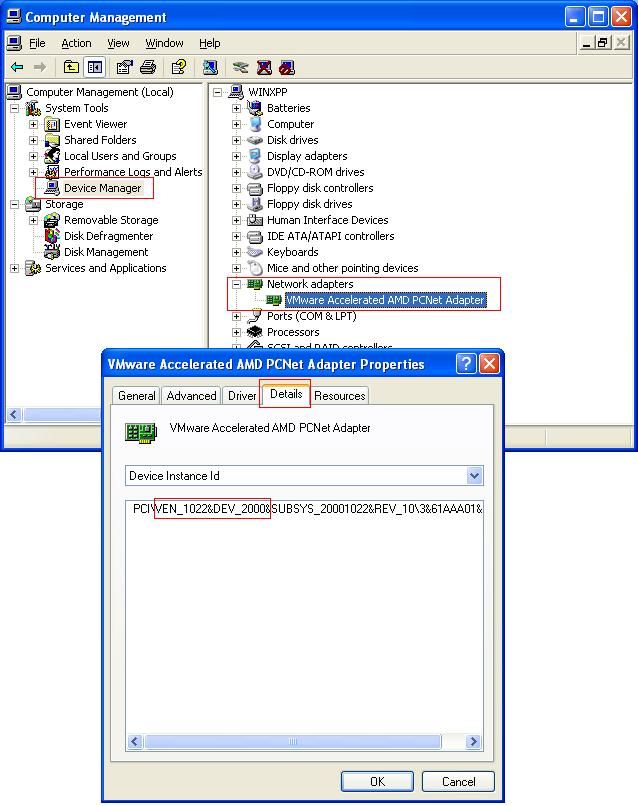
I may need the complete line (not just the VEN dand DEV, but also the SUBSYS etc
Using CloneZilla will be a totally different story and the ghost images won't be usable AFAICT.
I would use some other boot system, based on WinPE, so that I can still use ghost (ghost32) and use the existing ghost images.
Try UBCD4WIN (you need Windows XP sp3 installation disk or ISO):
http://www.ubcd4win.com/
You may need to add some driver packs for your NIC and chipset.
Another way would be to use a WinPE 3.1 based environment (Windows 7 based). I am currently trying to figure out if there is a "Universal Boot Disk" creator for build WinPE 3.1 environments.
As an alternative I can try to create another floppy image that could do the same thing your current disk does. I notice that there is no "memory extender" in your config (no himem, no emm386) so you may just lack conventional memory on this particular device. In the past, I created and maintained a tool that created bootable DOS floppies with network/TCPIP support, I can maybe create a floppy for your environment. I just need the EXACT identification for your network card (WiFi not supported, of course). The best would be to get the PCI ID. Since it is an Intel NIC, the PCI vendor ID is 8086, so I need the device ID. To get it, boot de computer under WIndows (XP, 7...), open Device Manager and do like described in the attached image
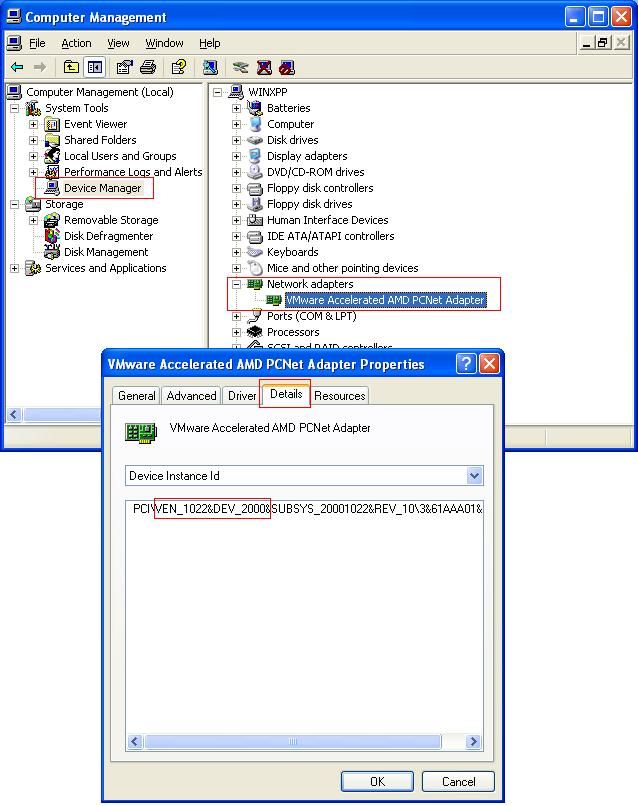
I may need the complete line (not just the VEN dand DEV, but also the SUBSYS etc
I didn't see anything mentioned about "ghost"--if samme has ghost he could simply use the ghost cd and boot from it or create a floppy/cd/usb to boot from
http://www.symantec.com/business/support/index?page=content&id=TECH107162
http://www.symantec.com/business/support/index?page=content&id=TECH107162
@Lionelmm: you are right, I have been confusing.
However, we can expect the OP to use a DOS based imaging system, so clonezilla may not be the ideal solution... Unless he wants to use a more modern system (which is a good idea in the long run!)
However, we can expect the OP to use a DOS based imaging system, so clonezilla may not be the ideal solution... Unless he wants to use a more modern system (which is a good idea in the long run!)
ASKER
Vivigatt is right, we are using ghost, we also got another new HP in today, elitebook 2570, that gave the same issue so updateing our whole system is probably a fast approaching inevitability, I got around the new one by moving the hard drive into an older machine and imagieing it there, this ones a rush job, as soon as we go back to the other I will look into your solutions.
If you have ghost do you have the original CDs? What version do you have? Ghost allows you to make bootable devices (floppies, cds. usbs) for both local and network imaging.
SOLUTION
membership
This solution is only available to members.
To access this solution, you must be a member of Experts Exchange.
ASKER CERTIFIED SOLUTION
membership
This solution is only available to members.
To access this solution, you must be a member of Experts Exchange.
ASKER
We moved everything, imaging software, needed drivers, image, onto a usb device and ran everything from there, all worked well, thank you gentle men for all the assistance.
@lionelmm
As long as you boot the target system from something else than the hdd that will receive the system after the cloning, a "cloning" solution is just... a copy !
You can use xcopy for that purpose.
Example:
You create your master (gold) installation for one type of computers, using a local HDD.
When you are happy with it, you power off the computer used to create the installation, you remove the HDD, connect it to another computer and share it (read-only).
Now you can boot any target computer from a working WinPE environment. Provided that your WinPE system does have the network and mass storage driver (and related drivers) for the target computer, you can perfectly mount the remote/shared HDD (net use W: \\<SomeServer>\<SharedHDD>
This would not "clean up" the destination target from the existing files that do not exist in the golden image, but would copy only the files in the golden installation that are newer than the existing files on the target drive.
You can use a diskpart script to make sure the local drive is bootable. You can even use diskpart to clean-up the local drive, re-create the partition, format it, activate it and then copy the content of the remote/shared golden installation to the target HDD.
This is only an example, just to illustrate my purpose...
You could use more sophisticated (or more basic) tools, like folder synchronization utilities, dd for Windows or the like, wim manipulation tools (DISM, ImagEx etc).
The point is that wince you booted off something that does not need the local HDD to work, you can do whatever you want on said local HDD. Ghost works this way, booting a DOS or PE environment to perform the critical operations...
As long as you boot the target system from something else than the hdd that will receive the system after the cloning, a "cloning" solution is just... a copy !
You can use xcopy for that purpose.
Example:
You create your master (gold) installation for one type of computers, using a local HDD.
When you are happy with it, you power off the computer used to create the installation, you remove the HDD, connect it to another computer and share it (read-only).
Now you can boot any target computer from a working WinPE environment. Provided that your WinPE system does have the network and mass storage driver (and related drivers) for the target computer, you can perfectly mount the remote/shared HDD (net use W: \\<SomeServer>\<SharedHDD>
This would not "clean up" the destination target from the existing files that do not exist in the golden image, but would copy only the files in the golden installation that are newer than the existing files on the target drive.
You can use a diskpart script to make sure the local drive is bootable. You can even use diskpart to clean-up the local drive, re-create the partition, format it, activate it and then copy the content of the remote/shared golden installation to the target HDD.
This is only an example, just to illustrate my purpose...
You could use more sophisticated (or more basic) tools, like folder synchronization utilities, dd for Windows or the like, wim manipulation tools (DISM, ImagEx etc).
The point is that wince you booted off something that does not need the local HDD to work, you can do whatever you want on said local HDD. Ghost works this way, booting a DOS or PE environment to perform the critical operations...
xcopy will not work and on systems like Win7 and Vista, server 2008 causes major issues with junction points in place like documents and settings--creates nested sub directories since xcopy does not know what junction points are and keeps creating more and more and more sub directories.
Xcopy /B might do the job:
/B Copies the Symbolic Link itself versus the target of the link.
But maybe not if the symlink points to the original target (from "W:" drive)
You could always create a script or utility that parses junctions (after xcopy /B has been run) and change the junction properties (using SysIternal "junction" tool for instance)
However, dd for windows will work. You would create a dd disk image of the source partition and dump it on the target "C:" partition.
But all this was just an example for the reader to create his own solution...
/B Copies the Symbolic Link itself versus the target of the link.
But maybe not if the symlink points to the original target (from "W:" drive)
You could always create a script or utility that parses junctions (after xcopy /B has been run) and change the junction properties (using SysIternal "junction" tool for instance)
However, dd for windows will work. You would create a dd disk image of the source partition and dump it on the target "C:" partition.
But all this was just an example for the reader to create his own solution...
ASKER