Complex Validation
Hello Experts,
Please view the attached screenshot -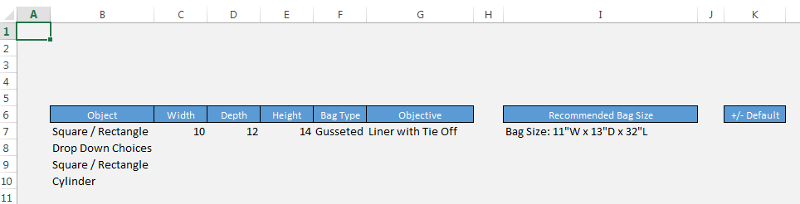
Cell B7, is a drop down. The two items you can select are "Square / Rectangle" or "Cylinder". If the user has selected the first option, then I don't want anything to happen.
But, if the user selects "Cylinder", then between cells C7 and D7, ONLY ONE can accept a value.
The screenshot doesn't show this, but if "Cylinder" is selected, then "Width" & "Depth" change to "Diameter" & "Circumference". In that case, the user should only be giving me one answer between both of those cells.
Any ideas?
Thank you in advance for your help!
~ Geekamo
Please view the attached screenshot -
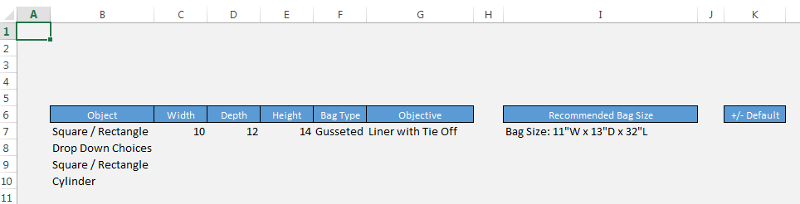
Cell B7, is a drop down. The two items you can select are "Square / Rectangle" or "Cylinder". If the user has selected the first option, then I don't want anything to happen.
But, if the user selects "Cylinder", then between cells C7 and D7, ONLY ONE can accept a value.
The screenshot doesn't show this, but if "Cylinder" is selected, then "Width" & "Depth" change to "Diameter" & "Circumference". In that case, the user should only be giving me one answer between both of those cells.
Any ideas?
Thank you in advance for your help!
~ Geekamo
ASKER
@ Brian,
Two things...,
Am I able to remove the cell refernces and use named cells instead?
Also, I forgot to include another thing...
If the user selects "Square / Rectangle", then the Depth, cannot be larger then the Width.
~ Geekamo
Two things...,
Am I able to remove the cell refernces and use named cells instead?
Also, I forgot to include another thing...
If the user selects "Square / Rectangle", then the Depth, cannot be larger then the Width.
~ Geekamo
Geekamo,
Am I able to remove the cell refernces and use named cells instead?
Sure! Just post them here and I'll amend the formula accordingly.
If the user selects "Square / Rectangle", then the Depth, cannot be larger then the Width.
=IF($B$7="Cylinder",COUNTI
Regards,
Brian.
Am I able to remove the cell refernces and use named cells instead?
Sure! Just post them here and I'll amend the formula accordingly.
If the user selects "Square / Rectangle", then the Depth, cannot be larger then the Width.
=IF($B$7="Cylinder",COUNTI
Regards,
Brian.
ASKER
@ Brian,
I attempted to put the named ranges in myself, but clearly idk what I'm doing and it resulted in an error.
=IF(Object="Cylinder",COUN
~ Geekamo
I attempted to put the named ranges in myself, but clearly idk what I'm doing and it resulted in an error.
=IF(Object="Cylinder",COUN
~ Geekamo
ASKER CERTIFIED SOLUTION
membership
This solution is only available to members.
To access this solution, you must be a member of Experts Exchange.
ASKER
@ Brian,
This is perfect, thank you! I created a new named range. "WAD".
=IF(Object="Cylinder",COUN
~ Geekamo
This is perfect, thank you! I created a new named range. "WAD".
=IF(Object="Cylinder",COUN
~ Geekamo
Geekamo,
We're not quite there yet - suppose a user has fully entered a "Square / Rectangle" and then changes to "Cylinder". We now have both a Diameter and a Circumference. A couple of possibilities ...
- Data Validation for Object that requires one (or no) value for "Cylinder". (But that loses theDrop-Down.)
- Conditional Formatting to highlight the problem.
Regards,
Brian.
We're not quite there yet - suppose a user has fully entered a "Square / Rectangle" and then changes to "Cylinder". We now have both a Diameter and a Circumference. A couple of possibilities ...
- Data Validation for Object that requires one (or no) value for "Cylinder". (But that loses theDrop-Down.)
- Conditional Formatting to highlight the problem.
Regards,
Brian.
ASKER
@ Brian,
I didn't even think of that happening...
Hmm, what if I put in a macro that when Object changes it's value, it automatically clears any dimension that was entered.
I already have a macro that I could repurpose for this.
That would solve my problem, right?
I'm thinking it would make sense, cause if you're changing the Object - then you're clearly going to be entering in different dimensions. And even if they typed the dimenions in first, and later realized they had the wrong object selected, I have no problem with forcing them to retype the dimensions back in. It's only 3 cells after all.
What are your thoughts?
~ Geekamo
I didn't even think of that happening...
Hmm, what if I put in a macro that when Object changes it's value, it automatically clears any dimension that was entered.
I already have a macro that I could repurpose for this.
That would solve my problem, right?
I'm thinking it would make sense, cause if you're changing the Object - then you're clearly going to be entering in different dimensions. And even if they typed the dimenions in first, and later realized they had the wrong object selected, I have no problem with forcing them to retype the dimensions back in. It's only 3 cells after all.
What are your thoughts?
~ Geekamo
Geekamo,
While it would work, a Change Event macro seems a bit of overkill to me. Personally, I'd be happy with the Conditional Formatting, but if you don't want that - how many shapes do you have? Unless it's a silly amount, why not give the users radio buttons instead of picking from a Drop-Down? It's a single click for the user and the macro called can do "anything".
Regards,
Brian.
While it would work, a Change Event macro seems a bit of overkill to me. Personally, I'd be happy with the Conditional Formatting, but if you don't want that - how many shapes do you have? Unless it's a silly amount, why not give the users radio buttons instead of picking from a Drop-Down? It's a single click for the user and the macro called can do "anything".
Regards,
Brian.
ASKER
@ Brian,
Ya, I know I could do conditional formatting - but with all the hands that will be using this workbook, I want to account for all the things the user could screw it up, so the more I force them into a corner the better.
I just know that even if I had a note, even in big bold red text saying "If the cell changes to RED then you need to do...blah blah", and I know... I would still be asked...
As for the shapes, there is only two.
Object = "Square / Rectangle" & "Cylinder".
And there's two other cells that have drop downs too.
I've actually never used a radio button in Excel. I do know what it is, but I wouldn't have a clue how to make it work, let alone writing the macro that does the work.
~ Geekamo
~ Geekamo
Ya, I know I could do conditional formatting - but with all the hands that will be using this workbook, I want to account for all the things the user could screw it up, so the more I force them into a corner the better.
I just know that even if I had a note, even in big bold red text saying "If the cell changes to RED then you need to do...blah blah", and I know... I would still be asked...
As for the shapes, there is only two.
Object = "Square / Rectangle" & "Cylinder".
And there's two other cells that have drop downs too.
I've actually never used a radio button in Excel. I do know what it is, but I wouldn't have a clue how to make it work, let alone writing the macro that does the work.
~ Geekamo
~ Geekamo
Geekamo,
Please see attached. Don't mind the (appalling) design - it's pure proof of concept.
The good news is that Excel does almost all the work, so the (worksheet) code is trivial...
Regards,
Brian.Measuring-Up---Stripped-Down-Ver.xlsm
Please see attached. Don't mind the (appalling) design - it's pure proof of concept.
The good news is that Excel does almost all the work, so the (worksheet) code is trivial...
Sub Clear_Dimensions()
Me.Range("C7:D7").ClearContents
End SubRegards,
Brian.Measuring-Up---Stripped-Down-Ver.xlsm
ASKER
@ All,
Sorry for the delay in getting back to my post. I will be back over the weekend. Thank you in advance for your patience!
~ Geekamo
Sorry for the delay in getting back to my post. I will be back over the weekend. Thank you in advance for your patience!
~ Geekamo
ASKER
@ Brian,
In looking at your latest post with the radio buttons - I don't have the slightest clue what is going on. lol I was looking into the code, and I don't see anything there. Then I noticed the "Sheet1" which the filters. Ya, I'm lost.
I think for simplicity, I will stick with a change event everytime that field is changed. Aside of that, that points are yours. It works great!
~ Geekamo
In looking at your latest post with the radio buttons - I don't have the slightest clue what is going on. lol I was looking into the code, and I don't see anything there. Then I noticed the "Sheet1" which the filters. Ya, I'm lost.
I think for simplicity, I will stick with a change event everytime that field is changed. Aside of that, that points are yours. It works great!
~ Geekamo
Geekamo,
Apologies, Sheet1 is irrelevant. I was just checking some setting and forgot to delete it.
The radio buttons are really straightforward...
- Cell A7 is tied to the buttons - it's "1" when "Square" is selected, "2" when it's "Cylinder"
- B7's formula uses A7 to decide whether to display "Cylinder" or "Square".
- Finally, when one of the buttons is selected, it calls the "Clear_Dimensions" macro to reset the values in C7:D7.
The nearest thing to complexity about the buttons (and the frame around them) is that they've been grouped together (a matter of selecting them, right-clicking, selecting "Grouping" and then "Group"). So, to work on the individual buttons, they'd first need to be ungrouped (right-click, "Grouping", "Ungroup").
Please feel free to post here if you want to investigate buttons further. (Although there's not much more than I've mentioned above - "Regroup" comes to mind!)
Regards,
Brian.
Apologies, Sheet1 is irrelevant. I was just checking some setting and forgot to delete it.
The radio buttons are really straightforward...
- Cell A7 is tied to the buttons - it's "1" when "Square" is selected, "2" when it's "Cylinder"
- B7's formula uses A7 to decide whether to display "Cylinder" or "Square".
- Finally, when one of the buttons is selected, it calls the "Clear_Dimensions" macro to reset the values in C7:D7.
The nearest thing to complexity about the buttons (and the frame around them) is that they've been grouped together (a matter of selecting them, right-clicking, selecting "Grouping" and then "Group"). So, to work on the individual buttons, they'd first need to be ungrouped (right-click, "Grouping", "Ungroup").
Please feel free to post here if you want to investigate buttons further. (Although there's not much more than I've mentioned above - "Regroup" comes to mind!)
Regards,
Brian.
Select C7 and D7. In the Data Validation dialogue...
- Set "Allow" to "Custom"
- In "Formula:" enter "=IF($B$7="Cylinder",COUNT
Regards,
Brian.