rolfg
asked on
Running out of space on C: drive windows 2008
I came from the old school (win2000 / nt) and a 40GB was PLENTY for the C:drive.
Along came 2008 and winsxs which is now 15 Gb on my 40 GB drive. Page file has already been moved.
I read: don't delete it, and it's not really 15GB as most are hard links.
So is the 2 GB the OS reports having left over, really 2 GB or is there more as winsxs is not truly 15 GB?
And as I can see the writing on the wall: how do I expand the C: drive? I have space left on another partition and shrunk it by 10GB, but it's at the end of the partition, how do I move the 10GB in front of that partition so I can add it to the c: drive? In summary I have raid 1: C: 40Gb E: 80GB and free 10GB which I want to add to C:
D: is a large raid 5 drive, is winsxs moveable?
Your help is most appreciated,
Rolf
Along came 2008 and winsxs which is now 15 Gb on my 40 GB drive. Page file has already been moved.
I read: don't delete it, and it's not really 15GB as most are hard links.
So is the 2 GB the OS reports having left over, really 2 GB or is there more as winsxs is not truly 15 GB?
And as I can see the writing on the wall: how do I expand the C: drive? I have space left on another partition and shrunk it by 10GB, but it's at the end of the partition, how do I move the 10GB in front of that partition so I can add it to the c: drive? In summary I have raid 1: C: 40Gb E: 80GB and free 10GB which I want to add to C:
D: is a large raid 5 drive, is winsxs moveable?
Your help is most appreciated,
Rolf
Depending on the how you disk is set up you could buy a larger disk and use a utility to make an exact copy of it. Then just replace the drive. I recently used Macrium Reflect to do this on my Windows 7 pc.. You might want to look at that. Even if you were to repartition that drive, it's still too small these days.
I too got in trouble with the size of the C partition and have to stay on top of it on one of my newer systems. Unfortuantely, Dell helped me configure the server and never mentioned the exposure -- I too have a 40G C partition so you are not alone. Once it started filling, I asked Dell your same question and their response was 'backup everything and reload' (like jocasio123 said).
I have moved all software to the secondary partitions to help some but it still has issues from time to time, especially when I linger on installation of Windows updates.
I suppose you've performed a search for large files to see if anything is hiding from you? Ensure you look through the hidden system files. I had an older installation of AVG which was creating an enormous file. Removed and installed an updated version to clear the issue.
I have moved all software to the secondary partitions to help some but it still has issues from time to time, especially when I linger on installation of Windows updates.
I suppose you've performed a search for large files to see if anything is hiding from you? Ensure you look through the hidden system files. I had an older installation of AVG which was creating an enormous file. Removed and installed an updated version to clear the issue.
It sounds as if the drive on which C: is found is actually a 120G drive and that you have a RAID5 arrangement for D:. Is this correct?
Assuming so.....
Add another pair of drives as RAID 1, move your 80G E: to it (backup/restore is one method), delete the 80G partition, then expand C: to take over the full 120G drive.
Assuming so.....
Add another pair of drives as RAID 1, move your 80G E: to it (backup/restore is one method), delete the 80G partition, then expand C: to take over the full 120G drive.
I guess you made the free space after the second partition not between C: and D: partitions (where D: is considered to be your second partition).
The easiest way for you is copy out all data from D: partition to some third drive, then delete D: and after that right click on C: - select Extend, make it as big as you want.
After it finishes recreate the D: drive from left free space and copy your data back.
In this case no third party partitioning tool will be included.
The easiest way for you is copy out all data from D: partition to some third drive, then delete D: and after that right click on C: - select Extend, make it as big as you want.
After it finishes recreate the D: drive from left free space and copy your data back.
In this case no third party partitioning tool will be included.
ASKER
I failed to mention that I'm running a one man IT shop in a very small firm.
The 2008 server in question is a Dell Power Edge PE 2950 with all 6 HD slots taken, in rented rack-space in a data center. It's our production SQL and file server.
The mirrored C: drive runs Windows and the SQL data drive.
D: is the raid 5 file server for the office.
Not sure that would influence any of the posted solutions, but any way it feels that any of 'm is going to be painful and require downtime.
MS says that the hardlinks in winsxs are not taking as much space as they say they do. So the question I posed before, is the amount of free space on the drive accurate or is there more space that it says there is. In other words: how worried should I be about only have 2G left?
In the mean time I went ahead and uninstalled some utilities and such things and got back to 6.5 GB. But I will need to do something soon.
Thanks again,
Rolf
The 2008 server in question is a Dell Power Edge PE 2950 with all 6 HD slots taken, in rented rack-space in a data center. It's our production SQL and file server.
The mirrored C: drive runs Windows and the SQL data drive.
D: is the raid 5 file server for the office.
Not sure that would influence any of the posted solutions, but any way it feels that any of 'm is going to be painful and require downtime.
MS says that the hardlinks in winsxs are not taking as much space as they say they do. So the question I posed before, is the amount of free space on the drive accurate or is there more space that it says there is. In other words: how worried should I be about only have 2G left?
In the mean time I went ahead and uninstalled some utilities and such things and got back to 6.5 GB. But I will need to do something soon.
Thanks again,
Rolf
I've used Paragon Software's hard drive utilities. Can re-size the partitions, but for the boot drive and rearranging, it will require downtime. It restarts into a boot environment where it can work on the partitions without the OS writing to them.
Wait, go to Windows Disk Management and take there a screen shot of the disk layout window. Post it here. That will be helpful.
You can check the available free space and used space using WinDirstat tool: http://windirstat.info/
You can check the available free space and used space using WinDirstat tool: http://windirstat.info/
ASKER
Sorry for the delayed response. Our company puts on 10 day conferences 5 times a year and I just came back from one.
What I choose to do, is shrink the SQL data partition, create a new one behind it, move the data there, delete it and than expand the C: drive.
When I defrag the SQL data drive it shows $Bitmap smack in the middle of the drive as unmovable. So when I shrink the drive it shrinks up to where $Bitmap is and leaves a 20GB gap between the last data block and $Bitmap, resulting in not enough space to create a new partition for the SQL data.
Is there any way / tool to move $Bitmap?
Or should I just give up on this idea, move all data from the E: drive to a new folder on the D: drive, delete the partition, expand C: create a new E: and copy it back?
Thanks so much,
Rolf
What I choose to do, is shrink the SQL data partition, create a new one behind it, move the data there, delete it and than expand the C: drive.
When I defrag the SQL data drive it shows $Bitmap smack in the middle of the drive as unmovable. So when I shrink the drive it shrinks up to where $Bitmap is and leaves a 20GB gap between the last data block and $Bitmap, resulting in not enough space to create a new partition for the SQL data.
Is there any way / tool to move $Bitmap?
Or should I just give up on this idea, move all data from the E: drive to a new folder on the D: drive, delete the partition, expand C: create a new E: and copy it back?
Thanks so much,
Rolf
The method you've described is the easiest.
SOLUTION
membership
This solution is only available to members.
To access this solution, you must be a member of Experts Exchange.
there are quite a lot of tools, that are able to move/resize partitions, even NTFS partitions, and on boot drive. unfortunately - most of the software does not guarantee successiful operation. i used a minitool partition wizard home edition (free, as i remember), several times, and it worked just like charm. however, i used it on win7. for server you should look for server edition (or just plug your disk into win7 machine and use free home edition).
as there is not much specific Know-Hows, there definately should be more tools to do this, just search google for "ntfs partition move resize". probably some are free.
notes:
1) you will have to reboot, so plan your downtime
2) use UPS power supply on your working rig, just to be sure.
3) operations on live data are always dangerous. please, backup properly.
i hope that this helps.
as there is not much specific Know-Hows, there definately should be more tools to do this, just search google for "ntfs partition move resize". probably some are free.
notes:
1) you will have to reboot, so plan your downtime
2) use UPS power supply on your working rig, just to be sure.
3) operations on live data are always dangerous. please, backup properly.
i hope that this helps.
ASKER
Stopped SQL; Made MS server backup AND copied the E:drive to a folder on D: deleted the E:\ volume.
Created a new 20 GB volume and a 75 GB Volume for the SQL data, copied the data back from D: started SQL: databases didn't start <ouch> finally figured out the permissions didn't copy over and had to create a user MSSQLServerMSSQLUser$ etc with full control <phew>.
Deleted the 20 GB volume so C: could be extended, but the feature was not highlighted (???)
Turns out the E: drive is on an extended partition not the primary, which maybe why it did not extend.
I had to put the server back on line as it is our production server, so any more attempts have to be tomorrow AM.
Am I correct that I need to delete the E: drive again, then delete the partition, then extend the primary partition, then extend the C: drive and finally recreate the E: drive.
See the attached image from Disk manager.
Can this all be done with MS server 2008 Tools or do I need to get additional ones? I don't think I have ever extended a partition.
Thanks for hanging in with me,
Rolf
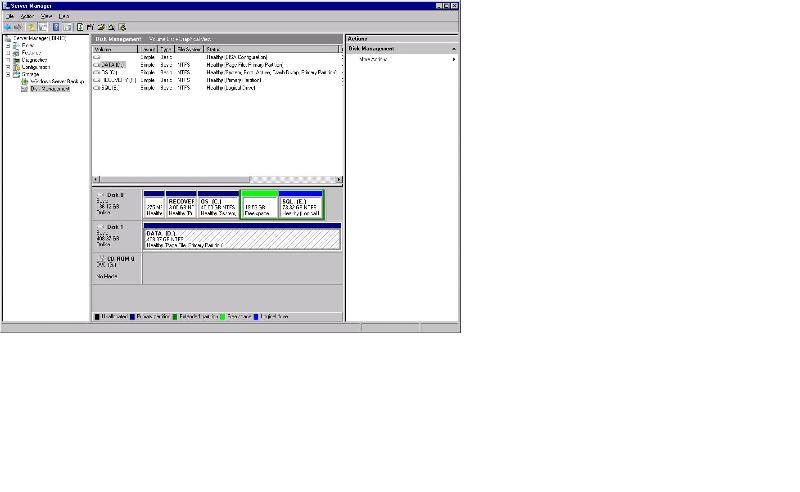
Created a new 20 GB volume and a 75 GB Volume for the SQL data, copied the data back from D: started SQL: databases didn't start <ouch> finally figured out the permissions didn't copy over and had to create a user MSSQLServerMSSQLUser$ etc with full control <phew>.
Deleted the 20 GB volume so C: could be extended, but the feature was not highlighted (???)
Turns out the E: drive is on an extended partition not the primary, which maybe why it did not extend.
I had to put the server back on line as it is our production server, so any more attempts have to be tomorrow AM.
Am I correct that I need to delete the E: drive again, then delete the partition, then extend the primary partition, then extend the C: drive and finally recreate the E: drive.
See the attached image from Disk manager.
Can this all be done with MS server 2008 Tools or do I need to get additional ones? I don't think I have ever extended a partition.
Thanks for hanging in with me,
Rolf
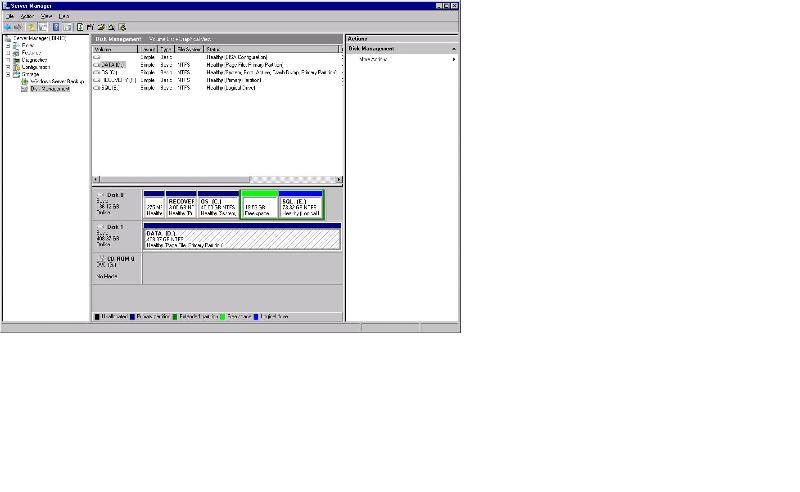
rolfg: this can be done by embedded tools.
the old (hard) way would be to delete extended partition and extend primary system partition afterwards, after which you have to recreate whatever partitions you had. system partition is extendable on the fly.
the old (hard) way would be to delete extended partition and extend primary system partition afterwards, after which you have to recreate whatever partitions you had. system partition is extendable on the fly.
ASKER
Thanks corower,
As you can see from the image in the previous post there is 20 GB free space next to the c: drive but the extend option is disabled.
From reading elsewhere on EE it seems you can extend a volume into the extended partition, but I am clueless as to how to achieve this.
Running a one man shop I do these things maybe once in a career and don't think I'd survive with a place like Experts-Exchange (LOL)
A step by step would be really helpful in this case.
Thanks,
Rolf
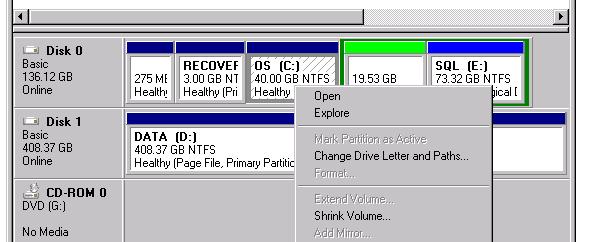
As you can see from the image in the previous post there is 20 GB free space next to the c: drive but the extend option is disabled.
From reading elsewhere on EE it seems you can extend a volume into the extended partition, but I am clueless as to how to achieve this.
Running a one man shop I do these things maybe once in a career and don't think I'd survive with a place like Experts-Exchange (LOL)
A step by step would be really helpful in this case.
Thanks,
Rolf
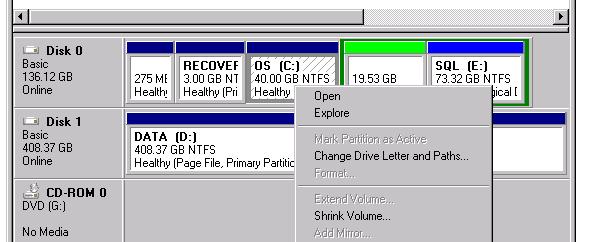
Do it the other way. Copy the data from E: to external HDD.
Delete E: and Extended partitions. Extend C: drive and then recreate E: drive of the left space. Copy the SQL database back.
Delete E: and Extended partitions. Extend C: drive and then recreate E: drive of the left space. Copy the SQL database back.
ASKER
Ok, basically a repeat of what I did before, but instead of creating 20Gb empty space I should have deleted the partition, extended C: then recreate an extended partition and recreate volume E: Correct?
In other posts I saw suggestions to delete the free space in order to create unallocated space, but apparently diskmanager will not let you do that.
Will try again tomorrow AM. -Rolf
In other posts I saw suggestions to delete the free space in order to create unallocated space, but apparently diskmanager will not let you do that.
Will try again tomorrow AM. -Rolf
SOLUTION
membership
This solution is only available to members.
To access this solution, you must be a member of Experts Exchange.
ASKER CERTIFIED SOLUTION
membership
This solution is only available to members.
To access this solution, you must be a member of Experts Exchange.
ASKER
SUCCESS!!!!
Thanks, Corower.
Downloaded the suggested free AOMEI partition Assistant Lite. It had no problem recognizing the "free space" as unallocated space. Just clicked resize C:\ and moved the slider. But in the apply phase it error-ed twice with error 36. Started making screen dumps to send to tech support and the while doing that said: "Ok to do this you need to reboot". Rebooted and done! (go figure) Saves me another round of backups and moving data.
So in the end the solution was to shrink E: move it to the end of the drive, add the unallocated space to C: However in my case I could not shrink it enough, so had to move data, delete the volume and recreate it and then still Windows would not let me extent C:
Turns out AOMEI Partition Assistant Lite could have done all this in one single step, shrink, move and extent. Nice features for a free tool!
A lot of folks were involved in this. Thank you all. Wished I could up the amount of points when so many people get involved.Given points to those I feel got me to the solution first/fastest/best as there were multiple ways to do this. Even called Dell for larger drives but the price tag of almost $600 was a little hefty.
Thanks again,
Rolf
Thanks, Corower.
Downloaded the suggested free AOMEI partition Assistant Lite. It had no problem recognizing the "free space" as unallocated space. Just clicked resize C:\ and moved the slider. But in the apply phase it error-ed twice with error 36. Started making screen dumps to send to tech support and the while doing that said: "Ok to do this you need to reboot". Rebooted and done! (go figure) Saves me another round of backups and moving data.
So in the end the solution was to shrink E: move it to the end of the drive, add the unallocated space to C: However in my case I could not shrink it enough, so had to move data, delete the volume and recreate it and then still Windows would not let me extent C:
Turns out AOMEI Partition Assistant Lite could have done all this in one single step, shrink, move and extent. Nice features for a free tool!
A lot of folks were involved in this. Thank you all. Wished I could up the amount of points when so many people get involved.Given points to those I feel got me to the solution first/fastest/best as there were multiple ways to do this. Even called Dell for larger drives but the price tag of almost $600 was a little hefty.
Thanks again,
Rolf
Winsxs is normally 12 to 15Gb. That is normal, it is for windows repairing and restore points amongst other things, and I agree with what you have read that it should not be moved.
Unless someone can show you how to make C: bigger in place, I suggest you do a complete and certain backup, make C: bigger and reinstall Windows 2008. I suggest 100Gb for drive C: and I think that should suffice for page, winsxs and some shadow storage.
... Thinkpads_User