Template with multilevel numbering Word 2010
I have been working on this for weeks and have read everything I could find, but somehow the result is just not coming.
I have defined "named" styles with the required formats like the 5 below:
1 Section Title Level 1
1.1 Subsection Level 2 title
1.1.1 Subsection Level 3 title
1.1.1.1 Subsection Level 4 title
1.1.1.1.1. Subsection Level 5 title
Some will be used, and some will not, but, there will be sections with the same type of labeling with incrementing numbers.
Did I do that right, with each of the 5 above as different labeled styles in a style set?
Now, I am not getting it to increment the numbers. I have
1
1.1
1.1
1.1
1.1
1.1.1
1.1.1
I need it to be
1
1.1
1.2
1.3
1.4
1.4.1
1.4.2
2
2.1
etc.
When I go to the Modify Style and Format drop-down, Numbering, I only get the single-level numbering from which to choose.
Here are settings I have
I have a Modify-Multilevel-List.tif
and Modify-Style.tifModify-Multilevel-List.tif
I have defined "named" styles with the required formats like the 5 below:
1 Section Title Level 1
1.1 Subsection Level 2 title
1.1.1 Subsection Level 3 title
1.1.1.1 Subsection Level 4 title
1.1.1.1.1. Subsection Level 5 title
Some will be used, and some will not, but, there will be sections with the same type of labeling with incrementing numbers.
Did I do that right, with each of the 5 above as different labeled styles in a style set?
Now, I am not getting it to increment the numbers. I have
1
1.1
1.1
1.1
1.1
1.1.1
1.1.1
I need it to be
1
1.1
1.2
1.3
1.4
1.4.1
1.4.2
2
2.1
etc.
When I go to the Modify Style and Format drop-down, Numbering, I only get the single-level numbering from which to choose.
Here are settings I have
I have a Modify-Multilevel-List.tif
and Modify-Style.tifModify-Multilevel-List.tif
SOLUTION
membership
This solution is only available to members.
To access this solution, you must be a member of Experts Exchange.
ASKER
Gentlemen, Thanks. Sorry I took so long, but my son is a Houston fireman, and, thank goodness, was between his two shifts when we had the devastating fire. His station did respond. Four firemen died and one more is very critical. I was babysitting his children for a day.
Both of your responses have helped, but I am still not getting the results I need.
On Define new Multilevel List:
I assume a Apply changes to whole list.
I assume link level to style would be Heading 1, then Heading 2, then Heading 3, etc. , as I go down the list of levels to modify.
" " Level to show in gallery would be Level 1?
" " ListNumfieldListName: --give the list a name??? (I have noticed that if I change this, they all get changed.)
" " Formatting for number: I was just typing in the numbers, but on the second line, Include level number from: maybe I should put Level 1? If I do, then the other numbers would go to the right of that.
This is confusing, as later there should be multiple "copied" numbers.
I have mastered the position and tab character parts.
Here is what the list levels would look like if there were only one subsection for each section, etc. There should be
1,
1.1,
1.2
1.2.1,
1.2.2,
1.2.3, etc.
that automatically number when I set the title lines to the numbered list. I had not used the "Include level number from" part when I snapped this.
Multi-level-list-set-AROSect.tif
Both of your responses have helped, but I am still not getting the results I need.
On Define new Multilevel List:
I assume a Apply changes to whole list.
I assume link level to style would be Heading 1, then Heading 2, then Heading 3, etc. , as I go down the list of levels to modify.
" " Level to show in gallery would be Level 1?
" " ListNumfieldListName: --give the list a name??? (I have noticed that if I change this, they all get changed.)
" " Formatting for number: I was just typing in the numbers, but on the second line, Include level number from: maybe I should put Level 1? If I do, then the other numbers would go to the right of that.
This is confusing, as later there should be multiple "copied" numbers.
I have mastered the position and tab character parts.
Here is what the list levels would look like if there were only one subsection for each section, etc. There should be
1,
1.1,
1.2
1.2.1,
1.2.2,
1.2.3, etc.
that automatically number when I set the title lines to the numbered list. I had not used the "Include level number from" part when I snapped this.
Multi-level-list-set-AROSect.tif
ASKER
The more I go, the more confused I am.
I realize I may have limited my needs.
If I can get the part described above, that will be wonderful. There also is the need to label tables with autonumbers within the above. If this cannot be done, that will not be a problem.
--Well, they will need to be in a TOC, so maybe they do need to be part of all of this.
The table of references probably will not be a problem, as it will be just plain numbers at the end.
Please help! TIA
Susan
I realize I may have limited my needs.
If I can get the part described above, that will be wonderful. There also is the need to label tables with autonumbers within the above. If this cannot be done, that will not be a problem.
--Well, they will need to be in a TOC, so maybe they do need to be part of all of this.
The table of references probably will not be a problem, as it will be just plain numbers at the end.
Please help! TIA
Susan
Hi Susan,
Could you post a (redacted) Word file. Just put dummy text in the document using all the required paragraph styles, then Save As HelpMe.docx or any other new document name.
It would be so much easier to help you.
PaulS
Could you post a (redacted) Word file. Just put dummy text in the document using all the required paragraph styles, then Save As HelpMe.docx or any other new document name.
It would be so much easier to help you.
PaulS
ASKER
PaulS,
Here is the document.
I received the original as a .pdf document, had to change to Word with OmniPage, and then, of course, not all of the spacing is exactly right, so I did try to fix that on the two pages that I copied, redacted, and edited to make a little sense, as the two pages did not have the consecutive line numbers, so I added those. This should be pretty much as it needs to look.
I will need a TOC to be made from this, also, so add that in, also!
The numbers here are typed in, not auto-inserted, which is what I am trying to accomplish.
What I am making is a template so my boss can copy and paste on his own computers for the future.
I don't have to worry about his doing my job, as I work pro-bono for him mostly!
Example-of-styles-needed..docx
Here is the document.
I received the original as a .pdf document, had to change to Word with OmniPage, and then, of course, not all of the spacing is exactly right, so I did try to fix that on the two pages that I copied, redacted, and edited to make a little sense, as the two pages did not have the consecutive line numbers, so I added those. This should be pretty much as it needs to look.
I will need a TOC to be made from this, also, so add that in, also!
The numbers here are typed in, not auto-inserted, which is what I am trying to accomplish.
What I am making is a template so my boss can copy and paste on his own computers for the future.
I don't have to worry about his doing my job, as I work pro-bono for him mostly!
Example-of-styles-needed..docx
ASKER CERTIFIED SOLUTION
membership
This solution is only available to members.
To access this solution, you must be a member of Experts Exchange.
ASKER
Okay, I am with you. I had changed much of the document from when it was originally transferred to Word by OmniPage 18 (it is a 75-page document, actually).
Just before I sent the above document of the two pages to you, I actually re-OCR'd those two pages and noticed that I needed to edit the line spacing, which I did on what I sent.
Upon examination of what you returned, and I thank you for that,
1. Within the document, the numbering button that is highlighted (in the actual document, not TOC, throughout, is set on the "normal," not the multi-level numbering. However, when clicking the drop-down button, nothing is highlighted. Clicking the multi-level numbering button, the 1, 1.1, 1.1.1, 1.1.1.1, etc. button is highlighted. There is no indention.
Does this mean that the indention does not need to be part of the numbering scheme?
2. In the Styles Gallery, you have created the 1 AaBb (Heading 1), 1.1 AaBb (Heading 2) etc. buttons.
I selected Heading 1 and clicked "Modify." I assume you selected the example and had the "normal" Heading 1 change to this format for just this document.
Maybe that is where I was going wrong. I was trying to make something that was based on Heading 1 but was named something different--which I guess would have upset the TOC production. I was trying to get too fancy!
When I clickd on the Format button on the Modify Style (I was careful to not change anything), I clicked on numbering and it actually had the "Table 1" format highlighted, which, of course, it was not doing. I assume, then, that you did nothing in this area.
I assume to use this for further documents, as a template, just cutting and pasting the new data on top of my "There is a title here" and my "The text of a long paragraph goes here" is what will need to be done.
3. I did just try adding a new subheading, and clicking on the right heading number gave it the correct autonumber.
Oh, how wonderful! I have made changes here and there and updated the TOC, and it looks terrific!
Now, I assume, I have to go do about 75 pages of cutting and pasting!
Thank you, Paul! Thanks for not giving up on me! When I got my Master's Degree in 1977, computers were not out for the common folk yet. Actually, I had to do all the math for my thesis with a calculator that only added, subtracted, multiplied and divided--without a "memory" key to hold the previous answer. When I first started teaching, calculators were not available yet, so I averaged grades by hand (or head??). I program in MS Access now, but I am pretty much retired (33 years in teaching high school science in public schools). www.kennedydatasolutions.net
I just have not had to do this on computers--all my college work as a student was done with typewriters! I work for a medical researcher.
Thanks again!
Susan
Just before I sent the above document of the two pages to you, I actually re-OCR'd those two pages and noticed that I needed to edit the line spacing, which I did on what I sent.
Upon examination of what you returned, and I thank you for that,
1. Within the document, the numbering button that is highlighted (in the actual document, not TOC, throughout, is set on the "normal," not the multi-level numbering. However, when clicking the drop-down button, nothing is highlighted. Clicking the multi-level numbering button, the 1, 1.1, 1.1.1, 1.1.1.1, etc. button is highlighted. There is no indention.
Does this mean that the indention does not need to be part of the numbering scheme?
2. In the Styles Gallery, you have created the 1 AaBb (Heading 1), 1.1 AaBb (Heading 2) etc. buttons.
I selected Heading 1 and clicked "Modify." I assume you selected the example and had the "normal" Heading 1 change to this format for just this document.
Maybe that is where I was going wrong. I was trying to make something that was based on Heading 1 but was named something different--which I guess would have upset the TOC production. I was trying to get too fancy!
When I clickd on the Format button on the Modify Style (I was careful to not change anything), I clicked on numbering and it actually had the "Table 1" format highlighted, which, of course, it was not doing. I assume, then, that you did nothing in this area.
I assume to use this for further documents, as a template, just cutting and pasting the new data on top of my "There is a title here" and my "The text of a long paragraph goes here" is what will need to be done.
3. I did just try adding a new subheading, and clicking on the right heading number gave it the correct autonumber.
Oh, how wonderful! I have made changes here and there and updated the TOC, and it looks terrific!
Now, I assume, I have to go do about 75 pages of cutting and pasting!
Thank you, Paul! Thanks for not giving up on me! When I got my Master's Degree in 1977, computers were not out for the common folk yet. Actually, I had to do all the math for my thesis with a calculator that only added, subtracted, multiplied and divided--without a "memory" key to hold the previous answer. When I first started teaching, calculators were not available yet, so I averaged grades by hand (or head??). I program in MS Access now, but I am pretty much retired (33 years in teaching high school science in public schools). www.kennedydatasolutions.net
I just have not had to do this on computers--all my college work as a student was done with typewriters! I work for a medical researcher.
Thanks again!
Susan
ASKER
I know that time is money (except for me), but a little more explanation of what was done or needed to be done would have been helpful. As it was, Paul S. fixed the problem, but that would not have helped anyone else.
I spend a lot of time reading the responses to others' questions, so I really like to actually learn from the situations, not just have the item fixed.
I hope Paul S. will respond to my questions above to actually give me a little more information, as I really do try to be very independent. I do appreciate the help.
I spend a lot of time reading the responses to others' questions, so I really like to actually learn from the situations, not just have the item fixed.
I hope Paul S. will respond to my questions above to actually give me a little more information, as I really do try to be very independent. I do appreciate the help.
I'm sorry to say that this template is a bit complicated.
I created three Sections (Cover page, TOC & EOF, Main document).
Numbered Heading paragraph styles
Numbered Figures paragraph style
Here is an illustrated template file for you that you could save as a dotm template file.
If you have more questions, please ask...
OCR-styles-Number.docx
I created three Sections (Cover page, TOC & EOF, Main document).
Numbered Heading paragraph styles
Numbered Figures paragraph style
Here is an illustrated template file for you that you could save as a dotm template file.
If you have more questions, please ask...
OCR-styles-Number.docx
When you open the text document in Word, all of the resulting paragraph styles in the scanned document are Normal so Word is unable to generate a TOC.
What you have to do is go through the entire Word document and apply the correct paragraph styles to each paragraph to be used to generate the TOC. That is to say, compare the PDF document to the Word document and change each paragraph of the PDF document that corresponding to a Heading style (Heading 1, Heading 2, Heading 3, Heading 4, etc.) in the Word document.
Once this is done, to use automatic numbering, then you must REMOVE the existing numbers in the Word document paragraphs which were defined as Heading 1, Heading 2, Heading 3, Heading 4, etc. (imported from the PDF document) AFTER changing the styles.
Only NOW can you apply the Numbered List to the heading styles.
Alternatively, you can copy the styles from the document I sent you into thei new Word document: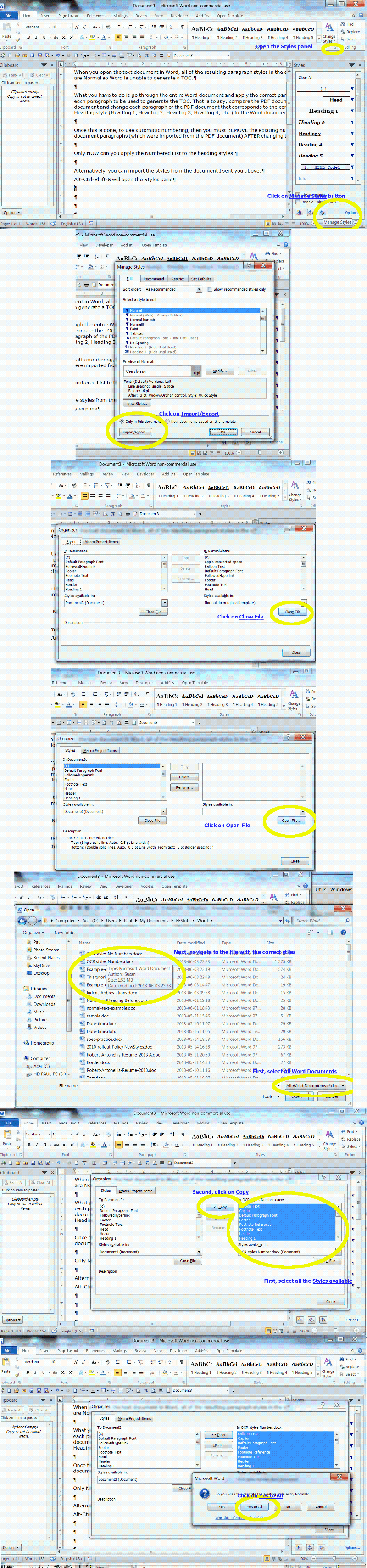
If you have more questions or need further explanations, please post.
Paul
What you have to do is go through the entire Word document and apply the correct paragraph styles to each paragraph to be used to generate the TOC. That is to say, compare the PDF document to the Word document and change each paragraph of the PDF document that corresponding to a Heading style (Heading 1, Heading 2, Heading 3, Heading 4, etc.) in the Word document.
Once this is done, to use automatic numbering, then you must REMOVE the existing numbers in the Word document paragraphs which were defined as Heading 1, Heading 2, Heading 3, Heading 4, etc. (imported from the PDF document) AFTER changing the styles.
Only NOW can you apply the Numbered List to the heading styles.
Alternatively, you can copy the styles from the document I sent you into thei new Word document:
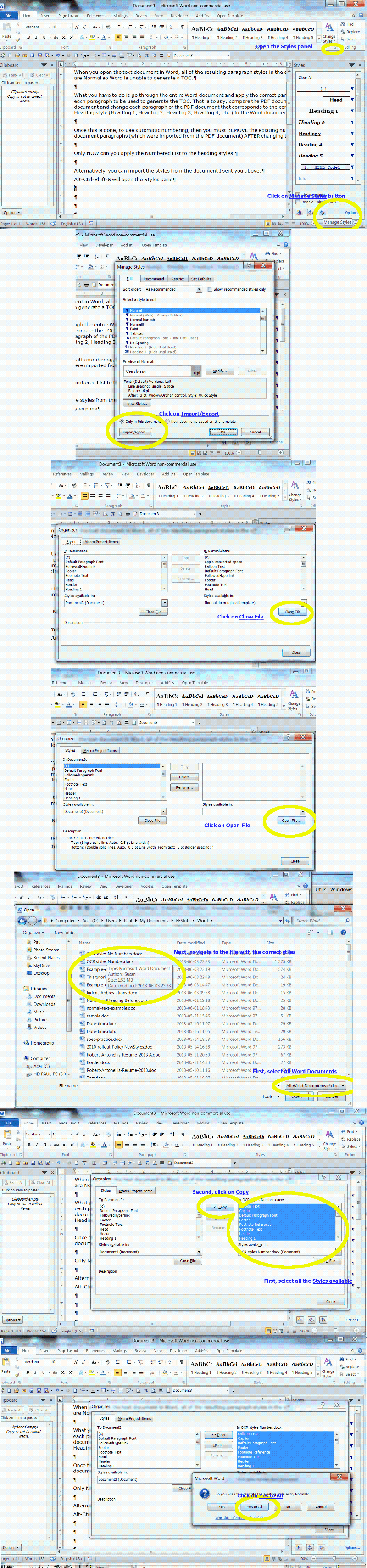
If you have more questions or need further explanations, please post.
Paul
In the image Modify-Multilevel-List.tif
The way I do this is by selecting: