Dual booting with only one OS
Hi experts,
When I boot my computer, it always stops at a choice of three OS:
Windows 7
Microsoft Windows 7
Microsoft Windows 7
All of these are also located in the dropdown menu in Startup and Recovery. This would be great except I have only one hard drive and one OS. I don't want to stop each time during bootup.
Is it possible for me to delete the other two non-existent OSs?
Thanks.
Bert
When I boot my computer, it always stops at a choice of three OS:
Windows 7
Microsoft Windows 7
Microsoft Windows 7
All of these are also located in the dropdown menu in Startup and Recovery. This would be great except I have only one hard drive and one OS. I don't want to stop each time during bootup.
Is it possible for me to delete the other two non-existent OSs?
Thanks.
Bert
ASKER CERTIFIED SOLUTION
membership
This solution is only available to members.
To access this solution, you must be a member of Experts Exchange.
Yes, using the BCDEDIT command line tool.
Open a command prompt with administrator privileges and type in:
BCDEDIT
You'll see a list of items, similar to this:
You will probably have three different "Windows Boot Loader" sections in the output that your computer presents to you. Take note of the "identifier" field for each one.
You can now run a number of commands to manipulate the boot loader configuration:
sets the timeout to be 5 seconds before it boots into the default option
sets the default boot option to the boot loader entry identified as {cbd971bf-b7b8-4885-951a-f
deletes the boot loader entry identified as {cbd971bf-b7b8-4885-951a-f
You can delete the unneeded boot entries, and/or you can set one as the default and have the system automatically boot into that option after a certain timeout period
This is a dangerous command line tool - if you delete the wrong entry or otherwise mess around with the boot loader.... your system will fail to boot! So be careful!
Open a command prompt with administrator privileges and type in:
BCDEDIT
You'll see a list of items, similar to this:
Windows Boot Manager
--------------------
identifier {bootmgr}
device partition=\Device\HarddiskVolume1
description Windows Boot Manager
locale en-US
inherit {globalsettings}
integrityservices Enable
default {current}
resumeobject {78e88e49-a093-11e0-9496-ecba30f49f85}
displayorder {current}
toolsdisplayorder {memdiag}
timeout 30
Windows Boot Loader
-------------------
identifier {current}
device partition=C:
path \WINDOWS\system32\winload.exe
description Windows 8
locale en-US
inherit {bootloadersettings}
recoverysequence {78e88e4b-a093-11e0-9496-ecba30f49f85}
integrityservices Enable
recoveryenabled Yes
allowedinmemorysettings 0x15000075
osdevice partition=C:
systemroot \WINDOWS
resumeobject {78e88e49-a093-11e0-9496-ecba30f49f85}
nx OptIn
bootmenupolicy StandardYou will probably have three different "Windows Boot Loader" sections in the output that your computer presents to you. Take note of the "identifier" field for each one.
You can now run a number of commands to manipulate the boot loader configuration:
sets the timeout to be 5 seconds before it boots into the default option
BCDEDIT /timeout 5 sets the default boot option to the boot loader entry identified as {cbd971bf-b7b8-4885-951a-f
BCDEDIT /default {cbd971bf-b7b8-4885-951a-fa03044f5d71} deletes the boot loader entry identified as {cbd971bf-b7b8-4885-951a-f
BCDEDIT /delete {cbd971bf-b7b8-4885-951a-fa03044f5d71}You can delete the unneeded boot entries, and/or you can set one as the default and have the system automatically boot into that option after a certain timeout period
This is a dangerous command line tool - if you delete the wrong entry or otherwise mess around with the boot loader.... your system will fail to boot! So be careful!
Hi Bert,
Here are the steps:
Start menu
Run
Type msconfig in the Open box and click OK
Boot tab
You'll see this:
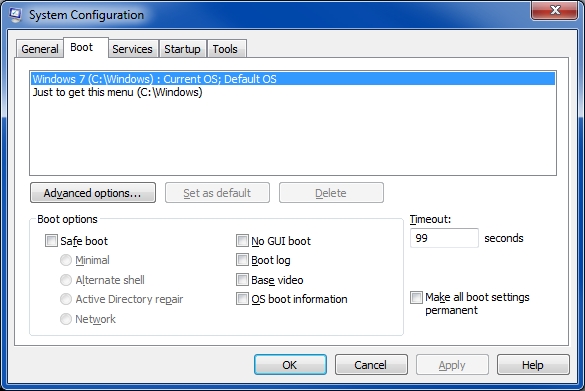 Of course, yours will have the two entries that you don't want under the Current/Default OS entry (I like to get the menu when booting so I put the "Just to get this menu" item in there for a time period of 99 seconds). Highlight each entry that you don't want and click the Delete button. That should do it. Regards, Joe
Of course, yours will have the two entries that you don't want under the Current/Default OS entry (I like to get the menu when booting so I put the "Just to get this menu" item in there for a time period of 99 seconds). Highlight each entry that you don't want and click the Delete button. That should do it. Regards, Joe
Here are the steps:
Start menu
Run
Type msconfig in the Open box and click OK
Boot tab
You'll see this:
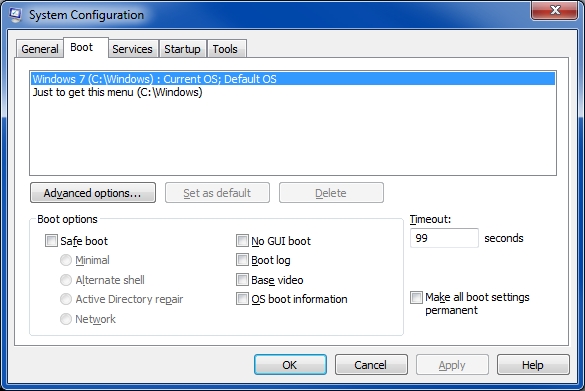 Of course, yours will have the two entries that you don't want under the Current/Default OS entry (I like to get the menu when booting so I put the "Just to get this menu" item in there for a time period of 99 seconds). Highlight each entry that you don't want and click the Delete button. That should do it. Regards, Joe
Of course, yours will have the two entries that you don't want under the Current/Default OS entry (I like to get the menu when booting so I put the "Just to get this menu" item in there for a time period of 99 seconds). Highlight each entry that you don't want and click the Delete button. That should do it. Regards, Joe
ASKER
Thanks. So, obviously, both of these answers worked as they were the same. :-)
I am never quite sure how to give the points on these. Do I just give it to the first correct answer?
Thanks.
I am never quite sure how to give the points on these. Do I just give it to the first correct answer?
Thanks.
Whichever solves your issue
ASKER
Actually, more than two. I don't think I have ever got this many answers so quickly.
Joe, why do you do the 99 seconds? I guess it is so you can select the first without worrying about Windows trying to boot to the second. Can you tell me the advantage of putting in
"just to get this menu" is?
Thanks.
Joe, why do you do the 99 seconds? I guess it is so you can select the first without worrying about Windows trying to boot to the second. Can you tell me the advantage of putting in
"just to get this menu" is?
Thanks.
ASKER
Well, they all worked and were all helpful, and each supplied a little added information. But, I think the rule I have always heard is to give the points to the first answer that solves the issue.
Thanks everyone.
Bert
Thanks everyone.
Bert
Bert,
Sometimes after a restart, I don't want it to boot into Windows, but without the OS prompt, it will (unless I catch it quickly before Windows starts). So I put the "Just to get this menu" choice in the OS list with 99 seconds, which gives me plenty of time to stop the loading of Windows...and, of course, if I do want to load Windows and don't want to wait 99 seconds, I simply hit the Enter key. Also, if I want more than the 99 seconds, hitting the down arrow key at that menu stops the countdown timer and stays there forever until I hit the up arrow and Enter to load Windows. Regards, Joe
Sometimes after a restart, I don't want it to boot into Windows, but without the OS prompt, it will (unless I catch it quickly before Windows starts). So I put the "Just to get this menu" choice in the OS list with 99 seconds, which gives me plenty of time to stop the loading of Windows...and, of course, if I do want to load Windows and don't want to wait 99 seconds, I simply hit the Enter key. Also, if I want more than the 99 seconds, hitting the down arrow key at that menu stops the countdown timer and stays there forever until I hit the up arrow and Enter to load Windows. Regards, Joe
ASKER
Thanks Joe. I see what you mean.
make sure you delete the incorrect listings.
you can verify which one is your default by going to system properties > advanced > startup and recovery > make a note of the default operating system and compare it with the Boot manager.