OS disk runs like a look
I put the win7 disk into the drive, clicked "Install", and waited. The opening screen appeared with "copying temp files" then "starting...", then; like a loop, it returns to "Install"!
After the initial phase of the installation, the system will reboot, be sure you are not running off the disc after the reboot.
"Press any key to boot from CD"
Only do this the first time.
"Press any key to boot from CD"
Only do this the first time.
ASKER
I'm trying to do a "repair" upgrade. Tech support tells me they think there may be a corrupt system file which is the reason why; when I press the "flag" key, the field in lower right corner says "shut down".
I have that option set to "Sleep" by default and it changes to "shut down" when there's an upgrade that needs to be installed.
But recently it starting returning. It changes to "sleep" immediately after I reboot, but the next time I go to put my computer to "sleep" it's changes back to "shut down" again!
It was suggested that I run the Win7 Install disk in upgrade mode to repair, or replace, the possible corrupt system file.
I just ran Fix problems with win update and it said it "made some changes" so I'm going to reboot.
That said; I still don't understand why I'm having this problem with my OS disk. I'll try "pressing any key" after I've rebooted.
I have that option set to "Sleep" by default and it changes to "shut down" when there's an upgrade that needs to be installed.
But recently it starting returning. It changes to "sleep" immediately after I reboot, but the next time I go to put my computer to "sleep" it's changes back to "shut down" again!
It was suggested that I run the Win7 Install disk in upgrade mode to repair, or replace, the possible corrupt system file.

I just ran Fix problems with win update and it said it "made some changes" so I'm going to reboot.
That said; I still don't understand why I'm having this problem with my OS disk. I'll try "pressing any key" after I've rebooted.
By booting from windows disc you only have option for clean install .
There can be many reasons why the upgrade is not working..
Not using the right disc, program running at startup, etc.
First uninstall your anitvirus software and then reboot. Now do clean boot and reboot
Clean boot process
Start-type - msconfig- click on startup tab- click disable all...then click services tab- put a check on hide all microsoft services ...and then click disable all....click ok and then restart the computer in normal mode.
Start the repair install process.
http://www.sevenforums.com/tutorials/3413-repair-install.html
Ded9
There can be many reasons why the upgrade is not working..
Not using the right disc, program running at startup, etc.
First uninstall your anitvirus software and then reboot. Now do clean boot and reboot
Clean boot process
Start-type - msconfig- click on startup tab- click disable all...then click services tab- put a check on hide all microsoft services ...and then click disable all....click ok and then restart the computer in normal mode.
Start the repair install process.
http://www.sevenforums.com/tutorials/3413-repair-install.html
Ded9
ASKER
Ded9; did as you instructed; removed MS Security Essentials, and turned off all services but no dice )-; it Just keeps looping.
My desktop is 64 bit, my laptop in 32; so I double checked the disk to be sure I had the right one; I do. I've wiped it clean of any dust or dirt; to be sure it was clean, but I just won't open up once started; I always end up back at the start!.
I'm going to turn off the Firewall and see what happens
My desktop is 64 bit, my laptop in 32; so I double checked the disk to be sure I had the right one; I do. I've wiped it clean of any dust or dirt; to be sure it was clean, but I just won't open up once started; I always end up back at the start!.
I'm going to turn off the Firewall and see what happens
Create a new user account under control panel...restart.
Login under the new user accont and then start the repair process.
Ded9
Login under the new user accont and then start the repair process.
Ded9
ASKER
Upload this log file
C:\$WINDOWS.~BT\Sources\Pa
Ref
http://support.microsoft.com/kb/927521
Ded9
C:\$WINDOWS.~BT\Sources\Pa
Ref
http://support.microsoft.com/kb/927521
Ded9
Why are you doing a repair install????
If nothing works then backup all data on external hard drive and go for clean insall
Ded9
If nothing works then backup all data on external hard drive and go for clean insall
Ded9
ASKER
Because I hoped I could fix the MS.NET upgrade; so it would stop failing and I wouldn't have to. It's the only problem I'm having with the computer, MS.NET just fails to upgrade! Which means the "Restart" option is always displayed when I do to put my computer to "Sleep"
I was hoping I could simply repair the system; without having to re-install and reconfigure all my software. But, at this point, it has become clear that "repair" isn't going to be an option; unless someone can figure out why MS.NET will not upgrade.
I was hoping I could simply repair the system; without having to re-install and reconfigure all my software. But, at this point, it has become clear that "repair" isn't going to be an option; unless someone can figure out why MS.NET will not upgrade.
Go to control panel- program and features- windows feature on and off - make sure .net is selected...click ok and restart system.
Download the ms.net you are trying to upgrade...post the version info that you are trying to upgrade.
Ded9
Download the ms.net you are trying to upgrade...post the version info that you are trying to upgrade.
Ded9
ASKER
You cannot delete 3.5 as its part of windows what you can do is uncheck 3.5 click ok.
Reboot your system and put a check on 3.5 again..this will repair .net files ..reboot.
Now download 4.0 ...In the screenshot it looks like you have downloaded the .net web installer 4.0 which is 869KB.
Download .net framework 4.0 full setup - 48MB
http://www.microsoft.com/en-in/download/details.aspx?id=17718
Install this reboot and check.
Ded9
Reboot your system and put a check on 3.5 again..this will repair .net files ..reboot.
Now download 4.0 ...In the screenshot it looks like you have downloaded the .net web installer 4.0 which is 869KB.
Download .net framework 4.0 full setup - 48MB
http://www.microsoft.com/en-in/download/details.aspx?id=17718
Install this reboot and check.
Ded9
ASKER
The error says another installation is in process.
Try running this fixit
Close all apps and then run this fixit
http://support.microsoft.com/mats/program_install_and_uninstall/
Reboot system and then try the full .net framework install. Post screenshot if you get any error.
Ded9
Try running this fixit
Close all apps and then run this fixit
http://support.microsoft.com/mats/program_install_and_uninstall/
Reboot system and then try the full .net framework install. Post screenshot if you get any error.
Ded9
ASKER
Before continuing with this Fix, which I noted says "removes bad registry key on 64 bit operating systems".
My laptop is a 32 bit system; my desktop is a 64 bit system.
Is the fact that this problem is on my 32 bit laptop significant?
My laptop is a 32 bit system; my desktop is a 64 bit system.
Is the fact that this problem is on my 32 bit laptop significant?
The .net setup will work on both .....dotNetFx40_Full_x86_x
There are no issue running the fixit on 32 or 64 bit.
Ded9
There are no issue running the fixit on 32 or 64 bit.
Ded9
ASKER
I thought so, but just wanted to be certain.
I ran it but the .NET options listed did not seem to match the 3.5.1 version I have, so I selected "None" and ran it.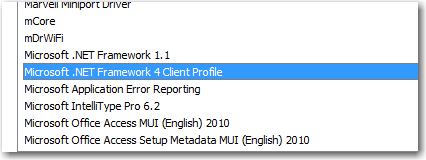
I've gone through the steps again; un-checking and checking, rebooting, etc. and still no dice; but for awhile there I was hopeful )-:
I really appreciate your effort and how you've hung in there with me on this, so I hesitate to ask if there anything else that you might have up your sleeve? I would really like to avoid a re-install if at all possible.
I ran it but the .NET options listed did not seem to match the 3.5.1 version I have, so I selected "None" and ran it.
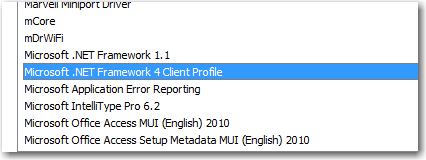
I've gone through the steps again; un-checking and checking, rebooting, etc. and still no dice; but for awhile there I was hopeful )-:
I really appreciate your effort and how you've hung in there with me on this, so I hesitate to ask if there anything else that you might have up your sleeve? I would really like to avoid a re-install if at all possible.
First make sure you backup your data.
Then download the proper windows 7 ultimate iso from microsoft website....select the right version 64bit or 32 bit.
http://answers.microsoft.com/en-us/windows/forum/windows_7-windows_install/how-to-get-an-operating-system-recovery-disc-for/fb0412b1-e3c6-4d54-bb77-dd47d25347fe
Burn it to disc...then try repair install again.
Post the version of windows 7 installed on your system.
Ded9
Then download the proper windows 7 ultimate iso from microsoft website....select the right version 64bit or 32 bit.
http://answers.microsoft.com/en-us/windows/forum/windows_7-windows_install/how-to-get-an-operating-system-recovery-disc-for/fb0412b1-e3c6-4d54-bb77-dd47d25347fe
Burn it to disc...then try repair install again.
Post the version of windows 7 installed on your system.
Ded9
ASKER
You can get the Windows 7 Home Premium x86 with SP1 (bootable) from this microsoft link
Download
Windows 7 Home Premium x86 with SP1 (bootable) X17-24208.iso
http://answers.microsoft.com/en-us/windows/forum/windows_7-windows_install/i-do-not-have-windows-7-media-but-i-do-have-my/5ce13741-ac25-4969-ae82-2494726aac1c
One of the reason why repair install was failing might be because of sp1. Your windows 7 disc might not include sp1.
Download Windows 7 Home Premium x86 with SP1 from the above link and run repair. I hope you have 32bit installed.
Ded9
Download
Windows 7 Home Premium x86 with SP1 (bootable) X17-24208.iso
http://answers.microsoft.com/en-us/windows/forum/windows_7-windows_install/i-do-not-have-windows-7-media-but-i-do-have-my/5ce13741-ac25-4969-ae82-2494726aac1c
One of the reason why repair install was failing might be because of sp1. Your windows 7 disc might not include sp1.
Download Windows 7 Home Premium x86 with SP1 from the above link and run repair. I hope you have 32bit installed.
Ded9
ASKER
Upload this log file
C:\$WINDOWS.~BT\Sources\Pa
Ref
http://support.microsoft.com/kb/927521
Search your C or D drive for setuperr.log....zip any attach all and upload it.
Ded9
C:\$WINDOWS.~BT\Sources\Pa
Ref
http://support.microsoft.com/kb/927521
Search your C or D drive for setuperr.log....zip any attach all and upload it.
Ded9
ASKER
The article states: To continue receiving security updates for Windows, make sure you're running Windows Vista with Service Pack 2 (SP2)
I'm running Win 7
There is no D: drive on my laptop; that is visible.
There is no Panther folder in the path you specified.
I have found the following log files on C:Found-logs.zip
I'm running Win 7
There is no D: drive on my laptop; that is visible.
There is no Panther folder in the path you specified.
I have found the following log files on C:Found-logs.zip
First uninstall all security software...reboot and then run subincal.
Download and install subinacl
http://www.microsoft.com/en-us/download/details.aspx?id=23510
Run the subinacl script
http://cid-27e6a35d1a492af7.skydrive.live.com/self.aspx/Blog%7C_Tools/reset.cmd.txt
after downloading reset.cmd.txt ...rename it to reset.cmd and run it
Run the reset.cmd from admin cmd windows....reboot and then try upgrading.
Ded9
Download and install subinacl
http://www.microsoft.com/en-us/download/details.aspx?id=23510
Run the subinacl script
http://cid-27e6a35d1a492af7.skydrive.live.com/self.aspx/Blog%7C_Tools/reset.cmd.txt
after downloading reset.cmd.txt ...rename it to reset.cmd and run it
Run the reset.cmd from admin cmd windows....reboot and then try upgrading.
Ded9
ASKER
I turned the firewall off and removed MS Security essentials.
I ran the reset.cmd from the point where I renamed it. A command line window opened and the process continues as I write.
But I wasn't sure if I missed something, when I saw this instruction: "Run the reset.cmd from admin cmd windows....reboot and then try upgrading."
This is what is running now: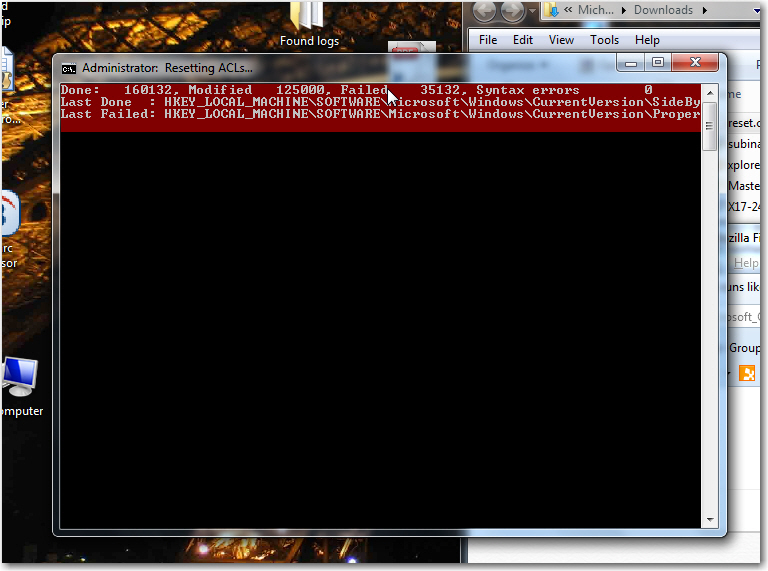
I ran the reset.cmd from the point where I renamed it. A command line window opened and the process continues as I write.
But I wasn't sure if I missed something, when I saw this instruction: "Run the reset.cmd from admin cmd windows....reboot and then try upgrading."
This is what is running now:
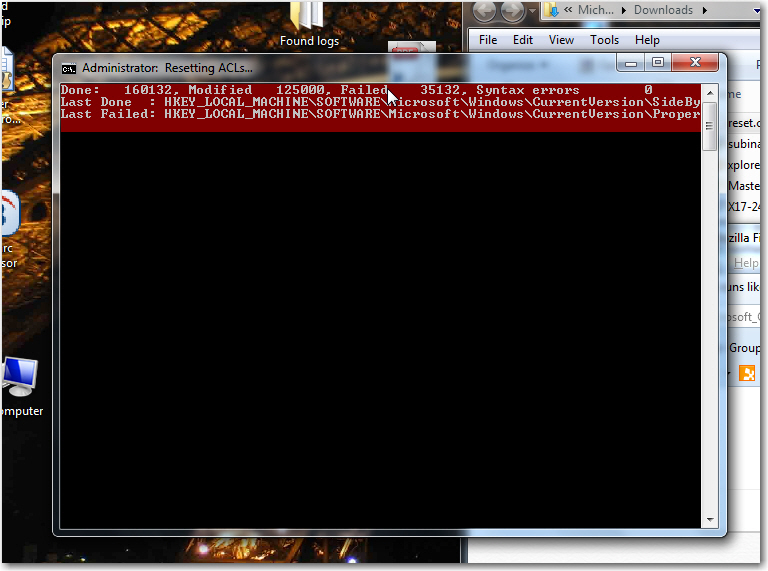
ASKER
Failed again! /-: Damn!
At this point it doesn't even look like I can't run repair but I can't even re-install the OS. Well, I suppose I can; isn't the dl I have "bootable"?
At this point it doesn't even look like I can't run repair but I can't even re-install the OS. Well, I suppose I can; isn't the dl I have "bootable"?
ASKER CERTIFIED SOLUTION
membership
This solution is only available to members.
To access this solution, you must be a member of Experts Exchange.
ASKER
It was a long slog and I appreciate your dedication to this question. I think the only answer, in the end, was a clean install. I have dl'd the Toshiba installer for Win 7 and will to from there. Thanks again for your effort to resolve this question without having to do a clean install.
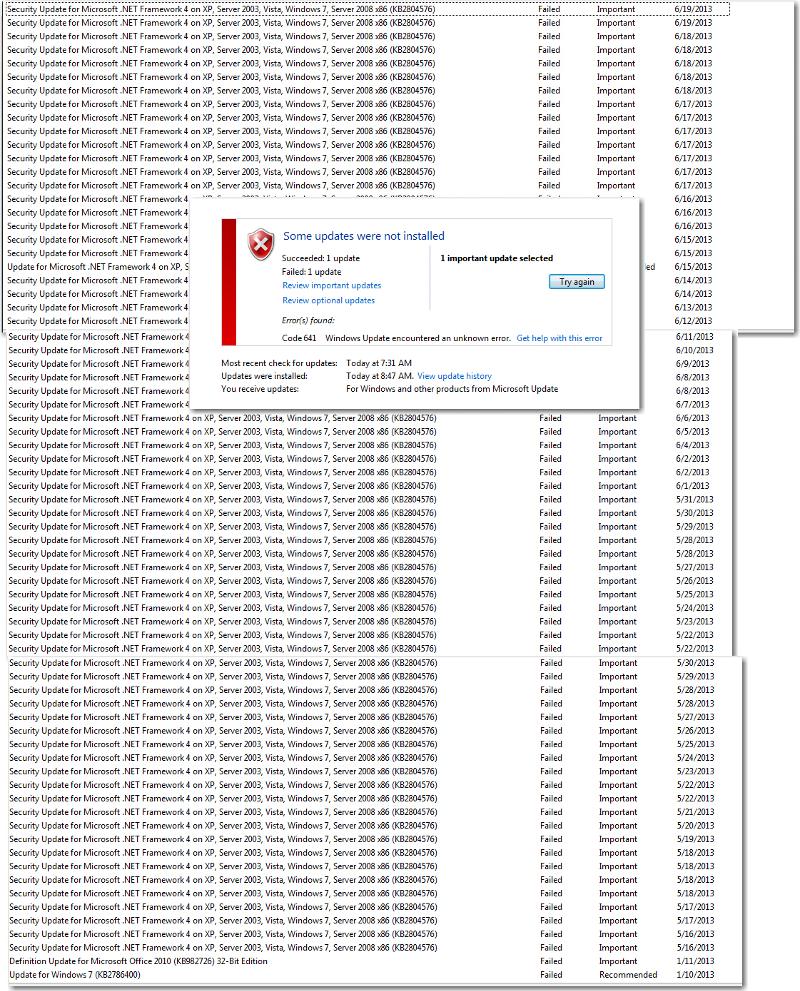
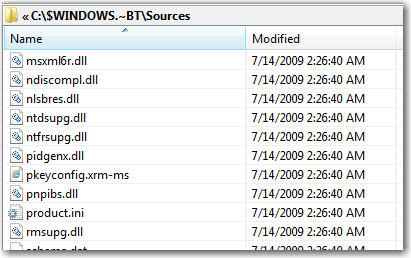

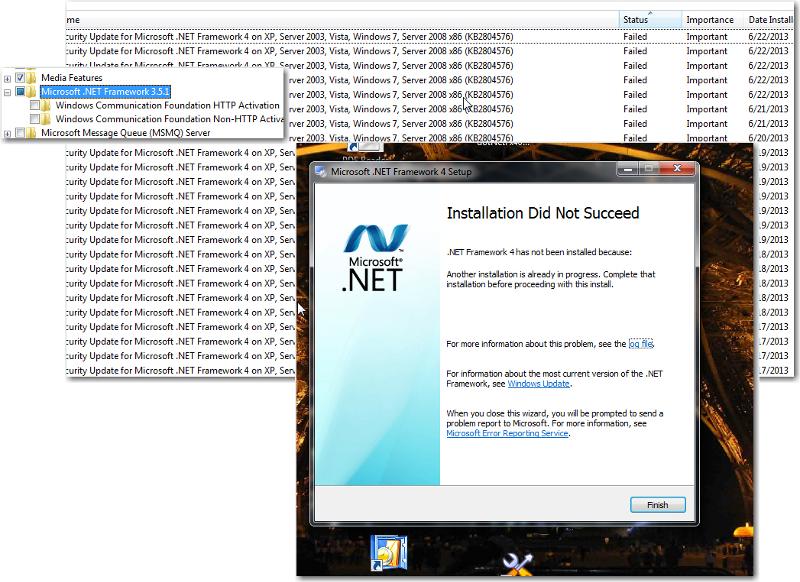
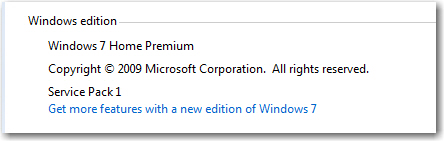
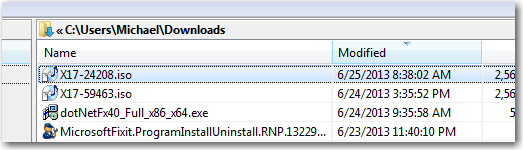

Ded9