technologybob
asked on
Restoring backup image to new drive and be bootable
Hi:
I thought I knew a little about computers but I have searched and searched for a SIMPLE, EASY WAY to get my old hard drive image to a new hard drive which will boot.
I am running xp pro but for some reason my xp disk won't boot when inserted so I don't have an xp pro boot disk. I do have Windows 7 Ultimate disk, but hate it and it prevents you from going back to xp pro.
My old 80GB hard drive is failing. I used DriveImage XML to create backup images with not problem.
Here's the thing. If I remove the old and install the new drive, I have no operating system to use. Yes, I have an old Dell Dimension that only came with one hard drive and only one connector on the pin cable. If tried using a cable to one of my dvds but didn't find a solution.
The computer uses ide drives. The old is 80GB, the new 240GB.
I have used Disk Management and a free partition manager to try to get the new drive imaged and bootable but I am lost.
Is there any easy solution that would let me boot from dvd or external drive or even a disk inserted where one of my dvds would be attached, that would let me create a bootable image of my old system on the new disk drive?
In addition to DriveImage, I have also tried Symantec Ghost with no help getting the new drive to boot.
Your help would be greatly appreciated. I have spent far too much time on this and am I day away from taking the drives into a computer repair store.
Bob
I thought I knew a little about computers but I have searched and searched for a SIMPLE, EASY WAY to get my old hard drive image to a new hard drive which will boot.
I am running xp pro but for some reason my xp disk won't boot when inserted so I don't have an xp pro boot disk. I do have Windows 7 Ultimate disk, but hate it and it prevents you from going back to xp pro.
My old 80GB hard drive is failing. I used DriveImage XML to create backup images with not problem.
Here's the thing. If I remove the old and install the new drive, I have no operating system to use. Yes, I have an old Dell Dimension that only came with one hard drive and only one connector on the pin cable. If tried using a cable to one of my dvds but didn't find a solution.
The computer uses ide drives. The old is 80GB, the new 240GB.
I have used Disk Management and a free partition manager to try to get the new drive imaged and bootable but I am lost.
Is there any easy solution that would let me boot from dvd or external drive or even a disk inserted where one of my dvds would be attached, that would let me create a bootable image of my old system on the new disk drive?
In addition to DriveImage, I have also tried Symantec Ghost with no help getting the new drive to boot.
Your help would be greatly appreciated. I have spent far too much time on this and am I day away from taking the drives into a computer repair store.
Bob
I suspect you simply need to mark the XP partition as Active on the new drive.
HOWEVER ... there are other possibilities.
I'm going to be gone most of tonight, but if you "prep" a bit I can walk you through what you need to do tomorrow (or very late tonight).
(a) Download the free demo version of Boot-It BM [http://www.terabyteunlimited.com/bootit-bare-metal.htm ]. Create a bootable CD using the included MakeDisk utility -- just accept all the defaults as you do this. Test it to confirm you did it right-- just boot to it; then CANCEL at the first prompt; and don't do anything else right now.
(b) Download the free demo version of Image for DOS
[http://www.terabyteunlimited.com/downloads-image-for-dos.htm ] Create a bootable CD using the included MakeDisk utility ... same basic process as above. Test it to confirm you've got it right.
With those two utilities we can have your new disk booting in just a few minutes :-)
HOWEVER ... there are other possibilities.
I'm going to be gone most of tonight, but if you "prep" a bit I can walk you through what you need to do tomorrow (or very late tonight).
(a) Download the free demo version of Boot-It BM [http://www.terabyteunlimited.com/bootit-bare-metal.htm ]. Create a bootable CD using the included MakeDisk utility -- just accept all the defaults as you do this. Test it to confirm you did it right-- just boot to it; then CANCEL at the first prompt; and don't do anything else right now.
(b) Download the free demo version of Image for DOS
[http://www.terabyteunlimited.com/downloads-image-for-dos.htm ] Create a bootable CD using the included MakeDisk utility ... same basic process as above. Test it to confirm you've got it right.
With those two utilities we can have your new disk booting in just a few minutes :-)
the easiest way to clone your hold HDD is to use the utility called HDD RAW -
http://hddguru.com/software/HDD-Raw-Copy-Tool/
Do you have some kind of hDD docking bay like this? newegg is cheaper
http://www.staples.com/office/supplies/StaplesProductDisplay?storeId=10001&catalogIdentifier=2&partNumber=IM1LE6636&langid=-1&cid=PS:GooglePLAs:IM1LE6636&KPID=IM1LE6636
Run the program and you'll be able to choose the HDD source to clone and write to Destination.
http://hddguru.com/software/HDD-Raw-Copy-Tool/
Do you have some kind of hDD docking bay like this? newegg is cheaper
http://www.staples.com/office/supplies/StaplesProductDisplay?storeId=10001&catalogIdentifier=2&partNumber=IM1LE6636&langid=-1&cid=PS:GooglePLAs:IM1LE6636&KPID=IM1LE6636
Run the program and you'll be able to choose the HDD source to clone and write to Destination.
Do I understand it correctly that your system won't boot if you restore to new drive from backup?
Sorry but I did not see in your description the point where you restored from backup either in Windows or in some boot environment.
The best for you would be getting a IDE to USB controller and cloning the older drive to newer one. This way you would be able to see what has been cloned.
Sorry but I did not see in your description the point where you restored from backup either in Windows or in some boot environment.
The best for you would be getting a IDE to USB controller and cloning the older drive to newer one. This way you would be able to see what has been cloned.
>> xp disk won't boot when inserted << i suppose you talk about the XP install cd
if so, you have to change the boot priority, and set the cd drive first
if it does not boot from it, the possible causes are : bad cd media, , drive or cable
test with another bootable cd first; or test this cd on another system, to be sure it is ok
if so, you have to change the boot priority, and set the cd drive first
if it does not boot from it, the possible causes are : bad cd media, , drive or cable
test with another bootable cd first; or test this cd on another system, to be sure it is ok
Did you prepare the disks I suggested? If so, just post when you have time and we'll get your cloned disk booting.
ASKER
Thank you all for your suggestions. At this point I am first trying the solution offered by Garycase since it sounds simple and he offered to walk me through after I prep.
Bob
PS: If I run into trouble, I'll check out and try the other suggestions.
Bob
PS: If I run into trouble, I'll check out and try the other suggestions.
ASKER
Gary:
Sorry for the delay, I had OP and PT yesterday. I have now followed your instructions and made the two disks. They both booted and I just cancelled.
In trying to do this, I noticed my boot hard drive was connected to one of my dvd drive cables. I have now restored the computer to original setup. I found that the way to get a drive to be recognized when moved is to shut down, remove the hard drive, reboot with no hard drive, then shut down, reinstall the hard drive and reboot. Initially it fails but F1 try again works.
So, I have my original hard drive C: working as boot and two dvd drives but only one RW to burn with.
Next???
I hope to get this done today but have to finish some work I didn't finish yesterday so please be patient if I can't reply right away.
Thanks again,
Bob
Sorry for the delay, I had OP and PT yesterday. I have now followed your instructions and made the two disks. They both booted and I just cancelled.
In trying to do this, I noticed my boot hard drive was connected to one of my dvd drive cables. I have now restored the computer to original setup. I found that the way to get a drive to be recognized when moved is to shut down, remove the hard drive, reboot with no hard drive, then shut down, reinstall the hard drive and reboot. Initially it fails but F1 try again works.
So, I have my original hard drive C: working as boot and two dvd drives but only one RW to burn with.
Next???
I hope to get this done today but have to finish some work I didn't finish yesterday so please be patient if I can't reply right away.
Thanks again,
Bob
If you connect the new (240GB) hard drive to one of your DVD cables, does the system "see" it okay? [If not, it's jumpered wrong]
If the system does see it, does the BIOS show the correct size? [Just want to confirm you don't have a 48-bit LBA issue before we get started]
If the system doesn't see it, look at the jumpers on the drive, and see if it's jumpered for Cable Select. If not, that's why you want it to be.
If the system does see it, does the BIOS show the correct size? [Just want to confirm you don't have a 48-bit LBA issue before we get started]
If the system doesn't see it, look at the jumpers on the drive, and see if it's jumpered for Cable Select. If not, that's why you want it to be.
... if you don't have jumpers available, just disconnect both of the DVD drives and see which connection the drive will work on (it will work on one of them regardless of how it's jumpered).
ASKER
Gary:
I connected the new 320GB hard drive to the disk 0 connector of the dvd cable. Neither windows (my computer) or my BIOS sees the drive. I've tried rebooting a couple of times (which takes forever on my computer) and still no drive.
I then removed both dvd connections and attached the disk to the other connector. Voila, not only did BIOS recognize the drive properly (Secondary Master 320GB) but it also shows it in my computer as drive D.
My biggest concern right now is that I have no dvd drives connected and I can't see any way to reconnect one without removing a dvd drive and letting it hang in the computer box (like the new drive). Even if I try that, I am not sure it will recognize the new drive like it does now.
Next step?
Thanks
Bob
PS: Could I use DriveImage xml or Symantec Ghost (trial) to create a bootable disk without using the disks I have created?
I connected the new 320GB hard drive to the disk 0 connector of the dvd cable. Neither windows (my computer) or my BIOS sees the drive. I've tried rebooting a couple of times (which takes forever on my computer) and still no drive.
I then removed both dvd connections and attached the disk to the other connector. Voila, not only did BIOS recognize the drive properly (Secondary Master 320GB) but it also shows it in my computer as drive D.
My biggest concern right now is that I have no dvd drives connected and I can't see any way to reconnect one without removing a dvd drive and letting it hang in the computer box (like the new drive). Even if I try that, I am not sure it will recognize the new drive like it does now.
Next step?
Thanks
Bob
PS: Could I use DriveImage xml or Symantec Ghost (trial) to create a bootable disk without using the disks I have created?
Question: Do I correctly understand that at the moment you have the original 80GB drive installed as C:, the new 320GB drive installed as D:, and BOTH are visible in both the BIOS?
Is the new 320GB the same drive you referred to as 240GB in your question?
Assuming both drives are visible, connect ONE of your DVD drives to the DVD cable and see if it's seen okay as well.
When I know the answer to that we can get this done very quickly ...
[Have to, as we're going out in an hour :-) ]
Is the new 320GB the same drive you referred to as 240GB in your question?
Assuming both drives are visible, connect ONE of your DVD drives to the DVD cable and see if it's seen okay as well.
When I know the answer to that we can get this done very quickly ...
[Have to, as we're going out in an hour :-) ]
ASKER
Gary:
Yes, I forgot it was 320GB in my initial post.
Yes, C and D are visible and recognized in BIOS properly.
It will be a magic trick to reconnect either dvd drive since the two connectors are so close together and the connector that worked was the end connector.
I will probably have to take the dvd drive out to connect it which I will do if necessary but isn't Ghost or DriveImage XML able to create a bootable clone drive since they are now both recognized properly?
Let me know. If necessary, I will try to remove a dvd drive tonight to connect it to the open connection on the cable for dvds.
Thanks continually.
Bob
Yes, I forgot it was 320GB in my initial post.
Yes, C and D are visible and recognized in BIOS properly.
It will be a magic trick to reconnect either dvd drive since the two connectors are so close together and the connector that worked was the end connector.
I will probably have to take the dvd drive out to connect it which I will do if necessary but isn't Ghost or DriveImage XML able to create a bootable clone drive since they are now both recognized properly?
Let me know. If necessary, I will try to remove a dvd drive tonight to connect it to the open connection on the cable for dvds.
Thanks continually.
Bob
No response yet, so I'm going to ASSUME you can see both a CD drive and both disks.
If that's the case, do the following:
(1) Boot to your old disk. Go to Disk Management [right-click on My Computer; select Manage; then click on Disk Management]. On the 320GB disk, DELETE any partitions you may have created along the way (assuming you don't have anything stored on that disk yet). It should be EMPTY (all unallocated space) when you're done.
(2) Shut down; then boot to Image for DOS. Select Copy, then click Next. Click Next again. You'll now have two drives to choose from. Let's ASSUME the one that's already selected is correct, so click Next. You should now see a list of the partitions on your old drive (probably just one -- possibly labeled XP, but the name could be anything). Select that partition (put a check in it), and click Next. Note: If this is the empty drive, click Back and select the other drive, then continue.
(3) Now click Next twice; then select the OTHER drive (this will be your new one); then click Next. Highlight the blank space; then click Next. I forget exactly what prompts you'll get here, but it should be apparent -- you want the copy written to that space. Just get it started, and wait for it to finish.
When it's done, shut down. Disconnect your original 80GB drive, and connect the 320GB drive in its place. Turn on the system -- it should boot. If it does not, it's a VERY simple change to make it do so ... but I'll wait until you get to that point before commenting further.
NOTE: If for some reason you can't boot to Image for DOS with both drives connected, we have to do this another way. Just let me know if that's the case.
If that's the case, do the following:
(1) Boot to your old disk. Go to Disk Management [right-click on My Computer; select Manage; then click on Disk Management]. On the 320GB disk, DELETE any partitions you may have created along the way (assuming you don't have anything stored on that disk yet). It should be EMPTY (all unallocated space) when you're done.
(2) Shut down; then boot to Image for DOS. Select Copy, then click Next. Click Next again. You'll now have two drives to choose from. Let's ASSUME the one that's already selected is correct, so click Next. You should now see a list of the partitions on your old drive (probably just one -- possibly labeled XP, but the name could be anything). Select that partition (put a check in it), and click Next. Note: If this is the empty drive, click Back and select the other drive, then continue.
(3) Now click Next twice; then select the OTHER drive (this will be your new one); then click Next. Highlight the blank space; then click Next. I forget exactly what prompts you'll get here, but it should be apparent -- you want the copy written to that space. Just get it started, and wait for it to finish.
When it's done, shut down. Disconnect your original 80GB drive, and connect the 320GB drive in its place. Turn on the system -- it should boot. If it does not, it's a VERY simple change to make it do so ... but I'll wait until you get to that point before commenting further.
NOTE: If for some reason you can't boot to Image for DOS with both drives connected, we have to do this another way. Just let me know if that's the case.
Okay, while I was writing that you responded -- and it sounds like connecting a DVD drive AND both of the hard drives is a hassle ... so let's do it differently.
Can you connect a DVD drive and ONE hard drive fairly easy?
Can you connect a DVD drive and ONE hard drive fairly easy?
... if so, do that ==> we need your original hard drive connected to start.
ASKER
Not sure if you saw my prior response yet but I am hoping that with both drives recognized I can clone c to d and have d bootable with some free software?
Any ideas?
Thanks,
Bob
Any ideas?
Thanks,
Bob
ASKER
C and D are both recognized correctly, I am booting from my old drive C. Since D is visible, I hope I can use XML or Ghost or some other free trial or program to clone to D and be bootable.
Bob
Bob
If you can boot to Image for DOS while both drives are connected, you can easily clone C: to D:
But you indicated it was a significant chore to connect a DVD drive at the same time as the two hard drives -- if that's the case, just connect a DVD drive and the OLD hard drive, and we can set up the old hard drive so we'll be able to clone after removing the DVD drive and re-attaching the new drive.
But you indicated it was a significant chore to connect a DVD drive at the same time as the two hard drives -- if that's the case, just connect a DVD drive and the OLD hard drive, and we can set up the old hard drive so we'll be able to clone after removing the DVD drive and re-attaching the new drive.
ASKER
If I disconnect the new drive (D), I can reconnect a dvd drive. The C drive is my old drive that does boot.
Bob
Bob
Okay, disconnect the new drive and connect the DVD drive.
IMPORTANT: When you built the Boot-It BM disk, did you check the box to include the optional Image for DOS (GUI) components? This is on the screen after you accept the license agreement. If you did not, you need to re-build that disk before proceeding !! (Apologize for forgetting to note this before)
Now ...
Boot to the Boot-It BM disk; select CANCEL at the first prompt; then OK to go to Maintenance Mode. Click on Partition Work. Highlight the XP partition (it's probably the only one -- let me know EXACTLY what this screen shows for your partitions -- if you have more than one that's important in terms of what you have to do to make XP boot on the new disk later).
In any event, be sure the XP partition is selected (if it's not the only one, it will certainly be the largest one); then click on ReSize ... and make it just a bit smaller than it is now (about 16MB is fine) => we're freeing up some space to install Boot-It.
When that completes, reboot to the Boot-It CD, and this time click OK to let it Boot-It install.
You DO want it to install to its own partition --- and let it pick it. Basically just answer Yes to all the questions.
When it's installed, reboot the system without the CD in the drive; and it should boot to a Boot-It menu, with XP already selected. If you press Enter at that point, it will boot to XP.
Confirm that's all okay. Then boot to it again, and this time click on Maintenance, and confirm that the options include "Disk Imaging" as one of the components. At that point, you can shut down; disconnect the DVD; and connect your 320GB drive.
.... You're just about done :-)
IMPORTANT: When you built the Boot-It BM disk, did you check the box to include the optional Image for DOS (GUI) components? This is on the screen after you accept the license agreement. If you did not, you need to re-build that disk before proceeding !! (Apologize for forgetting to note this before)
Now ...
Boot to the Boot-It BM disk; select CANCEL at the first prompt; then OK to go to Maintenance Mode. Click on Partition Work. Highlight the XP partition (it's probably the only one -- let me know EXACTLY what this screen shows for your partitions -- if you have more than one that's important in terms of what you have to do to make XP boot on the new disk later).
In any event, be sure the XP partition is selected (if it's not the only one, it will certainly be the largest one); then click on ReSize ... and make it just a bit smaller than it is now (about 16MB is fine) => we're freeing up some space to install Boot-It.
When that completes, reboot to the Boot-It CD, and this time click OK to let it Boot-It install.
You DO want it to install to its own partition --- and let it pick it. Basically just answer Yes to all the questions.
When it's installed, reboot the system without the CD in the drive; and it should boot to a Boot-It menu, with XP already selected. If you press Enter at that point, it will boot to XP.
Confirm that's all okay. Then boot to it again, and this time click on Maintenance, and confirm that the options include "Disk Imaging" as one of the components. At that point, you can shut down; disconnect the DVD; and connect your 320GB drive.
.... You're just about done :-)
We've heading out, so I'll have to finish this later. If you get Boot-it installed on the old disk as noted above, you'll be VERY close to finishing this up.
ASKER
Gary:
I reinstalled my old drive as C and it boots. I disconnected the new drive and connected one of the dvd drives using the original (slave) connection that was original. Nothing, no recognition.
I moved the connection to the secondary master spot and it was recognized. I also tried one of the boot disks I created and it worked.
In the meantime, I tried creating a Ghost iso image and put the new drive with the iso on it in my primary master spot but no boot.
So, I think I am where you wanted me with the C: old drive booting and one dvd drive working.
I am not sure what to do next. Sorry if you already told me and I didn't get it.
Bob
I reinstalled my old drive as C and it boots. I disconnected the new drive and connected one of the dvd drives using the original (slave) connection that was original. Nothing, no recognition.
I moved the connection to the secondary master spot and it was recognized. I also tried one of the boot disks I created and it worked.
In the meantime, I tried creating a Ghost iso image and put the new drive with the iso on it in my primary master spot but no boot.
So, I think I am where you wanted me with the C: old drive booting and one dvd drive working.
I am not sure what to do next. Sorry if you already told me and I didn't get it.
Bob
ASKER
Gary:
I read your last post about installing Boot-it on my old drive. I think I did that to create the bootable dvd. I'll check and if not, I'll do it so I am ready to move forward (finally).
Thanks,
Bob
I read your last post about installing Boot-it on my old drive. I think I did that to create the bootable dvd. I'll check and if not, I'll do it so I am ready to move forward (finally).
Thanks,
Bob
>> I reinstalled my old drive as C and it boots. I disconnected the new drive and connected one of the dvd drives using the original (slave) connection that was original. Nothing, no recognition.
I moved the connection to the secondary master spot and it was recognized. I also tried one of the boot disks I created and it worked.
It definitely sounds like you are having Master/Slave jumper issues.
You might want to read through these while you wait for gary to get back, because you will probably have to change one or two of them around to get this to work, or at least know which plug to put which drive.
basic intro:
http://computer.howstuffworks.com/ide4.htm
more in depth, but is a bit confusing, as it is a little out of date:
http://www.mikeshardware.com/howtos/howto_connect_ide_hd.html
I moved the connection to the secondary master spot and it was recognized. I also tried one of the boot disks I created and it worked.
It definitely sounds like you are having Master/Slave jumper issues.
You might want to read through these while you wait for gary to get back, because you will probably have to change one or two of them around to get this to work, or at least know which plug to put which drive.
basic intro:
http://computer.howstuffworks.com/ide4.htm
more in depth, but is a bit confusing, as it is a little out of date:
http://www.mikeshardware.com/howtos/howto_connect_ide_hd.html
We're back.
r.e. "... I read your last post about installing Boot-it on my old drive. I think I did that to create the bootable dvd." ==> If you did that, then when you boot you'll see the Boot-It menu before you boot to XP.
I doubt you did it, but it's always possible.
If you did, but didn't have Boot-It set to include the Image-for-DOS feature, you need to uninstall it; then do it again with a new disk created with IFD included (see my earlier note). To uninstall Boot-It, you go to the Maintenance Mode; and then click on Utilities- Uninstall.
As I noted above, when you have it installed correctly, you'll see a screen like I posted above if you click on Maintenance after you boot. Let me know when you're at that stage.
r.e. "... I read your last post about installing Boot-it on my old drive. I think I did that to create the bootable dvd." ==> If you did that, then when you boot you'll see the Boot-It menu before you boot to XP.
I doubt you did it, but it's always possible.
If you did, but didn't have Boot-It set to include the Image-for-DOS feature, you need to uninstall it; then do it again with a new disk created with IFD included (see my earlier note). To uninstall Boot-It, you go to the Maintenance Mode; and then click on Utilities- Uninstall.
As I noted above, when you have it installed correctly, you'll see a screen like I posted above if you click on Maintenance after you boot. Let me know when you're at that stage.
i would just want to add that it's possible your new drive won't be seen completely by the bios,
since many older systems had a disk size limit of128 GB. in this case, you have to partition it into sections of say 1x 120 Gb + 200 Gb
info : http://www.dewassoc.com/kbase/hard_drives/hard_drive_size_barriers.htm
since many older systems had a disk size limit of128 GB. in this case, you have to partition it into sections of say 1x 120 Gb + 200 Gb
info : http://www.dewassoc.com/kbase/hard_drives/hard_drive_size_barriers.htm
Perform the clone in Windows without need to reboot and then simply replace the old drive by connecting the new one to the same cable connector where the old one was. And make sure that new drive has jumpers set exactly the same way as old drive or at lease let them in Cable Select mode.
ASKER
Ok, thanks, I will check it. The BIOS saw the drive as 320GB, does that mean it will work with one partition? Windows Disk Management sees it as 298GB.
I downloaded boot it to the old computer and it is on the old hard drive. I Expect that I can install it from the download.
Then, if it is already installed, just in case I will uninstall and reinstall.
I have a busy schedule today so I'm not sure when I can try this (I need the computer working because it acts like a server and must be on to print from anywhere.)
Since I'd rather not be using multiple partitions, does the above mean I am ok as is?
This is the one thing I would like to know before I proceed so I don't need to start playing with partitions if I have the new drive working.
Other than that, I'll post an update as soon as I get further along. Don't think I am not responding because it takes me a while to respond. I don't want you to waste your time trying to anticipate what is happening like you did once before.
Gary, I truly appreciate all of the time and help you have provided and hope to get over the hill and done some time today.
Bob
I downloaded boot it to the old computer and it is on the old hard drive. I Expect that I can install it from the download.
Then, if it is already installed, just in case I will uninstall and reinstall.
I have a busy schedule today so I'm not sure when I can try this (I need the computer working because it acts like a server and must be on to print from anywhere.)
Since I'd rather not be using multiple partitions, does the above mean I am ok as is?
This is the one thing I would like to know before I proceed so I don't need to start playing with partitions if I have the new drive working.
Other than that, I'll post an update as soon as I get further along. Don't think I am not responding because it takes me a while to respond. I don't want you to waste your time trying to anticipate what is happening like you did once before.
Gary, I truly appreciate all of the time and help you have provided and hope to get over the hill and done some time today.
Bob
>> ...BIOS saw the drive as 320GB, does that mean it will work with one partition? Windows Disk Management sees it as 298GB.
One partition should be fine, then.
One partition should be fine, then.
ASKER
Just realized I have one more important question. If I install Boot It to my old hard drive, will it boot to Boot It and not let me boot to xp?
That could be dangerous for my situation. I have a terabyte usb drive connect to my computer as drive H. Could I set USB as the first in the boot sequence and get it to boot from the USBs drive?
Thanks,
Bob
That could be dangerous for my situation. I have a terabyte usb drive connect to my computer as drive H. Could I set USB as the first in the boot sequence and get it to boot from the USBs drive?
Thanks,
Bob
>> The BIOS saw the drive as 320GB, does that mean it will work with one partition? << that's a good start, and yes i suppose it will then work normally
from the download, you can make the bootable cd - as Gary told you
from the download, you can make the bootable cd - as Gary told you
ASKER
I also have a couple of small 16gb thumb drives if those would work as the boot it boot drives while C: is installed but xp not running. Sort of replace the disk with the usb?
i don't understand what you mean with the above - plse explain
>> If I install Boot It to my old hard drive, will it boot to Boot It and not let me boot to xp?
No.
XP will still come up. As an installed program, BootIt acts like any other program.
You run BootIt to make the bootable cd/dvd.
You could probably use a usb thumbdrive instead of a cd/dvd, but I 'm not sure of the steps to do that.
No.
XP will still come up. As an installed program, BootIt acts like any other program.
You run BootIt to make the bootable cd/dvd.
You could probably use a usb thumbdrive instead of a cd/dvd, but I 'm not sure of the steps to do that.
I asked you about the size issue a long time ago ["... If the system does see it, does the BIOS show the correct size? [Just want to confirm you don't have a 48-bit LBA issue before we get started]
... and you replied then ["... Yes, C and D are visible and recognized in BIOS properly. "]
... so not sure why that set of questions was repeated.
Yes, a USB flash drive will work instead of a CD as long as your system supports booting from a USB device (not all older systems do).
In fact, if the system will boot from USB, you can install BOTH of the hard drives and create a bootable USB flash drive for Image for DOS and you can do this all in a single step without the need to install Boot-It.
Let me know when you have either:
(a) Boot-It installed on the old drive (as I outlined yesterday);
or
(b) A bootable USB flash drive with Image for DOS; and both hard drives installed and "visible" in the BIOS.
... and you replied then ["... Yes, C and D are visible and recognized in BIOS properly. "]
... so not sure why that set of questions was repeated.
Yes, a USB flash drive will work instead of a CD as long as your system supports booting from a USB device (not all older systems do).
In fact, if the system will boot from USB, you can install BOTH of the hard drives and create a bootable USB flash drive for Image for DOS and you can do this all in a single step without the need to install Boot-It.
Let me know when you have either:
(a) Boot-It installed on the old drive (as I outlined yesterday);
or
(b) A bootable USB flash drive with Image for DOS; and both hard drives installed and "visible" in the BIOS.
ASKER
Nobus:
I am hoping to boot the boot it program from a drive other than my original hard drive so that hard drive can just be put back if the new clone doesn't work the first time around. When the dvd was connected, the boot it dvd booted just fine.
I hope I could replace the dvd with a usb drive, then clone and try the new one. If trouble, just replace the old one. That way I don't risk down time on the computer which I cannot afford to do at least until the weekend.
Thanks,
Bob
I am hoping to boot the boot it program from a drive other than my original hard drive so that hard drive can just be put back if the new clone doesn't work the first time around. When the dvd was connected, the boot it dvd booted just fine.
I hope I could replace the dvd with a usb drive, then clone and try the new one. If trouble, just replace the old one. That way I don't risk down time on the computer which I cannot afford to do at least until the weekend.
Thanks,
Bob
Installing Boot-It on the old hard drive simply adds a boot menu with ONE entry ... XP.
But it also provides a way to access all of the tools we'll need to clone your drive WITHOUT access to a DVD or any other auxiliary device. You need to determine if a USB flash drive will boot okay ==> if so, just make a bootable USB flash with Image for DOS; connect BOTH hard drives; and let me know when you're ready.
If not, then you need to install Boot-It on your old hard drive as I outlined last night -- using a CD that includes the Image for DOS components (as I also outlined). Then, when you boot your old hard drive, you'll get a small boot menu, which you can click on to simply boot XP; but it will also have a "Maintenance" button that you can click on and get the screen I posted above.
When you're ready with either of those, just let me know.
But it also provides a way to access all of the tools we'll need to clone your drive WITHOUT access to a DVD or any other auxiliary device. You need to determine if a USB flash drive will boot okay ==> if so, just make a bootable USB flash with Image for DOS; connect BOTH hard drives; and let me know when you're ready.
If not, then you need to install Boot-It on your old hard drive as I outlined last night -- using a CD that includes the Image for DOS components (as I also outlined). Then, when you boot your old hard drive, you'll get a small boot menu, which you can click on to simply boot XP; but it will also have a "Maintenance" button that you can click on and get the screen I posted above.
When you're ready with either of those, just let me know.
ASKER
Thanks, I'll try to create a bootable boot it usb drive and report on my progress.
Bob
Bob
You don't want a bootable Boot-It USB drive; you want a bootable Image-for-DOS drive. You probably won't even need Boot-It if you can boot from USB.
[Although there IS one possibility that would require booting to Boot-It to fix a boot issue ... so it wouldn't hurt to have BOTH an IFD flash drive and a Boot-It flash drive]
[Although there IS one possibility that would require booting to Boot-It to fix a boot issue ... so it wouldn't hurt to have BOTH an IFD flash drive and a Boot-It flash drive]
ASKER
ok,
thanks
thanks
ASKER
Gary:
Here is where I am feeling stupid. I was able to create an image for dos boot usb flash drive. Much fussing because my basic setup wouldn't let me change to usb boot BUT I found a separate boot setup utility in F12 instead of F2.
So now, I can boot from the image for dos usb drive. That's where I get lost. I don't know if I am to copy, which I tried and it only copied a little bit of my c: drive, probably the first little partition that has always existed. (I have never changed my partitions on C: to my recollection)
I check the copy entire disk and it automatically checks the next line which is a small partition. I ran it anyway and got a completed in about 30 seconds. My computer won't even open a saved file that fast.
I have the trial version image for dos so I am lost without support. Maybe there is a way to overcome this and copy the entire disk, or am I doing this all wrong?
Sorry this seems so endless.
Bob
Here is where I am feeling stupid. I was able to create an image for dos boot usb flash drive. Much fussing because my basic setup wouldn't let me change to usb boot BUT I found a separate boot setup utility in F12 instead of F2.
So now, I can boot from the image for dos usb drive. That's where I get lost. I don't know if I am to copy, which I tried and it only copied a little bit of my c: drive, probably the first little partition that has always existed. (I have never changed my partitions on C: to my recollection)
I check the copy entire disk and it automatically checks the next line which is a small partition. I ran it anyway and got a completed in about 30 seconds. My computer won't even open a saved file that fast.
I have the trial version image for dos so I am lost without support. Maybe there is a way to overcome this and copy the entire disk, or am I doing this all wrong?
Sorry this seems so endless.
Bob
This is a very simple process -- if the system was here it'd be perhaps 5 minutes of "human" time plus however long the PC took to do the actual copy.
But it's nowhere near as simple when trying to do it remotely with someone not familiar with the program :-)
So ... do you have BOTH the old and new drives connected and available ... and an IFD bootable flash drive ?
But it's nowhere near as simple when trying to do it remotely with someone not familiar with the program :-)
So ... do you have BOTH the old and new drives connected and available ... and an IFD bootable flash drive ?
ASKER
Gary:
Yes.
Bob
Yes.
Bob
ASKER
Gary:
Yes.
Bob
Yes.
Bob
Okay, boot to XP on your old drive.
Go to Disk Management, and DELETE any and all partitions on the new 320GB drive, so it's a new "virgin" drive (only shows unallocated space).
Then boot to the IFD flash drive. Select Copy ... click Next until you see the partitions available to choose from. List EXACTLY what it shows you at that point here.
NOTE: Pay attention to which drive was selected. If there aren't any partitions shown; then back up and select the other drive; then go forward until you see the partitions. In the NEXT set of instructions, you need to select the OTHER drive than what was used here.
(and wait for my reply)
Go to Disk Management, and DELETE any and all partitions on the new 320GB drive, so it's a new "virgin" drive (only shows unallocated space).
Then boot to the IFD flash drive. Select Copy ... click Next until you see the partitions available to choose from. List EXACTLY what it shows you at that point here.
NOTE: Pay attention to which drive was selected. If there aren't any partitions shown; then back up and select the other drive; then go forward until you see the partitions. In the NEXT set of instructions, you need to select the OTHER drive than what was used here.
(and wait for my reply)
ASKER
Gary:
Thanks, I will do as instructed but I have to leave for occupational and physical therapy soon so it might be tonight or tomorrow.
Bob
Thanks, I will do as instructed but I have to leave for occupational and physical therapy soon so it might be tonight or tomorrow.
Bob
No problem. We're going out to dinner this evening, so I'm also going to be out-of-pocket until late this evening.
ASKER
Gary:
I squeezed in your request.
In disk management, I deleted the partition on the new drive and it no longer shows drive D just c: (0) and HD1.
I booted from the IFD and selected copy. Then continued until the selection of source drives appeared.
Here is what it showed (I wish I knew how to get a picture like you did, my phone was not good enough):
COPY FROM
HD0 (0) - Vol
[ ] Drive 7640 MiB Entire Drive
[ ] Partition (01) iMB FAT 16
(I tried selecting the entire drive but it automatically checks partition 01 also.)
New Drive HD1(0) VOL
[ ] Drive 305245 MiB entire
[ ] New Volume Partition (01) 305245 MMB HPFS/NTFS
Note, these results were after I deleted the partition on the new drive in disk management as instructed.
The first time I tried to copy, I imagine I only got the 1MB FAT 16 because the copy was done almost instantly.
I am off now to therapy.
Have a great time tonight.
Thanks again,
Bob
I squeezed in your request.
In disk management, I deleted the partition on the new drive and it no longer shows drive D just c: (0) and HD1.
I booted from the IFD and selected copy. Then continued until the selection of source drives appeared.
Here is what it showed (I wish I knew how to get a picture like you did, my phone was not good enough):
COPY FROM
HD0 (0) - Vol
[ ] Drive 7640 MiB Entire Drive
[ ] Partition (01) iMB FAT 16
(I tried selecting the entire drive but it automatically checks partition 01 also.)
New Drive HD1(0) VOL
[ ] Drive 305245 MiB entire
[ ] New Volume Partition (01) 305245 MMB HPFS/NTFS
Note, these results were after I deleted the partition on the new drive in disk management as instructed.
The first time I tried to copy, I imagine I only got the 1MB FAT 16 because the copy was done almost instantly.
I am off now to therapy.
Have a great time tonight.
Thanks again,
Bob
ASKER
Hi Gary:
I hope I didn't wear you out. I "think" I am almost there with two hard drives and a bootable IFD USB flash drive.
I'd love to get this resolved this weekend if at all possible.
Thanks for all your help.
Bob
I hope I didn't wear you out. I "think" I am almost there with two hard drives and a bootable IFD USB flash drive.
I'd love to get this resolved this weekend if at all possible.
Thanks for all your help.
Bob
Boot to your old drive; go to Disk Management [right-click on My Computer; select Manage; then click on Disk Management]; be sure both hard drives are shown in the window, then capture the display [Alt-PrtScrn] and paste it to the Paint program ... save it as a JPEG file. Then post it here.
That will show the exact state of both of your hard drives partition structure ... then I can tell you exactly what to do with IFD.
That will show the exact state of both of your hard drives partition structure ... then I can tell you exactly what to do with IFD.
ASKER
Thanks Gary,
I will
Bob
I will
Bob
ASKER
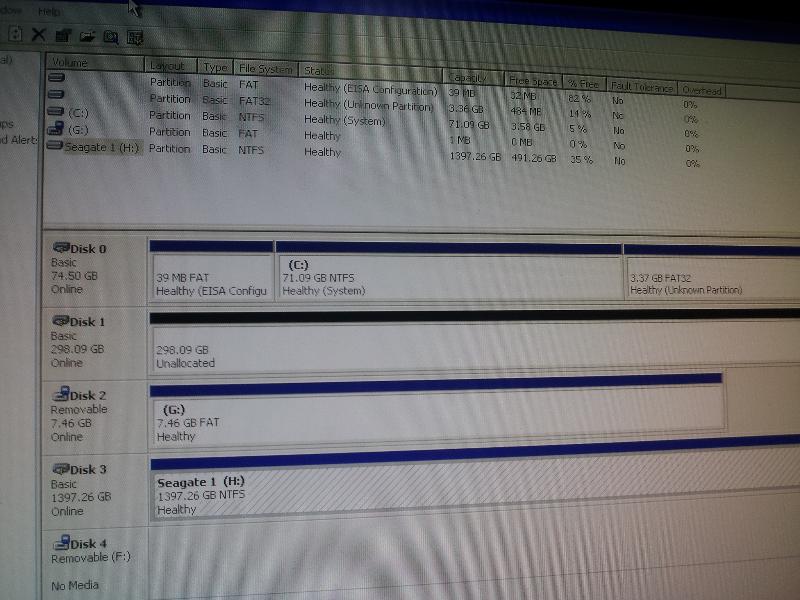 Gary:
Gary:I tried over and over to print screen with Alt, Ctr and Shift (which appears to be the setup on my keyboard. I waited 10 mins, nothing.
Not to give up, I took four pictures with our camera phone. I believe the second one is legible. I just found I can only do one pic at a time so I am attaching the best one. Hope it is sufficient.
Please let me know.
Thanks,
Bob
Yes, that's good enough -- you should have a key labeled "Print Scrn" or "PrtScn" on the keyboard. If you press Alt plus that key it captures the current window, which you can then "Paste" into Paint as I noted earlier. But what you posted is fine ... I can see everything I need to see.
Been gone most of the day, and have to leave again for about 2 hours -- I'll be back in 2 hours and can then walk you through what you need to do next. [Not going out tonight, so we should easily be able to finish this]
Been gone most of the day, and have to leave again for about 2 hours -- I'll be back in 2 hours and can then walk you through what you need to do next. [Not going out tonight, so we should easily be able to finish this]
Okay ... the ONLY partition you need to copy to the new drive is the one containing XP (the 2nd partition on the drive).
So ... boot to IFD.
You want to select "Copy", then "BIOS", then PROBABLY "Hard Drive 0"
... so click Next, Next, and Next => and you should see the partition structure of Hard Drive 0. If it shows 3 partitions ... one very small; one much larger (~ 71GB); and the 3rd one ~ 3GB, then you're "looking" at the right disk.
If the partitions aren't correct; then click Back, and highlight a different disk (Disk1) ... then click Next and see if the partitions are now correct.
When you're seeing the correct partitions, check the 2nd one (the 71GB partition); then click Next. Then click Next again (to select BIOS); then highlight Hard Drive 1 (unless you used it above -- in that case select Hard Drive 0); then click Next. Now highlight the unallocated space (that's all you should see); then click Next.
On the next screen, check "Set Active"; leave "Omit Page File Data" and "Omit Hibernation Data" checked (they should already be checked); and Uncheck "Log Results to File" (this will already be checked - you have to scroll down to see it). Then click Next.
Then click Start ... and wait for it to finish. Then just click Exit.
... the system will reboot back to your original disk.
You are ALMOST done => except the 2nd disk won't boot yet, because we just changed the relative position of the XP partition. Let me know when you've done this and I'll walk you through the last step.
If you have any questions along the way, note EXACTLY what the screen is showing (a picture would be good) and I'll tell you what to do.
So ... boot to IFD.
You want to select "Copy", then "BIOS", then PROBABLY "Hard Drive 0"
... so click Next, Next, and Next => and you should see the partition structure of Hard Drive 0. If it shows 3 partitions ... one very small; one much larger (~ 71GB); and the 3rd one ~ 3GB, then you're "looking" at the right disk.
If the partitions aren't correct; then click Back, and highlight a different disk (Disk1) ... then click Next and see if the partitions are now correct.
When you're seeing the correct partitions, check the 2nd one (the 71GB partition); then click Next. Then click Next again (to select BIOS); then highlight Hard Drive 1 (unless you used it above -- in that case select Hard Drive 0); then click Next. Now highlight the unallocated space (that's all you should see); then click Next.
On the next screen, check "Set Active"; leave "Omit Page File Data" and "Omit Hibernation Data" checked (they should already be checked); and Uncheck "Log Results to File" (this will already be checked - you have to scroll down to see it). Then click Next.
Then click Start ... and wait for it to finish. Then just click Exit.
... the system will reboot back to your original disk.
You are ALMOST done => except the 2nd disk won't boot yet, because we just changed the relative position of the XP partition. Let me know when you've done this and I'll walk you through the last step.
If you have any questions along the way, note EXACTLY what the screen is showing (a picture would be good) and I'll tell you what to do.
ASKER
Thanks Gary, will do.
Bob
It's bedtime here so tomorrow morning.
Bob
It's bedtime here so tomorrow morning.
ASKER
I don't see the message I submitted. I am doing exactly as instructed. Along the way, it looked like I could do the whole disk but I didn't because it didn't show the set active option at the top.
I any event, I am sending a picture so you can see what I mean.
Bob
I any event, I am sending a picture so you can see what I mean.
Bob
Not sure what you're saying here -- and there's no picture attached to your post.
You want to do EXACTLY as I outlined -- nothing more. If you have any questions at any point, STOP and send a picture of what you don't understand.
You want to do EXACTLY as I outlined -- nothing more. If you have any questions at any point, STOP and send a picture of what you don't understand.
ASKER
ASKER
Gary:
I do have those choices but I don't recall the page being that fancy. Maybe because I am using the evaluation version? Maybe I just don't remember.
Bob
Mine says image for DOS 2.82a
I do have those choices but I don't recall the page being that fancy. Maybe because I am using the evaluation version? Maybe I just don't remember.
Bob
Mine says image for DOS 2.82a
Now have your picture ==> you created an IFD Command Line boot instead of the GUI, so it will work differently than what I outlined -- but you can still use it if you'd prefer.
If you want, you can copy the full disk (as you noted) ... but the only partition you NEED is the XP partition (the 2nd one).
Up to you.
All you really need is the XP partition ... the other 2 are Dell partitions => a utility partition which has some diagnostics, and a restore partition that would let you restore the system to its original factory config => not something you'll likely every want to do (keeping a reasonably current Image of your fully configured system is a FAR better idea).
I don't have the command line version of IFD handy, so can't "walk you through" the exact steps ... but it should be pretty self-evident => select what you want to copy; select WHERE to put it (the 320GB disk); and wait for it to finish. Or you could create a bootable flash drive with the GUI version and everything would match the instructions I outlined last night.
If you want, you can copy the full disk (as you noted) ... but the only partition you NEED is the XP partition (the 2nd one).
Up to you.
All you really need is the XP partition ... the other 2 are Dell partitions => a utility partition which has some diagnostics, and a restore partition that would let you restore the system to its original factory config => not something you'll likely every want to do (keeping a reasonably current Image of your fully configured system is a FAR better idea).
I don't have the command line version of IFD handy, so can't "walk you through" the exact steps ... but it should be pretty self-evident => select what you want to copy; select WHERE to put it (the 320GB disk); and wait for it to finish. Or you could create a bootable flash drive with the GUI version and everything would match the instructions I outlined last night.
ASKER
BTW, the entire drive option with the right partition marked as active was very tempting.
Bob
Bob
You can use the entire drive option if you want => it actually has one advantage: the resulting copy will boot without the extra step I mentioned last night :-)
The reason you wouldn't need the extra step is that if you copy the entire drive, the XP partition will be the 2nd partition on the new drive ... just as it is now. If we only copy the XP partition, then it will be the 1st partition on the new drive, so we would have to modify the BOOT.INI file to "point" to the first partition instead of the 2nd.
If you'd prefer to simply copy the entire drive, just go for it :-)
If you'd prefer to simply copy the entire drive, just go for it :-)
ASKER
Gary:
I am going to try the entire drive image, then change the disks so that the new one replaces the old and see what happens. I'll let you know in a couple of hours when it finishes.
Thank you for being so helpful and so patient with me.
Bob
I am going to try the entire drive image, then change the disks so that the new one replaces the old and see what happens. I'll let you know in a couple of hours when it finishes.
Thank you for being so helpful and so patient with me.
Bob
If you do the full drive COPY (not Image), then the 2nd drive should boot with no problem.
(Your picture shows you've selected Copy, which is correct)
The next issue you'll have is moving the 3rd partition "out of the way" so you can expand the size of the XP partition :-)
But that's also very simple.
(Your picture shows you've selected Copy, which is correct)
The next issue you'll have is moving the 3rd partition "out of the way" so you can expand the size of the XP partition :-)
But that's also very simple.
ASKER
Thanks, it still has a long way to go. My computer now takes several minutes just to shut down and sometimes hangs so long I need to do a power off to continue.
I have my fingers crossed that the new drive will help greatly improve the performance.
Yes, I have a partition tool program and also disk management. I'm sure one of them will let me expand the xp partition to hold all of my programs and data and have plenty of room to spare.
Wow, I am feeling excited I might be done today and can get back to work tomorrow.
Bob
I have my fingers crossed that the new drive will help greatly improve the performance.
Yes, I have a partition tool program and also disk management. I'm sure one of them will let me expand the xp partition to hold all of my programs and data and have plenty of room to spare.
Wow, I am feeling excited I might be done today and can get back to work tomorrow.
Bob
A couple of thoughts ...
=> What you are doing right now is simply copying the current XP partition unmodified. IF your shutdown issues are related to the XP configuration being corrupted, moving that to a new disk isn't going to change anything.
=> Your system has a restore partition (the 3rd partition). If you still have issues with the new drive, you may want to simply revert to the original factory state, and then do all the updates; install your other programs; etc. to get everything cleaned up. If you decide to do this, be CERTAIN that you first save off all of your data ==> documents, e-mail, contacts, favorites, pictures, music, etc. You should, of course, have all of those backed up anyway :-)
... but if the shutdown issue is due to a failing drive your new drive may be all that's needed.
=> What you are doing right now is simply copying the current XP partition unmodified. IF your shutdown issues are related to the XP configuration being corrupted, moving that to a new disk isn't going to change anything.
=> Your system has a restore partition (the 3rd partition). If you still have issues with the new drive, you may want to simply revert to the original factory state, and then do all the updates; install your other programs; etc. to get everything cleaned up. If you decide to do this, be CERTAIN that you first save off all of your data ==> documents, e-mail, contacts, favorites, pictures, music, etc. You should, of course, have all of those backed up anyway :-)
... but if the shutdown issue is due to a failing drive your new drive may be all that's needed.
ASKER
Thanks Gary.
I had a disk read error trying to copy the entire disk so I started over copying only the xp partition.
I hope it works.
BTW, I hope I can avoid restore because I have many programs installed and the original is XP Home and I upgraded to xp pro.
Off to a friend's house, will check in later.
Cross your fingers for me, I hope the xp part of the disk is not failing.
Bob
I had a disk read error trying to copy the entire disk so I started over copying only the xp partition.
I hope it works.
BTW, I hope I can avoid restore because I have many programs installed and the original is XP Home and I upgraded to xp pro.
Off to a friend's house, will check in later.
Cross your fingers for me, I hope the xp part of the disk is not failing.
Bob
ASKER CERTIFIED SOLUTION
membership
This solution is only available to members.
To access this solution, you must be a member of Experts Exchange.
ASKER
Gary:
My attempt to copy just the xp reported the same problem I had with the complete drive, so I started over and did the entire drive. Again it reported it was unable to copy about 250 sectors so I figured I should just go ahead and try. The stats on both drives were identical so I took out the old and replaced it with the new. Voila, it booted first time ! In order to use all of the drive space available in the xp partition, I used my mini tool partition program and extended the xp to include all of the unallocated space.
Everything seems to be working great.
I can't thank you enough for all of your help and sticking with me to the finish. Maybe I can ask an easy question and give you credit for solving another problem?
Bob
My attempt to copy just the xp reported the same problem I had with the complete drive, so I started over and did the entire drive. Again it reported it was unable to copy about 250 sectors so I figured I should just go ahead and try. The stats on both drives were identical so I took out the old and replaced it with the new. Voila, it booted first time ! In order to use all of the drive space available in the xp partition, I used my mini tool partition program and extended the xp to include all of the unallocated space.
Everything seems to be working great.
I can't thank you enough for all of your help and sticking with me to the finish. Maybe I can ask an easy question and give you credit for solving another problem?
Bob
ASKER
A real trooper, hanging in there to guide a newbie all the way to the end of a sticky problem.
Highly recommend using Gary when he offers to help.
Bob
Highly recommend using Gary when he offers to help.
Bob
Yep, you got to give the devil his due. He's good. ; )

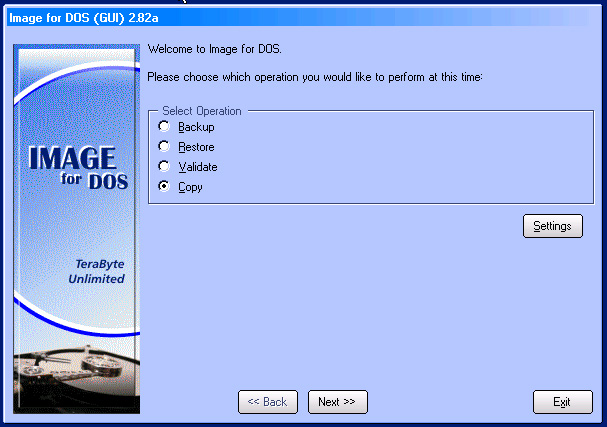
Try one of these: http://www.techsupportalert.com/best-free-drive-imaging-program.htm
Macrium Reflect Free Edition is pretty simple.
If you can connect the new drive using a usb cable, then I would suggest using EaseUS Disk Copy Home Edition 2.3.1 (Free)
http://www.easeus.com/disk-copy/home-edition/