Re-installing Windows XP on my Dell
Hi,
I have a laptop that is about 6-7 years old.
It is really only used for internet access and I have no applications of value on it.
I have no original discs.
The laptop is slow and un-reliable.
I would like to "wipe it" and re-install the operating system.
How do I do this without discs?
Thanks for your time!
I have a laptop that is about 6-7 years old.
It is really only used for internet access and I have no applications of value on it.
I have no original discs.
The laptop is slow and un-reliable.
I would like to "wipe it" and re-install the operating system.
How do I do this without discs?
Thanks for your time!
Do you have a product key for Windows XP?
Note: There are places online to download Windows XP, but they are not legal, as Windows XP is not distributed online, so there is no legal way to download Windows XP (even from Microsoft).
You may as well install Windows 7.
Note: There are places online to download Windows XP, but they are not legal, as Windows XP is not distributed online, so there is no legal way to download Windows XP (even from Microsoft).
You may as well install Windows 7.
"... How do I do this without discs? " ==> You don't.
... although there MAY be a way. IF that unit shipped with a "recovery partition", you can probably access it via Ctrl-F11 during the POST screen.
From XP, go to Disk Management [right-click on My Computer; select Manage; then click on Disk Management]. See what it shows for the partition structure of your hard drive. You'll probably see a Dell Diagnostic partition and an OS partition -- but you MAY also have a recovery partition (may be be labeled as such). If you do have a reasonably large extra partition (3-4GB or so), that's probably a recovery partition ... and Ctrl-F11 should work.
So ... either confirm you have one; or just try Ctrl-F11 during the boot-up process and see if you get to a recovery screen. If you have this feature, it will restore your system to exactly the way it came from the factory. Note that it will be 6 years "old" in terms of Windows Updates, etc. ... so you'll have to do all of those; but it will at least be restored to its original state, and should work much better than you've described.
But in the absence of a Recovery Partition, you can't restore it without a set of installation discs.
... although there MAY be a way. IF that unit shipped with a "recovery partition", you can probably access it via Ctrl-F11 during the POST screen.
From XP, go to Disk Management [right-click on My Computer; select Manage; then click on Disk Management]. See what it shows for the partition structure of your hard drive. You'll probably see a Dell Diagnostic partition and an OS partition -- but you MAY also have a recovery partition (may be be labeled as such). If you do have a reasonably large extra partition (3-4GB or so), that's probably a recovery partition ... and Ctrl-F11 should work.
So ... either confirm you have one; or just try Ctrl-F11 during the boot-up process and see if you get to a recovery screen. If you have this feature, it will restore your system to exactly the way it came from the factory. Note that it will be 6 years "old" in terms of Windows Updates, etc. ... so you'll have to do all of those; but it will at least be restored to its original state, and should work much better than you've described.
But in the absence of a Recovery Partition, you can't restore it without a set of installation discs.
Depending on how your system is currently installed you may have enough data on the hard drive to create an installation CD
see: http://www.howtohaven.com/system/createwindowssetupdisk.shtml
Otherwise you will need XP media of some kind. Dell XP CDs are widely available and you'll have an OEM certificate on the case of your laptop so you just need a CD that matches the operating system version on the certificate.
If you don't use Dell media watch out for the following gotchas:
https://www.experts-exchange.com/OS/Microsoft_Operating_Systems/Windows/XP/A_3218-XP-OEM-and-the-repair-reinstallation-a-cautionary-tale.html
see: http://www.howtohaven.com/system/createwindowssetupdisk.shtml
Otherwise you will need XP media of some kind. Dell XP CDs are widely available and you'll have an OEM certificate on the case of your laptop so you just need a CD that matches the operating system version on the certificate.
If you don't use Dell media watch out for the following gotchas:
https://www.experts-exchange.com/OS/Microsoft_Operating_Systems/Windows/XP/A_3218-XP-OEM-and-the-repair-reinstallation-a-cautionary-tale.html
ASKER
Thanks ALL for such a quick and detailed response.
Can I focus in on one solution first.
GaryCase - You are the lucky (?) one!
1. The Ctrl+F11 does not seem to work on booting the machine.
2. The partition setup looks like this. (No mention of recovery one)
Two partitions;
Basic-FAT-Healthy (EISA Configuration) 78mb Free
Basic-NTFS-Healthy (System)- 48Gig Free
Also there IS a sticker on the bottom of the PC that has an XP product key.
Any thoughts?
Can I focus in on one solution first.
GaryCase - You are the lucky (?) one!
1. The Ctrl+F11 does not seem to work on booting the machine.
2. The partition setup looks like this. (No mention of recovery one)
Two partitions;
Basic-FAT-Healthy (EISA Configuration) 78mb Free
Basic-NTFS-Healthy (System)- 48Gig Free
Also there IS a sticker on the bottom of the PC that has an XP product key.
Any thoughts?
ASKER CERTIFIED SOLUTION
membership
This solution is only available to members.
To access this solution, you must be a member of Experts Exchange.
I'd imagine that you don't want to spend a lot of time on this laptop? I would either get a Dell install disc (as mentioned already) or scrap the laptop and get a tablet (especially if all you are utilizing it for is surfing the web).
You can buy tablets pretty cheap nowadays...may be worth the investment and save you time on resinstalling an OS (and updates/drivers) on an old Dell laptop.
You can buy tablets pretty cheap nowadays...may be worth the investment and save you time on resinstalling an OS (and updates/drivers) on an old Dell laptop.
ASKER
Interesting comment mrbcam21 ... which I would normally fully agree with.
However, there is method in my madness.
I am trying to get this old PC running better because I NEED an old PC to run some old legacy software I have inherited. This software will not run on most Windows 7 PC's but will run on XP. (This is the short version of a longer story).
However, there is method in my madness.
I am trying to get this old PC running better because I NEED an old PC to run some old legacy software I have inherited. This software will not run on most Windows 7 PC's but will run on XP. (This is the short version of a longer story).
... in which case $24 to resolve it seems pretty reasonable :-)
http://www.ebay.com/itm/DELL-WINDOWS-XP-PROFESSIONAL-32-BIT-CD-REINSTALLATION-SP2-INSTALL-DISK-RAM-/230999126349?pt=US_Operating_Systems_Software&hash=item35c89ef14d
http://www.ebay.com/itm/DELL-WINDOWS-XP-PROFESSIONAL-32-BIT-CD-REINSTALLATION-SP2-INSTALL-DISK-RAM-/230999126349?pt=US_Operating_Systems_Software&hash=item35c89ef14d
Dell sold XP machines with a 'hidden' recovery partition... you cannot see it even using Linux boot disks. If you FDisk/Format and install another OS, you typically have to get a util from the hard drive manufacturer to recover that space.
The recovery partition is accessible by pressing Ctrl+F11 BEFORE the blue bar appears with the www.dell.com address in it. If you don't see the blue bar after POST,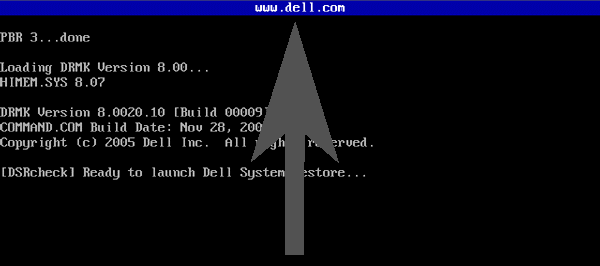 either something has damaged the Dell XP MBR or it's not an original Dell OEM XP installation.
either something has damaged the Dell XP MBR or it's not an original Dell OEM XP installation.
Even without the Drivers & Utilities disc (which has a folder with a batch file in it that will restore the Dell MBR if at some point Microsoft's FixBoot and/or FixMBR were/was run from the XP recovery console), there are utils available that can restore the Dell MBR used on their XP machines. e.g. For a treatise on exactly how the Dell MBR and XP recovery partition works, see http://www.goodells.net/dellrestore/ - Dan also provides a free program there called DSRFix, which can examine the partition table and allow you to restore the Dell MBR without the Drivers & Utilities CD that came with the computer, if it's possible to do so and if you choose that option from the menu.
The recovery partition is accessible by pressing Ctrl+F11 BEFORE the blue bar appears with the www.dell.com address in it. If you don't see the blue bar after POST,
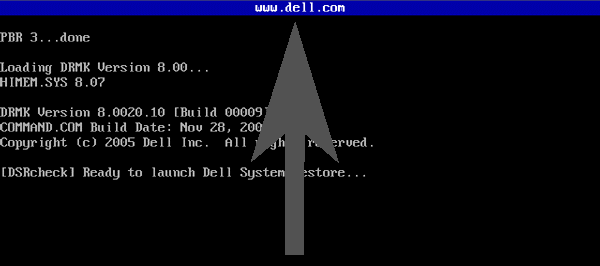 either something has damaged the Dell XP MBR or it's not an original Dell OEM XP installation.
either something has damaged the Dell XP MBR or it's not an original Dell OEM XP installation.Even without the Drivers & Utilities disc (which has a folder with a batch file in it that will restore the Dell MBR if at some point Microsoft's FixBoot and/or FixMBR were/was run from the XP recovery console), there are utils available that can restore the Dell MBR used on their XP machines. e.g. For a treatise on exactly how the Dell MBR and XP recovery partition works, see http://www.goodells.net/dellrestore/ - Dan also provides a free program there called DSRFix, which can examine the partition table and allow you to restore the Dell MBR without the Drivers & Utilities CD that came with the computer, if it's possible to do so and if you choose that option from the menu.
The Dell Restore partitions were "hidden" -- but only in the sense that partitions can be hidden in the MBR. They did not use a Host Protected Area, which would REALLY hide the partition, so the space it used didn't even appear on the disk. They did use HPA's for some of their early MediaDirect implementations, but discontinued that within a couple of years, as it was causing a fair number of issues with system support activities. MediaDirect than switched to a standard "hidden" partition structure.
So you CAN see the restore partition from Disk Management if it exists -- it simply won't have a drive letter associated with it.
Any good partition manager will see it as well, and as I noted above, all you should have to do is make it the Active partition to boot to it. But the Dsrfix utility in the link Darr247 provided above will let you change the MBR so it will respond correctly to the Ctrl-F11 key again, so that may be a simpler approach.
So you CAN see the restore partition from Disk Management if it exists -- it simply won't have a drive letter associated with it.
Any good partition manager will see it as well, and as I noted above, all you should have to do is make it the Active partition to boot to it. But the Dsrfix utility in the link Darr247 provided above will let you change the MBR so it will respond correctly to the Ctrl-F11 key again, so that may be a simpler approach.
ASKER
Thanks for all your advice.
I think I will try the ebay route
I think I will try the ebay route
1) copy XP setup to your laptop disk and run setup from there ( make sure it is on other than C drive)
2) Use USB installation to install XP (you may need to download and create bootable USB tool)
3) Create a VM outside and then do the BMR on the laptop.
a lot of more. select one which is convenient to you.