adrian23
asked on
Thinkpad T420 laptop doesn't boot when external drives are connected
Hello
My Thinkpad T420 laptop doesn't boot to Windows (and just stops at a blank screen) when external hard drives are connected thru' USB.
If I remove the USB cables from the laptop and turn it on again, it boots to Windows 7 just fine. I tried changing the boot sequence to the laptop HDD first but I still have the same issue.
Would appreciate any input.
Thanks in advance.
My Thinkpad T420 laptop doesn't boot to Windows (and just stops at a blank screen) when external hard drives are connected thru' USB.
If I remove the USB cables from the laptop and turn it on again, it boots to Windows 7 just fine. I tried changing the boot sequence to the laptop HDD first but I still have the same issue.
Would appreciate any input.
Thanks in advance.
ASKER CERTIFIED SOLUTION
membership
This solution is only available to members.
To access this solution, you must be a member of Experts Exchange.
SOLUTION
membership
This solution is only available to members.
To access this solution, you must be a member of Experts Exchange.
ASKER
Thanks a ton, everyone.
@sam:
In the below options, I changed the Network boot to "Hitachi HDD" (laptop internal drive) and UEFI/Legacy boot to "Legacy Only". And the internal HDD is the first in the boot sequence.
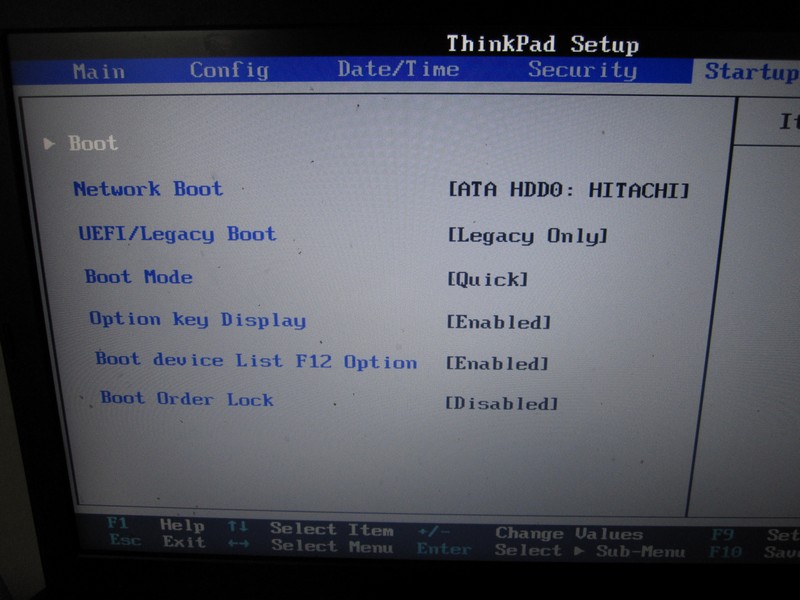
I'm not sure if anything else needs to be done. Here are the other screens just in case:
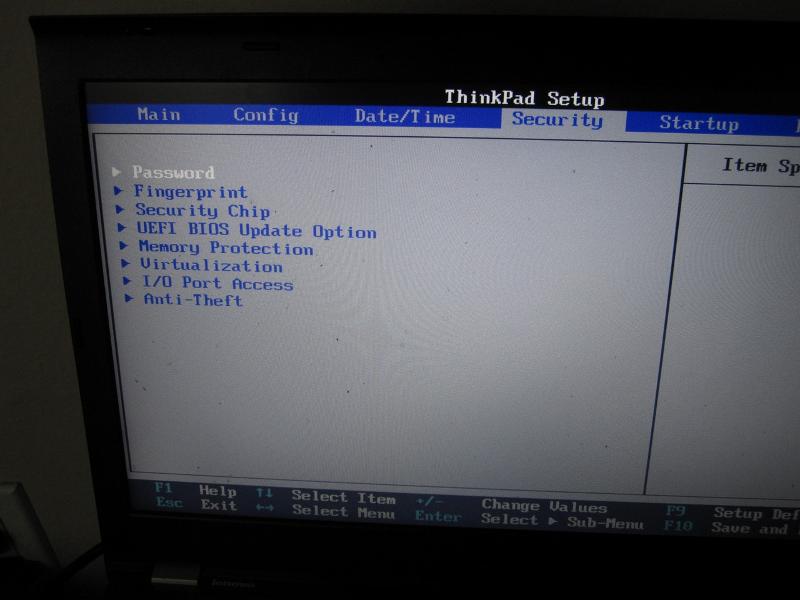
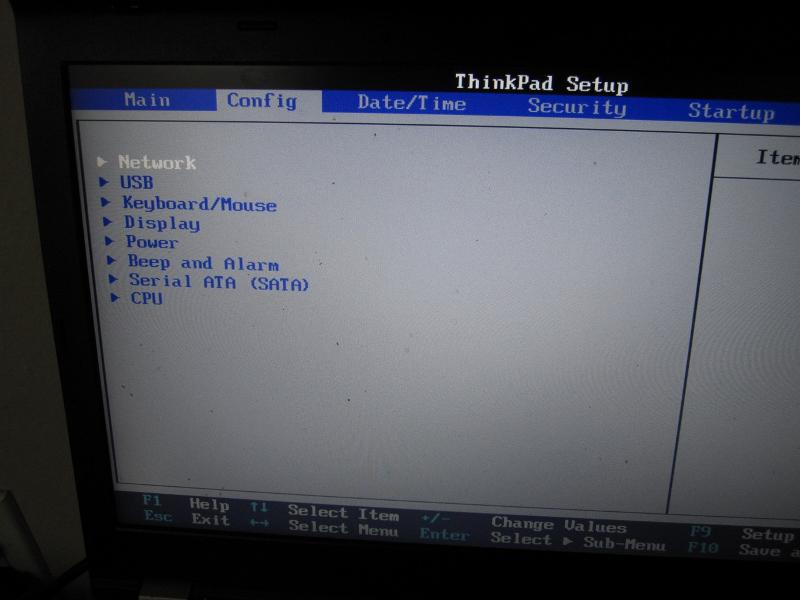
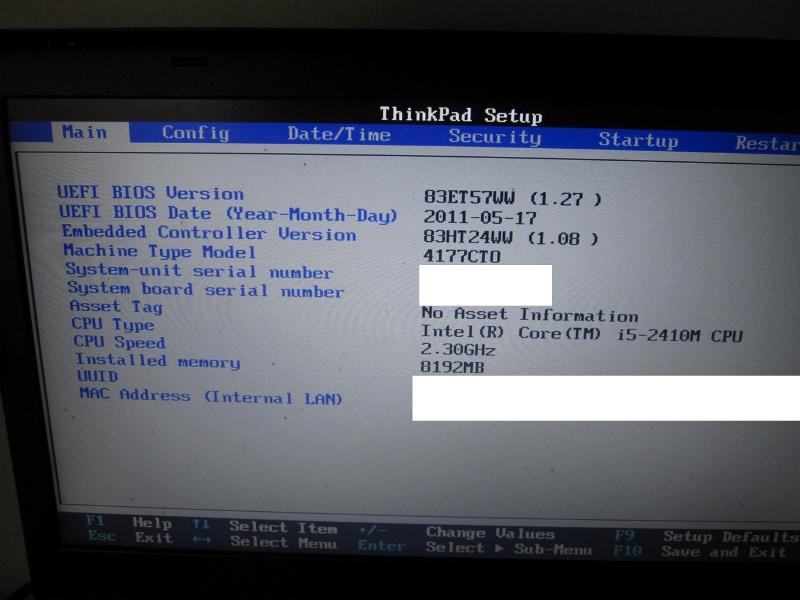
The BIOS version sure looks like it could use an update.
@sam:
In the below options, I changed the Network boot to "Hitachi HDD" (laptop internal drive) and UEFI/Legacy boot to "Legacy Only". And the internal HDD is the first in the boot sequence.
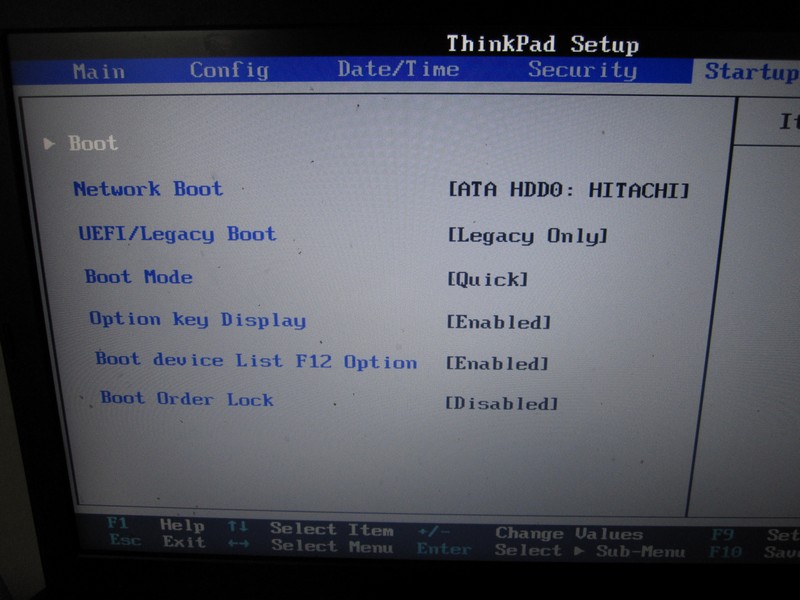
I'm not sure if anything else needs to be done. Here are the other screens just in case:
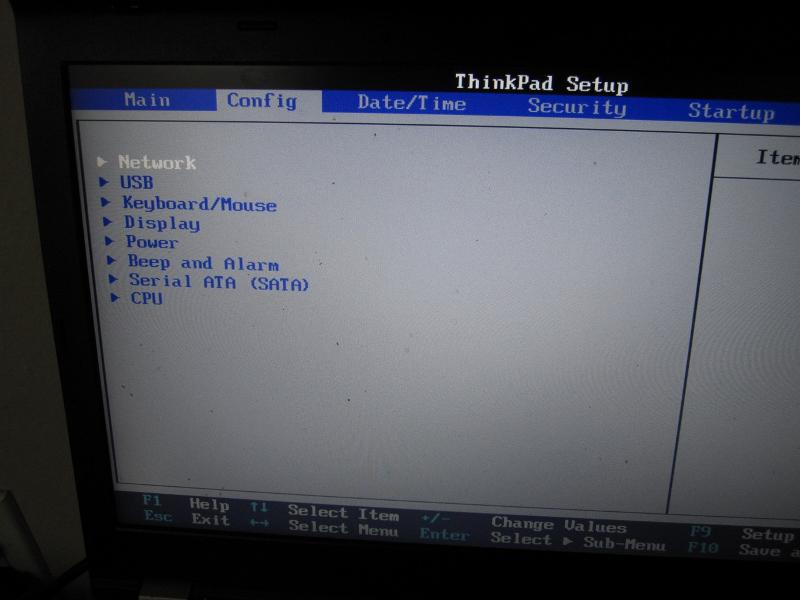
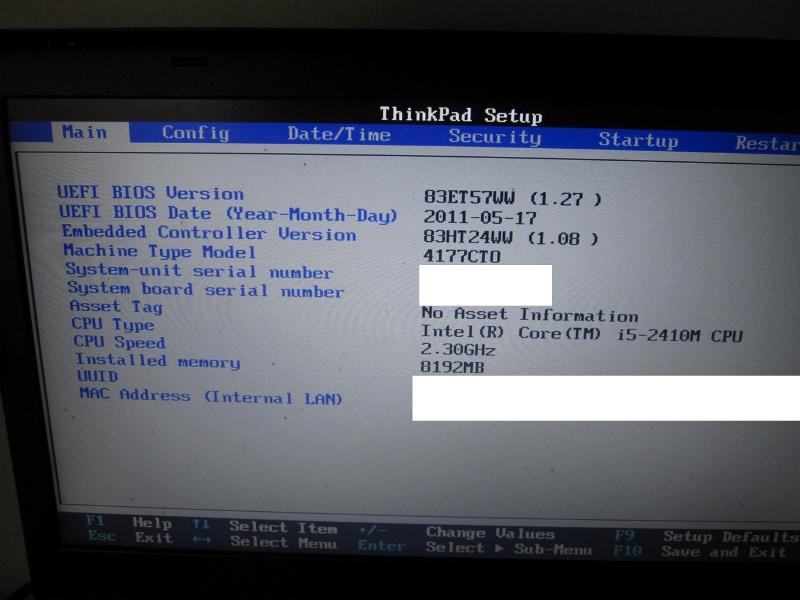
The BIOS version sure looks like it could use an update.
SOLUTION
membership
This solution is only available to members.
To access this solution, you must be a member of Experts Exchange.
You posted your pictures while I was composing the detailed post above -- but clearly you're running a version that's earlier than the fix in v1.41 ==> so updating the BIOS should easily resolve your problem.
ASKER
Very interesting. I sure thought, based on the very specific issue noted in the release notes for v1.41, that your issue was the same one it had resolved. But obviously not !!
So ... look CAREFULLY in the BIOS for any options related to the handling of USB devices.
A few key words: USB legacy mode, USB boot, etc.
Also, with the USB drive attached to the laptop, boot to the BIOS and look at the boot order settings. Be sure the hard drive is listed first ... AND look to see if there's a "hard drive order" section, and be sure the USB drive isn't listed in that section before your internal unit.
This can almost certainly be resolved by simply changing a setting in your BIOS ... the key is determining WHICH ONE :-)
If you're not sure about what to change, take a picture if possible and post it here; or just describe the options in detail.
So ... look CAREFULLY in the BIOS for any options related to the handling of USB devices.
A few key words: USB legacy mode, USB boot, etc.
Also, with the USB drive attached to the laptop, boot to the BIOS and look at the boot order settings. Be sure the hard drive is listed first ... AND look to see if there's a "hard drive order" section, and be sure the USB drive isn't listed in that section before your internal unit.
This can almost certainly be resolved by simply changing a setting in your BIOS ... the key is determining WHICH ONE :-)
If you're not sure about what to change, take a picture if possible and post it here; or just describe the options in detail.
ASKER
Thanks again, garycase.
I've pretty much posted everything in the BIOS in the pictures above. :)
I'll see if there any other options that I missed out.
I've pretty much posted everything in the BIOS in the pictures above. :)
I'll see if there any other options that I missed out.
SOLUTION
membership
This solution is only available to members.
To access this solution, you must be a member of Experts Exchange.
you set the network boot option to your drive; but imo it should be disabled - otherwise it will boot from the network, looking for the hitachi drive
ASKER
ASKER
Does the Network boot have a "Disabled" choice? If so, choose that. Nobus may be right ... it may be searching the network before looking at your initial boot selection -- and when there is a device attached to the USB port it thinks it's done and attempts to boot from it ... and freezes.
On the other hand, that may just be a terminology "glitch" in the wording in the BIOS. But if you can disable that, the boot order you've got selected looks correct, and should work -- with or without the external drive connected.
On the other hand, that may just be a terminology "glitch" in the wording in the BIOS. But if you can disable that, the boot order you've got selected looks correct, and should work -- with or without the external drive connected.
ASKER
Thanks again, garycase. There's no option to disable it :(
Not sure what else to choose!
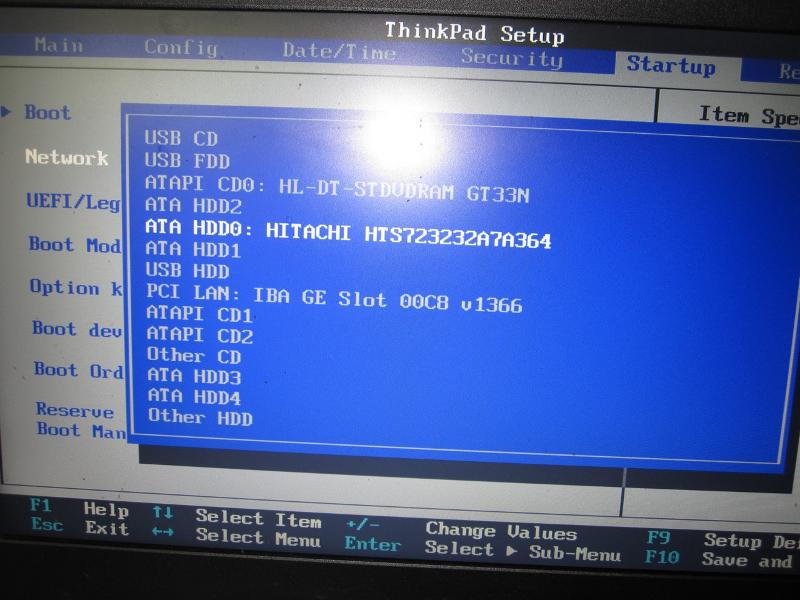
When the screen is blank, it does seem the external drives are being read as I can see the LEDs flashing on them and then turning off when I turn off the laptop by long pressing the power button. I can even hear a slight sound of the HDD turning off (if that makes sense :( )
Not sure what else to choose!
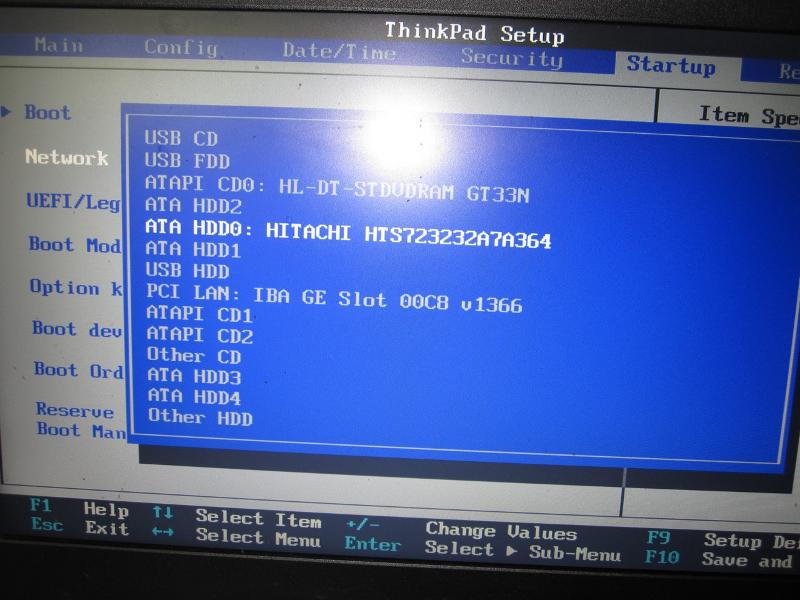
When the screen is blank, it does seem the external drives are being read as I can see the LEDs flashing on them and then turning off when I turn off the laptop by long pressing the power button. I can even hear a slight sound of the HDD turning off (if that makes sense :( )
then it looks like it is the correct setting
can you disable the the usb FDD in the boot order ?
can you disable the the usb FDD in the boot order ?
ASKER
Thanks nobus. I think I can only select something from that list :(
I usually have 2 USB external drives connected to the laptop and if one of them is connected to the USB port on the left side, Windows is able to boot into Windows.
If I have another drive plugged into one of the USB ports on the right side, Windows is unable to do so.
I usually have 2 USB external drives connected to the laptop and if one of them is connected to the USB port on the left side, Windows is able to boot into Windows.
If I have another drive plugged into one of the USB ports on the right side, Windows is unable to do so.
very weird bios - i would contact Lenovo with your problem, by phone or mail:
http://support.lenovo.com/en_US/feedback/contactsupport.page?
http://support.lenovo.com/en_US/feedback/contactsupport.page?
ASKER
Thanks again nobus.. Even if I'm out of warranty ? :(
well - they will tell you quickly if the support is payable
one thing crossed my mind; you posted with my USB drives connected
doe these drives have their own Powersupply?
if not, you can simply being overloading the usb ports...as you may know, USB 2 supports 5 V at 0.5 A = 2.5 W Max
if they do not have their own PS, you can use a POWERED USB hub :
http://www.belkin.com/IWCatProductPage.process?Product_Id=158910
one thing crossed my mind; you posted with my USB drives connected
doe these drives have their own Powersupply?
if not, you can simply being overloading the usb ports...as you may know, USB 2 supports 5 V at 0.5 A = 2.5 W Max
if they do not have their own PS, you can use a POWERED USB hub :
http://www.belkin.com/IWCatProductPage.process?Product_Id=158910
ASKER
Thanks, nobus. Will give it a shot.
Both are powered by an adapter. I do use a hub for keyboard, mouse and other USB requirements on one of the remaining ports.
Both are powered by an adapter. I do use a hub for keyboard, mouse and other USB requirements on one of the remaining ports.
let's see what support says then
ASKER
After getting ALL my info, support told me that I was out of warranty! And recommended me to check the boot order!! sigh....
wow - lots of help i must say
are these WD drives? post their model
more people seem to have your problem : http://forums.lenovo.com/t5/T400-T500-and-newer-T-series/T420-Not-booting-with-3TB-external-USB3-drive-attached/td-p/690005
are these WD drives? post their model
more people seem to have your problem : http://forums.lenovo.com/t5/T400-T500-and-newer-T-series/T420-Not-booting-with-3TB-external-USB3-drive-attached/td-p/690005
ASKER
My bad, I should have mentioned that! :(
The external drives that I'm using are:
1. Seagate Backup Plus 3 TB USB 3.0 Desktop External Hard Drive (STCA3000101) and
2. WD Red 3 TB NAS Hard Drive WD30EFRX with StarTech.com 3.5in SuperSpeed USB 3.0 SATA Hard Drive Enclosure.
You're right. I have issues when the WD Red Drive with the enclosure is plugged into the laptop.
If I have the drive turned on, it seems to be reading when I see the blank screen.
I don't usually have issues when just the Seagate drive is plugged to the laptop.
thanks for the link, nobus.
The external drives that I'm using are:
1. Seagate Backup Plus 3 TB USB 3.0 Desktop External Hard Drive (STCA3000101) and
2. WD Red 3 TB NAS Hard Drive WD30EFRX with StarTech.com 3.5in SuperSpeed USB 3.0 SATA Hard Drive Enclosure.
You're right. I have issues when the WD Red Drive with the enclosure is plugged into the laptop.
If I have the drive turned on, it seems to be reading when I see the blank screen.
I don't usually have issues when just the Seagate drive is plugged to the laptop.
thanks for the link, nobus.
ah! USB 3 drives - that's something else...
as you can see from the link above, no solution was found
are you able to use them in windows?
possible options to try :
-look for firmware updates for each drive
-test the drive with another usb3 enclosure
as you can see from the link above, no solution was found
are you able to use them in windows?
possible options to try :
-look for firmware updates for each drive
-test the drive with another usb3 enclosure
ASKER
Yeah, I can use those drives in Windows.
This morning I had a microSD card (with an USB adapter) plugged into the USB port (that has booting issues whenever WD Red is connected and turned on) and accidentally restarted the machine.
I faced the same booting issue again! It looks like anything plugged into that port causes issues. I suspect it is the only USB 3.0 port on the laptop.. (It's slightly yellow in color)
This morning I had a microSD card (with an USB adapter) plugged into the USB port (that has booting issues whenever WD Red is connected and turned on) and accidentally restarted the machine.
I faced the same booting issue again! It looks like anything plugged into that port causes issues. I suspect it is the only USB 3.0 port on the laptop.. (It's slightly yellow in color)
"... It's slightly yellow in color ..." ==> YES, that's a USB v3 port.
Now you know what the problem is ... so have another look in the BIOS. Control of the USB 3 port will be DIFFERENT than for the USB 2 ports. So you need to be sure the port is probably enabled and that it is NOT in the boot order.
If you provide your precise model # (there are MANY T420's) we can look in the manual and see if we can help you with the BIOS settings.
Now you know what the problem is ... so have another look in the BIOS. Control of the USB 3 port will be DIFFERENT than for the USB 2 ports. So you need to be sure the port is probably enabled and that it is NOT in the boot order.
If you provide your precise model # (there are MANY T420's) we can look in the manual and see if we can help you with the BIOS settings.
ASKER
Thanks garycase.
I'll look again.
The model number is 4177CTO..
I'll look again.
The model number is 4177CTO..
Look at Page 5 of the manual (attached) and tell me which exactly which USB connection you're attempting to use (#2 or #3).
t420-and-t420i-ug-en.pdf
t420-and-t420i-ug-en.pdf
ASKER
Thanks garycase.
I'm using (having issues with) #2.. On #3, I had an USB 2.0 hub that has connections to a mouse, keyboard and Samsung sync cable.
I just tried connecting that USB hub to #2 and the PC won't boot! No matter what's plugged into that port, the PC wouldn't boot I guess.
I'm using (having issues with) #2.. On #3, I had an USB 2.0 hub that has connections to a mouse, keyboard and Samsung sync cable.
I just tried connecting that USB hub to #2 and the PC won't boot! No matter what's plugged into that port, the PC wouldn't boot I guess.
I think all the solutions are exhausted. I've had hubs with nothing on them that Hp and IBM laptops just would t boot with them attached. I suggest you accept some of the good ideas and just unplug your laptop hub when you turn it on.
The only soution I found to this problem was getting the drives that did not cause the problem. And WD drives MyBook series caused me similar problems always.
ASKER
i can't read the txt to the right - it seems to say something about the usb boot
that's exactly what it says : to enable/disable uefi boot from usb
since you found the solution yourself - you can close this as you see fit
since you found the solution yourself - you can close this as you see fit

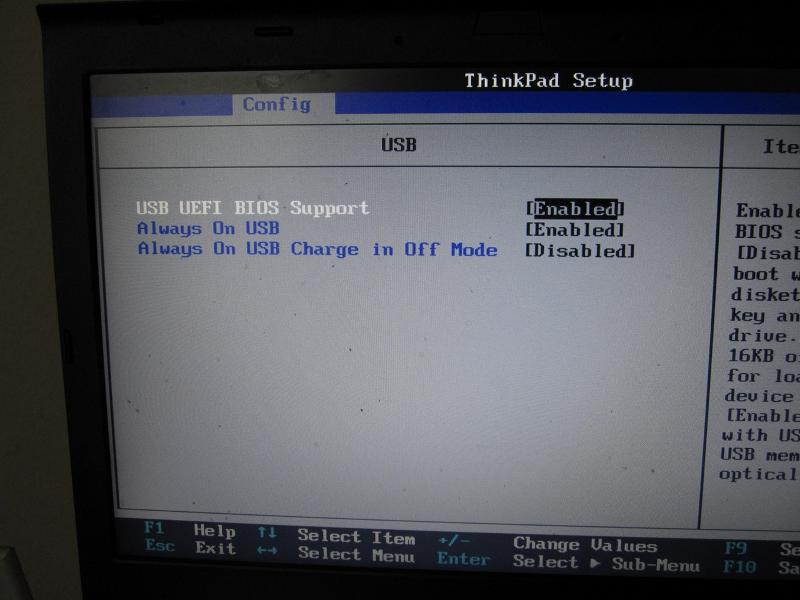
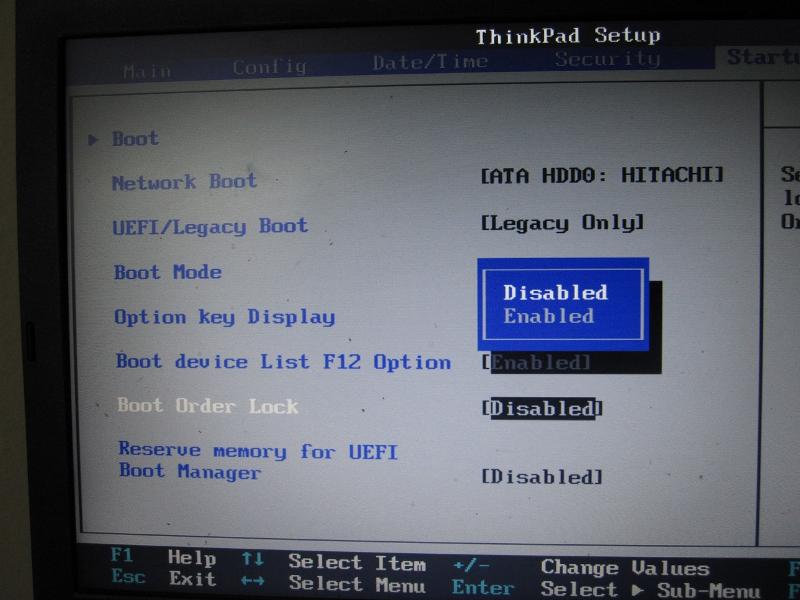

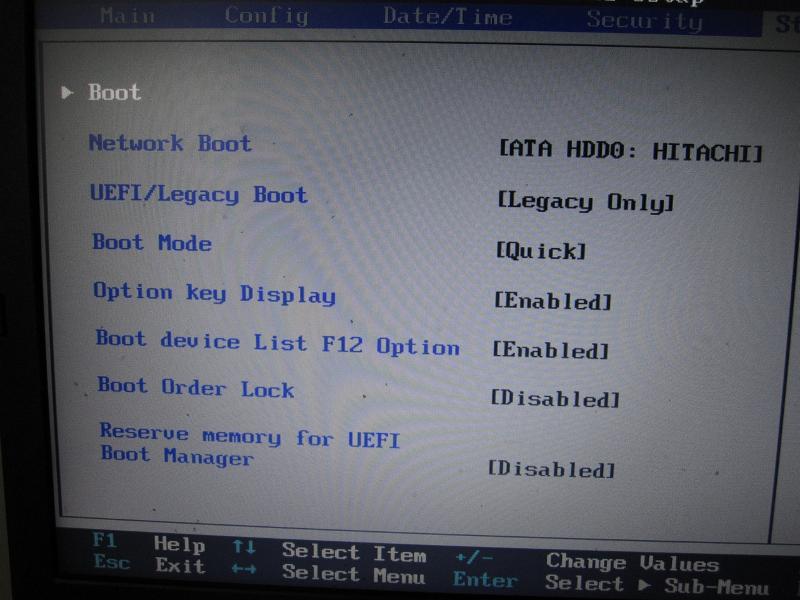
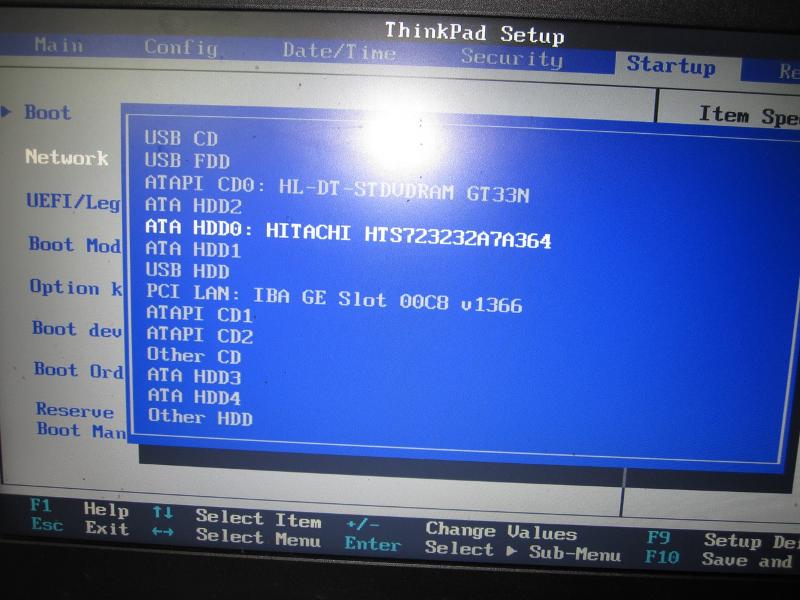
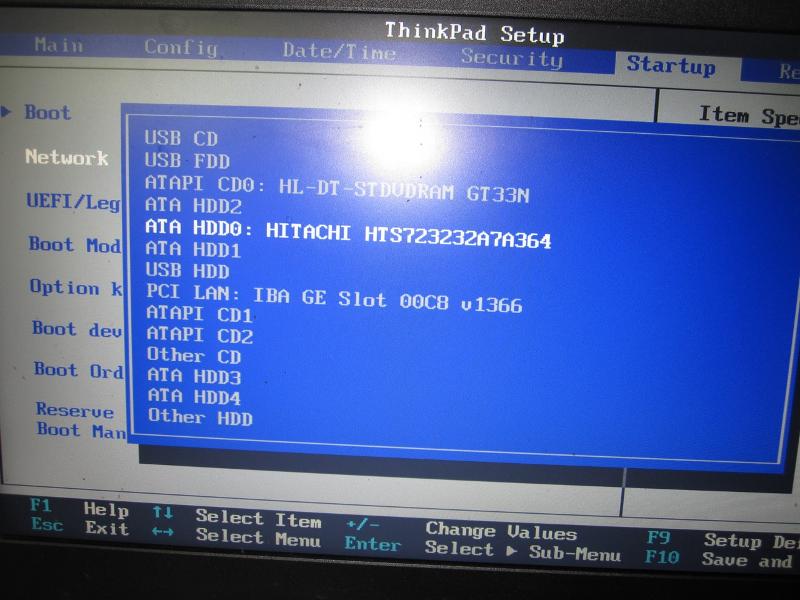
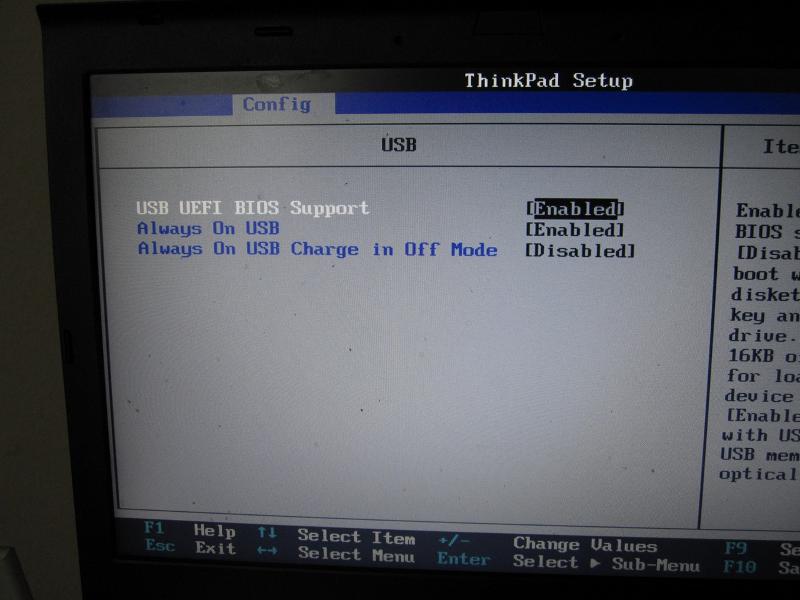
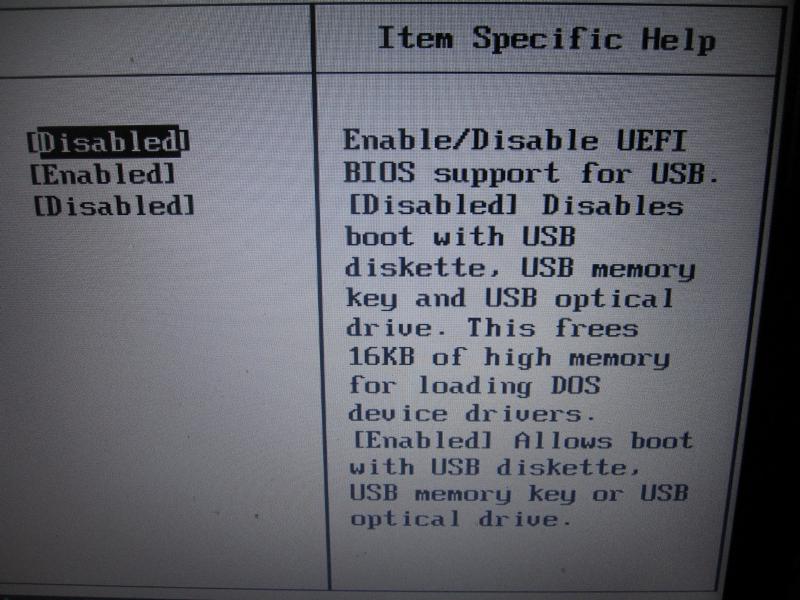
Or
Install the software that is included with the external hard drive...reboot and check.
Or
Backup all the data from the external hard drive ...delete all partitions using diskpart and create new one.
Reboot and check.
Ded9