Why won't this Word document stay on the desktop?
My desktop is basically full but there was room for one more icon.
I created a word document and saved it to the desktop. When I go to the desktop it is not there. I go to start > owner > desktop, there it is. I try to drag it to the desktop and I get a message saying that the orgin and destination are the same.
I re-booted and the document was on the desktop. I opened it and added some text and closed it. When closed it is no longer on the desktop but is in the desktop folder.
Why won't it stay on the desktop?
I removed a couple more icons to make room for more and then tried to drag it to the desktop in one of the vacant spaces and still get the same error.
I created a word document and saved it to the desktop. When I go to the desktop it is not there. I go to start > owner > desktop, there it is. I try to drag it to the desktop and I get a message saying that the orgin and destination are the same.
I re-booted and the document was on the desktop. I opened it and added some text and closed it. When closed it is no longer on the desktop but is in the desktop folder.
Why won't it stay on the desktop?
I removed a couple more icons to make room for more and then tried to drag it to the desktop in one of the vacant spaces and still get the same error.
ASKER CERTIFIED SOLUTION
membership
This solution is only available to members.
To access this solution, you must be a member of Experts Exchange.
ASKER
My desktop has 13 rows across and 7 down = 91 icons. But, there is one vacant space = 90.
I'll try CompProb's idea as soon as I can, to get the word document into that 91st spot on the desktop. I have saved many hundreds of Word documents to the desktop and they are always there if there is room. If there is no room and room is made, they will be there upon re-boot. This document is doing curious things like being there upon re-boot but not being there after "edit" and saving the changes.
I'll try CompProb's idea as soon as I can, to get the word document into that 91st spot on the desktop. I have saved many hundreds of Word documents to the desktop and they are always there if there is room. If there is no room and room is made, they will be there upon re-boot. This document is doing curious things like being there upon re-boot but not being there after "edit" and saving the changes.
Personally, I tend not to use the desktop to save files. I prefer to save them in appropriate subject folders,
SOLUTION
membership
This solution is only available to members.
To access this solution, you must be a member of Experts Exchange.
SOLUTION
membership
This solution is only available to members.
To access this solution, you must be a member of Experts Exchange.
ASKER
Before the recent comments above, I opened the document and clicked on the top left icon and then save as and saved it to the desktop. It is now on the desktop and in the desktop folder as well.
A reboot or editting the text will let me know where it ends up.
I sent the file to someone by e-mail and they said it was too blurry to read.
This is an unknown as well about this Word document.
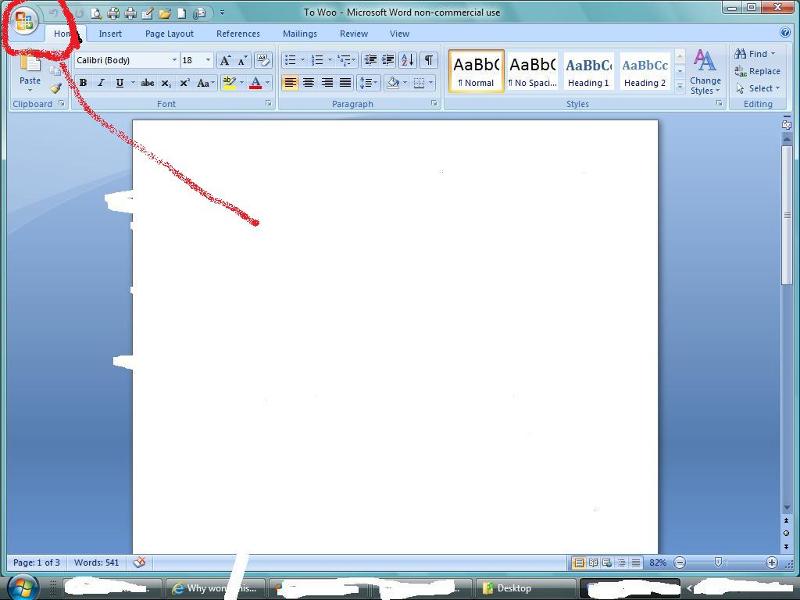
A reboot or editting the text will let me know where it ends up.
I sent the file to someone by e-mail and they said it was too blurry to read.
This is an unknown as well about this Word document.
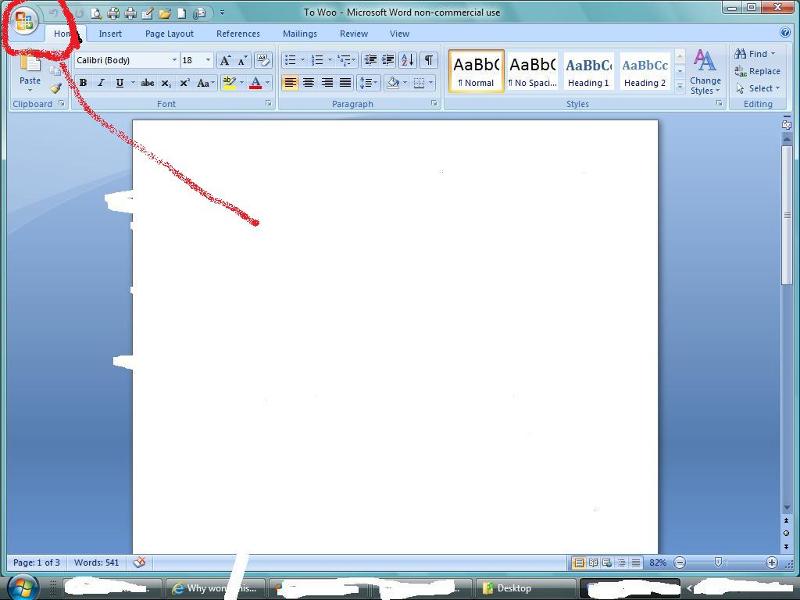
I don't understand 'too blurry to read'. Have you sent the Word document file or some sort of icon image?
ASKER
I sent the word document as an attatched file to someone using e-mail. I've done it hundreds of times. They said they could not read it and it was blurry. In the screen shot, I whited out the text due to privacy. That is why there is no text.
Upon opening the document and saving it top left of the screen seen above, it went to the desktop and stayed there upon re-boot.
Upon opening the document and saving it top left of the screen seen above, it went to the desktop and stayed there upon re-boot.
ASKER
If your expected short cut is there, then it is probably a problem in displaying that number of icons .............
There was space on the desktop for the document.
There was space on the desktop for the document.
SOLUTION
membership
This solution is only available to members.
To access this solution, you must be a member of Experts Exchange.
It sounds like a problem with the desktop folder, so try saving the file to another location,
ASKER
-
I would agree with previous posts about not having actual documents on the desktop for a variety of reasons.
I would also suggest reorganizing your icons if the screen is full. For example, group similar documents together, move them to a folder in Documents, then pull a shortcut back of the folder to the desktop. It means two extra clicks to open one of those documents (to open the folder shortcut) but it should make your desktop much more functional. You may be different, but I can't efficiently deal with a screen full of icons.
I would also suggest reorganizing your icons if the screen is full. For example, group similar documents together, move them to a folder in Documents, then pull a shortcut back of the folder to the desktop. It means two extra clicks to open one of those documents (to open the folder shortcut) but it should make your desktop much more functional. You may be different, but I can't efficiently deal with a screen full of icons.
Thanks Nick
I think you have a bit of a misunderstanding of "The Desktop". All it does is show the files stored in your Desktop folder, but is limited in what it can display.
It is set by default to display files in "Icon View" except that the icons are larger. The layout of your Desktop is dictated by registry settings that can be modified by a user. For example, the icon size and the padding between the icons are set for best usability, but can be modified by those who like to tinker. Of course the basic layout can be modified quite easily using a Right-Click on your Desktop (if you have a space) and set to Auto-Arrange, Align to Grid, and Show in Groups, and after that you can choose whether the files are sorted by File Name, Size, File Type, or date Modified.
When you don't have the files aligned to a grid or auto-arranged you can move them closer together or try to line them up into columns manually, but no matter how good an eye you have you will never get them, into a perfect grid. That means that you might have more or less empty space on the visible area of the Desktop to store new files than if they snapped to the pre-determined grid.
Consider "The Desktop" as a box frame positioned at the top left of an assembled jigsaw puzzle. The frame is a fixed size (your screen resolution), and the pieces are the icons for your files. If the jigsaw is larger than the frame there will always be files outside it, ie. "off the screen". The difference between the jigsaw is that the pieces fit right into each other. Imagine them with space around all sides keeping all the pieces a little bit apart from each other. The position of everything on your screen is taken from that top left-hand corner.
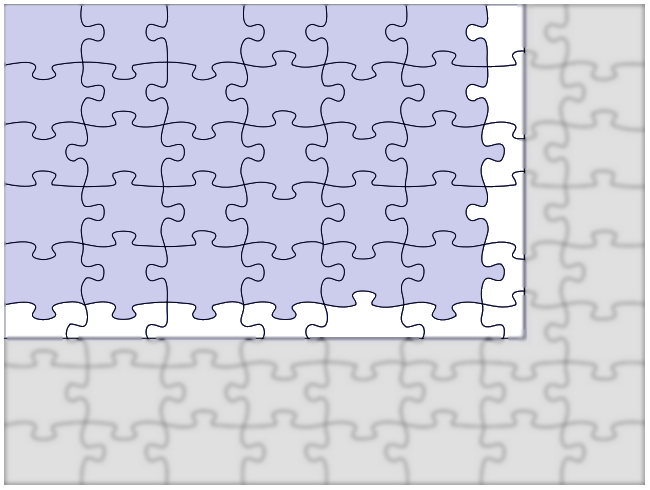 Obviously with a jigsaw you would still be able to see the pieces outside the frame, and also those that are only partly inside the frame. With your screen (The Desktop), only those files whose icons can be completely displayed inside the area, inclusive of the padding around the icons, will be shown.
Obviously with a jigsaw you would still be able to see the pieces outside the frame, and also those that are only partly inside the frame. With your screen (The Desktop), only those files whose icons can be completely displayed inside the area, inclusive of the padding around the icons, will be shown.
I was wondering whether, when you newly save a file to the desktop, the file name below it isn't collapsed up into the area allowed for each icon, and it therefore cannot be completely shown in the last available square on your screen, but if you later move it out of your desktop folder to another file and then back to your Desktop, it does so with the file name collapsed. That was why I was asking for you to save a new file to the desktop with a single character for the file name.
Just a theory, and probably not what is happening, but it's a bit late to prove or disprove it since you have now closed the question.
I think you have a bit of a misunderstanding of "The Desktop". All it does is show the files stored in your Desktop folder, but is limited in what it can display.
It is set by default to display files in "Icon View" except that the icons are larger. The layout of your Desktop is dictated by registry settings that can be modified by a user. For example, the icon size and the padding between the icons are set for best usability, but can be modified by those who like to tinker. Of course the basic layout can be modified quite easily using a Right-Click on your Desktop (if you have a space) and set to Auto-Arrange, Align to Grid, and Show in Groups, and after that you can choose whether the files are sorted by File Name, Size, File Type, or date Modified.
When you don't have the files aligned to a grid or auto-arranged you can move them closer together or try to line them up into columns manually, but no matter how good an eye you have you will never get them, into a perfect grid. That means that you might have more or less empty space on the visible area of the Desktop to store new files than if they snapped to the pre-determined grid.
Consider "The Desktop" as a box frame positioned at the top left of an assembled jigsaw puzzle. The frame is a fixed size (your screen resolution), and the pieces are the icons for your files. If the jigsaw is larger than the frame there will always be files outside it, ie. "off the screen". The difference between the jigsaw is that the pieces fit right into each other. Imagine them with space around all sides keeping all the pieces a little bit apart from each other. The position of everything on your screen is taken from that top left-hand corner.
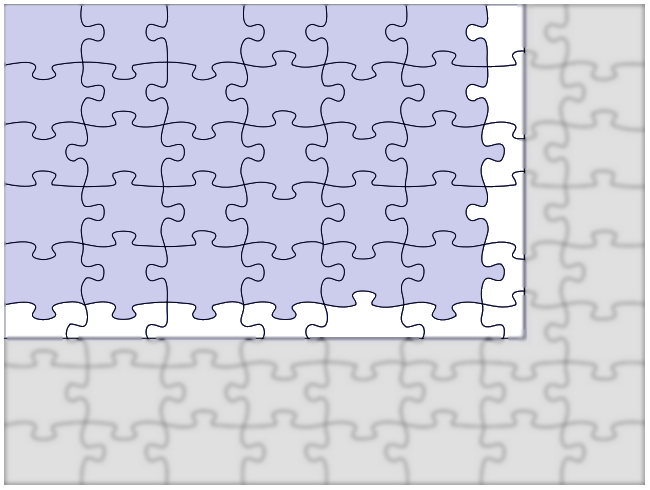 Obviously with a jigsaw you would still be able to see the pieces outside the frame, and also those that are only partly inside the frame. With your screen (The Desktop), only those files whose icons can be completely displayed inside the area, inclusive of the padding around the icons, will be shown.
Obviously with a jigsaw you would still be able to see the pieces outside the frame, and also those that are only partly inside the frame. With your screen (The Desktop), only those files whose icons can be completely displayed inside the area, inclusive of the padding around the icons, will be shown.I was wondering whether, when you newly save a file to the desktop, the file name below it isn't collapsed up into the area allowed for each icon, and it therefore cannot be completely shown in the last available square on your screen, but if you later move it out of your desktop folder to another file and then back to your Desktop, it does so with the file name collapsed. That was why I was asking for you to save a new file to the desktop with a single character for the file name.
Just a theory, and probably not what is happening, but it's a bit late to prove or disprove it since you have now closed the question.
ASKER
Here is a screen shot of my desktop. It's looked that way for years.
As you can see there is one open space (red circle). I can "save as" any file to that spot and it works fine.
Since the issue, my system would not boot normally on Sunday and a Malwarebyte scan found 8 items, all PUP.optional.....5 were registry related and the other 3 were just called files.
I've not had a problem saving Word documents, since:
by: Posted on 2013-09-20 at 10:31:11 ID: 39510601
So, saving to the desktop worked fine on the 21st before the "8 PUP's" and afterward and Word files saved to desktop do go to the desktop.
I tried to save one and changed the title to one word or one letter and like I said, after the date and time above, everything was back to normal.
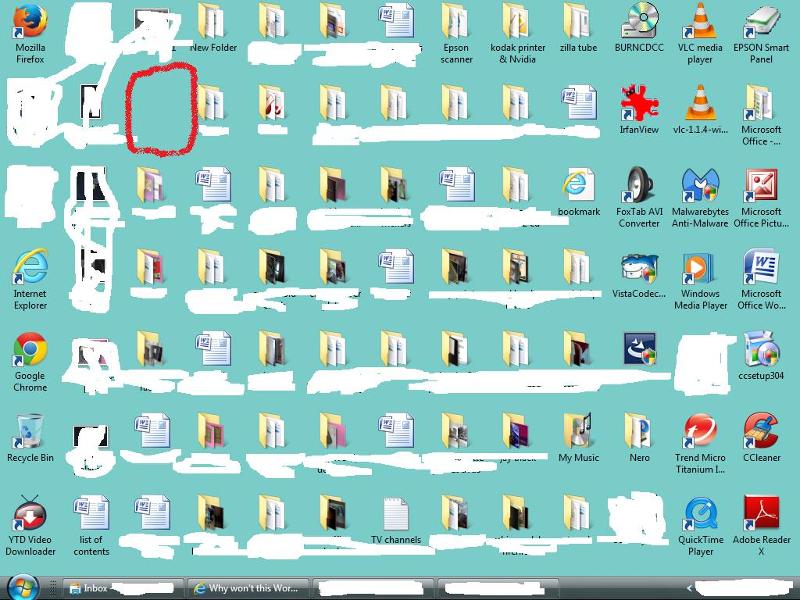
As you can see there is one open space (red circle). I can "save as" any file to that spot and it works fine.
Since the issue, my system would not boot normally on Sunday and a Malwarebyte scan found 8 items, all PUP.optional.....5 were registry related and the other 3 were just called files.
I've not had a problem saving Word documents, since:
by: Posted on 2013-09-20 at 10:31:11 ID: 39510601
So, saving to the desktop worked fine on the 21st before the "8 PUP's" and afterward and Word files saved to desktop do go to the desktop.
I tried to save one and changed the title to one word or one letter and like I said, after the date and time above, everything was back to normal.
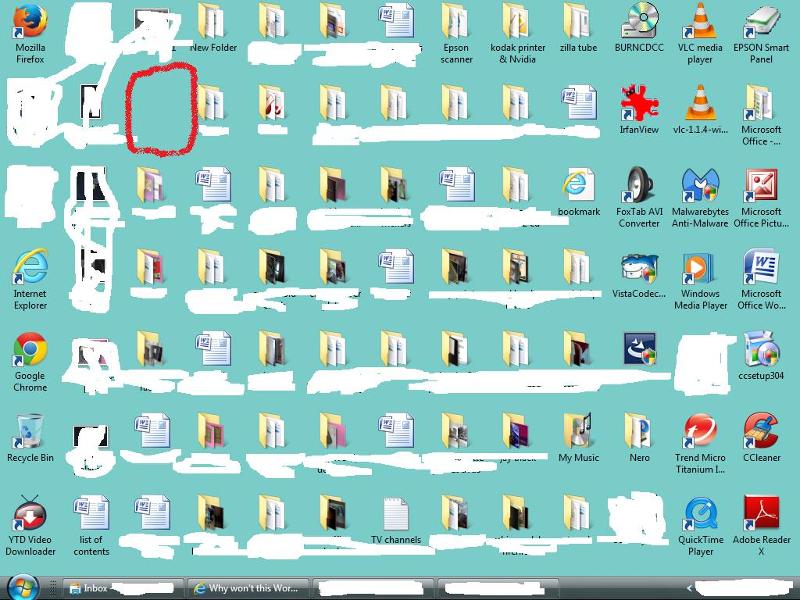
Without seeing the MalwareBytes log it is impossible to say whether the items removed had any direct bearing on the issue, and if so why it/they were causing the issue. It's probably beyond the scope of this question, especially now that it is closed, but I wouldn't have minded looking through the log to see if I could figure this out. The scan log files should be here:
C:\Users\<YOUR-NAME>\AppDa
and be named "mbam-log-yyyy-mm-dd", so you could start a search in Windows 7 for eg. "mbam-log-2013-09-23" and it should find it.
It looks like some malware has spray-painted bits of your screen ;-)
You realise that you have 2 files at the right of the Desktop that you don't need, and which are taking up unnecessary space? The setup files for CCleaner v. 3.04, the setup file for VLC Player v. 1.1.4. You have the shortcuts to those programs right there.
Another thing. You have the actual executable for TeraByte Unlimited BURNCDCC.exe on your desktop. This is a single file program, although it also comes with 3 other files once it is unzipped. The recommendation in the Readme.txt is that you unzip it to a folder and create a Shortcut to it on your desktop. Some standalone programs create their own temporary folders within the folders from where they are being run, so it's not really a good idea to have them being created on your desktop.
You also have a folder named "New Folder" on the top row, 4th from left. If it doesn't contain anything, rename it as "Burn CD ISO" and move the BURNCDCC.exe file into it.
By the look of it you have the desktop arranged to a grid but not sorted alpha-numerically, so that you can drag the files around and they will snap to the grid. One thing to remember is that there is probably a hidden system file named "Desktop.ini" in your actual "Desktop" folder. If you have ever followed directions to show hidden and system files in Windows Explorer, for example while trying to cleanup troublesome hidden leftover files, then for the duration it will probably have shown this hidden file on your actual desktop. The same would be true for any other hidden and system files, such as folders for Windows Media Player cover art if you played any audio files from there, etc, etc. When you then changed the Windows Explorer settings back to hide these files, in an unsorted state this would leave spaces.
There are a lot of variables for what could have been making it impossible to save a new Word document to the Desktop even though there was a space, and one possibility is that when you open an existing Word document it immediately creates a new hidden file in that same folder (usually just the file name preceded by ~$) to store changes in until you close Word again. Even if your settings are to show hidden files, Word fills the screen so you rarely see it. If Word crashes or is not closed normally, this temporary and hidden Word file remains and can sometimes be "locked". A file like that could have been "reserving" the space that you intended to save the file back to. Imagine an invisible man in the long queue for the X-factor auditions, and when the line of people moves forward yoou keep bumping into him, and the woman in front of him keeps stepping back onto his toes. MalwareBytes could easily have just cleaned up a persistent leftover hidden file that was somehow reserving space there.
Depending on your Desktop settings, if you have more files in your desktop folder than you have squares on your visible Desktop on the screen, when you delete one file it will sometimes not automatically fetch the next file into the visible area from the folder until the Desktop is refreshed, or in some cases until Windows Explorer is restarted (logging out and in again). When automatically sorted by name, size, or whatever, imagine the queue for X-factor auditions again. One person faints and is carted off, and the person behind shuffles forward to fill the gap. Imagine that person pukes up. Would you shuffle forward and stand on the mess until it was cleaned up (refreshed)?
There are too many possibilities to guess now, but I'm glad this is now functioning as normal.
C:\Users\<YOUR-NAME>\AppDa
and be named "mbam-log-yyyy-mm-dd", so you could start a search in Windows 7 for eg. "mbam-log-2013-09-23" and it should find it.
It looks like some malware has spray-painted bits of your screen ;-)
You realise that you have 2 files at the right of the Desktop that you don't need, and which are taking up unnecessary space? The setup files for CCleaner v. 3.04, the setup file for VLC Player v. 1.1.4. You have the shortcuts to those programs right there.
Another thing. You have the actual executable for TeraByte Unlimited BURNCDCC.exe on your desktop. This is a single file program, although it also comes with 3 other files once it is unzipped. The recommendation in the Readme.txt is that you unzip it to a folder and create a Shortcut to it on your desktop. Some standalone programs create their own temporary folders within the folders from where they are being run, so it's not really a good idea to have them being created on your desktop.
You also have a folder named "New Folder" on the top row, 4th from left. If it doesn't contain anything, rename it as "Burn CD ISO" and move the BURNCDCC.exe file into it.
By the look of it you have the desktop arranged to a grid but not sorted alpha-numerically, so that you can drag the files around and they will snap to the grid. One thing to remember is that there is probably a hidden system file named "Desktop.ini" in your actual "Desktop" folder. If you have ever followed directions to show hidden and system files in Windows Explorer, for example while trying to cleanup troublesome hidden leftover files, then for the duration it will probably have shown this hidden file on your actual desktop. The same would be true for any other hidden and system files, such as folders for Windows Media Player cover art if you played any audio files from there, etc, etc. When you then changed the Windows Explorer settings back to hide these files, in an unsorted state this would leave spaces.
There are a lot of variables for what could have been making it impossible to save a new Word document to the Desktop even though there was a space, and one possibility is that when you open an existing Word document it immediately creates a new hidden file in that same folder (usually just the file name preceded by ~$) to store changes in until you close Word again. Even if your settings are to show hidden files, Word fills the screen so you rarely see it. If Word crashes or is not closed normally, this temporary and hidden Word file remains and can sometimes be "locked". A file like that could have been "reserving" the space that you intended to save the file back to. Imagine an invisible man in the long queue for the X-factor auditions, and when the line of people moves forward yoou keep bumping into him, and the woman in front of him keeps stepping back onto his toes. MalwareBytes could easily have just cleaned up a persistent leftover hidden file that was somehow reserving space there.
Depending on your Desktop settings, if you have more files in your desktop folder than you have squares on your visible Desktop on the screen, when you delete one file it will sometimes not automatically fetch the next file into the visible area from the folder until the Desktop is refreshed, or in some cases until Windows Explorer is restarted (logging out and in again). When automatically sorted by name, size, or whatever, imagine the queue for X-factor auditions again. One person faints and is carted off, and the person behind shuffles forward to fill the gap. Imagine that person pukes up. Would you shuffle forward and stand on the mess until it was cleaned up (refreshed)?
There are too many possibilities to guess now, but I'm glad this is now functioning as normal.
ASKER
Malwarebytes Anti-Malware 1.75.0.1300
www.malwarebytes.org
Database version: v2013.09.22.04
Windows Vista Service Pack 2 x86 NTFS
Internet Explorer 9.0.8112.16421
Owner :: OWNER-PC [administrator]
9/22/2013 5:49:18 PM
mbam-log-2013-09-22 (17-49-18).txt
Scan type: Quick scan
Scan options enabled: Memory | Startup | Registry | File System | Heuristics/Extra | Heuristics/Shuriken | PUP | PUM
Scan options disabled: P2P
Objects scanned: 217998
Time elapsed: 21 minute(s), 19 second(s)
Memory Processes Detected: 0
(No malicious items detected)
Memory Modules Detected: 0
(No malicious items detected)
Registry Keys Detected: 4
HKCR\CLSID\{D824F0DE-3D60-
HKCR\Typelib\{F126C9FC-929
HKCR\Interface\{237FDFDB-3
HKCU\SOFTWARE\INSTALLCORE (PUP.Optional.InstallCore.
Registry Values Detected: 1
HKCU\Software\InstallCore|
Registry Data Items Detected: 0
(No malicious items detected)
Folders Detected: 0
(No malicious items detected)
Files Detected: 3
C:\Users\Owner\AppData\Loc
C:\Users\Owner\AppData\Loc
C:\Users\Owner\Downloads\i
(end)
www.malwarebytes.org
Database version: v2013.09.22.04
Windows Vista Service Pack 2 x86 NTFS
Internet Explorer 9.0.8112.16421
Owner :: OWNER-PC [administrator]
9/22/2013 5:49:18 PM
mbam-log-2013-09-22 (17-49-18).txt
Scan type: Quick scan
Scan options enabled: Memory | Startup | Registry | File System | Heuristics/Extra | Heuristics/Shuriken | PUP | PUM
Scan options disabled: P2P
Objects scanned: 217998
Time elapsed: 21 minute(s), 19 second(s)
Memory Processes Detected: 0
(No malicious items detected)
Memory Modules Detected: 0
(No malicious items detected)
Registry Keys Detected: 4
HKCR\CLSID\{D824F0DE-3D60-
HKCR\Typelib\{F126C9FC-929
HKCR\Interface\{237FDFDB-3
HKCU\SOFTWARE\INSTALLCORE (PUP.Optional.InstallCore.
Registry Values Detected: 1
HKCU\Software\InstallCore|
Registry Data Items Detected: 0
(No malicious items detected)
Folders Detected: 0
(No malicious items detected)
Files Detected: 3
C:\Users\Owner\AppData\Loc
C:\Users\Owner\AppData\Loc
C:\Users\Owner\Downloads\i
(end)
Nick
"PUP" means "Potentially Unwanted Program". These are normally detected using a database of known "nuisanceware" and "adware" programs and, although they will usually not be "nasties", they could equally be genuine software and evil software.
Note how these are detected as "PUP.Optional.Name.Variant". These are usually additional browser toolbars, download managers, etc, etc. One I can think of is OpenCandy (Wikipedia) (Microsoft's description) which is now bundled into a lot of freeware and, in many cases, there is no option to de-select it during setup but you can usually uninstall it afterwards. The problem with that Opencandy is that it tries to recommend "related" software, and may even just download and install additional programs without asking. That could account for the additional "PUPs" in your Temp folder, including DIQM
I don't immediately see any link between these and the issue with your desktop, unless of course any of them dumped a hidden file on your desktop and locked it.
"PUP" means "Potentially Unwanted Program". These are normally detected using a database of known "nuisanceware" and "adware" programs and, although they will usually not be "nasties", they could equally be genuine software and evil software.
Note how these are detected as "PUP.Optional.Name.Variant". These are usually additional browser toolbars, download managers, etc, etc. One I can think of is OpenCandy (Wikipedia) (Microsoft's description) which is now bundled into a lot of freeware and, in many cases, there is no option to de-select it during setup but you can usually uninstall it afterwards. The problem with that Opencandy is that it tries to recommend "related" software, and may even just download and install additional programs without asking. That could account for the additional "PUPs" in your Temp folder, including DIQM
I don't immediately see any link between these and the issue with your desktop, unless of course any of them dumped a hidden file on your desktop and locked it.
ASKER
BillDL
ok...thanks alot.
ok...thanks alot.
The default location is:
C:\Users\*your user name*\Desktop
If your expected short cut is there, then it is probably a problem in displaying that number of icons