Creating transparent icon with GIMP
Hi,
I am using GIMP to create a desktop icon. I create a multi-layer ICO file with the same picture sized to 256*256, 48*48, 32*32 and 16*16 with a transparent background. This all works perfectly and as I change the size in Windows Explorer the icon size changes smoothly as hoped. There is however one annoying issue - on the desktop or in Windows explorer the background is blank except for a shadow / border around the edge. I have re-edited the XCF file and made sure the background is transparent but to no avail.
Can anyone suggest what I have done ?
Thanks
I am using GIMP to create a desktop icon. I create a multi-layer ICO file with the same picture sized to 256*256, 48*48, 32*32 and 16*16 with a transparent background. This all works perfectly and as I change the size in Windows Explorer the icon size changes smoothly as hoped. There is however one annoying issue - on the desktop or in Windows explorer the background is blank except for a shadow / border around the edge. I have re-edited the XCF file and made sure the background is transparent but to no avail.
Can anyone suggest what I have done ?
Thanks
ASKER
paulsauve thanks for your response but I am a little confused - how can I create one multi-sized ICO file from multiple GIF files ?
The standard way to create ICO files in GIMP (as shown on multiple websites) is to create an image on one layer, duplicate it and scale to the next smaller size, duplicate the layer again and scale and so on and so forth. You then export the file as an ICO.
This I have done and it works perfectly - except for the border that is.
The standard way to create ICO files in GIMP (as shown on multiple websites) is to create an image on one layer, duplicate it and scale to the next smaller size, duplicate the layer again and scale and so on and so forth. You then export the file as an ICO.
This I have done and it works perfectly - except for the border that is.
OK - I see. I use GIMP mostly for photo editing & I have created a few animated gif files as well. I'll give the ico a go & get back to you.
ASKER
Thanks very much for your efforts. I just have the feeling of "close but no cigar" !
OK - I started with a jpg file and scaled layers as above (256*256, 48*48, 32*32 and 16*16), then Export as .ico. The largest layer on the bottom and subsequent smaller sizes on top. Here is the result:  ...
...
Desktop, IE-Explorer, Safari & Firefox. I get a border on the desktop (as you see in the image) ONLY when the icon is selected.
I find it strange, however, that I get all four sizes, depending on what I use to view the icon!
Desktop, IE-Explorer, Safari & Firefox. I get a border on the desktop (as you see in the image) ONLY when the icon is selected.
I find it strange, however, that I get all four sizes, depending on what I use to view the icon!
ASKER
Well I tried reversing the order of my layers (as you did) small at the top and large at the bottom but still no joy. When on the desktop and not highlighted (i.e. hover your mouse over) then there is no border but when I highlight it there is a border. I have taken some screenshots below.
Icons for other programs such as Chrome, BBC iPlayer and Malwarebytes have transparent backgrounds and no border when highlighted,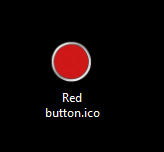
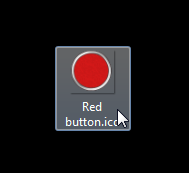
This is the same on the desktop or in windows explorer.
Icons for other programs such as Chrome, BBC iPlayer and Malwarebytes have transparent backgrounds and no border when highlighted,
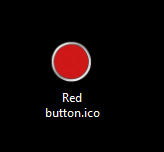
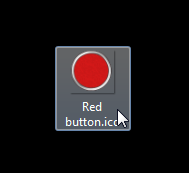
This is the same on the desktop or in windows explorer.
AHHHH! Do tell.
Please post a copy of the ORIGINAL image.
I'm using GIMP 2.8.4, ieexp 10, Win7 64bit HomePrem.
Please post a copy of the ORIGINAL image.
I'm using GIMP 2.8.4, ieexp 10, Win7 64bit HomePrem.
ASKER
I am using GIMP 2.8.2 on Win7 x64 IE 10.0.2009.
I tried uploading the ICO and XCF of the origional image but EE stopped me. I will rename the XCF as a a TXT and try again.
Red-button.txt
I tried uploading the ICO and XCF of the origional image but EE stopped me. I will rename the XCF as a a TXT and try again.
Red-button.txt
ASKER
.... sorry I should say that it is Win7 x64 Professional.
ASKER
Well yes, when I look at the icon in IE it does not display a border. But that is not the question: why is a border shown on the desktop ? It even shows in your version of Windows but other icons from Google and other programs that have a sphere base do not have the border.
ASKER CERTIFIED SOLUTION
membership
This solution is only available to members.
To access this solution, you must be a member of Experts Exchange.
ASKER
I see what you mean; Windows is interpreting the ICO file (when it itself is shown) as an image file and putting a border around it. When the file is used as an 'icon resource' then it is shown correctly. That makes a lot of sense.
I tried the same test and initially still got a border around it - however I had made a shortcut to the ICO file and hence windows was still treating it as an image file. Once I created a shortcut to a text file and used the icon file as the shortcut's icon it worked.
Thanks allot. Sometimes you need someone to point out the obvious to prevent you going round in circles !
I tried the same test and initially still got a border around it - however I had made a shortcut to the ICO file and hence windows was still treating it as an image file. Once I created a shortcut to a text file and used the icon file as the shortcut's icon it worked.
Thanks allot. Sometimes you need someone to point out the obvious to prevent you going round in circles !
Well, I learned how to create icons using GIMP - so thank you too.
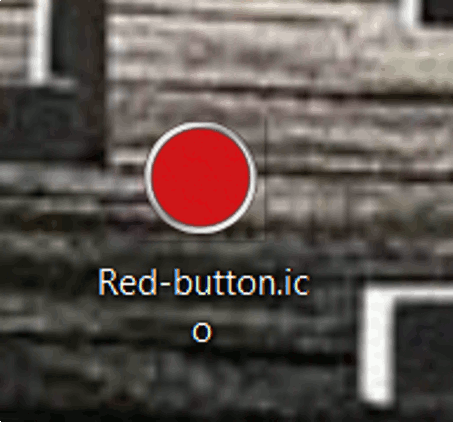
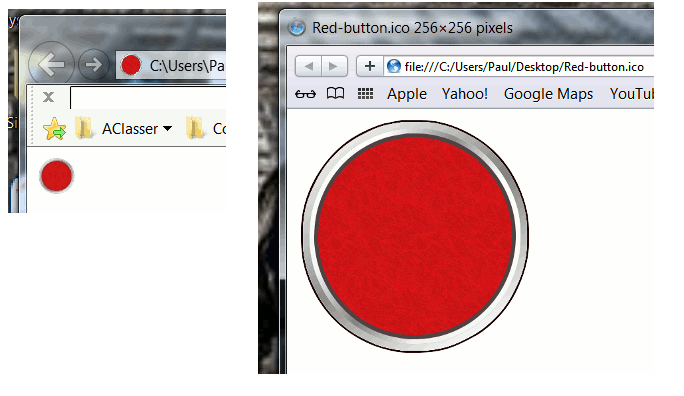
Have you saved each layer separately as a .gif file? Otherwise, if each layer has a transparent background AND the layers are different sizes, they will show through.
I'm having a bit of difficulty understanding your process...