ajdratch
asked on
Disk space full windows 7
I have a Windows 7 computer with 230 gig hard drive. It shows that there is under 1 gig free. I cannot find what is using the space. I ran treesize and it stops around 50 gig.
I pulled the drive and connected to another computer and ran treesize and still it is not showing more than 50 gig used.
I am showing hidden files. It shows System volume information with 11 meg and all other folders seem to be about right.
I ran check disk and it did not find a problem.
I pulled the drive and connected to another computer and ran treesize and still it is not showing more than 50 gig used.
I am showing hidden files. It shows System volume information with 11 meg and all other folders seem to be about right.
I ran check disk and it did not find a problem.
Scan for malware using Malwarebytes Antimalware. Also scan for rootkits using TDSSKiller.
ajdratch --
TreeSize Free may help you find out what is taking up the disk space.
http://www.jam-software.com/treesize_free/
DiskCleanup may also allow to free up some disk space
http://www.sevenforums.com/tutorials/818-disk-cleanup-open-use.html
TreeSize Free may help you find out what is taking up the disk space.
http://www.jam-software.com/treesize_free/
DiskCleanup may also allow to free up some disk space
http://www.sevenforums.com/tutorials/818-disk-cleanup-open-use.html
ASKER
Should have mentioned I have already run malwarebytes and tdskiller.
Treesize is what I am using to scan for space
Treesize is what I am using to scan for space
Save yourself the trouble and just back up mission critical data and re-install OS
You mentioned you are already showing hidden files, but are you also showing protected operating system files?
http://windows.microsoft.com/en-us/windows7/change-folder-options
There may be something lurking in there that is taking up all of the space. You also mentioned using treesize to check for space-hogging files. I have never used that, but have used WinDirStat to do the same thing and it finds files bigger than 50GB.
http://windirstat.info/index.html
http://windows.microsoft.com/en-us/windows7/change-folder-options
There may be something lurking in there that is taking up all of the space. You also mentioned using treesize to check for space-hogging files. I have never used that, but have used WinDirStat to do the same thing and it finds files bigger than 50GB.
http://windirstat.info/index.html
ajdratch--
Other ways to find what files are taking up space
http://www.howtogeek.com/125923/
"just open up Explorer and type size:>500MB into the search bar. You can tweak this to be anything you want, but I thought 500MB was a good starting size. Press Enter and it'll show you the biggest files first"
Source: http://lifehacker.com/5911105/free-up-hard-drive-space-with-a-simple-search-filter-no-extra-programs-necessary
Or a Repair Install
http://www.sevenforums.com/tutorials/3413-repair-install.html
This should not affect your personal data or installed programs, but as mentioned a backup first is always a good idea.
Other ways to find what files are taking up space
http://www.howtogeek.com/125923/
"just open up Explorer and type size:>500MB into the search bar. You can tweak this to be anything you want, but I thought 500MB was a good starting size. Press Enter and it'll show you the biggest files first"
Source: http://lifehacker.com/5911105/free-up-hard-drive-space-with-a-simple-search-filter-no-extra-programs-necessary
Or a Repair Install
http://www.sevenforums.com/tutorials/3413-repair-install.html
This should not affect your personal data or installed programs, but as mentioned a backup first is always a good idea.
Hi ajdratch,
I'm a huge fan of NirSoft's (free!) utilities, which I've been using for many years:
http://www.nirsoft.net/
One of them is SearchMyFiles:
http://www.nirsoft.net/utils/search_my_files.html
Scroll to the bottom of the page at the above URL for the download links. Note that there are both 32-bit and 64-bit versions. It is a no-install/stand-alone executable...just unzip the file and run the EXE. When you run it, you'll see this Search Options dialog:
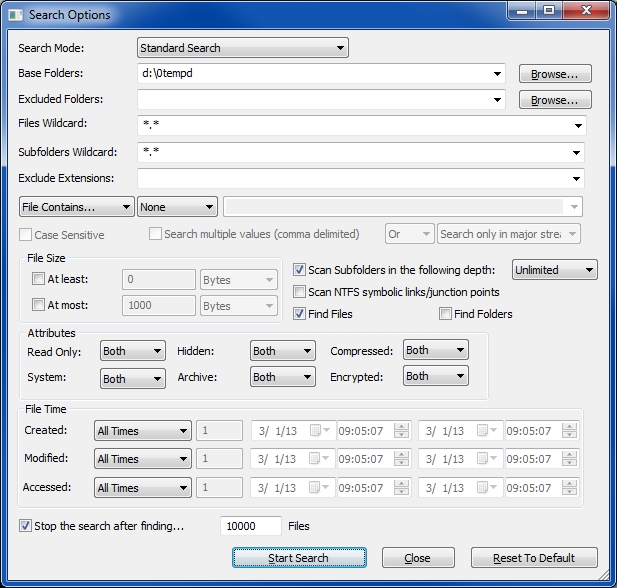 Notice the check-box that says "Scan Subfolders in the following depth:". To get all files from the main folder and all subfolders, select the "Unlimited" depth option, as shown in the screenshot. I don't know if it will work better than TreeSize, but it's worth a (free) shot. Regards, Joe
Notice the check-box that says "Scan Subfolders in the following depth:". To get all files from the main folder and all subfolders, select the "Unlimited" depth option, as shown in the screenshot. I don't know if it will work better than TreeSize, but it's worth a (free) shot. Regards, Joe
I'm a huge fan of NirSoft's (free!) utilities, which I've been using for many years:
http://www.nirsoft.net/
One of them is SearchMyFiles:
http://www.nirsoft.net/utils/search_my_files.html
Scroll to the bottom of the page at the above URL for the download links. Note that there are both 32-bit and 64-bit versions. It is a no-install/stand-alone executable...just unzip the file and run the EXE. When you run it, you'll see this Search Options dialog:
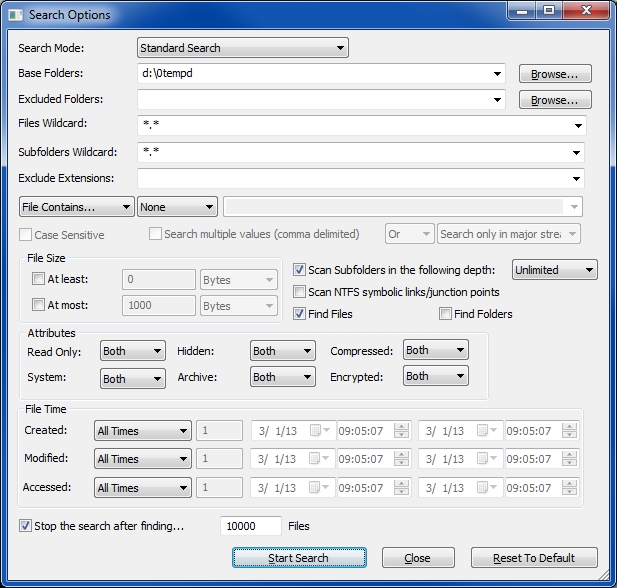 Notice the check-box that says "Scan Subfolders in the following depth:". To get all files from the main folder and all subfolders, select the "Unlimited" depth option, as shown in the screenshot. I don't know if it will work better than TreeSize, but it's worth a (free) shot. Regards, Joe
Notice the check-box that says "Scan Subfolders in the following depth:". To get all files from the main folder and all subfolders, select the "Unlimited" depth option, as shown in the screenshot. I don't know if it will work better than TreeSize, but it's worth a (free) shot. Regards, Joe
Do you have UAC enabled? Are you running TreeSize with elevated privileges (i.e. as Administrator)? Perhaps whatever is consuming the space isn't accessible to your own account.
Maybe your disk has been partitioned ?
what does show in disk management? post a screenshot plse !
what does show in disk management? post a screenshot plse !
ASKER
UAC is not enabled. Drive is not partitioned. I am showing hidden and system files.
I checked Disk Cleanup, it only shows Recycle Bin and Catalog files for the content indexer. Both are 0 Bytes.
I may need to clone this drive. My copy of paragon is not working. I need to find a free or inexpensive cloning software that will also do Windows 8 in case I need that sometime. Any suggestions?
Drive.JPG
I checked Disk Cleanup, it only shows Recycle Bin and Catalog files for the content indexer. Both are 0 Bytes.
I may need to clone this drive. My copy of paragon is not working. I need to find a free or inexpensive cloning software that will also do Windows 8 in case I need that sometime. Any suggestions?
Drive.JPG
paragon free does that : http://www.paragon-software.com/free/
if your version is not working, you may need a later one
the disk space problem can be due to disk problems - so test it - i suggest UBCD for that:
Hardware diagnostic CD UBCD
i suggest the UBCD to run some diags first - to be sure about the basics
go to the download page, scroll down to the mirror section, and click on a mirror to start the download
Download the UBCD and make the cd <<==on a WORKING PC, and boot the problem PC from it
Here 2 links, one to the general site, and a direct link to the download
since the downloaded file is an ISO file, you need to use an ISO burning tool
if you don't have that software, install cdburnerXP : http://cdburnerxp.se/
If you want also the Ram tested - run memtest86+ at least 1 full pass, - you should have NO errors!
For disk Diagnostics run the disk diag for your disk brand (eg seagate diag for seagate drive) from the HDD section - long or advanced diag ! (runs at least for30 minutes)
http://www.ultimatebootcd.com/ ultimate boot cd
http://www.ultimatebootcd.com/download.html download page
if your version is not working, you may need a later one
the disk space problem can be due to disk problems - so test it - i suggest UBCD for that:
Hardware diagnostic CD UBCD
i suggest the UBCD to run some diags first - to be sure about the basics
go to the download page, scroll down to the mirror section, and click on a mirror to start the download
Download the UBCD and make the cd <<==on a WORKING PC, and boot the problem PC from it
Here 2 links, one to the general site, and a direct link to the download
since the downloaded file is an ISO file, you need to use an ISO burning tool
if you don't have that software, install cdburnerXP : http://cdburnerxp.se/
If you want also the Ram tested - run memtest86+ at least 1 full pass, - you should have NO errors!
For disk Diagnostics run the disk diag for your disk brand (eg seagate diag for seagate drive) from the HDD section - long or advanced diag ! (runs at least for30 minutes)
http://www.ultimatebootcd.com/ ultimate boot cd
http://www.ultimatebootcd.com/download.html download page
Sorry, but showing/hiding files in explorer is not part of the problem, neither is UAC. It's that some files are only accessible by the system account. If not accessible, those cannot be accounted for (or simply counted) with treesize and the like.
So start treesize.exe as system account like this:
psexec -s -i treesize.exe
(first download psexec from the free microsoft pstools).
That will show you where your bytes went.
So start treesize.exe as system account like this:
psexec -s -i treesize.exe
(first download psexec from the free microsoft pstools).
That will show you where your bytes went.
ASKER
I found the files but still can't remove them. In a folder c:\users\username\appdata\
The reality is in that folder is a folder named content IE5. In there are many folders that I cannot get access to. When I try to take ownership it goes extremely slow. It ran over night and did not get to far.
I tried deleting in safe mode with command prompt. I connected it to another computer but I could not access the files without taking ownership and again, that took forever and never got far.
The reality is in that folder is a folder named content IE5. In there are many folders that I cannot get access to. When I try to take ownership it goes extremely slow. It ran over night and did not get to far.
I tried deleting in safe mode with command prompt. I connected it to another computer but I could not access the files without taking ownership and again, that took forever and never got far.
Psexec -s -i cmd.exe
Then let rd do its magic.
Then let rd do its magic.
ajdratch--
This reference provides details about deleting the contents of the Content.IE5 folder
http://www.f-prot.com/support/windows/fpwin_faq/122.html
And this reference provided details about taking ownership and possession.
http://www.addictivetips.com/windows-tips/windows-7-access-denied-permission-ownership/
You say "When I look at that folder, it is empty". In Explorer, click Organize in ToolBar|click "Folder and Search Options"|View|uncheck "Hide protected operating system files"|Yes|Apply|OK.
But it is not necessary to see these files to delete them or to take ownership.
This reference provides details about deleting the contents of the Content.IE5 folder
http://www.f-prot.com/support/windows/fpwin_faq/122.html
And this reference provided details about taking ownership and possession.
http://www.addictivetips.com/windows-tips/windows-7-access-denied-permission-ownership/
You say "When I look at that folder, it is empty". In Explorer, click Organize in ToolBar|click "Folder and Search Options"|View|uncheck "Hide protected operating system files"|Yes|Apply|OK.
But it is not necessary to see these files to delete them or to take ownership.
I would not recommend to take ownership. As you could read, it took him hours. There seem to be a lot of files in it. With psexec, we use system and there we go.
rd "c:\users\username\appdata
rd "c:\users\username\appdata
I would honestly recommend you go through and make sure you're not infected with some kind of viruses and/or spyware. That bit about the internet explorer files makes me suspicious.
http://bit.ly/HVE57U
Give that a try, it's a brief guide I wrote for free tools to clean up and de-louse your system.
Regards,
Chris M.
http://bit.ly/HVE57U
Give that a try, it's a brief guide I wrote for free tools to clean up and de-louse your system.
Regards,
Chris M.
ASKER
hide protected operating system files is not checked
Even with psexec, when I am in a folder under content.ie5, there are hidden folders that I can't access. When I run dir, I do not see any files or folders but it does say "2 Dir(s) 1,770,278,912
Attrib is not helping at all. I have tried a few switches
Even with psexec, when I am in a folder under content.ie5, there are hidden folders that I can't access. When I run dir, I do not see any files or folders but it does say "2 Dir(s) 1,770,278,912
Attrib is not helping at all. I have tried a few switches
ASKER CERTIFIED SOLUTION
membership
This solution is only available to members.
To access this solution, you must be a member of Experts Exchange.
Save your data and files and reinstall.
ajdratch--
Did you try the suggestion in
http://www.f-prot.com/support/windows/fpwin_faq/122.html ?
You do not need to see or access the individual files for this to run.
But if these files take up only 1.77GB, you are not going to improve the disk space situation very much by deleting them.
Try a Repair Install. You have had so much trouble, for example running Tree Size, DiskCleanup, etc.
http://www.sevenforums.com/tutorials/3413-repair-install.html
This should not affect your personal data or installed programs, but it never hurts to run a backup first.
Did you try the suggestion in
http://www.f-prot.com/support/windows/fpwin_faq/122.html ?
You do not need to see or access the individual files for this to run.
But if these files take up only 1.77GB, you are not going to improve the disk space situation very much by deleting them.
Try a Repair Install. You have had so much trouble, for example running Tree Size, DiskCleanup, etc.
http://www.sevenforums.com/tutorials/3413-repair-install.html
This should not affect your personal data or installed programs, but it never hurts to run a backup first.
ASKER
using psexec with the switches got enough free space that the computer is working. There are still some folders I need to take ownership of to access however that is taking a very long time. I am going to kick that off tomorrow at 5:00 and hope it is done by Monday morning.
I can't delete the profile. Just trying to access user profiles hangs up
The files I am dealing with are 177 gig, not 1.77 gig
I ran trend micro and malwarebytes when the drive was connected to another computer and they did not find any issues. Check disk did not find any issues either.
I can't delete the profile. Just trying to access user profiles hangs up
The files I am dealing with are 177 gig, not 1.77 gig
I ran trend micro and malwarebytes when the drive was connected to another computer and they did not find any issues. Check disk did not find any issues either.