Prevent VBA written for one Excel workbook from affecting other workbooks
Hello,
With multiple workbooks open in Excel 2013, is there a way to prevent VBA code which applies to only one of the workbooks from acting on the other open workbooks?
For example, quite some time ago, an EE expert (dlmille) wrote some VBA code for me which (by pressing Ctrl+h) hides all menu, tool, & status bars in an Excel spreadsheet thereby enabling only the spreadsheet content to be displayed (Ctrl+r reverses the process).* The tree configuration and code itself are included below.
The problem I'm experiencing is that whenever the Excel file containing the code is running, it produces unwanted effects elsewhere (ie in other open spreadsheets). For example, it often causes changes in which bars are displayed in other open Excel files. Also, having other files open sometimes prevents the Formula Bar from being hidden in the coded file. Another problem when the coded file is running is that I cannot use Ctrl+h as a shortcut to open the Replace Box in non-coded spreadsheets.
The code was written back during the time when multiple workbooks could be opened within a single instance of Excel. At that time (ie with those earlier versions of Excel), none of the unwanted effects were present. My hope is that there is a way to modify the code so that it functions in Excel 2013 as it did originally (ie not be affected by other running Excel files nor have any effect on them).
Thanks
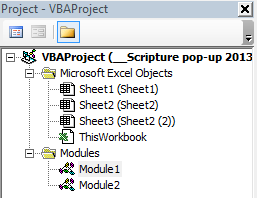 Module1:
Module1:
With multiple workbooks open in Excel 2013, is there a way to prevent VBA code which applies to only one of the workbooks from acting on the other open workbooks?
For example, quite some time ago, an EE expert (dlmille) wrote some VBA code for me which (by pressing Ctrl+h) hides all menu, tool, & status bars in an Excel spreadsheet thereby enabling only the spreadsheet content to be displayed (Ctrl+r reverses the process).* The tree configuration and code itself are included below.
The problem I'm experiencing is that whenever the Excel file containing the code is running, it produces unwanted effects elsewhere (ie in other open spreadsheets). For example, it often causes changes in which bars are displayed in other open Excel files. Also, having other files open sometimes prevents the Formula Bar from being hidden in the coded file. Another problem when the coded file is running is that I cannot use Ctrl+h as a shortcut to open the Replace Box in non-coded spreadsheets.
The code was written back during the time when multiple workbooks could be opened within a single instance of Excel. At that time (ie with those earlier versions of Excel), none of the unwanted effects were present. My hope is that there is a way to modify the code so that it functions in Excel 2013 as it did originally (ie not be affected by other running Excel files nor have any effect on them).
Thanks
Option Explicit
Sub hideItAll()
With ActiveWindow
.DisplayHorizontalScrollBar = False 'hide horizontal scroll bar
.DisplayVerticalScrollBar = False 'hide vertical scroll bar
.DisplayWorkbookTabs = False 'hide sheet tabs
.DisplayHeadings = False 'hides row and column headings
End With
With Application
'or you could do this for both scrollbars - currently commented
.DisplayScrollBars = False
.DisplayStatusBar = False 'hide status bar
.DisplayFullScreen = False 'makes QAT, formula bar and status bar disappear while in full screen mode
.DisplayFormulaBar = False 'hide formula bar
End With
Call Title_Hide 'Hides quite a bit more than just the title bar, so use at your option, and comment out the above that are not necessary, depending on what you're trying to do.
End Sub
Sub resetAllBack()
With ActiveWindow
.DisplayHorizontalScrollBar = True 'hide horizontal scroll bar
.DisplayVerticalScrollBar = True 'hide vertical scroll bar
.DisplayWorkbookTabs = True 'hide sheet tabs
.DisplayHeadings = True 'hides row and column headings
End With
With Application
'or you could do this for both scrollbars - currently commented
.DisplayScrollBars = True
.DisplayStatusBar = True 'hide status bar
.DisplayFullScreen = False 'makes QAT, formula bar and status bar disappear while in full screen mode
.DisplayFormulaBar = True 'hide formula bar
End With
Call Title_Show 'Shows quite a bit more than just the title bar, so use at your option, and comment out the above that are not necessary, depending on what you're trying to do.
End SubOption Explicit
'Source:http://www.eileenslounge.com/viewtopic.php?f=27&t=1986
Private Declare Function FindWindow Lib "user32" Alias "FindWindowA" _
(ByVal lpClassName As String, ByVal lpWindowName As String) As Long
Private Declare Function SetWindowLong Lib "user32" Alias "SetWindowLongA" _
(ByVal hwnd As Long, ByVal nIndex As Long, ByVal dwNewLong As Long) As Long
Private Declare Function GetWindowLong Lib "user32" Alias "GetWindowLongA" _
(ByVal hwnd As Long, ByVal nIndex As Long) As Long
Private Const GWL_STYLE = (-16)
Private Const WS_CAPTION = &HC00000
Private Const WS_MAXIMIZEBOX = &H10000
Private Const WS_MINIMIZEBOX = &H20000
Private Const WS_SYSMENU = &H80000
Private Declare Function SetWindowPos Lib "user32" _
(ByVal hwnd As Long, ByVal hWndInsertAfter As Long, _
ByVal x As Long, ByVal y As Long, ByVal cx As Long, _
ByVal cy As Long, ByVal wFlags As Long) As Long
Private Enum ESetWindowPosStyles
SWP_SHOWWINDOW = &H40
SWP_HIDEWINDOW = &H80
SWP_FRAMECHANGED = &H20
SWP_NOACTIVATE = &H10
SWP_NOCOPYBITS = &H100
SWP_NOMOVE = &H2
SWP_NOOWNERZORDER = &H200
SWP_NOREDRAW = &H8
SWP_NOREPOSITION = SWP_NOOWNERZORDER
SWP_NOSIZE = &H1
SWP_NOZORDER = &H4
SWP_DRAWFRAME = SWP_FRAMECHANGED
HWND_NOTOPMOST = -2
End Enum
Private Declare Function GetWindowRect Lib "user32" _
(ByVal hwnd As Long, lpRect As RECT) As Long
Private Type RECT
Left As Long
Top As Long
Right As Long
Bottom As Long
End Type
Sub Title_Show()
ShowTitleBar True
End Sub
Sub Title_Hide()
ShowTitleBar False
End Sub
Sub ShowTitleBar(bShow As Boolean)
Dim lStyle As Long
Dim tRect As RECT
Dim xlHnd As Long
xlHnd = Application.hwnd
'// Get the window's position:
GetWindowRect xlHnd, tRect
'// Show the Title bar ?
If Not bShow Then
lStyle = GetWindowLong(xlHnd, GWL_STYLE)
lStyle = lStyle And Not WS_SYSMENU
lStyle = lStyle And Not WS_MAXIMIZEBOX
lStyle = lStyle And Not WS_MINIMIZEBOX
lStyle = lStyle And Not WS_CAPTION
Else
lStyle = GetWindowLong(xlHnd, GWL_STYLE)
lStyle = lStyle Or WS_SYSMENU
lStyle = lStyle Or WS_MAXIMIZEBOX
lStyle = lStyle Or WS_MINIMIZEBOX
lStyle = lStyle Or WS_CAPTION
End If
SetWindowLong xlHnd, GWL_STYLE, lStyle
Application.DisplayFullScreen = Not bShow
'// Ensure the style is set and makes the xlwindow the
'// same size, regardless of the title bar.
SetWindowPos xlHnd, 0, tRect.Left, tRect.Top, tRect.Right - tRect.Left, _
tRect.Bottom - tRect.Top, SWP_NOREPOSITION Or SWP_NOZORDER Or SWP_FRAMECHANGED
End SubASKER CERTIFIED SOLUTION
membership
This solution is only available to members.
To access this solution, you must be a member of Experts Exchange.
Ctrl+h still runs for every workbook but due to the line the macro is aborted, and do nothing (End stops the sub), when activated when another workbook is active.
But when Ctrl+h is set to activate the macro, it overrides the normal build in use of Ctrl+h, ie. display the replace box.
That is why I recommend to change macro activation to Ctrl+Shift+h.
Then Ctrl+h, display the replace box, will also work in the workbook with the hide sub.
But when Ctrl+h is set to activate the macro, it overrides the normal build in use of Ctrl+h, ie. display the replace box.
That is why I recommend to change macro activation to Ctrl+Shift+h.
Then Ctrl+h, display the replace box, will also work in the workbook with the hide sub.
ASKER
OK, thank you for that tip.
Do you know of any solutions for solving the problems I described with the menu/tools/status bars?
Do you know of any solutions for solving the problems I described with the menu/tools/status bars?
Some of the properties refers to Application and that affects all workbooks.
I don't have a solution to prevent that, sorry.
I don't have a solution to prevent that, sorry.
ASKER
After inserting the line you included in the way you described, pressing Ctrl+h while in non-coded spreadsheets did nothing at all. I tried it a couple of times in different spreadsheets but it just seems to eliminate Ctrl+h as a shortcut. By the way, Ctrl+f continued to work just fine.