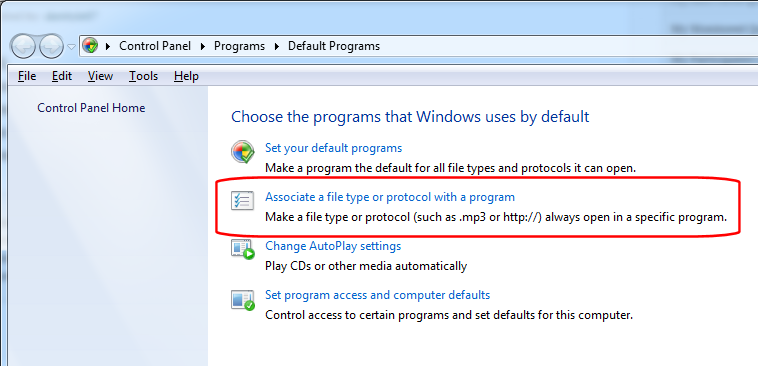do not want to edit with these programs because these programs have been uninstalled
windows7
windows explorer
right click on a file
edit
edit with e
edit with HHD hex editor nero
I do not want to edit with these programs because these programs have been uninstalled
edit with e
edit with HHD hex editor nero
windows explorer
right click on a file
edit
edit with e
edit with HHD hex editor nero
I do not want to edit with these programs because these programs have been uninstalled
edit with e
edit with HHD hex editor nero
You would have to change that in your File Types dialog. Or in the registry.
ASKER
easier: how to get to
file types dialog
file types dialog
I think your question is how can you remove these two items from your file context menu (right-click in Windows Explorer):
edit with e
edit with HHD hex editor nero
It's possible to do this by editing the registry, but if you're not familiar with how to do that (and do it safely) it's better to use a well-known, commercial program with an easy-to-use interface to do it. Fortunately, there's a free one that is excellent.
I'm a huge fan of NirSoft's (free!) utilities, which I've been using for many years:
http://www.nirsoft.net/
One of them is ShellExView:
http://www.nirsoft.net/utils/shexview.html
Scroll down that page and you will see three links for downloading the program that look like this:
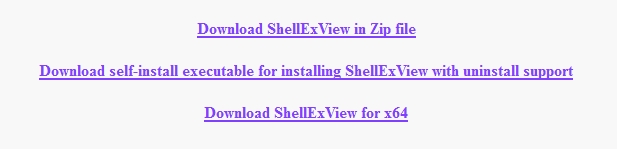 I don't know your skill level. If you are experienced, you may prefer the zip file, which contains a stand-alone/no-install executable, but be sure to select the correct one for your version of W7 – the first link is for 32-bit and the third link is for 64-bit. If you are not experienced, or even if you are but prefer an easy install (with an uninstaller), select the second link, which will download a setup program that works on both 32-bit and 64-bit systems. After installing the program or unzipping the executable (whichever you prefer), run the program. You will see something like this:
I don't know your skill level. If you are experienced, you may prefer the zip file, which contains a stand-alone/no-install executable, but be sure to select the correct one for your version of W7 – the first link is for 32-bit and the third link is for 64-bit. If you are not experienced, or even if you are but prefer an easy install (with an uninstaller), select the second link, which will download a setup program that works on both 32-bit and 64-bit systems. After installing the program or unzipping the executable (whichever you prefer), run the program. You will see something like this:
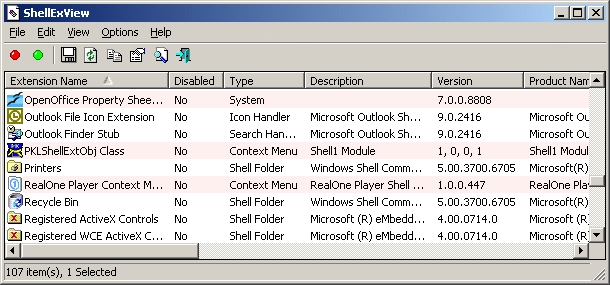 You may then either (1) click the Type header to sort by that column and then scroll to the Context Menu items or (2) click the Options menu, then Filter By Extension Type, and select Context Menu. Now all you have to do is find
You may then either (1) click the Type header to sort by that column and then scroll to the Context Menu items or (2) click the Options menu, then Filter By Extension Type, and select Context Menu. Now all you have to do is find
edit with e
and
edit with HHD hex editor nero
Highlight each one and click the Disable Selected Items buttons (the red circle on the toolbar). That should do it! Regards, Joe
edit with e
edit with HHD hex editor nero
It's possible to do this by editing the registry, but if you're not familiar with how to do that (and do it safely) it's better to use a well-known, commercial program with an easy-to-use interface to do it. Fortunately, there's a free one that is excellent.
I'm a huge fan of NirSoft's (free!) utilities, which I've been using for many years:
http://www.nirsoft.net/
One of them is ShellExView:
http://www.nirsoft.net/utils/shexview.html
Scroll down that page and you will see three links for downloading the program that look like this:
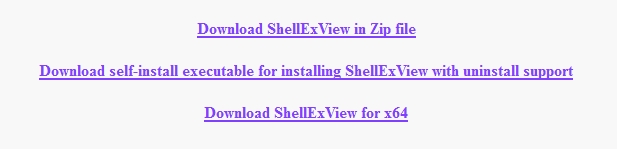 I don't know your skill level. If you are experienced, you may prefer the zip file, which contains a stand-alone/no-install executable, but be sure to select the correct one for your version of W7 – the first link is for 32-bit and the third link is for 64-bit. If you are not experienced, or even if you are but prefer an easy install (with an uninstaller), select the second link, which will download a setup program that works on both 32-bit and 64-bit systems. After installing the program or unzipping the executable (whichever you prefer), run the program. You will see something like this:
I don't know your skill level. If you are experienced, you may prefer the zip file, which contains a stand-alone/no-install executable, but be sure to select the correct one for your version of W7 – the first link is for 32-bit and the third link is for 64-bit. If you are not experienced, or even if you are but prefer an easy install (with an uninstaller), select the second link, which will download a setup program that works on both 32-bit and 64-bit systems. After installing the program or unzipping the executable (whichever you prefer), run the program. You will see something like this: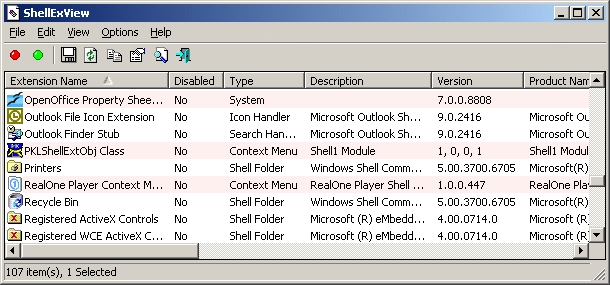 You may then either (1) click the Type header to sort by that column and then scroll to the Context Menu items or (2) click the Options menu, then Filter By Extension Type, and select Context Menu. Now all you have to do is find
You may then either (1) click the Type header to sort by that column and then scroll to the Context Menu items or (2) click the Options menu, then Filter By Extension Type, and select Context Menu. Now all you have to do is findedit with e
and
edit with HHD hex editor nero
Highlight each one and click the Disable Selected Items buttons (the red circle on the toolbar). That should do it! Regards, Joe
Here's the directions from Microsoft.
http://windows.microsoft.com/en-us/windows/change-default-programs#1TC=windows-7
And here's a utility program to make changes: http://www.addictivetips.com/windows-tips/edit-file-type-association-actions-icon-from-context-menu/ There is a download link at the bottom of the page where it says "Download Types".
http://windows.microsoft.com/en-us/windows/change-default-programs#1TC=windows-7
And here's a utility program to make changes: http://www.addictivetips.com/windows-tips/edit-file-type-association-actions-icon-from-context-menu/ There is a download link at the bottom of the page where it says "Download Types".
start button...control panel
choose large icons in upper right
choose default programs.
choose large icons in upper right
choose default programs.
ASKER
http://windows.microsoft.com/en-us/windows/change-default-programs#1TC=windows-7
set your default programs
or
associate a file type or protocol with a program
does not let me
delete
edit with e
edit with HHD hex editor nero
when I right click on txt file
If I can not do this with windows, then I will try answers about a third party program
set your default programs
or
associate a file type or protocol with a program
does not let me
delete
edit with e
edit with HHD hex editor nero
when I right click on txt file
If I can not do this with windows, then I will try answers about a third party program
The program I mentioned above in post http:#a39809613 will let you delete those two items from your Windows Explorer right-click context menu. Regards, Joe
My first post was a reply to the modified request in http:#a39809605
A proper uninstall program *should* have removed those context menu entries... I would complain to Nero if you ran their provided uninstall and it left that detritus behind.
The ShellExView program recommended by Joe Winograd is a good one... note that after disabling the item[s] in ShellExView, you should reboot to observe changes... just logging off and logging back in might not be enough.
To completely eliminate the items, you may have to dig into the registry.
HKEY_CLASSES_ROOT\Director
HKEY_CLASSES_ROOT\Folder\S
and, possibly
HKEY_CLASSES_ROOT\[file type]\ShellEx\ContextMenuH
would be places to start... note that you would have to backtrack the handler's CLSID (will be a value that looks like {xxxxxxxx-xxxx-xxxx-xxxx-x
and delete those too, unless you want to leave all that info in the registry and just have them "disabled" by the ShellExView program.
A proper uninstall program *should* have removed those context menu entries... I would complain to Nero if you ran their provided uninstall and it left that detritus behind.
The ShellExView program recommended by Joe Winograd is a good one... note that after disabling the item[s] in ShellExView, you should reboot to observe changes... just logging off and logging back in might not be enough.
To completely eliminate the items, you may have to dig into the registry.
HKEY_CLASSES_ROOT\Director
HKEY_CLASSES_ROOT\Folder\S
and, possibly
HKEY_CLASSES_ROOT\[file type]\ShellEx\ContextMenuH
would be places to start... note that you would have to backtrack the handler's CLSID (will be a value that looks like {xxxxxxxx-xxxx-xxxx-xxxx-x
and delete those too, unless you want to leave all that info in the registry and just have them "disabled" by the ShellExView program.
ASKER
The ShellExView program recommended by Joe Winograd is a good one... note that after disabling the item[s] in ShellExView, you should reboot to observe changes... just logging off and logging back in might not be enough.
I do not know how to disable
To completely eliminate the items, you may have to dig into the registry.
HKEY_CLASSES_ROOT\Directory\Backgrou nd\shellex \ContextMe nuHandlers
HKEY_CLASSES_ROOT\Folder\ShellEx\Con textMenuHa ndlers
and, possibly
HKEY_CLASSES_ROOT\[file type]\ShellEx\ContextMenuHandlers
would be places to start... note that you would have to backtrack the handler's CLSID (will be a value that looks like {xxxxxxxx-xxxx-xxxx-xxxx-xxxxxxxxxxx x} )
and delete those too, unless you want to leave all that info in the registry and just have them "disabled" by the ShellExView program.
what do I change to 0 and 1
> I do not know how to disable
You disable by highlighting an item and then clicking the red circle on the toolbar (on the far left). But the question is – what should be disabled? In your first post, you said the items to remove are:
edit with e
edit with HHD hex editor nero
It's not clear from your screenshot which ones they are. But since they're both from Nero, an idea is to sort by the Company column and look for Nero.
I'd like to see those items in your context menu. Please post a screenshot of the context menu with those items when you get a chance. Regards, Joe
You disable by highlighting an item and then clicking the red circle on the toolbar (on the far left). But the question is – what should be disabled? In your first post, you said the items to remove are:
edit with e
edit with HHD hex editor nero
It's not clear from your screenshot which ones they are. But since they're both from Nero, an idea is to sort by the Company column and look for Nero.
I'd like to see those items in your context menu. Please post a screenshot of the context menu with those items when you get a chance. Regards, Joe
ASKER
It's not clear from your screenshot which ones they are. But since they're both from Nero, an idea is to sort by the Company column and look for Nero.I could not find 'nero' for company
I'd like to see those items in your context menu. Please post a screenshot of the context menu with those items when you get a chance. Regards, Joe
many screens because many programs
how do I show you certain results
Right-click on a file in Windows Explorer (one that shows those two Nero items), then tap the PrintScreen key. On some keyboards it says PrtSc, PrtScn, PrtScr, and variations. On laptop keyboards, there is a often a function key (usually Fn) that needs to be held down while hitting PrintScreen. Be careful not to hit the Alt key, because it will remove the context menu (Alt-PrintScreen captures the focus window, which is a very nice feature, but can't be used when you want to capture a menu, because the Alt key takes down the menu). Make sure there is no other private info anywhere on your screen(s). After doing the PrintScreen with the context menu exposed, everything is on the clipboard, so do a Ctrl-V (Paste) into whatever app you use for images (such as however you did your http:#a39816761 post above). Regards, Joe
ASKER
After doing the PrintScreen with the context menu exposed
I can show the right click, but I do not know which screen I should show of context menu because many programs are installed.
Just capture everything. Start by clearing off your desktop so nothing is showing (to avoid anything private being captured). Then open Windows Explorer, right-click on an item that shows the two Nero entries, then hit PrintScreen. This will capture everything...even multiple screens in an extended desktop configuration. If you know how to crop it, great (all I really want to see is the context menu); if you don't know how to crop it, that's fine...just post the whole thing. If you capture all screens with PrintScreen, I should be able to see your whole context menu, no matter how many items are on it. My context menu looks like this on a TXT file:
 It varies by file type, which is I want to make sure you capture it showing the two Nero items that you want to remove. Regards, Joe
It varies by file type, which is I want to make sure you capture it showing the two Nero items that you want to remove. Regards, Joe
 It varies by file type, which is I want to make sure you capture it showing the two Nero items that you want to remove. Regards, Joe
It varies by file type, which is I want to make sure you capture it showing the two Nero items that you want to remove. Regards, Joe
Our posts just crossed. Those screenshots you posted are not the context menu. They are from the NirSoft ShellExView program. I'd like to see your context menu with the two Nero entries.
ASKER CERTIFIED SOLUTION
membership
This solution is only available to members.
To access this solution, you must be a member of Experts Exchange.
ASKER
I used many suggestions, but this one suggestion solved my problem completely.
Thanks.
Thanks.
Ah, neo, not Nero...one of the reasons I wanted to see the context menu. Great catch, Darr247. Nicely done! Regards, Joe