XenDesktop PVS ISO to assign IPs
I am working on a proof of concept in a space with no PXE or DHCP available.
Because of this, I am attempting to use BDM to create an ISO to assign the IP.
I've got it most of the way, but must be missing something. Trying to find good documentation for this is like pulling teeth.
Our environment is: VMware ESXi 5.0; XenDesktop 7.1; Windows 7 VMs.
Do I need to create an ISO, attach it to a VM, then make it a template and deploy from there?
Can someone please direct me to a guide which covers this process start to finish?
Otherwise, please let me know what I may be missing. I tried to create VMs and attach the ISO, booting to them....no luck there.
Because of this, I am attempting to use BDM to create an ISO to assign the IP.
I've got it most of the way, but must be missing something. Trying to find good documentation for this is like pulling teeth.
Our environment is: VMware ESXi 5.0; XenDesktop 7.1; Windows 7 VMs.
Do I need to create an ISO, attach it to a VM, then make it a template and deploy from there?
Can someone please direct me to a guide which covers this process start to finish?
Otherwise, please let me know what I may be missing. I tried to create VMs and attach the ISO, booting to them....no luck there.
If this is POC, you should be able to create an ISO per VM with hardcoded static IP. There is no documentation I have found about this, and I have struggled as well.
ASKER
Did you create it with the BMC? I tried that and set the VM to boot from it, but no dice.
Yes, I did and got the same results. I think I ended up using tftp32 as a DHCP server and enabled TFTP/PXE service on the PVS servers.
ASKER
Unfortunately DHCP and PXE are not allowed in this space.
I guess PVS is not a good candidate then, I suggest going the MCS route instead.
ASKER
How would I assign a static IP with MCS? I have done it manually, but upon reboot they switch back to DHCP.
Hum, good point. It seems you want to have some king of automatic IP address distribution, regardless of deployment method. Considering these are stateless VMs then this requirement is a must. I will look into the the boot ISO some more when I get a chance.
Creating an ISO image with BDM and setting a VM to boot from it HAS to work. Period. This is how I boot all my VMs using different hypervisors (ESXi, XenServer, etc).
The trick part is if all VMs will share the ISO then it has to be setup to use DHCP. No other way around it.
Also the VMs once the OS delivered by PVS loads has to use DHCP as from what I remember fixed IP is not supported (you can script and use Personalization strings to get that working).
So you need DHCP. Or you create 1 ISO for each VM what is a PITA if you ask me.
Cláudio Rodrigues
Microsoft MVP - RDS
Citrix CTP
The trick part is if all VMs will share the ISO then it has to be setup to use DHCP. No other way around it.
Also the VMs once the OS delivered by PVS loads has to use DHCP as from what I remember fixed IP is not supported (you can script and use Personalization strings to get that working).
So you need DHCP. Or you create 1 ISO for each VM what is a PITA if you ask me.
Cláudio Rodrigues
Microsoft MVP - RDS
Citrix CTP
This is a POC, so setting up ISO's with static IPs for each VM might work.
ASKER
I am all for doing a Static ISO for each.
We got past that part, but are having issues with it loading now.
A few times it boots and asks which vDisk to select.
Now though I keep getting an error when it tries to connect:
TSBBDM.BIN File Download Failed
We got past that part, but are having issues with it loading now.
A few times it boots and asks which vDisk to select.
Now though I keep getting an error when it tries to connect:
TSBBDM.BIN File Download Failed
Is it one vDisk or many?
How many VMs are set to Maintenance, how many in Test and how many in Production?
How many vDisks are attached to each VM?
How many PVS servers?
Have you enabled verbose mode on the PVS server(s) to see details of the connection on VM boot?
Check this link: http://support.citrix.com/article/CTX136913 as well as this http://support.citrix.com/article/CTX131570
Also, is the PVS server in the same vLAN/Subnet as the VMs?
How many VMs are set to Maintenance, how many in Test and how many in Production?
How many vDisks are attached to each VM?
How many PVS servers?
Have you enabled verbose mode on the PVS server(s) to see details of the connection on VM boot?
Check this link: http://support.citrix.com/article/CTX136913 as well as this http://support.citrix.com/article/CTX131570
Also, is the PVS server in the same vLAN/Subnet as the VMs?
ASKER
Right now I was testing a single vDisk which I tried to create from an existing server. I think that may be part of thr issue. It wan't to do a PXE boot at the end, but we can't do that.
Only 1 VM, 1 vDisk, 1 PVS. Verbose was set on the ISO from BDM.
Same VLAN
Only 1 VM, 1 vDisk, 1 PVS. Verbose was set on the ISO from BDM.
Same VLAN
ASKER
Only one NIC on the PVS, and this is vCenter where they VMs are hosted.
ASKER
Ok, so the vDisk seems like most of the issue. When I try to create it, is there a way to reboot and rip the image without DHCP or PXE?
OK, what type of NIC is being used? How was the VM captured? How do you know the VM will boot?
You can try to see if the VHD will boot, but you need a Windows 7 or Windows 2008 R2 with a plain OS, and a second D drive (VMDK file) equal to 2x the VHD file size. So if the vDisk is 20 GB, you need to add a 40 GB disk to the plain OS.
The plain OS needs to be as close in setting as possible to the target vDisk VM. Same NIC, storage controller, video settings, etc..... The only difference is that it can boot to an OS, and it has a 2nd HD.
Copy the VHD file to the D drive, for example: D:\VHD\vDisk.vhd
run these commands:
C:\>bcdedit /copy {current} /d "Windows 2008 R2 Enterprise VHD BOOT"
C:\>bcdedit /set <guid> device vhd=[D:]\<directory>\<vhd filename>
C:\>bcdedit /set <guid> osdevice vhd=[driverletter:]\<direc
C:\>bcdedit /set <guid> detecthal on
As Example:
C:\>bcdedit /copy {current} /d "New VHD Description"
C:\>bcdedit /set <guid> device vhd=[driveletter:]\VHD\vDi
C:\>bcdedit /set <guid> osdevice vhd=[driverletter:]\VHD\vD
C:\>bcdedit /set <guid> detecthal on
This will add a menu to boot. Reboot the plain OS, select the VHD boot option. If the OS boots from VHD then you know it's good. You can reboot to the plain OS, or shut down to continue troubleshooting.
You can try to see if the VHD will boot, but you need a Windows 7 or Windows 2008 R2 with a plain OS, and a second D drive (VMDK file) equal to 2x the VHD file size. So if the vDisk is 20 GB, you need to add a 40 GB disk to the plain OS.
The plain OS needs to be as close in setting as possible to the target vDisk VM. Same NIC, storage controller, video settings, etc..... The only difference is that it can boot to an OS, and it has a 2nd HD.
Copy the VHD file to the D drive, for example: D:\VHD\vDisk.vhd
run these commands:
C:\>bcdedit /copy {current} /d "Windows 2008 R2 Enterprise VHD BOOT"
C:\>bcdedit /set <guid> device vhd=[D:]\<directory>\<vhd filename>
C:\>bcdedit /set <guid> osdevice vhd=[driverletter:]\<direc
C:\>bcdedit /set <guid> detecthal on
As Example:
C:\>bcdedit /copy {current} /d "New VHD Description"
C:\>bcdedit /set <guid> device vhd=[driveletter:]\VHD\vDi
C:\>bcdedit /set <guid> osdevice vhd=[driverletter:]\VHD\vD
C:\>bcdedit /set <guid> detecthal on
This will add a menu to boot. Reboot the plain OS, select the VHD boot option. If the OS boots from VHD then you know it's good. You can reboot to the plain OS, or shut down to continue troubleshooting.
To answer your question, using boot ISO's NO. Only via DHCP/PXE you can.
Actually I take it back, you might if you use XenConvert 2.3.1 , give it a try. It has the capability to capture an OS without reboot.
Don't use any higher version, 2.3.1 requires .Net 3.5 the rest need .Net 4 and higher.
Actually I take it back, you might if you use XenConvert 2.3.1 , give it a try. It has the capability to capture an OS without reboot.
Don't use any higher version, 2.3.1 requires .Net 3.5 the rest need .Net 4 and higher.
ASKER
Thank you.
So without DHCP or PXE the Imaging Wizard will never work, right?
Looking at XenConvert.
It seems that without DHCP or PXE this process is a bit crazy. I am suprised there isn't a better way.
So without DHCP or PXE the Imaging Wizard will never work, right?
Looking at XenConvert.
It seems that without DHCP or PXE this process is a bit crazy. I am suprised there isn't a better way.
That is correct, No DHCP, no capture ability. I have used XenConvert in the past, make sure you load the Target Device 6.1.19 or 7.1 latest depending on PVS version after you install XenConvert.
During the conversion wizard there is a way to point to PVS servers for capture.
During the conversion wizard there is a way to point to PVS servers for capture.
I do not think that is correct. You can create an ISO for the gold server with static IP.
ASKER
That sounds like it should work. I am not sure on this part though: The Provisioning Services vDisk was not found.
Does it need to be mounted as the Brain states above?
Does it need to be mounted as the Brain states above?
I am not sure how familiar you are with PVS and how it works but I will describe the process of creating a vDisk off a server (does not matter if VM or physical really but in this case let's assume virtual).
1. Create your VM and install all you want on it (OS, patches, apps, etc).
2. Create an ISO image (BDM) for it, in your case with static IP.
3. Make sure that VM is listed (MAC address) on the PVS console.
4. Create a blank vDisk.
5. Assign that vDisk to the master VM and set that VM on the PVS console to boot from its HARD DISK (not the vDisk).
6. Make sure the target device software is loaded on the master VM and that it is set to boot on its 'BIOS' from the CD/DVD (that has the BMD ISO).
7. Boot the VM. You should see the PVS BDM image booting and connecting to the PVS that will then instruct the VM to boot off the hard disk.
8. The VM boots. Once you login to it you should see a second drive (the PVS provided vDisk) under 'My Computer'.
9. Run the Imaging Wizard and when asked if you want to create a new vDisk or use one, select use one and choose the one you assigned to it (has to be in private mode - you may need to remove the lock from it on the PVS console if you get an error saying no vDisk available).
10. When asked to reboot, reboot.
11. Logon again using the SAME credentials.
12. The wizard will resume and dump the hard disk to the vDisk.
Got it? This is how I usually do it and works 100% of the time.
Cláudio Rodrigues
Microsoft MVP - RDS
Citrix CTP
1. Create your VM and install all you want on it (OS, patches, apps, etc).
2. Create an ISO image (BDM) for it, in your case with static IP.
3. Make sure that VM is listed (MAC address) on the PVS console.
4. Create a blank vDisk.
5. Assign that vDisk to the master VM and set that VM on the PVS console to boot from its HARD DISK (not the vDisk).
6. Make sure the target device software is loaded on the master VM and that it is set to boot on its 'BIOS' from the CD/DVD (that has the BMD ISO).
7. Boot the VM. You should see the PVS BDM image booting and connecting to the PVS that will then instruct the VM to boot off the hard disk.
8. The VM boots. Once you login to it you should see a second drive (the PVS provided vDisk) under 'My Computer'.
9. Run the Imaging Wizard and when asked if you want to create a new vDisk or use one, select use one and choose the one you assigned to it (has to be in private mode - you may need to remove the lock from it on the PVS console if you get an error saying no vDisk available).
10. When asked to reboot, reboot.
11. Logon again using the SAME credentials.
12. The wizard will resume and dump the hard disk to the vDisk.
Got it? This is how I usually do it and works 100% of the time.
Cláudio Rodrigues
Microsoft MVP - RDS
Citrix CTP
ASKER
Ran out of time today, but will follow that in the AM. I think I see what I may be missing though reading through your steps.
Cheers!
Cheers!
ASKER
I did not see the vDisk in MyCompter.
After rebooting though, I get the error:
vDisk is not available. Please check your network PXE boot configuration and restart the imaging procedure,
After rebooting though, I get the error:
vDisk is not available. Please check your network PXE boot configuration and restart the imaging procedure,
Did you add the MAC address of that particular computer to the PVS console? Did you assign a vDisk to it? Did you set that particular computer (VM) to boot from the hard disk?
Cláudio Rodrigues
Microsoft MVP - RDS
Citrix CTP
Cláudio Rodrigues
Microsoft MVP - RDS
Citrix CTP
ASKER
I created that machine under the Device Collection with 'Create Device' using the MAC address of the VM. I then created a blank vDisk and assigned it to that machine. I can see it locking the vDisk, but when I unlock it it is available.
When it says to reboot, it says to set it to PXE. I have tried to do it without PXE by booting to the HD, and by booting to the ISO again. Both have the same error I entered.
When it says to reboot, it says to set it to PXE. I have tried to do it without PXE by booting to the HD, and by booting to the ISO again. Both have the same error I entered.
Could you post screenshots?
Also the VM has to be set to ALWAYS boot off the CD/DVD and with the BDM ISO always connected to it.
If you could post the screenshots for the whole process you are following that would help a lot troubleshooting it.
Cláudio Rodrigues
Microsoft MVP - RDS
Citrix CTP
Also the VM has to be set to ALWAYS boot off the CD/DVD and with the BDM ISO always connected to it.
If you could post the screenshots for the whole process you are following that would help a lot troubleshooting it.
Cláudio Rodrigues
Microsoft MVP - RDS
Citrix CTP
Why don't you try XenConvert to capture the image, and then use the "Boot to VHD" method to verify it works. This will speed up things a lot. We will know the vDisk capture is good, and we can load the target device on the vDisk via VHD boot if necessary.
ASKER
tsmvp,
If I have it always boot to CD, and never to PXE it comes up with the error that it can not find the vDisk:
vDisk is not available. Please check your network PXE boot configuration and restart the imaging procedure.
So it sounds like the PXE IS needed for this method. Is that not correct?
Brain,
When I try to use XenConvert it also says "The Provisioning Services vDisk was not found"
Is there a way to resolve this method?
If I have it always boot to CD, and never to PXE it comes up with the error that it can not find the vDisk:
vDisk is not available. Please check your network PXE boot configuration and restart the imaging procedure.
So it sounds like the PXE IS needed for this method. Is that not correct?
Brain,
When I try to use XenConvert it also says "The Provisioning Services vDisk was not found"
Is there a way to resolve this method?
During the XenConvert vDisk capture, do you select New or Existing?
By the way, I have never been able to use ISO boot to capture image. It can only be used to booting existing vDisk, after it is captured.
By the way, I have never been able to use ISO boot to capture image. It can only be used to booting existing vDisk, after it is captured.
ASKER
I believe I did existing. I am going back through to try both now.
ASKER
Ok, there is no part that asks for new or existing. I choose the From and To and it has the error.
ASKER
From is the machine, to is the PVS
Can you post some screenshots of each step. I am curious when you get the error. Seems like you can't communicate with the PVS server for some reason, but screenshots would help.
@Brianstormer I boot off an ISO (BDM) all the time on a production environment with 50+ XenApp servers. There is no PXE/TFTP anywhere and I do capture the image without any issues. So for sure I can say the PXE is NOT mandatory at all.
@ServerNotFound This screenshot is using XenConvert correct? Not using the traditional imaging wizard. Did you try with that?
CR
@ServerNotFound This screenshot is using XenConvert correct? Not using the traditional imaging wizard. Did you try with that?
CR
@tsmvp Not arguing with you, I use BDM ISOs to run XenApp servers as well, just never got it working to actually capture an image to vDisk from a target VM. Could be me, even though I have tested in different platforms.
@ServerNotFound Do you have the PVS Target Device software installed in this VM? That error only shows up if the TD is not installed, such as in the screenshot.
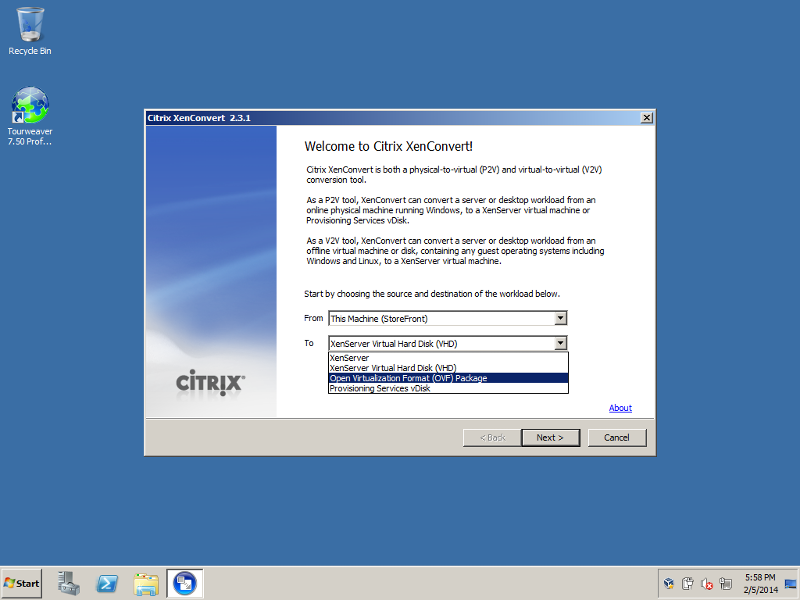
In the screenshot there is no TD installed, and the capture will fail.
You may want to install it from here, depending on PVS version (assuming 7.1)
PVS TD 6.1.19 http://support.citrix.com/article/CTX137709
PVS TD 7.1 http://support.citrix.com/product/provsvr/pvsv7.1/
PVS TD 7.0 http://support.citrix.com/product/provsvr/pvsv7.0/ (has no link, use PVS ISO)
@ServerNotFound Do you have the PVS Target Device software installed in this VM? That error only shows up if the TD is not installed, such as in the screenshot.
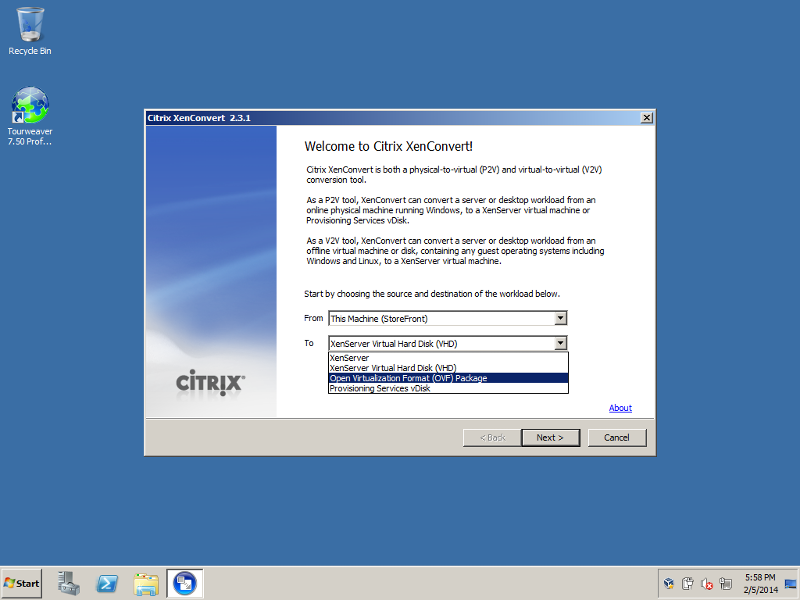
In the screenshot there is no TD installed, and the capture will fail.
You may want to install it from here, depending on PVS version (assuming 7.1)
PVS TD 6.1.19 http://support.citrix.com/article/CTX137709
PVS TD 7.1 http://support.citrix.com/product/provsvr/pvsv7.1/
PVS TD 7.0 http://support.citrix.com/product/provsvr/pvsv7.0/ (has no link, use PVS ISO)
ASKER
I do have the TD software installed. It is what I am using other than XenConvert to try to get this vDisk
ASKER
I did try the traditional imaging wizard as well, but still get the vDisk error.
vDisk is not available. Please check your network PXE boot configuration and restart the imaging procedure.
This is after it boots to the ISO, finds the vDisk and loads to the HD and I log in with the same user account.
vDisk is not available. Please check your network PXE boot configuration and restart the imaging procedure.
This is after it boots to the ISO, finds the vDisk and loads to the HD and I log in with the same user account.
ASKER
Are you saying that when it says you MUST boot from PXE that it is not actually the case? Is there some trick needed to not do that I am missing?
ASKER
Had a disconnect, but that is fixed now.
New vDisk or existing I get the same error on the Imaging Wizard
New vDisk or existing I get the same error on the Imaging Wizard
ASKER
Brain,
Any other reasons you can think that would cause the error?
tsmvp,
Is there something I need to do to get the imaging to work w/o the PXE?
I am wondering if the same issue could be causing both items to fail.
Any other reasons you can think that would cause the error?
tsmvp,
Is there something I need to do to get the imaging to work w/o the PXE?
I am wondering if the same issue could be causing both items to fail.
ASKER CERTIFIED SOLUTION
membership
This solution is only available to members.
To access this solution, you must be a member of Experts Exchange.
ASKER
Perfect. That was indeed the issue.
Glad you got it working
YAY. Great to see this one out of the way. PVS is indeed a great technology BUT can be a major PITA sometimes.
Cláudio Rodrigues
Microsoft MVP - RDS
Citrix CTP
Cláudio Rodrigues
Microsoft MVP - RDS
Citrix CTP