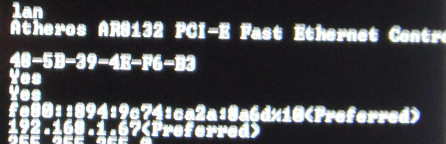1 laptop can't get onto internet, the other can
The laptop couldn't get on the internet, and the DNS servers were showing:
DNS Servers...................
A website suggested disabling the adapter and then restarting to reinstall it, so I did that, and it reinstalled. then ipconfig /all showed that it was disconnected. So I restarted the laptop again. Same result after that.
Please see attached photo. The laptop is running windows 8, and the wireless adapter works ok, but the ipconfig /all still shows that it is disconnected.
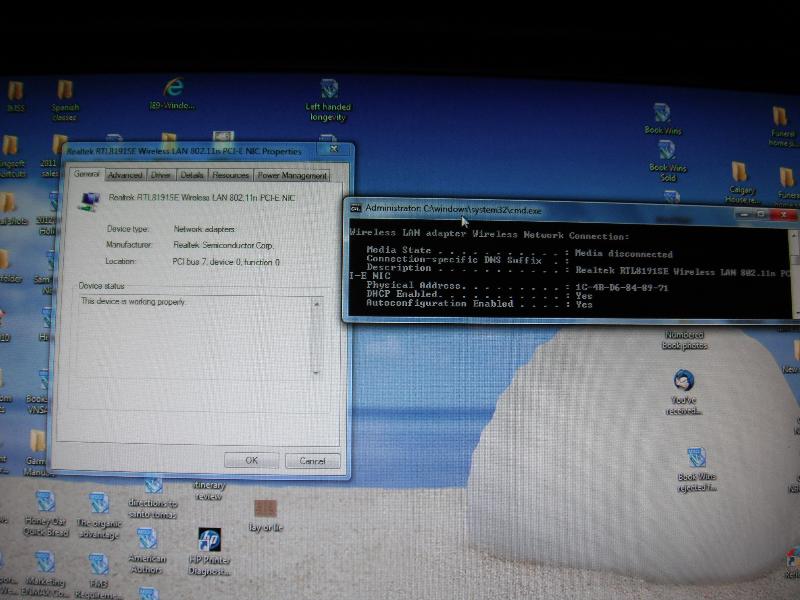
DNS Servers...................
A website suggested disabling the adapter and then restarting to reinstall it, so I did that, and it reinstalled. then ipconfig /all showed that it was disconnected. So I restarted the laptop again. Same result after that.
Please see attached photo. The laptop is running windows 8, and the wireless adapter works ok, but the ipconfig /all still shows that it is disconnected.
Is wifi turned on?
ASKER
Sorry, of course it is, I should have mentioned that. It says Connected, and No Internet Access.
ASKER
update- I unplugged my ethernet cable and plugged it into the other laptop, and have the same no internet access issue. Here's a picture of the IPconfig /all.
DSCF5757.JPG
DSCF5757.JPG
ASKER
One more important piece of information- that laptop can receive email, but can't send via smtp.gmail.com. But as stated before, cannot access internet, and that's on any browser.
This started after the owner accidentally installed some malware. Can't remember what it's called now, but it's a browser hijacker. We downloaded spyhunter and started installing it, and then I went out. When I got back, he couldn't get out to the internet on that laptop.
This started after the owner accidentally installed some malware. Can't remember what it's called now, but it's a browser hijacker. We downloaded spyhunter and started installing it, and then I went out. When I got back, he couldn't get out to the internet on that laptop.
ASKER
Hi- I am fine with taking screenshots, but I couldn't send them to this computer because I can't get out to internet.
ASKER CERTIFIED SOLUTION
membership
This solution is only available to members.
To access this solution, you must be a member of Experts Exchange.
ASKER
No, I'll try that, thanks.
ASKER
Mysteriously, that laptop can get to the internet this morning. I downloaded malwarebytes to get rid of the iminent malware, hopefully that will clear any problems.
Did you try resetting Winsock? But yes, if resetting Winsock doesn't work, I'd try to find a system restore point from a bit before the spyware might've been installed.
ASKER
Hi- just want to be sure you saw this that I posted earlier: Mysteriously, that laptop can get to the internet this morning. I downloaded malwarebytes to get rid of the iminent malware, hopefully that will clear any problems.
(So I'm just waiting to be sure everything's ok before I close this- it's still a mystery to me).
(So I'm just waiting to be sure everything's ok before I close this- it's still a mystery to me).
ASKER
Hi, everyone, I'm still struggling to get rid of the malware. Once that's done and access is ok, I'll award points. Thanks for your patience.
Go to Combofix.org - download to desktop and run, if it reboots itself, log in and let it finish.
Go to Malwarebytes.org - download, update and run.
Reset Winsock
1. Run elevated command prompt.
2. Type netsh winsock reset > ENTER:
3. The following message should be seen: "Successfully reset the Winsock Catalog. You must restart the computer in order to complete the reset."
4. Restart computer.
Reset TCP/IP
1.To open a command prompt, click Start and then type CMD in the Search programs and files.
2.Right-click CMD.exe icon in Programs and choose Run as administrator.
3.When the User Account Control box pop up, click Yes.
4.At the command prompt, copy and paste (or type) the following command and then press ENTER:
netsh int ip reset c:\resetlog.txt
Note If you do not want to specify a directory path for the log file, use the following command:
netsh int ip reset resetlog.txt
5.Reboot the computer.
Go to Malwarebytes.org - download, update and run.
Reset Winsock
1. Run elevated command prompt.
2. Type netsh winsock reset > ENTER:
3. The following message should be seen: "Successfully reset the Winsock Catalog. You must restart the computer in order to complete the reset."
4. Restart computer.
Reset TCP/IP
1.To open a command prompt, click Start and then type CMD in the Search programs and files.
2.Right-click CMD.exe icon in Programs and choose Run as administrator.
3.When the User Account Control box pop up, click Yes.
4.At the command prompt, copy and paste (or type) the following command and then press ENTER:
netsh int ip reset c:\resetlog.txt
Note If you do not want to specify a directory path for the log file, use the following command:
netsh int ip reset resetlog.txt
5.Reboot the computer.
ASKER
Thanks! I'm also going to do this: http://www.2-spyware.com/news/post504.html
after this failed:
For Mozilla Firefox
1. Press Ctrl+Shift+A.
2. Disable and remove Iminent and IMinent toolbar from the Extensions list.
3. Close the tab.
4. Click Firefox button and go to Options.
5. Under General tab, delete search.iminent.com.
6. Enter a home page address you like and save changes. Exit the menu.
7. Click the search bar at the top right corner and press F4.
8. Select Manage search engines...
9. Remove search.iminent.com from the list and save changes.
after this failed:
For Mozilla Firefox
1. Press Ctrl+Shift+A.
2. Disable and remove Iminent and IMinent toolbar from the Extensions list.
3. Close the tab.
4. Click Firefox button and go to Options.
5. Under General tab, delete search.iminent.com.
6. Enter a home page address you like and save changes. Exit the menu.
7. Click the search bar at the top right corner and press F4.
8. Select Manage search engines...
9. Remove search.iminent.com from the list and save changes.