What is this Tenda wireless "Network" in my house?
Because I still have a couple of slightly older dependable desktop computers (running XP Pro) with no wireless connection like a laptop, I bought a couple of Tenda 11N Wireless USB adapters to use to pick up my personal Wi_Fi internet signal when the cable goes out, as it has done because of construction and who-knows-what situations with Time Warner.
They installed fine, and work fine when the need arises.
But now I see the Tenda "network" in the network listings with no encryption.
Being non-technical, I have no clue as to what this means. Does it mean that there's now a Tenda network that allows neighbors to use my wireless Internet? Does it pose an easy hacking threat? Should I remove it, and if so, how? The users manual is pretty geeky.
Thanks for any help and guidance you can offer.
They installed fine, and work fine when the need arises.
But now I see the Tenda "network" in the network listings with no encryption.
Being non-technical, I have no clue as to what this means. Does it mean that there's now a Tenda network that allows neighbors to use my wireless Internet? Does it pose an easy hacking threat? Should I remove it, and if so, how? The users manual is pretty geeky.
Thanks for any help and guidance you can offer.
ASKER CERTIFIED SOLUTION
membership
This solution is only available to members.
To access this solution, you must be a member of Experts Exchange.
What do you mean "my personal wifi internet signal"? What's that signal coming from?
ASKER
akahan,
I have an ATT personal wi-fi unit, pocket-sized type that provides you with Internet access anywhere. When my hard-wired cable craps out, I turn on the wi-fi, the Tenda antenna picks it up, and I can continue to work uninterrupted.
When I installed the Tenda, I thought I was installing just an antenna and software for it to grab a signal for my computer. I never expected some "network" to be set up, especially one that shows no encryption. That's why I've posed this question here.
I have an ATT personal wi-fi unit, pocket-sized type that provides you with Internet access anywhere. When my hard-wired cable craps out, I turn on the wi-fi, the Tenda antenna picks it up, and I can continue to work uninterrupted.
When I installed the Tenda, I thought I was installing just an antenna and software for it to grab a signal for my computer. I never expected some "network" to be set up, especially one that shows no encryption. That's why I've posed this question here.
SOLUTION
membership
This solution is only available to members.
To access this solution, you must be a member of Experts Exchange.
ASKER
To Darr247: I followed your instructions, but neither of the screens you use in your reply appears. I am running Windows XP Pro on my computer
To akahan: I am using a desktop, if that makes any difference. I searched the Tenda directory and there are NO files named PROF1, PROF2, etc.
I looked at the available networks on the desktop and it showed "Local Area Connection LAN or High-Speed Internet Status: connected, firewalled Device Name: Intel R 82562V-2 10/100 network connection"
I cranked up my laptop, which does not have ANYTHING "Tenda" on it and looked at the list of available networks and here's what came up:
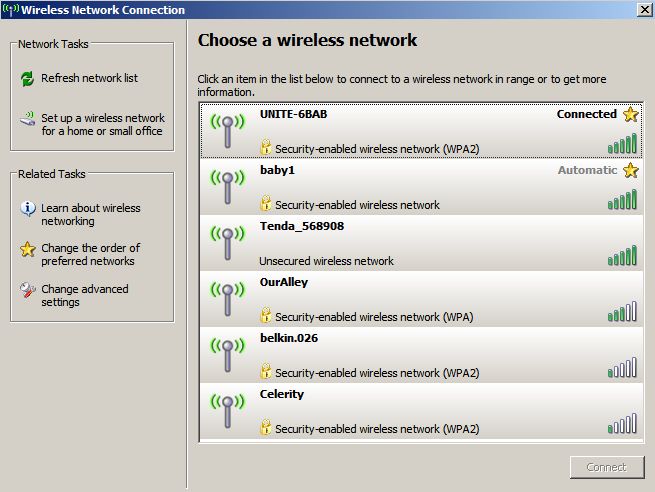
so apparently there IS a network that has been created, but I do not know how it was created.
Note: the "Unite" network which is how I connected is the Wi-Fi I use from time to time, which has never given me any problems or conflicts, and always stays secure.
Should I delete all the Tenda files from the desktop and start over from scratch?
To akahan: I am using a desktop, if that makes any difference. I searched the Tenda directory and there are NO files named PROF1, PROF2, etc.
I looked at the available networks on the desktop and it showed "Local Area Connection LAN or High-Speed Internet Status: connected, firewalled Device Name: Intel R 82562V-2 10/100 network connection"
I cranked up my laptop, which does not have ANYTHING "Tenda" on it and looked at the list of available networks and here's what came up:
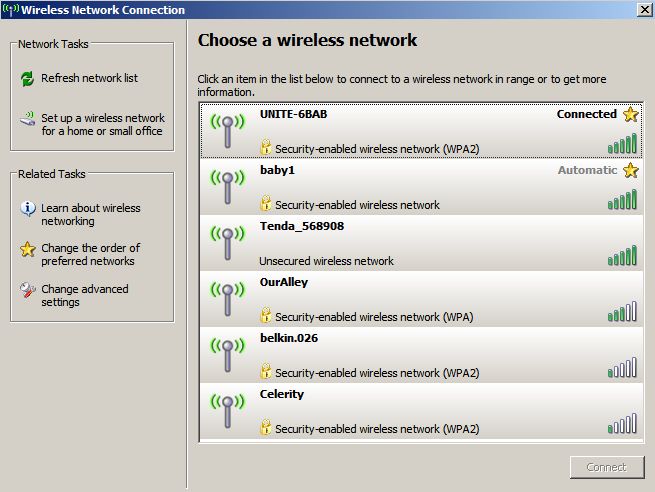
so apparently there IS a network that has been created, but I do not know how it was created.
Note: the "Unite" network which is how I connected is the Wi-Fi I use from time to time, which has never given me any problems or conflicts, and always stays secure.
Should I delete all the Tenda files from the desktop and start over from scratch?
Tenda directory? Who said anything about a Tenda directory?
Open the Tenda UTILITY.
Follow the directions I provided.
Open the Tenda UTILITY.
Follow the directions I provided.
What service pack are you using in XP Pro?
ASKER
Darr247: Service Pack 3
akahan: UTILITY is a folder in the Tenda directory which I saw when I did a search on "Tenda" to find the PROF files you specified. There are none in Utiltiy (see screen shot below) or anywhere in the Tenda folders.
Also, I have no idea what this "third icon from the left" stuff is, because, as you can see, the listings are in traditional Windows layout.
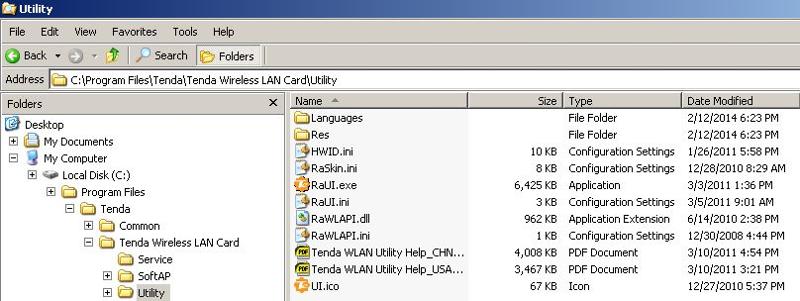
Next?
akahan: UTILITY is a folder in the Tenda directory which I saw when I did a search on "Tenda" to find the PROF files you specified. There are none in Utiltiy (see screen shot below) or anywhere in the Tenda folders.
Also, I have no idea what this "third icon from the left" stuff is, because, as you can see, the listings are in traditional Windows layout.
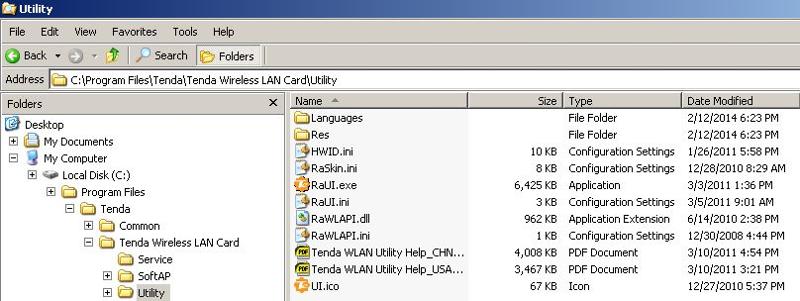
Next?
ASKER
a
ASKER
a
You are not following the directions I provided. Let's try again.
In Windows.
Click "Start". The button in the lower left corner.
In the menu that pops up, click "All Programs."
From the list that pops up, find Tenda Wireless. Rest your cursor on that. Another menu opens. Click on Tenda wireless utility to OPEN THE UTILITY.
Find the list of profiles. This should be accessible by clicking the third icon from the left (the one that looks like a sheet of paper with a corner missing) at the top of the wireless utility's user interface.
You may see multiple profiles listed (PROF1, PROF2, etc.)
If so, and if one of them has no encryption associated with it, delete that one.
Alternatively (instead of pressing Start and going to the utility that way), you could go back to the directory you found, and doubleclick on RAUI.exe, which will also start the utility.
In Windows.
Click "Start". The button in the lower left corner.
In the menu that pops up, click "All Programs."
From the list that pops up, find Tenda Wireless. Rest your cursor on that. Another menu opens. Click on Tenda wireless utility to OPEN THE UTILITY.
Find the list of profiles. This should be accessible by clicking the third icon from the left (the one that looks like a sheet of paper with a corner missing) at the top of the wireless utility's user interface.
You may see multiple profiles listed (PROF1, PROF2, etc.)
If so, and if one of them has no encryption associated with it, delete that one.
Alternatively (instead of pressing Start and going to the utility that way), you could go back to the directory you found, and doubleclick on RAUI.exe, which will also start the utility.
ASKER
akahan, there is apparently an unusual problem. Let me walk through things to demonstrate what it is.
You say:
Click "Start". The button in the lower left corner.
In the menu that pops up, click "All Programs."
OK. No problem.
From the list that pops up, find Tenda Wireless.
OK. No problem.
Rest your cursor on that. Another menu opens.
OK. No problem.
Click on Tenda wireless utility to OPEN THE UTILITY.
PROBLEM: When I click on Tenda Wireless Utility, nothing happens. Tried it several times with same results.
If I let the cursor rest on Tenda Wireless Utility, a small box pops up that says:
Location: C:\Program Files\Tenda\Common
This is why I ran a search on the expression PROF1. I figured that a search would display where such a profile existed. But none were displayed.
You say:
Click "Start". The button in the lower left corner.
In the menu that pops up, click "All Programs."
OK. No problem.
From the list that pops up, find Tenda Wireless.
OK. No problem.
Rest your cursor on that. Another menu opens.
OK. No problem.
Click on Tenda wireless utility to OPEN THE UTILITY.
PROBLEM: When I click on Tenda Wireless Utility, nothing happens. Tried it several times with same results.
If I let the cursor rest on Tenda Wireless Utility, a small box pops up that says:
Location: C:\Program Files\Tenda\Common
This is why I ran a search on the expression PROF1. I figured that a search would display where such a profile existed. But none were displayed.
A search will not show you the profile. The profile is visible from within the utility.
Have you tried running RAUI.exe from the directory you found earlier? As mentioned, that was an alternative approach.
Have you tried running RAUI.exe from the directory you found earlier? As mentioned, that was an alternative approach.
ASKER
Yes, I have tried running RAUI.exe. When I click on it, nothing happens.
Any other ways to get this situation resolved?
Any other ways to get this situation resolved?
Did you doubleclick on it, or just click on it? Are you sure it didn't add an icon to the system tray at the bottom right of the screen, which you can then select to open the utility?
ASKER
Yes, I doubleclicked on it. It DID add an icon to the system tray at the bottom right of the screen with an "X" across the picture. If I let the cursor rest on the icon, the message box pops up with message "Wireless LAN Card Not Exist"
It occurred to me that perhaps I should plug the antenna into a USB port while we're doing all this fiddling around. I did that and then doubleclicked on the Tenda icon in the system tray and a window popped up with a number of pages and options (which I am not certain about using or configuring). I did grab a screenshot of one that may lend a hand. Here it is:
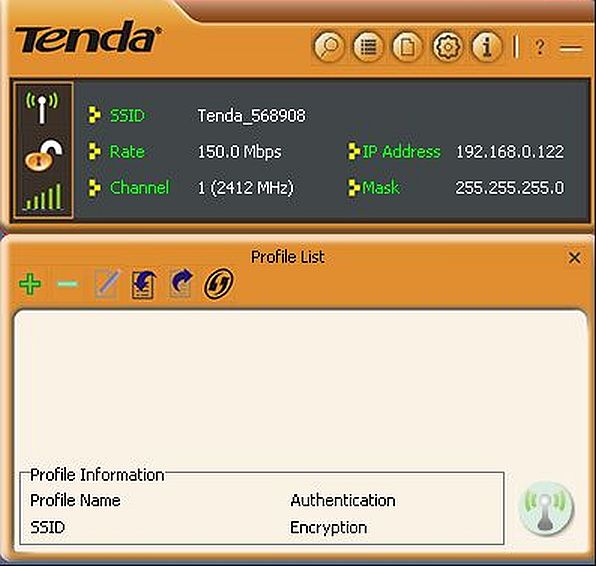
Does this help?
It occurred to me that perhaps I should plug the antenna into a USB port while we're doing all this fiddling around. I did that and then doubleclicked on the Tenda icon in the system tray and a window popped up with a number of pages and options (which I am not certain about using or configuring). I did grab a screenshot of one that may lend a hand. Here it is:
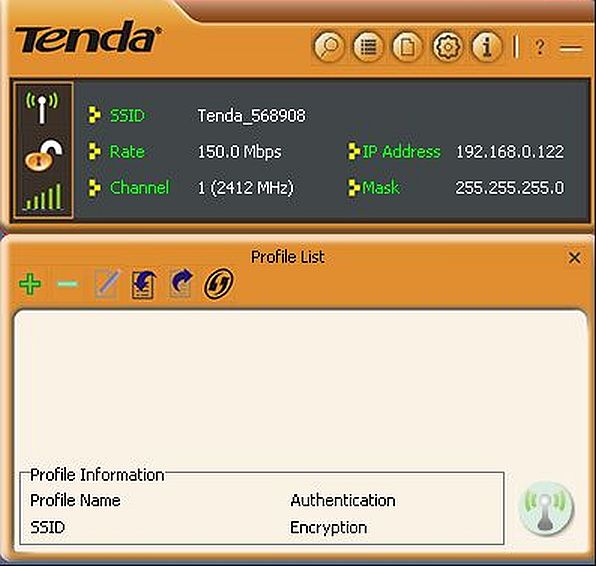
Does this help?
Yes, you have opened the utility. And it seems to have an ad-hoc connection by default.
If you RIGHT click on the icon at the lower righthand corner of your screen, can you select "Use Zero configuration as configuration utility"? That will take the Tenda utility out of the picture, and you can control your connections using Windows' built-in utility.
You can then go into Windows networking and kill the ad-hoc connection from there.
If you RIGHT click on the icon at the lower righthand corner of your screen, can you select "Use Zero configuration as configuration utility"? That will take the Tenda utility out of the picture, and you can control your connections using Windows' built-in utility.
You can then go into Windows networking and kill the ad-hoc connection from there.
ASKER
I think we're almost there! I selected "Use Zero configuration as configuration utility" and I see "Wireless LAN Card Disconnected" and "Wireless Network Connection not connected. "
But I'm lost at this point, and must admit to being a little confused. It was my understanding that installing the Tenda antenna would enable me to use any existing wireless network (my Wi-Fi) and that's all I want and need. Just how do I get rid of this ad-hoc network (or eliminate the Tenda network altogether)? I have looked at the "change advanced setting options" and do not have a clue on what to check, uncheck, disable, etc. I really do need to be taken by the hand and walked through this, because it is just totally puzzling to me.
But I'm lost at this point, and must admit to being a little confused. It was my understanding that installing the Tenda antenna would enable me to use any existing wireless network (my Wi-Fi) and that's all I want and need. Just how do I get rid of this ad-hoc network (or eliminate the Tenda network altogether)? I have looked at the "change advanced setting options" and do not have a clue on what to check, uncheck, disable, etc. I really do need to be taken by the hand and walked through this, because it is just totally puzzling to me.
Please go to Start / Connect to / , and then from the menu that comes up showing your various connections, choose "Wireless Network Connection #" where the # is probably 1. Click "change advanced settings". Select the "Wireless Networks" tab at the top. Click the Advanced button near the bottom of the window. Is "Any available network" checked? If so, check "Access point (infrastructure) networks only," click "Close," and then "OK."
Now that the WZC service is controlling your wireless again, you should get a Wireless Networks tab in the adapter Properties as shown in http:#a39855107
ASKER
akahan: I was able to follow your directions as you spelled out. I then turned on a laptop to view the available wireless networks and the Tenda network was still there and available, no change at all.
Darr247: what the heck is http:#a39855107 ?
That's not a website address (or at least my browser and Google say it isn't).
Darr247: what the heck is http:#a39855107 ?
That's not a website address (or at least my browser and Google say it isn't).
ASKER
x
The link that Darr247 provided should take you just a bit further up this page, to the screenshot he posted in an earlier message.
Scroll up to the second message in this thread, the one Darr247 posted. When you bring up the analogous screen on your computer, what is listed under "preferred networks"?
Scroll up to the second message in this thread, the one Darr247 posted. When you bring up the analogous screen on your computer, what is listed under "preferred networks"?
ASKER
Thanks. This is the first time I've ever seen that anchor link Darr used.
Under "preferred networks" there are 5 networks displayed. The lower 4 are all security-enabled, including a home network I set up years ago for some computers in my home.
The top one on the list is "Tenda_568908" and is labeled "On Demand," no security status displayed.
Under "preferred networks" there are 5 networks displayed. The lower 4 are all security-enabled, including a home network I set up years ago for some computers in my home.
The top one on the list is "Tenda_568908" and is labeled "On Demand," no security status displayed.
great, so remove the top one.
ASKER
Fine. I removed it without problem.
But the Tenda network STILL appears in the list of available networks!
Even after a reboot.
Next? What's left?
But the Tenda network STILL appears in the list of available networks!
Even after a reboot.
Next? What's left?
SOLUTION
membership
This solution is only available to members.
To access this solution, you must be a member of Experts Exchange.
ASKER
I have decided to close this question, and wish to thank the experts for the suggestions they provided. I have wasted enough time on this issue and it has become apparent that the best way to resolve this situation is to wither complete delete everything associated with Tenda or have a live tech in a face-to-face meeting to overcome what appears to the problem of displays on one computer (due to versions of operating systems) not matching the ones on my computer.