futuremoose
asked on
Unexpected result when using Imagemagick to combine two images
Hello All,
I am using ImageMagick-6.8.8-Q16 on a Windows 8 PC. I'm trying to use it to overlay one image, "overlay.jpg", on top of a "background.jpg". Both JPGs are the same size. I tried the following 3 commands, with these results:

The first two options, "darken" and "multiply", give me the expected result. However, "add" gives me a bright blue in just one section of the image's overlap (the outputs are, top-bot, "darken", "multiply", and "add").
This is not what I was expecting... is it right? Or is this a bug? I have attached the two input JPGs.
background.jpg
overlay.jpg
I am using ImageMagick-6.8.8-Q16 on a Windows 8 PC. I'm trying to use it to overlay one image, "overlay.jpg", on top of a "background.jpg". Both JPGs are the same size. I tried the following 3 commands, with these results:
convert background.jpg overlay.jpg -compose darken -composite bg-ov-darken.jpg
convert background.jpg overlay.jpg -compose multiply -composite bg-ov-multiply.jpg
convert background.jpg overlay.jpg -compose add -composite bg-ov-add.jpg
The first two options, "darken" and "multiply", give me the expected result. However, "add" gives me a bright blue in just one section of the image's overlap (the outputs are, top-bot, "darken", "multiply", and "add").
This is not what I was expecting... is it right? Or is this a bug? I have attached the two input JPGs.
background.jpg
overlay.jpg
SOLUTION
membership
This solution is only available to members.
To access this solution, you must be a member of Experts Exchange.
SOLUTION
membership
This solution is only available to members.
To access this solution, you must be a member of Experts Exchange.
ASKER
Hi Guys,
First, thanks for helping... sorry for kind of late reply, but I am probably in a very different time zone (Tokyo).
As Scott pointed out, both "Plus" and "Add" are on the URL he mentione, but "Add" is not for some reason.
Anyhow "Plus" gives me an all white result (which I think is what I would expect from the description) but "Add" is supposed to be same as "Plus" but treats transparency differently... neither of which explains the blue result (at least to me... can you tell me how the blue overlap is possible? I must be missing something).
Anyhow, I'm not just playing... I need to merge two images and have the overlap color match the customers RGB spec exactly. This should explain exactly what I am trying to do. I hope you can help... thanks in advance.
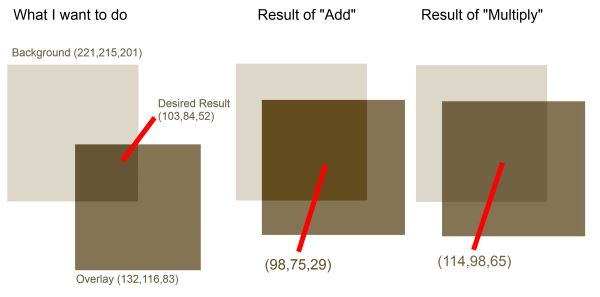
First, thanks for helping... sorry for kind of late reply, but I am probably in a very different time zone (Tokyo).
As Scott pointed out, both "Plus" and "Add" are on the URL he mentione, but "Add" is not for some reason.
Anyhow "Plus" gives me an all white result (which I think is what I would expect from the description) but "Add" is supposed to be same as "Plus" but treats transparency differently... neither of which explains the blue result (at least to me... can you tell me how the blue overlap is possible? I must be missing something).
Anyhow, I'm not just playing... I need to merge two images and have the overlap color match the customers RGB spec exactly. This should explain exactly what I am trying to do. I hope you can help... thanks in advance.
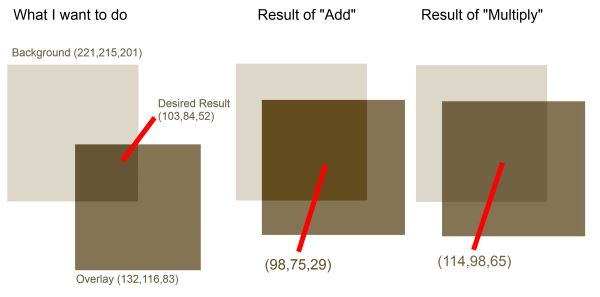
ASKER
As you can see in the above post, neither the add or multiply gives me quite the result I need. Perhaps I need to use a "blend" of some sort?
ASKER CERTIFIED SOLUTION
membership
This solution is only available to members.
To access this solution, you must be a member of Experts Exchange.
ASKER
Never really got a good answer on why I was getting the unexpected blue result. Anyhow, I found another way around the problem. Thanks everyone for their help.
What you are seeing in blue is not a bug though.