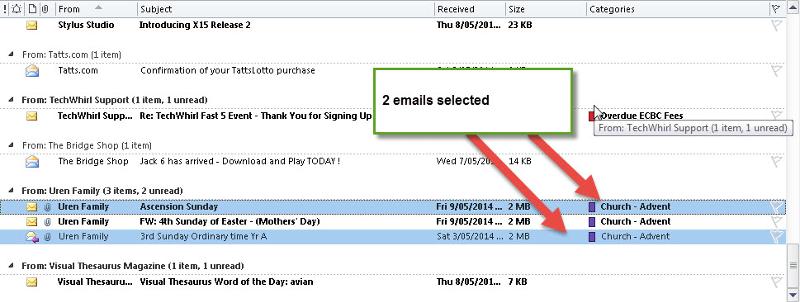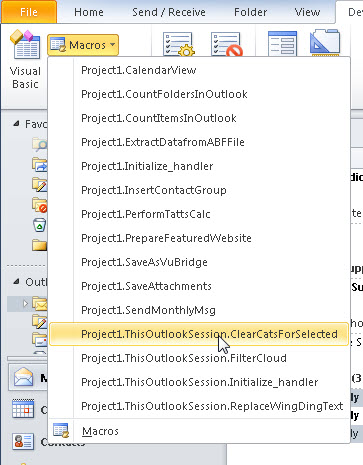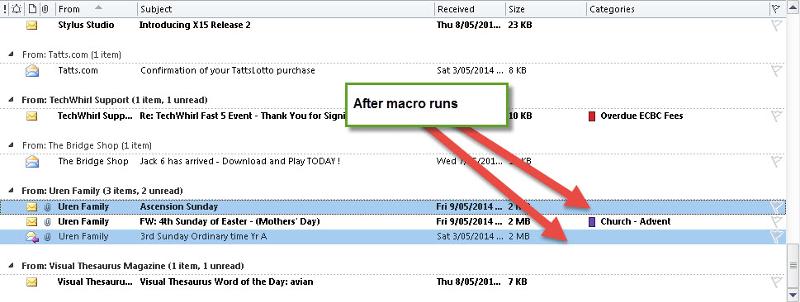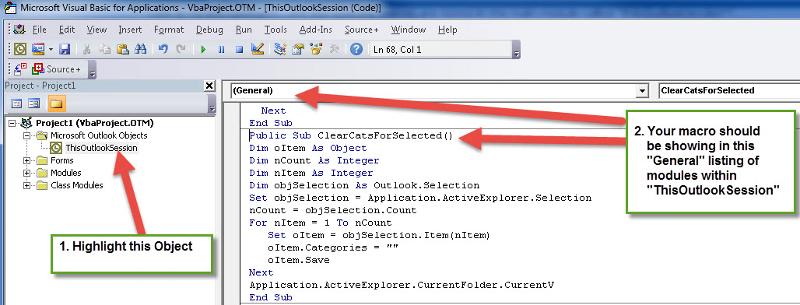redpoppy
asked on
outlook vba to clear categories
Hi Experts,
I've just upgraded to Outlook 2013 only to find that the quick click for assigning/removing categories is no longer available in the view that I want to use. I found the following code which I'm using to remove categories from a single email, can this be modified to remove the categories from all selected emails ? Thanks in anticipation of your help.
I've just upgraded to Outlook 2013 only to find that the quick click for assigning/removing categories is no longer available in the view that I want to use. I found the following code which I'm using to remove categories from a single email, can this be modified to remove the categories from all selected emails ? Thanks in anticipation of your help.
Public Sub ClearCategory()
On Error Resume Next
Dim Item As Object
Set Item = Application.ActiveExplorer.Selection.Item(1)
Item.Categories = ""
Item.Save
End Sub
Stand by....
ASKER CERTIFIED SOLUTION
membership
This solution is only available to members.
To access this solution, you must be a member of Experts Exchange.
http://screencast.com/t/1yR8o3g3Bsh Categories are still in the right click options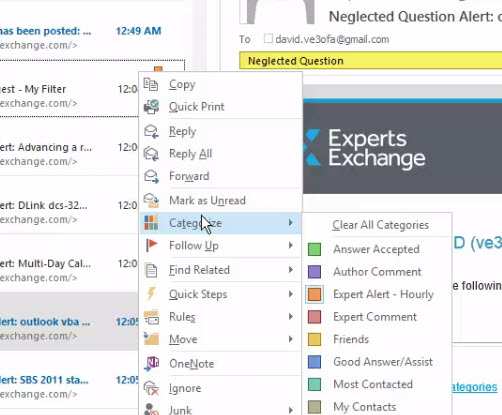
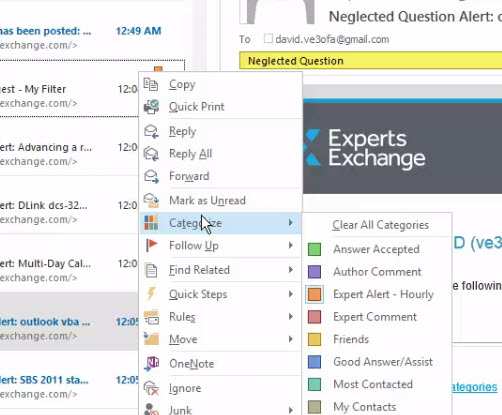
Perhaps you were thinking that when you right-click an item and select categorize that the listing showing is all the categories to which the email belongs?
That is not the case. Right-clicking and then selecting "Categorize" allows you to add a category to the current item's list of categories, clear a category from the items list or categories or even clear ALL categories for the currently selected item. The listing which is showing is an offering of available categories, not the categories currently assigned to that selected item.
To ascertain the categories assigned to an item , look at the mail listing and concentrate on the column "Categories".
If this column is not showing, right click at the top one of the columns and add the column "Categories" to the list of columns you want showing.
Hope this clears this up :-)
That is not the case. Right-clicking and then selecting "Categorize" allows you to add a category to the current item's list of categories, clear a category from the items list or categories or even clear ALL categories for the currently selected item. The listing which is showing is an offering of available categories, not the categories currently assigned to that selected item.
To ascertain the categories assigned to an item , look at the mail listing and concentrate on the column "Categories".
If this column is not showing, right click at the top one of the columns and add the column "Categories" to the list of columns you want showing.
Hope this clears this up :-)
Oops...I bacame confused between David Johnsons comment and the authors (I thought the comment was by the author).
Anyway, the macro does a clearing on each selected item as requested via aa macro.
Of course you should still be able to do this now that David has pointed out th "Right-Click" still works, but at least you now have the code you requested. (Interesting exercise!) :-)
Anyway, the macro does a clearing on each selected item as requested via aa macro.
Of course you should still be able to do this now that David has pointed out th "Right-Click" still works, but at least you now have the code you requested. (Interesting exercise!) :-)
ASKER
Hi, Thanks for looking at this. I'm trying craisin's solution which looks like it should do what I want but suddenly I can't get macros to run on Outlook.
I've added the module to the project, compiled and saved it, so that I now have the two macros "ClearCatAllSel" and the original which I renamed to "ClearCat" - both shown below.
I added both of these to the quick access toolbar but when I try either of them nothing happens. I also tried adding a new tab "Macros" and put both of them under that tab, but again nothing happens to the message when I select either of them. I've tried putting displays in to see what's happening, but it seems that the routines are just not being executed when selected either from the the QAT or the new tab.
Any suggestions please?
I've added the module to the project, compiled and saved it, so that I now have the two macros "ClearCatAllSel" and the original which I renamed to "ClearCat" - both shown below.
I added both of these to the quick access toolbar but when I try either of them nothing happens. I also tried adding a new tab "Macros" and put both of them under that tab, but again nothing happens to the message when I select either of them. I've tried putting displays in to see what's happening, but it seems that the routines are just not being executed when selected either from the the QAT or the new tab.
Any suggestions please?
Public Sub ClearCatAllSel()
On Error GoTo ClearCatAllSel_Error
Dim oItem As Object
Dim nCount As Integer
Dim nItem As Integer
Dim objSelection As Outlook.Selection
Set objSelection = Application.ActiveExplorer.Selection
nCount = objSelection.Count
For nItem = 1 To nCount
Set oItem = objSelection.Item(nItem)
oItem.Categories = ""
oItem.Save
Next
On Error GoTo 0
Exit Sub
ClearCatAllSel_Error:
MsgBox "Error " & Err.Number & " (" & Err.Description & ") in procedure ClearCatAllSel of Module Module1"
End SubPublic Sub ClearCat()
On Error GoTo ClearCat_Error
Dim Item As Object
Set Item = Application.ActiveExplorer.Selection.Item(1)
Item.Categories = ""
Item.Save
On Error GoTo 0
Exit Sub
ClearCat_Error:
MsgBox "Error " & Err.Number & " (" & Err.Description & ") in procedure ClearCat of Module Module2"
End Sub
Remove the "On error" commands
What is happening is that an error is happening and you have told the macro to ignore the errors an skip to the next statement.
Avoid putting "On Error" commands unless you definately know you want them there (for example when attempting to open a file which may not be there).
On Error commands are used sparingly (in fact I avoid them all the time). There are better ways to handles errors.
Let me know what error message you get.
Cheers
Chris
What is happening is that an error is happening and you have told the macro to ignore the errors an skip to the next statement.
Avoid putting "On Error" commands unless you definately know you want them there (for example when attempting to open a file which may not be there).
On Error commands are used sparingly (in fact I avoid them all the time). There are better ways to handles errors.
Let me know what error message you get.
Cheers
Chris
Now that I look at them, there is no error.
I still recommend you remove the error trapping (there shouldn't be any).
You only really need the "ClearCatAllSel()" macro since both macros do the same thing.
The "ClearCat()" macro will only clear the FIRST selected item (whether it has a category or not) whereas the "ClearCatAllSel" will clear all items that are selected (so if you have only selected one, it will only do that one)....yes they are in fact doing the same thing, so you can do away with the "CleatCat()" macro completely and remove its button.
It works fine on my system. I was thinking some sort of "refresh" might be needed, but I cannot find one (yet)....I'll keep looking while you test some more.
I still recommend you remove the error trapping (there shouldn't be any).
You only really need the "ClearCatAllSel()" macro since both macros do the same thing.
The "ClearCat()" macro will only clear the FIRST selected item (whether it has a category or not) whereas the "ClearCatAllSel" will clear all items that are selected (so if you have only selected one, it will only do that one)....yes they are in fact doing the same thing, so you can do away with the "CleatCat()" macro completely and remove its button.
It works fine on my system. I was thinking some sort of "refresh" might be needed, but I cannot find one (yet)....I'll keep looking while you test some more.
Oh, by the way.
Make sure your macro is stored in the module "This OutlookSession" otherwise it will not run (this is probably your problem).
Only store functions or routines outside of "ThisOutlookSession" when these functions or routines are called from macros already inside the "ThisOutlookSession" module (or external to this main modiule).
All button macros will look in "ThisOutlookSession" for their macros unless you direct them to look elswhere. Your buttons are lookjing in "This OutlookSession" and I bet your macros are not stored there.
Let me know how you get on.
Make sure your macro is stored in the module "This OutlookSession" otherwise it will not run (this is probably your problem).
Only store functions or routines outside of "ThisOutlookSession" when these functions or routines are called from macros already inside the "ThisOutlookSession" module (or external to this main modiule).
All button macros will look in "ThisOutlookSession" for their macros unless you direct them to look elswhere. Your buttons are lookjing in "This OutlookSession" and I bet your macros are not stored there.
Let me know how you get on.
ASKER
Hi Chris, Thanks for responding again. I've removed the error trapping and tried again but the macros just don't seem to be running. Yesterday I installed Office 2013 SP1 and I'm wondering if it might have changed some settings that are not allowing macros? I also installed "Trusteer" at the suggestion of my bank and am wondering if that might have something to do with blocking potential security threats - I've stopped it now but it hasn't made any difference. Any ideas?
Look at my last comment....are you sure the macros are stored in the main module called "ThisOutlookSession"?
Yes, calso heck that your securioty allows macros to run (in case it has been changed by somehthing).
I usually allow all macros, but then again I am retired and I trust all emails I receive (if I know the people) and I do not work on any employer machines (so security is not so strict). :-)
I usually allow all macros, but then again I am retired and I trust all emails I receive (if I know the people) and I do not work on any employer machines (so security is not so strict). :-)
ASKER
Thanks a lot Chris for your help on this, much appreciated. I re-installed the module as per your instructions and it's working perfectly now.
Great.
Are you just using the one macro now (which covers all scenarios)?
It's a good ideato keep macro buttons to a minimum, something we can do by making macros as "all encompassing" as possible.
Glad all is OK now! :-)
Are you just using the one macro now (which covers all scenarios)?
It's a good ideato keep macro buttons to a minimum, something we can do by making macros as "all encompassing" as possible.
Glad all is OK now! :-)
ASKER
Hi Chris, yes, took your suggestion and just using the one macro. Thanks again for helping me out. Steve