Where EXACTLY is Microsoft Word on my Windows 8.1 computer?
OK, experts, here's a good one.....
I have a Lenovo ideapad p400Touch laptop running Windows 8.1 using Classic Start and a traditional desktop. (I do not use the idiotic all-apps screen Microsoft would prefer that I use.)
And in spite of what Microsoft said wouldn't work, I have successfully installed several OLD MS programs, dating back to Word and Excel from Microsoft Office 2000 Professional. My document needs have been well-met by this edition of Word and I don't expect them to change much, and that's why I use it.
I am also using MacroExpress3 (yes, about an 8-year-old version of that) and here's where we get to the problem. I need to open Word so that a few simple macros will run (they do a little modifying of Word documents, editing and re-saving them).
I have just moved the Macro Express files from an older computer to the Lenovo. The first batch worked just fine. But the second batch need to open Word to use it.
On the old computer, Word is opened in a macro at this location:
C:\ProgramFiles\MicrosoftO
On the Lenovo, the macro using Word crashes, with an error message saying it can't be found.
Apparently, Windows 8 decided to install Word someplace else. The search function brings up NOTHING for searcehs on WINWORD or MicrosoftOffice. I have doped out how to show hidden files and folders and looked, and cannot find anything that way.
So, we KNOW it's on the computer because I can hit the desktop shortcut, open Word and use it.
So the question(s) are: just where is Word (or WINWORD, or whatever) and/or how do I find the EXACT location so I can change it in that macro and get it working?
I have a Lenovo ideapad p400Touch laptop running Windows 8.1 using Classic Start and a traditional desktop. (I do not use the idiotic all-apps screen Microsoft would prefer that I use.)
And in spite of what Microsoft said wouldn't work, I have successfully installed several OLD MS programs, dating back to Word and Excel from Microsoft Office 2000 Professional. My document needs have been well-met by this edition of Word and I don't expect them to change much, and that's why I use it.
I am also using MacroExpress3 (yes, about an 8-year-old version of that) and here's where we get to the problem. I need to open Word so that a few simple macros will run (they do a little modifying of Word documents, editing and re-saving them).
I have just moved the Macro Express files from an older computer to the Lenovo. The first batch worked just fine. But the second batch need to open Word to use it.
On the old computer, Word is opened in a macro at this location:
C:\ProgramFiles\MicrosoftO
On the Lenovo, the macro using Word crashes, with an error message saying it can't be found.
Apparently, Windows 8 decided to install Word someplace else. The search function brings up NOTHING for searcehs on WINWORD or MicrosoftOffice. I have doped out how to show hidden files and folders and looked, and cannot find anything that way.
So, we KNOW it's on the computer because I can hit the desktop shortcut, open Word and use it.
So the question(s) are: just where is Word (or WINWORD, or whatever) and/or how do I find the EXACT location so I can change it in that macro and get it working?
SOLUTION
membership
This solution is only available to members.
To access this solution, you must be a member of Experts Exchange.
ASKER CERTIFIED SOLUTION
membership
This solution is only available to members.
To access this solution, you must be a member of Experts Exchange.
If the new laptop is 64-bit then Word will be installed under "c:\program files (x86)" folder as this is where all 32-bit programs get installed to.
Manually navigate through your C:\
as the experts above have said it may be in (x86) but if you navigate through c:\ then look at the folders etc.. it should be easy enough to see where the files are going to take you.
That will be the easiest method.
as the experts above have said it may be in (x86) but if you navigate through c:\ then look at the folders etc.. it should be easy enough to see where the files are going to take you.
That will be the easiest method.
I think the easiest method is to search your entire hard drive (actually, all disks, all partitions) for WINWORD.EXE — if Word 2000 runs on the computer, that module has to be there...somewhere!
As for the easiest way: open word, open task manager, have it show details and right click winword.exe, it will offer to show the path.
Are you using Office 365?
I have successfully installed several OLD MS programs, dating back to Word and Excel from Microsoft Office 2000 Professiona
Hi Sikhumbuzo. no he said earlier in the top message that he is using office 2000
> Are you using Office 365?
The original question says, "Microsoft Office 2000 Professional".
The original question says, "Microsoft Office 2000 Professional".
ASKER
Whew! Great response!
Regarding Ryan's comment on right-clicking on the desktop shortcut and looking at "properties." Doesn't work. Here's a screenshot of that:
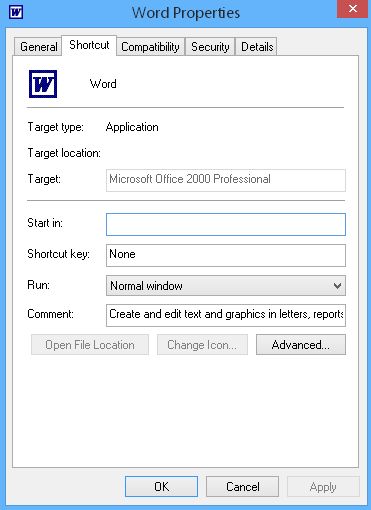
As for going to "Add/Remove programs," that option was changed in Windows 8 to "Programs and Features." But the listing that is returned does NOT contain any listings for Word or a Microsoft folder containing it. (Oddly, it DOES contain the listing and direct link to FrontPage2002.)
Ryan did spot the beginning of the solution with the suggested link to "C:\Program Files (x86)....."
Joe filled in the explanation and almost complete solution with his suggestion of
C:\Program Files (x86)\Microsoft Office\Office\WINWORD.EXE
AND by pointing out the spaces between the words--something that, even after many years of using a computer, I simply spaced off.
Next, regarding the search for WINWORD.EXE:
In Classic Shell, entering WINWORD.EXE brings up the desktop shortcut icon, and if you click on it, it simply opens Word. In the Windows 8 search box, entering the expression returns "No items match your search." (And the same for just 'WINWORD' too)
The suggestion for manually navigating through C: is a kind of last resort, and I started to do it and got very confused because the classification system for Windows 8 is so different from the (to me, anyways) nicely logical filing system from earlier operating systems. anybody know where there's a good--maybe graphical--explanation of the Windows 8 filing system (I've looked and can't find one that makes sense.)
"Open Word, open task manager...." Did that, and no display of winword.exe in the listings that appear.
SO, the problem as presented has been solved. I say this because I went into MacroExpress and changed the location to the proper one, and ran that macro. Success! Since that macro is the first in a sequence of what can be called macros-within-macros," I ran the "overall " macro...and right away, as it went to the one that worked, the "can't find macro" error message popped up. This sounds like a bug in MacroExpress and I will explore that now.
I will leave this question open for a day or so for any other comments and then award points and close it out. Thanks to all for your responses.
Regarding Ryan's comment on right-clicking on the desktop shortcut and looking at "properties." Doesn't work. Here's a screenshot of that:
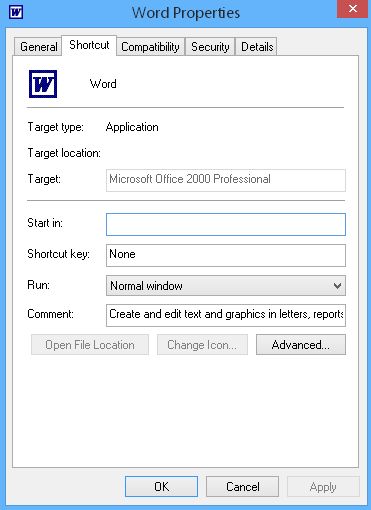
As for going to "Add/Remove programs," that option was changed in Windows 8 to "Programs and Features." But the listing that is returned does NOT contain any listings for Word or a Microsoft folder containing it. (Oddly, it DOES contain the listing and direct link to FrontPage2002.)
Ryan did spot the beginning of the solution with the suggested link to "C:\Program Files (x86)....."
Joe filled in the explanation and almost complete solution with his suggestion of
C:\Program Files (x86)\Microsoft Office\Office\WINWORD.EXE
AND by pointing out the spaces between the words--something that, even after many years of using a computer, I simply spaced off.
Next, regarding the search for WINWORD.EXE:
In Classic Shell, entering WINWORD.EXE brings up the desktop shortcut icon, and if you click on it, it simply opens Word. In the Windows 8 search box, entering the expression returns "No items match your search." (And the same for just 'WINWORD' too)
The suggestion for manually navigating through C: is a kind of last resort, and I started to do it and got very confused because the classification system for Windows 8 is so different from the (to me, anyways) nicely logical filing system from earlier operating systems. anybody know where there's a good--maybe graphical--explanation of the Windows 8 filing system (I've looked and can't find one that makes sense.)
"Open Word, open task manager...." Did that, and no display of winword.exe in the listings that appear.
SO, the problem as presented has been solved. I say this because I went into MacroExpress and changed the location to the proper one, and ran that macro. Success! Since that macro is the first in a sequence of what can be called macros-within-macros," I ran the "overall " macro...and right away, as it went to the one that worked, the "can't find macro" error message popped up. This sounds like a bug in MacroExpress and I will explore that now.
I will leave this question open for a day or so for any other comments and then award points and close it out. Thanks to all for your responses.
SOLUTION
membership
This solution is only available to members.
To access this solution, you must be a member of Experts Exchange.
ASKER
McKnife,
MyBad. Somehow I managed to open task manager and totally miss seeing the option for seeing the file location. Guilty. But in my defenes, I must admit that I don't think I've heard of task manager until you mentioned it. It seems to be a handy utility for techies and I've never qualified for techie status.
MyBad. Somehow I managed to open task manager and totally miss seeing the option for seeing the file location. Guilty. But in my defenes, I must admit that I don't think I've heard of task manager until you mentioned it. It seems to be a handy utility for techies and I've never qualified for techie status.
To follow-up on McKnife's comment, and in the spirit of a picture being worth a thousand words, here's a screenshot of Task Manager in W8 when you right-click on an app:
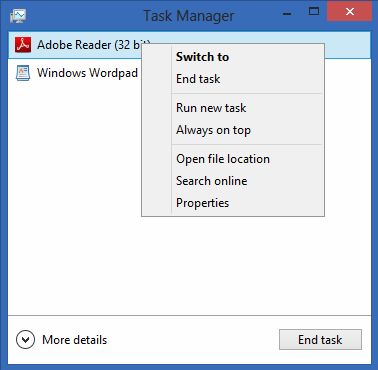 You don't need to be in the Details tab or even have the More Details exposed. Just right-click on the app and select either "Open file location", which will open a File Explorer window where the app is located, or "Properties", which will show you the Location in the General tab:
You don't need to be in the Details tab or even have the More Details exposed. Just right-click on the app and select either "Open file location", which will open a File Explorer window where the app is located, or "Properties", which will show you the Location in the General tab:
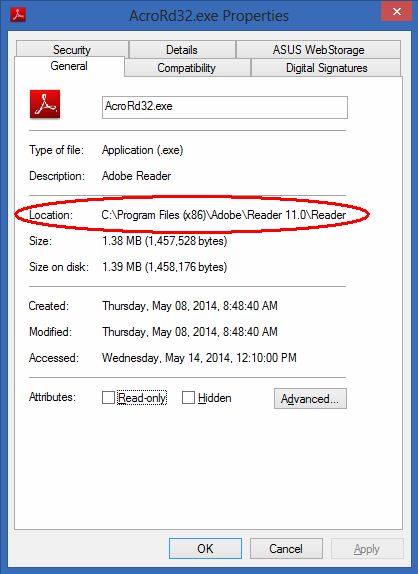 I don't have Word2000 on a W8 machine, so the screenshots above are for another app (Adobe Reader), but the same technique will work for any running program. Regards, Joe
I don't have Word2000 on a W8 machine, so the screenshots above are for another app (Adobe Reader), but the same technique will work for any running program. Regards, Joe
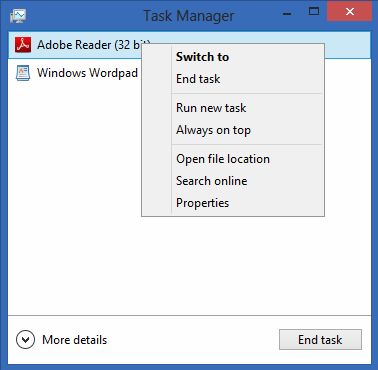 You don't need to be in the Details tab or even have the More Details exposed. Just right-click on the app and select either "Open file location", which will open a File Explorer window where the app is located, or "Properties", which will show you the Location in the General tab:
You don't need to be in the Details tab or even have the More Details exposed. Just right-click on the app and select either "Open file location", which will open a File Explorer window where the app is located, or "Properties", which will show you the Location in the General tab: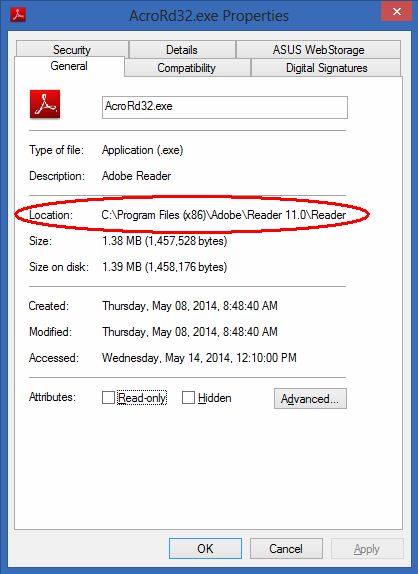 I don't have Word2000 on a W8 machine, so the screenshots above are for another app (Adobe Reader), but the same technique will work for any running program. Regards, Joe
I don't have Word2000 on a W8 machine, so the screenshots above are for another app (Adobe Reader), but the same technique will work for any running program. Regards, Joe