Format table of figures
My colleagues and I have developed a document template for our reports. We have formatted the caption style so that it appears as we wish and almost have the table of figures style as we want, but not quite.
We are used to a tab appearing between "Figure n" and the caption of the figure in the table of figures.
Instead we get "Figure n" followed by a colon, a space and the caption. This interferes with the clean wrapping of long captions for which we want to use a hanging indent.
I can't find where to modify what appears after the figure number in the table so that I can remove the colon and include a tab.
Can anyone explain how to achieve this?
We are used to a tab appearing between "Figure n" and the caption of the figure in the table of figures.
Instead we get "Figure n" followed by a colon, a space and the caption. This interferes with the clean wrapping of long captions for which we want to use a hanging indent.
I can't find where to modify what appears after the figure number in the table so that I can remove the colon and include a tab.
Can anyone explain how to achieve this?
ASKER CERTIFIED SOLUTION
membership
This solution is only available to members.
To access this solution, you must be a member of Experts Exchange.
ASKER
I was looking for a way to control the layout in the contents table of figures with a tab between the word Figure and the figure number. Having experimented with the fields, I suspect it isn't possible but I will try the suggestions.
Word table of contents (or figures) are built by collecting the full paragraphs of styles meeting the criteria for the table. The resulting TOC n styles within the table can keep some formatting from the original content (i.e. bold, italic, etc.) but the content does not change.
Thus, if your captions are set up to use ": " and not a tab within your document, the table of figures will be built using the ": ".
However, there is a workaround. Select the generated table of figures, and then use Find and Replace to change colon-space to tab. F&R will make the changes within the selection, and then prompt to search for the remainder of the document, so just click no. The entries in your table of figures will now have the tab, so will be able to use whatever tab and indent formatting you have set up in the TOC n styles in use.
There is a caveat of course: you'll need to repeat this extra step whenever you need to fully rebuild the table of figures—although if you choose to just update the table's page numbering, the F&R changes will not be affected.
Thus, if your captions are set up to use ": " and not a tab within your document, the table of figures will be built using the ": ".
However, there is a workaround. Select the generated table of figures, and then use Find and Replace to change colon-space to tab. F&R will make the changes within the selection, and then prompt to search for the remainder of the document, so just click no. The entries in your table of figures will now have the tab, so will be able to use whatever tab and indent formatting you have set up in the TOC n styles in use.
There is a caveat of course: you'll need to repeat this extra step whenever you need to fully rebuild the table of figures—although if you choose to just update the table's page numbering, the F&R changes will not be affected.
ASKER
My table of figures is not a TOC style, it is a Table of Figures style created using References/Insert Table of Figures
I tried placing a tab in the caption style but couldn't manage it
The word "Figure" seems to be hard coded. If I hit TAB when I am entering a new caption, it just moves the insertion point in the Caption dialog to the next field, the Label field
I am coming to the conclusion that it's only feasible with manual work arounds and macros, which aren't viable as some users are on Office for Macintosh, which doesn't handle VBA the same way as on Windows
I tried placing a tab in the caption style but couldn't manage it
The word "Figure" seems to be hard coded. If I hit TAB when I am entering a new caption, it just moves the insertion point in the Caption dialog to the next field, the Label field
I am coming to the conclusion that it's only feasible with manual work arounds and macros, which aren't viable as some users are on Office for Macintosh, which doesn't handle VBA the same way as on Windows
When you use Reference > Insert Table of Figures to build your table of figures, it inserts a TOC field code using "Figure" as the sequence identifier. You can see how this works by clicking within the generated table, then pressing Shift-F9 to toggle the field code between the result and the code display; you should see something like { TOC \c "Figure" } as the field code.
The resulting table will set all of the figure captions using the Table of Figures style. You are correct that it is not the TOC n style; those styles are used for a table of contents, where the "n" relates to outline levels not needed for table of figures and table of tables.
However, the procedure is the same: use Find and Replace to change ": " (that is, colon space) to a tab (use ^t in the replace with box). This will ensure that your Table of Figures paragraphs will be able to align neatly with hanging indents.
The screen grab below illustrates how it can appear. In the screen capture above, the grey background behind the table of figures and the figure number in the caption gives me a visual cue that the content is not typed, but is the result of a field code. The grey does not print, so is a very handy setting when field codes are being used. It is managed by a setting in Word Options > Advanced > Show document content > Field shading. I have this option set to "Always".
In the screen capture above, the grey background behind the table of figures and the figure number in the caption gives me a visual cue that the content is not typed, but is the result of a field code. The grey does not print, so is a very handy setting when field codes are being used. It is managed by a setting in Word Options > Advanced > Show document content > Field shading. I have this option set to "Always".
The next screen grab shows the field codes underlying the caption numbering and the table of figures. The grey background is still visible here to highlight the field codes.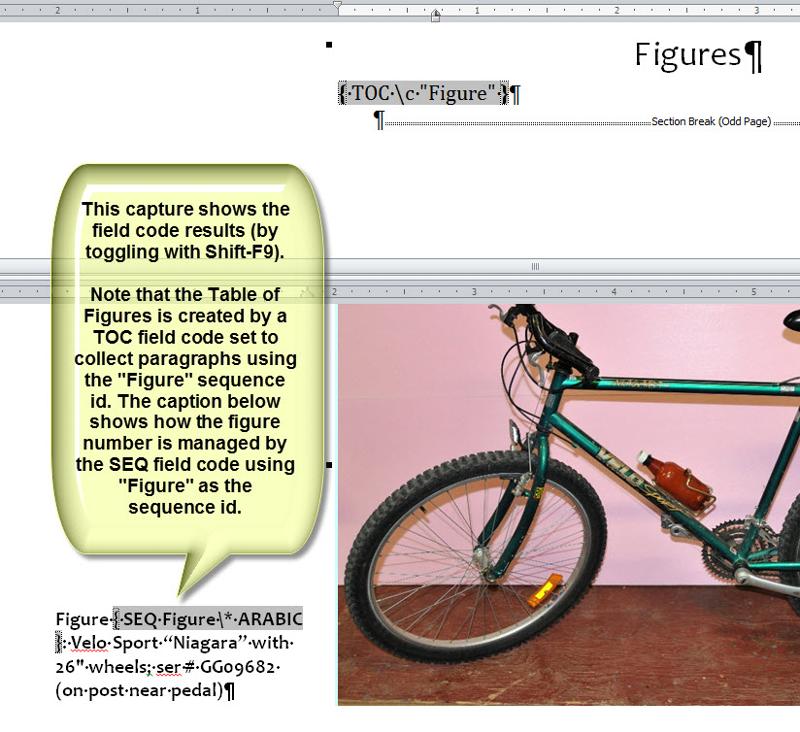 You are right to observe that the "Figure" seems hard-coded for the Insert Caption operation, but it relates to how Word manages the TOC build. The Table of Figures is created by a TOC field code set to collect paragraphs using the "Figure" sequence id (the \c "Figure" switch). You can also see in the caption that the figure number is managed by a SEQ field code using "Figure" as the sequence id.
You are right to observe that the "Figure" seems hard-coded for the Insert Caption operation, but it relates to how Word manages the TOC build. The Table of Figures is created by a TOC field code set to collect paragraphs using the "Figure" sequence id (the \c "Figure" switch). You can also see in the caption that the figure number is managed by a SEQ field code using "Figure" as the sequence id.
I use this method all the time to improve the formatting for tables of contents, figures and tables within documents I manage. When you use the interface buttons to create these tables, the settings provided in the dialogs give you access to only a few of the many useful switches available for the TOC field code. Refer to this Microsoft support page for more information about how to access the many additional switches available to give you more control.
The resulting table will set all of the figure captions using the Table of Figures style. You are correct that it is not the TOC n style; those styles are used for a table of contents, where the "n" relates to outline levels not needed for table of figures and table of tables.
However, the procedure is the same: use Find and Replace to change ": " (that is, colon space) to a tab (use ^t in the replace with box). This will ensure that your Table of Figures paragraphs will be able to align neatly with hanging indents.
The screen grab below illustrates how it can appear.
 In the screen capture above, the grey background behind the table of figures and the figure number in the caption gives me a visual cue that the content is not typed, but is the result of a field code. The grey does not print, so is a very handy setting when field codes are being used. It is managed by a setting in Word Options > Advanced > Show document content > Field shading. I have this option set to "Always".
In the screen capture above, the grey background behind the table of figures and the figure number in the caption gives me a visual cue that the content is not typed, but is the result of a field code. The grey does not print, so is a very handy setting when field codes are being used. It is managed by a setting in Word Options > Advanced > Show document content > Field shading. I have this option set to "Always".The next screen grab shows the field codes underlying the caption numbering and the table of figures. The grey background is still visible here to highlight the field codes.
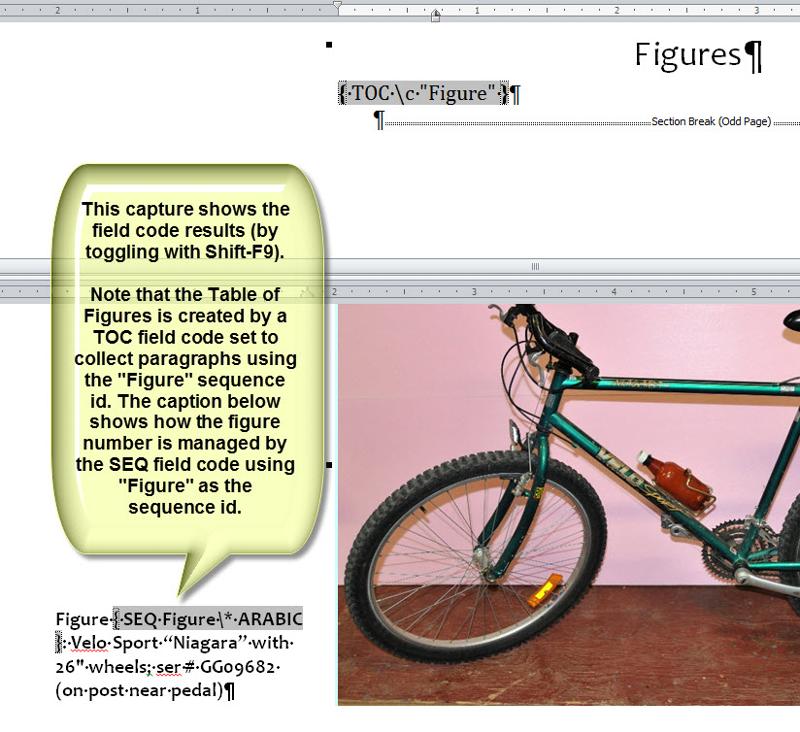 You are right to observe that the "Figure" seems hard-coded for the Insert Caption operation, but it relates to how Word manages the TOC build. The Table of Figures is created by a TOC field code set to collect paragraphs using the "Figure" sequence id (the \c "Figure" switch). You can also see in the caption that the figure number is managed by a SEQ field code using "Figure" as the sequence id.
You are right to observe that the "Figure" seems hard-coded for the Insert Caption operation, but it relates to how Word manages the TOC build. The Table of Figures is created by a TOC field code set to collect paragraphs using the "Figure" sequence id (the \c "Figure" switch). You can also see in the caption that the figure number is managed by a SEQ field code using "Figure" as the sequence id. I use this method all the time to improve the formatting for tables of contents, figures and tables within documents I manage. When you use the interface buttons to create these tables, the settings provided in the dialogs give you access to only a few of the many useful switches available for the TOC field code. Refer to this Microsoft support page for more information about how to access the many additional switches available to give you more control.
ASKER
Thankyou. that is a lot clearer than anything I've read elsewhere.
I probably gave up too early on this but I will take another look now although editing the table of figures after it's built isn't ideal, the fact that this is the recommended way to do it confirms my suspicion that I wasn't missing anything simpler.
I probably gave up too early on this but I will take another look now although editing the table of figures after it's built isn't ideal, the fact that this is the recommended way to do it confirms my suspicion that I wasn't missing anything simpler.
Unfortunately, Microsoft has always been reluctant to promote the really useful features of Word for fear it will seem too complicated. Options in dialogs such as those for tables of contents, wildcards in Find and Replace, and of course almost everything related to field codes and styles only barely scratch the surface of what can be done. Far too many people never go below the surface, so don't realize how versatile Word can be. (end of rant!)
I realize you are using Mac Word, but it is possible to create a macro that will find the Table of Figures, perform the F&Rm and rebuild the table. However, unless I would need to do it very often, I'd be inclined to stick with the semi-manual method I've described.
Good luck with it!
I realize you are using Mac Word, but it is possible to create a macro that will find the Table of Figures, perform the F&Rm and rebuild the table. However, unless I would need to do it very often, I'd be inclined to stick with the semi-manual method I've described.
Good luck with it!
ASKER
Thanks
In fact it's worse than just contending with Macs
Within a team of seven people we have four versions of Office, some on Macs and some on Windows!
In fact it's worse than just contending with Macs
Within a team of seven people we have four versions of Office, some on Macs and some on Windows!
Yikes! From my experience, use of standard and up-to-date fonts from a single supplier + carefully-crafted custom templates with consistent use of well-defined styles are keys to managing with such variety. Also, be sure to set the compatibility options to be consistent amongst your various users (Word Options > Advanced and scroll to the bottom to manage layout options to make sense for the lowest common denominator).
Templates and styles have always been very poorly understood, but when implemented properly, they make life so much easier and predictable. Word docs I prepared with these points in mind in the early 1990s still open fine with minimal layout problems—and from both Mac and Windows versions of Word.
Templates and styles have always been very poorly understood, but when implemented properly, they make life so much easier and predictable. Word docs I prepared with these points in mind in the early 1990s still open fine with minimal layout problems—and from both Mac and Windows versions of Word.
ASKER