Derek Sheahan
asked on
USB Drives stopped working on Win 7 Toshibha Satellite P855 laptop
Hi everyone, the USB drives stopped working on my laptop recently and I can't figure out how to get them working again. If someone could advise me on this I'd greatly appreciate it.
ASKER
Yes, there is a yellow exclaimation mark after it is inserted. Windows tries to install it and says it does not install correctly.
Thanks, D
Thanks, D
remove the problem device, now reboot the machine it should fix things up.
ASKER
Unfortunately that doesn't work, I've tried 5-6 different USB devices and none of them work.
Try updating or re installing your chipset and/or usb drivers. See if that helps.
After you insert the usb drivers, what does the exclamation error say? Also check your event viewer under system. Hopefully it will help diagnose the problem.
After you insert the usb drivers, what does the exclamation error say? Also check your event viewer under system. Hopefully it will help diagnose the problem.
ASKER
Thanks, do you mean from the manufacturer or Windows Drivers? Here is the manufacturer webpage, could you tell em which of these drivers to try:
http://support.toshiba.com/support/modelHome?freeText=3385542
http://support.toshiba.com/support/modelHome?freeText=3385542
first a question : do these USB drives have their own power supply? if not, that can be the cause; many laptops do not deliver enough power on USB 2
you can test that with a powered USB hub : http://lifehacker.com/five-best-usb-hubs-1414094277
Here a list of things to try :
-from Device manager scan for new hardware
-in device manager>view tab, click "show hidden devices" and delete all usb entries and hidden devices, reboot and test
-then you can download the latest drivers for the chipset, and reinstall it to update the USB root hubs
-start>run>diskmgmt.msc check if the usb devices show up in disk management, then run : start>run>services.msc
In the listing look for removable storage service.
If it is set to Auto, and not started, then start it : click the Start link in the top left...
-In c:\windows\inf, look for usbstor.inf - If it is not there, you can copy it from another PC..When you find it, right click it and select Install
***instead of view hidden devices, try:
Right click Computer > Properties > Advanced System Settings at the left side >
in the Advanced tab select Environment Variables >
in System Variables click New and enter: "devmgr_show_nonpresent_de
Click Ok and Exit.
Now delete all devices in device manager that are not in solid black
Reboot and test
i also found Safely Remove very handy : http://safelyremove.com/?pid=1
you can test that with a powered USB hub : http://lifehacker.com/five-best-usb-hubs-1414094277
Here a list of things to try :
-from Device manager scan for new hardware
-in device manager>view tab, click "show hidden devices" and delete all usb entries and hidden devices, reboot and test
-then you can download the latest drivers for the chipset, and reinstall it to update the USB root hubs
-start>run>diskmgmt.msc check if the usb devices show up in disk management, then run : start>run>services.msc
In the listing look for removable storage service.
If it is set to Auto, and not started, then start it : click the Start link in the top left...
-In c:\windows\inf, look for usbstor.inf - If it is not there, you can copy it from another PC..When you find it, right click it and select Install
***instead of view hidden devices, try:
Right click Computer > Properties > Advanced System Settings at the left side >
in the Advanced tab select Environment Variables >
in System Variables click New and enter: "devmgr_show_nonpresent_de
Click Ok and Exit.
Now delete all devices in device manager that are not in solid black
Reboot and test
i also found Safely Remove very handy : http://safelyremove.com/?pid=1
You can also try this, after you create a restore point...
From an Elevated Command Prompt run diskpart
At the prompt type in these commands and press Enter
DISKPART> automount scrub
DiskPart successfully scrubbed the mount point settings in the system.
Now ensure that the following notification was produced....
Automatic mounting of new volumes enabled.
If not run this command
DISKPART> automount enable
Automatic mounting of new volumes enabled.
ref# http://technet.microsoft.com/en-au/library/cc753703.aspx
Applies To: Windows 7, Windows 8, Windows Server 2008, Windows Server 2008 R2, Windows Server 2012, Windows Vista
Restart your System and test.
From an Elevated Command Prompt run diskpart
At the prompt type in these commands and press Enter
DISKPART> automount scrub
DiskPart successfully scrubbed the mount point settings in the system.
Now ensure that the following notification was produced....
Automatic mounting of new volumes enabled.
If not run this command
DISKPART> automount enable
Automatic mounting of new volumes enabled.
ref# http://technet.microsoft.com/en-au/library/cc753703.aspx
Applies To: Windows 7, Windows 8, Windows Server 2008, Windows Server 2008 R2, Windows Server 2012, Windows Vista
Restart your System and test.
If you have USB's on the left and right of the laptop, try plugging into the opposite side USB. It may be that the hardware has gone out on that particular USB, which will cause recognition issues.
Install the latest version under Chipset and under USB. Just make sure the drivers are up to date and they are fully installed.
I'd rather know if it is the USB device.
Are you sure it is not a problem with the USB device itself?
It sounds too suspect to suddenly> 5-6 different USB devices and none of them work.
Test the USB device on another computer, sounds more like the USB device may have a problem rather than ALL your USB sockets.
USB HDD/s you say, is it more than one?
Since it just started it's highly likely there is a problem either with the files on the device or the device itself.
Have you always used the mass storage device safely remove?
If not windows may have not released the USB correctly previously.
If the files on the USB drives have all been cut and pasted off the drive maybe those little hidden autoplay utilities required to boot the USB are missing/accidentally taken off?
What brand is these USB drives? Not My Books are they?
Can you run a chkdsk on it? Or run the tools on it.
Do you have any of these utilities in your start menu all programs?


Are you sure it is not a problem with the USB device itself?
It sounds too suspect to suddenly> 5-6 different USB devices and none of them work.
Test the USB device on another computer, sounds more like the USB device may have a problem rather than ALL your USB sockets.
USB HDD/s you say, is it more than one?
Since it just started it's highly likely there is a problem either with the files on the device or the device itself.
Have you always used the mass storage device safely remove?
If not windows may have not released the USB correctly previously.
If the files on the USB drives have all been cut and pasted off the drive maybe those little hidden autoplay utilities required to boot the USB are missing/accidentally taken off?
What brand is these USB drives? Not My Books are they?
Can you run a chkdsk on it? Or run the tools on it.
Do you have any of these utilities in your start menu all programs?

ASKER
Hi all, I have tried multiple USB ports and many different USB devices (that all work on different computers) so it is certainly an issue on this computer.
ASKER
Can someone give me more specific information on how to install the latest chipset and drivers on my laptop? Without the Toshiba service station they say they are up to date and I have all the latest Windows 7 updates on my computer.
Win 7 x 64 Toshibha Satellite P855 laptop
Install drivers from your manufacturer of your laptop only.
You need to go to your manufacturer and get the drivers from there,
Fill in the details which product type product series/model/short model number.
It is important that you get the right drivers.
http://www.toshiba.co.uk/innovation/download_drivers_bios.jsp?service=UK&mode=allMachines&action=search&teddProduct=7507&selShortMod=3773
Since you have had these devices already on your laptop and functioning the correct proceedure is to check the devices where there is a yellow question click on the properties/ you can either uninstall them reboot let windows find them or download the drivers then install.
In your search type device manager wait a moment it will appear at the top/click on it
At the top open view and show hidden devices,
Look in your devices are there any USB devices with a yellow question mark?
Look under universal serial bus controllers rightclick any of them check for changes.
in the properties >In the driver >driver details>click on Device description>click on hardware ids. rightclick the top one and copy, paste that into your manufacturer web site search for drivers.
It will bring up a list the drivers for your USB device
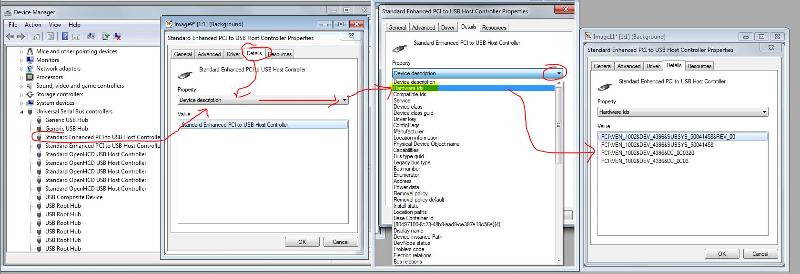
Install drivers from your manufacturer of your laptop only.
You need to go to your manufacturer and get the drivers from there,
Fill in the details which product type product series/model/short model number.
It is important that you get the right drivers.
http://www.toshiba.co.uk/innovation/download_drivers_bios.jsp?service=UK&mode=allMachines&action=search&teddProduct=7507&selShortMod=3773
Since you have had these devices already on your laptop and functioning the correct proceedure is to check the devices where there is a yellow question click on the properties/ you can either uninstall them reboot let windows find them or download the drivers then install.
In your search type device manager wait a moment it will appear at the top/click on it
At the top open view and show hidden devices,
Look in your devices are there any USB devices with a yellow question mark?
Look under universal serial bus controllers rightclick any of them check for changes.
in the properties >In the driver >driver details>click on Device description>click on hardware ids. rightclick the top one and copy, paste that into your manufacturer web site search for drivers.
It will bring up a list the drivers for your USB device
ASKER
hi merete, none of the devices have a yellow question mark next to them. I have also tried installing the USB driver file from the Toshiba website but it would not let me install it.
ASKER CERTIFIED SOLUTION
membership
This solution is only available to members.
To access this solution, you must be a member of Experts Exchange.
>> Can someone give me more specific information on how to install the latest chipset and drivers on my laptop? << you can lookup the installed version in device manager> system devices>chipset - now rightclick it and select properties - driver tab
compare with the driver version on site
btw - you did not answer my first post?
compare with the driver version on site
btw - you did not answer my first post?
Is there an Yellow exclamation marks? Are they present when the usb drives are inserted?