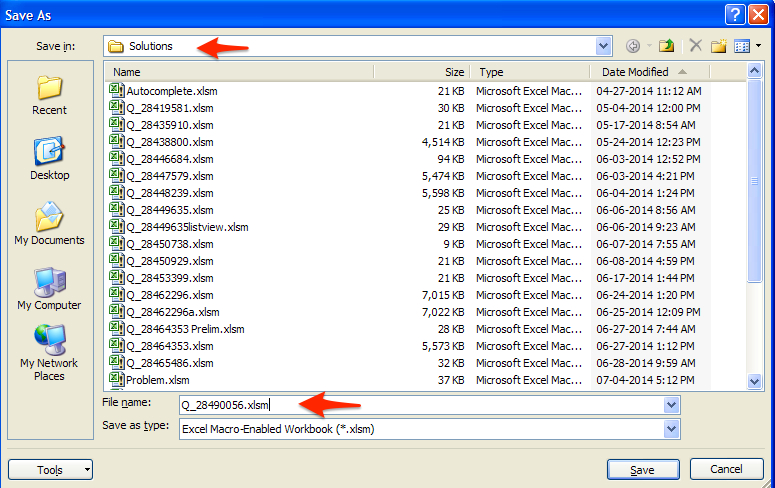Assign a file a name when saved
I have the following module to save a project when the user exits the workbook:
Sub ExitExcel()
'******* New Project Start *******
'ActiveWorkbook.Close
If ThisWorkbook.Name = "Consolidated.xlsm" Then
If Application.ActiveWorkbook.Saved = False Then
If Trim(Sheets("Consolidated").Range("R2").Value) = "" Then
If MsgBox("You have changed the 'Consolidated' template and you have not assigned a Project Name." & vbCrLf & vbCrLf _
& "Click 'Yes' to assign a Project Name." & vbCrLf _
& "Click 'No' to close the workbook without saving the changes.", vbCritical + vbYesNo, "Template Changed") _
= vbYes Then
NewProject
Exit Sub
Else
Application.ActiveWorkbook.Saved = True
ActiveWorkbook.Close SaveChanges:=False
Exit Sub
End If
End If
End If
End If
ActiveWorkbook.Close
'******* New Project End *********
End Sub
The code in the workbook already does that. so I'm confused.
ASKER
My fault - when it is saved I have no idea where it has been saved to? I've looked everywhere (using your Consolidate-V-3 file)
ASKER
Sure didn't. The original file was over written - acting like a Save rather than a Save As
Please attach your workbook.
ASKER
I was thinking something like this replacing line 21?
Me.Application.Workbooks("
Me.Application.Workbooks("
Maybe but please attach your workbook.
ASKER
I'm using your file "Consolidated-V3" attached
Consolidated-V3.xlsm
Consolidated-V3.xlsm
Rename the file to "Consolidated.xlsm" as I suggested in our last thread and it will behave differently.
ASKER
Where're not on the same page yet. When I open "Consolidated-V-3", assign it a project name, click on the Exit button I have no opportunity to rename the file. "Consolidated-V-3" is simply updated.
Yes, when it is named "Consolidated-V-3" it will do that. If you go to Windows explorer and change that name to "Consolidated.xlsm" it will behave differently.
ASKER
I changed the name from "Consolidate-V-3.xlsm" to "Consolidated.xlsm". Opened the new "Consolidated.xlsm" file. I then assigned a Project Name of "Memphis". Clicked on the "Exit" command button. A dialog box appeared "Save, Don't Save, Cancel" When I select "Save" the original file "Consolidated" was saved with a Project Name of "Memphis. I never had the opportunity to rename the file or assign it to a folder. I was looking to have the new file named "Consolidated Memphis", rather than "Consolidated". The attached file is what I got.
Consolidated.xlsm
Consolidated.xlsm
ASKER
Here's what I have just discovered. If I have not assigned a Project Name I'm ask to assign one - everything looks to be ok. However, if I have assigned a Project Name and then save is where the problem shows.
In the V3 workbook I put in a bunch of code the only worked if the name of the workbook was exactly "Consolidated.xlsm" because that was the name of the "template", and as a template I didn't allow it to be changed if the Project Name was blank. Should I assume you don't care about that any more?
ASKER
If the Project Name is blank and they want to Exit the workbook a Project Name must be provided or nothing is saved. If they only provide a Project Name and they want to Exit the workbook the file is saved as "Consolidated 'Project Name'.xlsm" in the folder of their choosing. Did I answer your question? I believe everything for "New Project" works OK.
Sorry, no, you didn't answer my question. I was looking for a "yes" or a "no" to
In the V3 workbook I put in a bunch of code [that] only worked if the name of the workbook was exactly "Consolidated.xlsm" .... Should I assume you don't care about that any more?
ASKER
Yes
ASKER
Between line 17 and 18 in above code ID: 28490056 I call modNewProject and I THINK my problem has is solved. But I'd appreciate a second opinion. What happens now is if there is a Project Name and the user Exits the File will be labeled Consolidate xxxxx. I'm going to test this some more.
ASKER
One small problem left - The Grand Totals work but only after the workbook has been saved and reopened. Can the worksheet "Consolidatedxxxx" recalculate for Grand Totals? I'm also looking to see if that's possible.
ASKER
Maybe add a macroRefreshData?
ASKER
I got refresh to work!
Are you working on any of this now?
Are you working on any of this now?
Yes. Please explain what code you added, if any, to fix the grand total problem.
Attached is a workbook that I believe fixes the problem you described in your first post. I also changed the internal name of the project from the default "VBAProject" to "Consolidated".
Until now this project was difficult to deal with because the special code in Workbook_BeforeClose and/or Workbook_BeforeSave would be triggered if for example I simply wanted to make a code change and then save the workbook. I've added a couple of lines of code to those subs to avoid that and you should make a note that if you or someone else wants to change the code he should go to the Immediate Window and type Application.ActiveWorkbook
Consolidated.xlsm
Until now this project was difficult to deal with because the special code in Workbook_BeforeClose and/or Workbook_BeforeSave would be triggered if for example I simply wanted to make a code change and then save the workbook. I've added a couple of lines of code to those subs to avoid that and you should make a note that if you or someone else wants to change the code he should go to the Immediate Window and type Application.ActiveWorkbook
Consolidated.xlsm
ASKER
Fixing the Grand Total problem:
I added a form command button and assigned a macro to it called RefreshData:
Public Sub RefreshData()
Application.Calculate
End Sub
And it worked! Imagine that...
I'm now looking at the rest of your submitted w/b...back shortly
I added a form command button and assigned a macro to it called RefreshData:
Public Sub RefreshData()
Application.Calculate
End Sub
And it worked! Imagine that...
I'm now looking at the rest of your submitted w/b...back shortly
ASKER
I saw where you updated Grand Totals - thanks
However, the attached file is your Consolidated, after I added a project with some data. The name of the file is "Consolidated" not "Consolidated Tennessee". The next time I load "Consolidated" I get Tennessee with data.
I've NOT changed any of your code, but wanted to look at the macro named "oops" - it explained what happened to 2014 formulas :). I promise you I thought I'd screwed up, again.
Consolidated.xlsm
However, the attached file is your Consolidated, after I added a project with some data. The name of the file is "Consolidated" not "Consolidated Tennessee". The next time I load "Consolidated" I get Tennessee with data.
I've NOT changed any of your code, but wanted to look at the macro named "oops" - it explained what happened to 2014 formulas :). I promise you I thought I'd screwed up, again.
Consolidated.xlsm
Please describe in bulleted steps, what you did to arrive at that result.
ASKER
1. Opened the file "Consolidated.xlsm"
2. Click on "Project Name" and assigned a name
4. Clicked "OK"
3. Clicked on "Exit"
4. The program then sent me to the Folder Name that "Consolidated.xlsm" was launched
5. When I clicked "OK" I got this message:
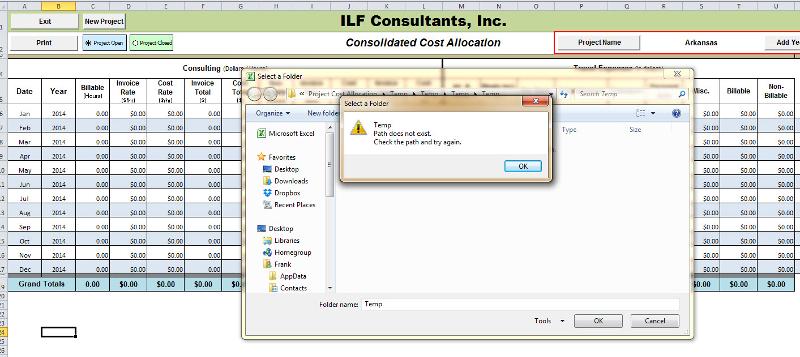 6. Click on "OK"
6. Click on "OK"
7. Located the folder I wanted to save the file
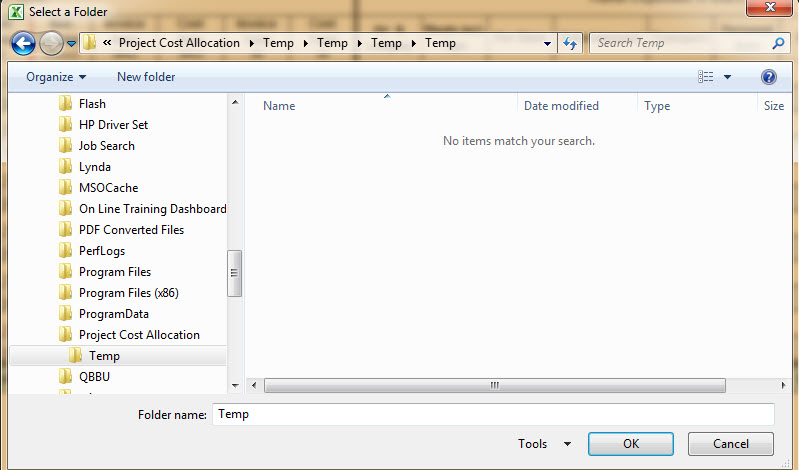
I was expecting after Step 4 to have the file saved as "Consolidated Arkansas" and be done.
7. Click "OK"
8. This dialog box appeared
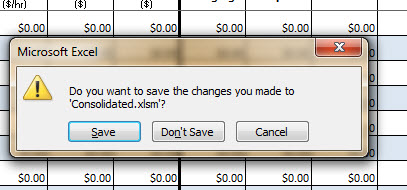 9. Selected "Save"
9. Selected "Save"
2. Click on "Project Name" and assigned a name
4. Clicked "OK"
3. Clicked on "Exit"
4. The program then sent me to the Folder Name that "Consolidated.xlsm" was launched
5. When I clicked "OK" I got this message:
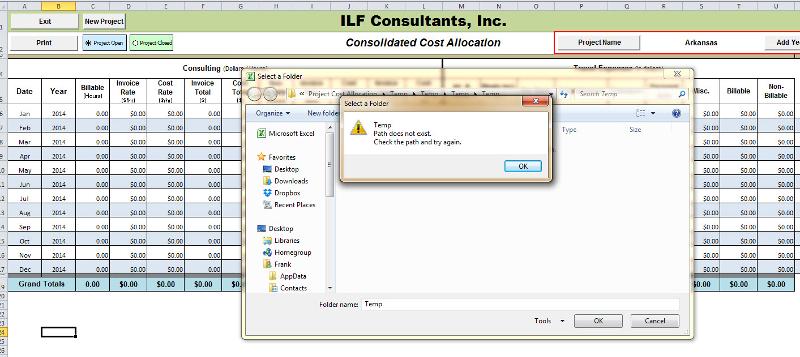 6. Click on "OK"
6. Click on "OK"7. Located the folder I wanted to save the file
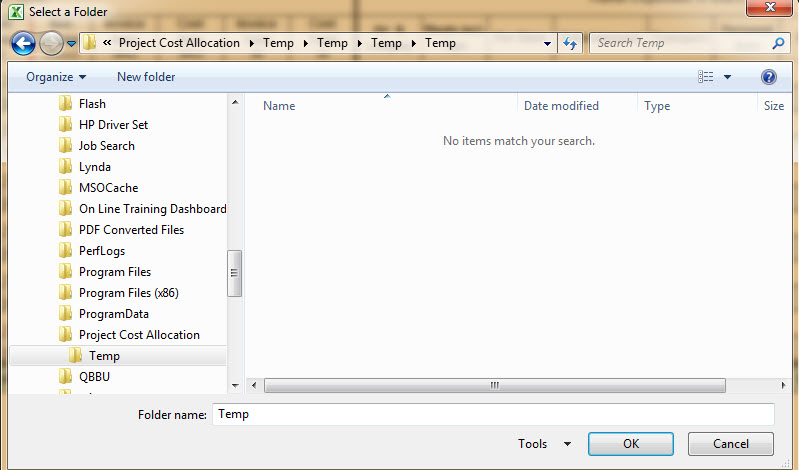
I was expecting after Step 4 to have the file saved as "Consolidated Arkansas" and be done.
7. Click "OK"
8. This dialog box appeared
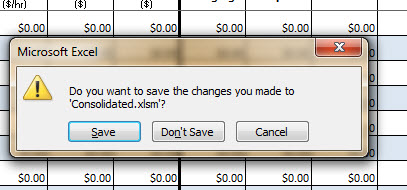 9. Selected "Save"
9. Selected "Save"
ASKER CERTIFIED SOLUTION
membership
This solution is only available to members.
To access this solution, you must be a member of Experts Exchange.
ASKER
Well, my good man, it looks good - first thing tomorrow morning I'll complete my tests -
It looks really good.
Thanks a million - I do appreciate it. Maybe it was a little challenging.
Again, thank you and I'll close this thread and award you well earned points
It looks really good.
Thanks a million - I do appreciate it. Maybe it was a little challenging.
Again, thank you and I'll close this thread and award you well earned points
ASKER
Just an awesome job!
Thank you sir!
Thank you sir!
You're welcome.