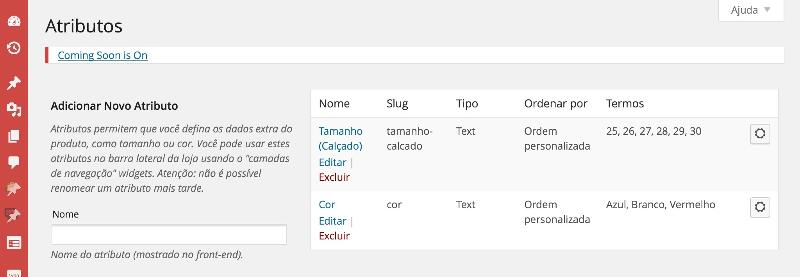Woocommerce - Product Variations "Select All" and "Select None" buttons not showing
I was hoping someone could help me find out why in my installation of Woocommerce the "select all", "select none" and also "add new" buttons do not show up, nor there any autocomplete (I read somewhere it should be there).
The attributes are set because if I type in manually some values that are defined in the attributes and save the product, it will appear on the frontpage's variation selectior. But even if it recognized, that value I enter manually doesn't appear stylized like in the image below, only in plain text .
Below is a reference image (from http://docs.woothemes.com/document/product-variations/) where you can see the buttons I'm writing about (all those inside the blue box):
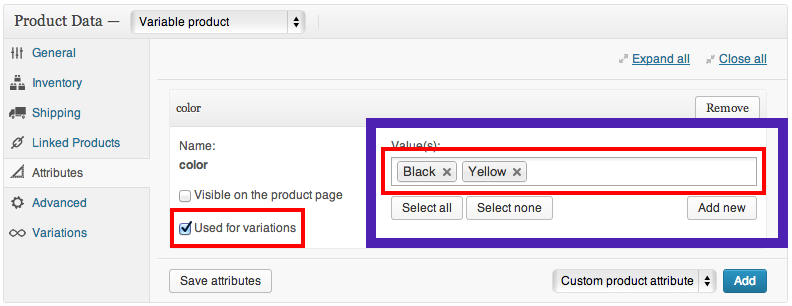
This is how it looks for me:

This is a clean installation of Wordpress, in European Portuguese. I have tried reinstalling Woocommerce as well but it didn't make any difference. I also tried getting some help both at Wordpress's and Woocommerce's forums to no avail.
I am looking for some guidance to debug this issue and fix the issue.
Thanks in advance
The attributes are set because if I type in manually some values that are defined in the attributes and save the product, it will appear on the frontpage's variation selectior. But even if it recognized, that value I enter manually doesn't appear stylized like in the image below, only in plain text .
Below is a reference image (from http://docs.woothemes.com/document/product-variations/) where you can see the buttons I'm writing about (all those inside the blue box):
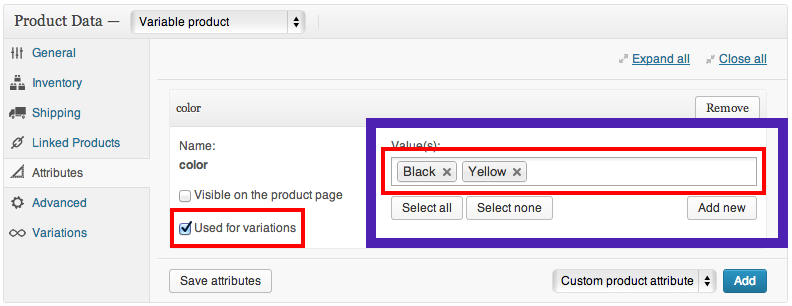
This is how it looks for me:
This is a clean installation of Wordpress, in European Portuguese. I have tried reinstalling Woocommerce as well but it didn't make any difference. I also tried getting some help both at Wordpress's and Woocommerce's forums to no avail.
I am looking for some guidance to debug this issue and fix the issue.
Thanks in advance
I'm not sure if this is the solution of your problem but have you defined the price for each product variation?
ASKER
Hi,
Actully I didn'y have any price defined but after doing so it didn't make any difference.
Regards
Actully I didn'y have any price defined but after doing so it didn't make any difference.
Regards
1)
Add you Attributes and Configure Terms in Prducts/Attributes (not in Add New Product Screen).
2)
Products/Add Product
Add New Product Screen.
Product Data: Variable product
Product Data area:
Attributes:
select added Attributes
click on Add
NOTE: At this point you need to save your product. (click on Publish)
You should get note: This variable product has no active variations so cannot be published. Changing status to draft.
Product Data area:
Variations:
click on "Link all variations"
Note: you must enter Regular Price for each Variations.
Add you Attributes and Configure Terms in Prducts/Attributes (not in Add New Product Screen).
2)
Products/Add Product
Add New Product Screen.
Product Data: Variable product
Product Data area:
Attributes:
select added Attributes
click on Add
NOTE: At this point you need to save your product. (click on Publish)
You should get note: This variable product has no active variations so cannot be published. Changing status to draft.
Product Data area:
Variations:
click on "Link all variations"
Note: you must enter Regular Price for each Variations.
ASKER
Hi @eemit,
Thanks for your reply. Here are my comments:
1) Had done that:
2) New Product:
"- Variable product" - check
- Attributes:
"select added Attributes" - check
"click on Add" - check
"- NOTE: At this point you need to save your product. (click on Publish)" - not Ok.
"You should get note: This variable product has no active variations so cannot be published. Changing status to draft."
From hereon it doesn't work as you mentioned.
After I add an attribute, I can click Save attributes added from the dropdown list or not, pressing "Publish" just saves the product without any attribute info.
On variations it can be read (my translation, could be slightly different): "Before adding variations, add and save an attribute in the Attribute tab".
I.e. I am only able to add an attribute with a value in it, not without as you're suggesting.
Cheers
Thanks for your reply. Here are my comments:
1) Had done that:
2) New Product:
"- Variable product" - check
- Attributes:
"select added Attributes" - check
"click on Add" - check
"- NOTE: At this point you need to save your product. (click on Publish)" - not Ok.
"You should get note: This variable product has no active variations so cannot be published. Changing status to draft."
From hereon it doesn't work as you mentioned.
After I add an attribute, I can click Save attributes added from the dropdown list or not, pressing "Publish" just saves the product without any attribute info.
On variations it can be read (my translation, could be slightly different): "Before adding variations, add and save an attribute in the Attribute tab".
I.e. I am only able to add an attribute with a value in it, not without as you're suggesting.
Cheers
I am repeating this:
1)Click on submenu "Attributes" in Dashboards menu "Prducts" on the left, to add your Attributes!
Add you Attributes and Configure Terms in Prducts/Attributes (not in Add New Product Screen).
ASKER CERTIFIED SOLUTION
membership
This solution is only available to members.
To access this solution, you must be a member of Experts Exchange.
ASKER
Hi,
I've changed it to select, it's working as intended.
Thanks
I've changed it to select, it's working as intended.
Thanks