To connect Case statement to load image
Folks,
I've been trying to simplify a series of procedures in one module to a single procedure using Case in the module. The module is named modInsertImage and within the module are numerous like procedures. The module is accessed in the Worksheet_SelectionChange event.
I can't get there?
Dashboard-rev.xlsm
I've been trying to simplify a series of procedures in one module to a single procedure using Case in the module. The module is named modInsertImage and within the module are numerous like procedures. The module is accessed in the Worksheet_SelectionChange event.
I can't get there?
Dashboard-rev.xlsm
ASKER CERTIFIED SOLUTION
membership
This solution is only available to members.
To access this solution, you must be a member of Experts Exchange.
ASKER
Forget the code - I forgot to remove it (surprised?)
ASKER
Fantastic help and patience and I greatly appreciate it!
Here's a picture of what I'm talking about.
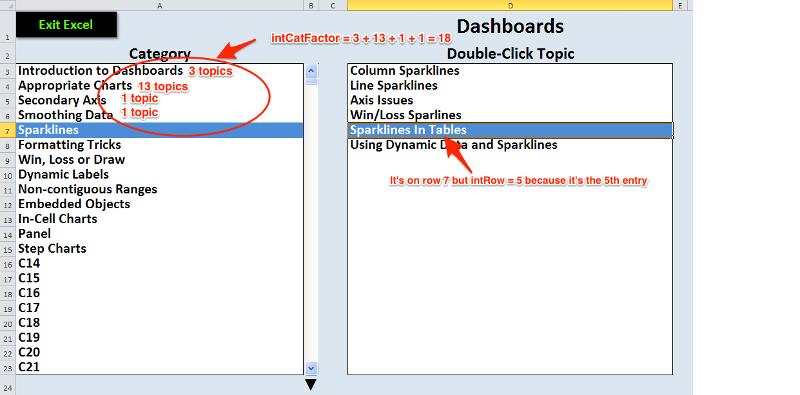
So in the Worksheet_Selection change you would simplfy your code like this. Note that the first two lines are not repeated.
And here is InsertImage
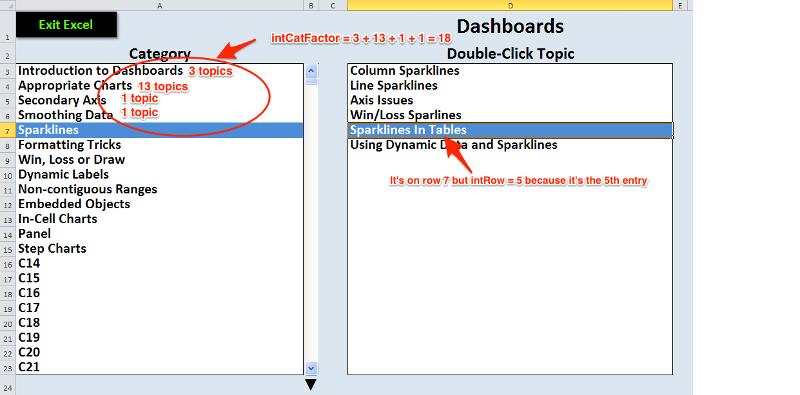
So in the Worksheet_Selection change you would simplfy your code like this. Note that the first two lines are not repeated.
InsertImage intRow + intCatFactor
Cells(Target.Row, "D").Select
Select Case intCategoryRow
Case 3
Cells(3, 7).Value = Sheets("Topics").Range("Introduction").Cells(intRow, 1).Offset(0, 1)
Case 4
Cells(3, 7).Value = Sheets("Topics").Range("AppropriateCharts").Cells(intRow, 1).Offset(0, 1)
Case 5
Cells(3, 7).Value = Sheets("Topics").Range("SecondaryAxis").Cells(intRow, 1).Offset(0, 1)
Case 6
Cells(3, 7).Value = Sheets("Topics").Range("SmoothingData").Cells(intRow, 1).Offset(0, 1)
Case 7
Cells(3, 7).Value = Sheets("Topics").Range("Sparklines").Cells(intRow, 1).Offset(0, 1)
Case 8
Cells(3, 7).Value = Sheets("Topics").Range("FormattingTricks").Cells(intRow, 1).Offset(0, 1)
Case 9
Cells(3, 7).Value = Sheets("Topics").Range("WinLossDrawCondFormatting").Cells(intRow, 1).Offset(0, 1)
Case 10
Cells(3, 7).Value = Sheets("Topics").Range("DynamicLabels").Cells(intRow, 1).Offset(0, 1)
Case 11
Cells(3, 7).Value = Sheets("Topics").Range("NonContRange").Cells(intRow, 1).Offset(0, 1)
Case 12
Cells(3, 7).Value = Sheets("Topics").Range("EmbedObjects").Cells(intRow, 1).Offset(0, 1)
Case 13
Cells(3, 7).Value = Sheets("Topics").Range("InCell").Cells(intRow, 1).Offset(0, 1)
Case 14
Cells(3, 7).Value = Sheets("Topics").Range("Panel").Cells(intRow, 1).Offset(0, 1)
Case 15
Cells(3, 7).Value = Sheets("Topics").Range("StepCharts").Cells(intRow, 1).Offset(0, 1)
End Select
End IfAnd here is InsertImage
Public Sub InsertImage(intRow As Integer)
' InsertImage Macro
Application.ScreenUpdating = False
Sheets("Images").Activate
Select Case intRow
Case 1
Sheets("Images").Shapes("Picture 1").Select
Case 2
Sheets("Images").Shapes("Picture 2").Select
Case 3
Sheets("Images").Shapes("Picture 3").Select
Case 4
Sheets("Images").Shapes("Picture 4").Select
Case 5
Sheets("Images").Shapes("Picture 5").Select
Case 6
Sheets("Images").Shapes("Picture 6").Select
Case 7
Sheets("Images").Shapes("Picture 7").Select
Case 8
Sheets("Images").Shapes("Picture 8").Select
Case 9
Sheets("Images").Shapes("Picture 9").Select
Case 10
Sheets("Images").Shapes("Picture 10").Select
Case 11
Sheets("Images").Shapes("Picture 11").Select
Case 12
Sheets("Images").Shapes("Picture 12").Select
Case 13
Sheets("Images").Shapes("Picture 13").Select
Case 14
Sheets("Images").Shapes("Picture 14").Select
Case 15 To 22 ' Break this up into individual cases
'
Case 23
Sheets("Images").Shapes("Picture 16").Select
' Add other cases here
Case Else
Sheets("Menu").Select
Exit Sub
End SelectOnce I did that (after reading and re-reading your comments) a light came on. It looks like I made something easy so hard.Sorry but that's still not correct. See my previous post.
ASKER
We're not exactly on the same page yet - for the InsertImage my Case did not start at Case 1 but Case 4 (since I had no images for the first Category that contained 3 rows). Therefore, in InsertImage it looks like this to start
Select Case intRow
Case 4
Sheets("Images").Shapes("Picture 1").Select Case 7
Cells(3, 7).Value = Sheets("Topics").Range("Sparklines").Cells(intRow, 1).Offset(0, 1)
ImageSparklines intRow
Cells(Target.Row, "D").Select
Not wrong but you still have multiple InsertImage clones and you don't need them. Let me modify the workbook you posted in this thread.
ASKER
Thanks
BTW there are two things I don't know why (just 2 you say?
1. Look at the Images tab that is very disorganized and the Range A3:A23. Is that something you did? I'm not sure why it's there but I haven't done anything with it.
2. You suggest I replaced this
I did not do that but I can't recall why not? It's in the Wroksheet_SelectChange event
Dashboard-rev.xlsm
BTW there are two things I don't know why (just 2 you say?
1. Look at the Images tab that is very disorganized and the Range A3:A23. Is that something you did? I'm not sure why it's there but I haven't done anything with it.
2. You suggest I replaced this
If Shapes.Count > 3 Then
ActiveSheet.Shapes(Shapes.Count).Cut
End If On Error Resume Next
ActiveSheet.Shapes("CopiedPicture").Cut
On Error GoTo 0I did not do that but I can't recall why not? It's in the Wroksheet_SelectChange event
Dashboard-rev.xlsm
Look at the Images tab that is very disorganized and the Range A3:A23. Is that something you did?Not knowingly but sometimes strange things happen while testing.
ASKER
I'll leave it for now - no problem
Here's an updated workbook based on the one you posted in Post ID 40309116. All the changes are marked with "Q_28513421". I earned my "pay" here:) Please look at all the changes and if you don't understand something please ask. You should also delete the Imagexxxxxxx subs that I commented out so that all that dead code isn't hanging around.
Q-28513421.xlsm
Q-28513421.xlsm
ASKER
Appreciate it Marty - give yourself a raise (wish I could give more points)
ASKER
I made the changes to your workbook. I would have never thought to do what you did. Although what I had worked it made Excel work harder.
Everything is dandy - thank you so very much. It look great!
Everything is dandy - thank you so very much. It look great!
Do you understand everything I did?
Did you see the comment about the wrong image in InsertImage?
Did you see the comment about the wrong image in InsertImage?
ASKER
The wrong image is actually ok - it might look out of place but it is used for two different types of problems
I go sucked into tunnel vision with the way things were done and missed the obvious. Sometimes you can take a mule to water yet he's looking for wine. I was that mule. What you did make a lot of sense, now that I can see it.
I promise you I do not stay up late at night and think of these things simply to challenge EE. A year ago I was just getting into VBA (though I'd rather build in Access or Visual Basic) and today I feel so much further along. But I'll spend hours reading and studying just to understand many of the principles. You've been a big help and I appreciate it. Hopefully, you got yourself educated also.
Thank you again.
I go sucked into tunnel vision with the way things were done and missed the obvious. Sometimes you can take a mule to water yet he's looking for wine. I was that mule. What you did make a lot of sense, now that I can see it.
I promise you I do not stay up late at night and think of these things simply to challenge EE. A year ago I was just getting into VBA (though I'd rather build in Access or Visual Basic) and today I feel so much further along. But I'll spend hours reading and studying just to understand many of the principles. You've been a big help and I appreciate it. Hopefully, you got yourself educated also.
Thank you again.
You may have noticed that when you select a new Category that there's a slight screen flicker. That's happening because InsertImage is being done twice in that situation. To stop that from happening go to Menu's Worksheet_SelectonChange code and change
Range("D3").Select
Set Target = ActiveCell Application.EnableEvents = False
Range("D3").Select
Set Target = ActiveCell
Application.EnableEvents = TrueASKER
worked perfectly - thank you
having fun? :)
having fun? :)
Yes actually.
ASKER
Thank you sir, I can sleep tonight.
Open in new window
Open in new window