M B
asked on
Having Issues with mapping drives and printers via group policy (via user settings)
Okay, we have 3 properties, each has their own IT department. We are all under the same domain, each property has their own OU folder. It's a mess, zero organization as far as computers and users. All the Computers from all 3 properties were thrown in the default folder and left there to rot. I have since taken the opportunity at least move our properties Computers and Users under our OU and in their own as well . Looks like this... Domain > Our Property > computers /or users > department > (computer name). Now my boss gave me a project to get started on some GPO's , from setting a default wallpaper, locking theme, map dept network share's and printers, disable saving locally and to force the user to only be able to save to network share,(folder redirecting?)
Anyway all that aside I successfully managed to apply a default wallpaper and lock down the theme for all users. Now I'm getting stuck on mapping the shares and printers. I've read and watched the correct process as far as the settings and item level targeting but I feel I'm missing a step.
Now since I organized the Computers and Users where exactly should I be placing the links for the Policy? I have them in our properties security group's folder ( item level targeting our security group) also in our Employees OU (Not in the departments OU). Should I be placing a GPO link inside the Computer OU as well even though its all in user settings? Security filtering is left on Authentication, no wmi filters, Made sure the policies are enabled. Just kind of ran out of options.. :( Where do I start looking for the Issues as far as troubleshooting. Are the GPO links too far down the tree? Ran a gpudate /force and gpresult /v (does not say anything about the gpo). Any Help appreciated. here is a sample of how our AD looks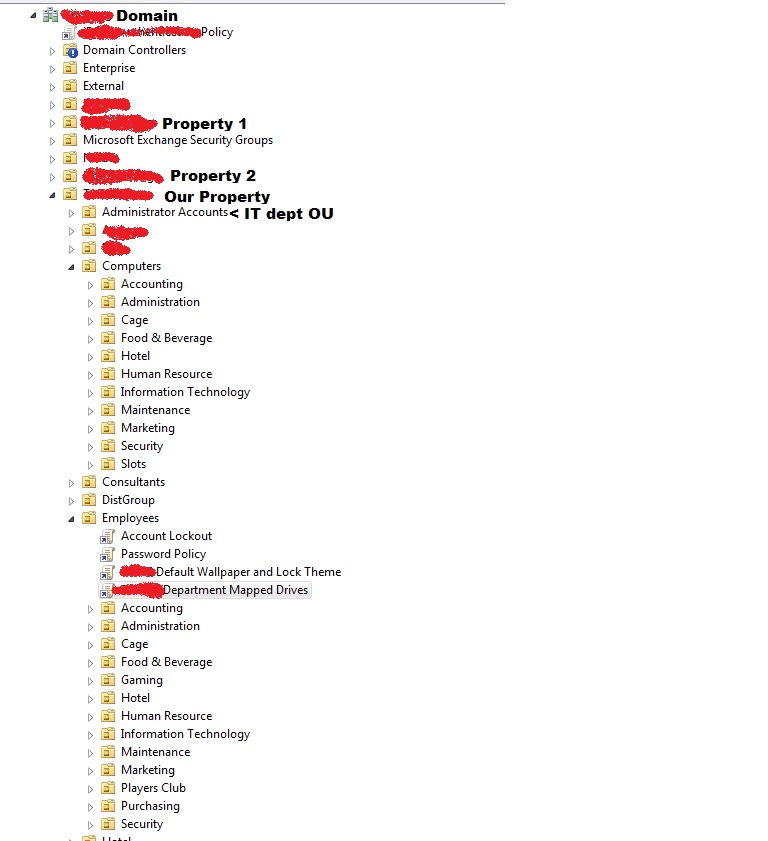
Anyway all that aside I successfully managed to apply a default wallpaper and lock down the theme for all users. Now I'm getting stuck on mapping the shares and printers. I've read and watched the correct process as far as the settings and item level targeting but I feel I'm missing a step.
Now since I organized the Computers and Users where exactly should I be placing the links for the Policy? I have them in our properties security group's folder ( item level targeting our security group) also in our Employees OU (Not in the departments OU). Should I be placing a GPO link inside the Computer OU as well even though its all in user settings? Security filtering is left on Authentication, no wmi filters, Made sure the policies are enabled. Just kind of ran out of options.. :( Where do I start looking for the Issues as far as troubleshooting. Are the GPO links too far down the tree? Ran a gpudate /force and gpresult /v (does not say anything about the gpo). Any Help appreciated. here is a sample of how our AD looks
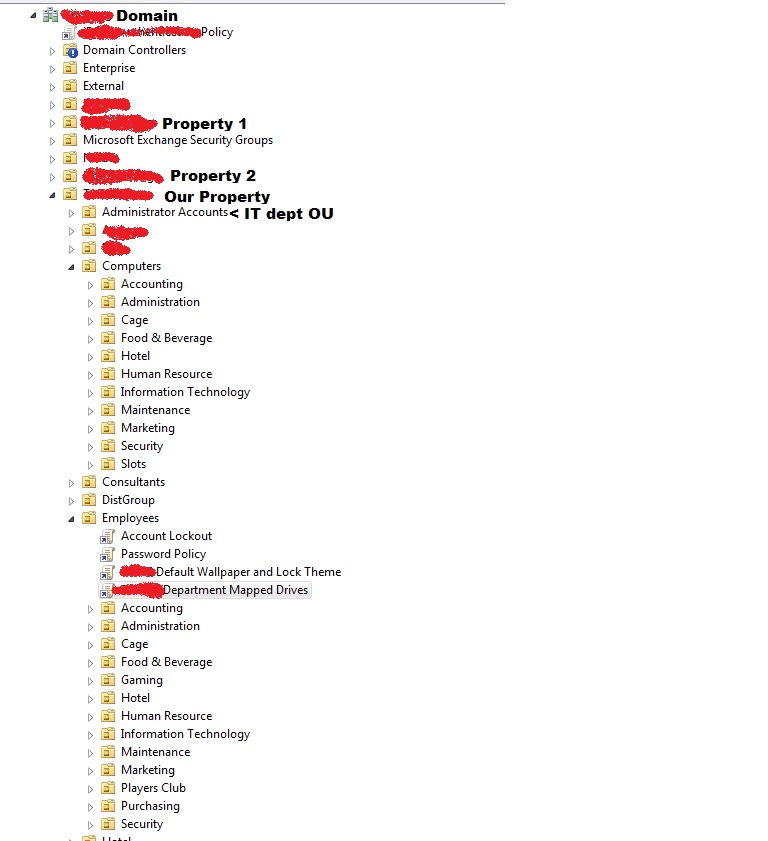
ASKER CERTIFIED SOLUTION
membership
This solution is only available to members.
To access this solution, you must be a member of Experts Exchange.
If your departments are 'simple enough' (i.e. no real variation in printers & mapped drives), then you can eliminate the target filtering. (WMI definitely slows down policy application substantially the more complicated your targeting is). If it is not that simple, then your better bet is to remove the targeting, create individual security groups for drives and/or printers (I'm guessing you'll need more for printers than drive mappings), and then change your security filtering on the policies from Authenticated Users to your specific security groups. (Security filtering is much faster than WMI filtering).
Open in new window
Now, as far as your troubleshooting, use your Group Policy Modeling and Group Policy Results wizards to compare what you *think* you are supposed to get and what you actually get. The HTML format will show you the GPOs that should apply and the ones that are being blocked for whatever reason.
For the policies on the computer OUs, disable the user policy section, and on the user section, you will want to disable the computer section.
Coralon