Thunderbird Portable to Full Thunderbird
I have a fully working Thunderbird Portable program on a USB drive.
I also have a laptop running Windows 7. I want to install the full version of Thunderbird on it and then transfer my emails, addresses, etc. from the Portable program on the USB drive to the full version on the laptop.
So far, I've posted this problem to various forums and plowed through much info on Mozilla's pages that mention this type of transfer and I have been unable to find any clear, step-by-step help.
I have encountered references to files with addresses that don't exist in Win 7. I have simply moved all the folders from USB to laptop, but that was not the answer. I'm stymied.
So here I am at Experts-Exchange, as I have been before, but this time, I have some requirements to save me and anywho who replies a lot of time and work.
First, I do NOT want to be referred to ANY "how-to" pages online. Many refer to addresses that do not apply to WIn 7, and many are dated as well.
Next, what I DO hope to get here is a very specific step-by-step solution saying "do this, do that," etc.
I realize this may sound a bit cranky, but so be it. I have wasted a lot of time on what was described as a simple, straightforward bit of work. And I understand that, failing any solution, I may simply have to perform a labor-intensive manual rebuilding---if that's even possible.
Any takers?
I also have a laptop running Windows 7. I want to install the full version of Thunderbird on it and then transfer my emails, addresses, etc. from the Portable program on the USB drive to the full version on the laptop.
So far, I've posted this problem to various forums and plowed through much info on Mozilla's pages that mention this type of transfer and I have been unable to find any clear, step-by-step help.
I have encountered references to files with addresses that don't exist in Win 7. I have simply moved all the folders from USB to laptop, but that was not the answer. I'm stymied.
So here I am at Experts-Exchange, as I have been before, but this time, I have some requirements to save me and anywho who replies a lot of time and work.
First, I do NOT want to be referred to ANY "how-to" pages online. Many refer to addresses that do not apply to WIn 7, and many are dated as well.
Next, what I DO hope to get here is a very specific step-by-step solution saying "do this, do that," etc.
I realize this may sound a bit cranky, but so be it. I have wasted a lot of time on what was described as a simple, straightforward bit of work. And I understand that, failing any solution, I may simply have to perform a labor-intensive manual rebuilding---if that's even possible.
Any takers?
I've moved from one computer to another during many years of Thunderbird use and always carry over my TBird data to the new machine. The first time was a royal pain so I documented the steps in detail for future transfers and it has worked out well. However, it has always been the full version, never the portable version. But the data structure of the two versions is probably the same, so I'm guessing the technique will work for you. One question for you before either of us spends time on it — what does the data folder look like on the portable version. In the full version, mine looks like this (there are more files — I cut off the screenshot):
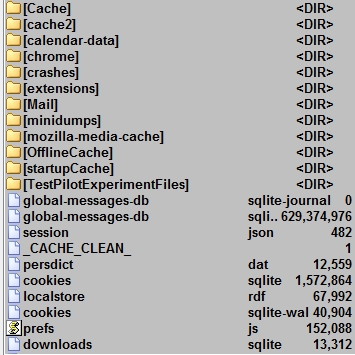
Regards, Joe
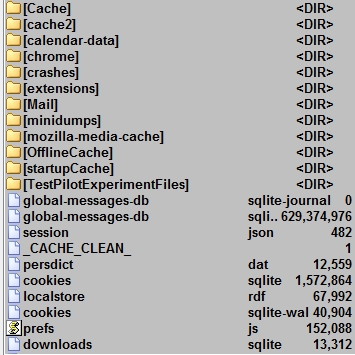
Regards, Joe
Portable Thunderbird
Portable Thunderbird is a popular third party build of Thunderbird that is installed on a USB drive along with the profile. It's designed for roaming users. The profile is not specified by a profiles.ini file on the boot disk, it's always in a Data\profile directory within the programs directory. It can have only one profile and doesn't support the profile manager.
The profile has the same layout and files as Thunderbird.
from http://kb.mozillazine.org/Profile_folder_-_Thunderbird
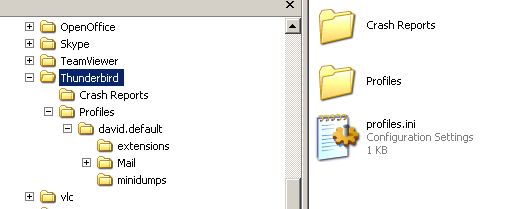
This is my Thunderbird data folder. Same as Joe Winograd except I've gone up a couple of folders.
My data folder is in C:\Documents and Settings\David\Application
I suggest you set up a profile in Thunderbird. A brief profile, doesn't have to be accurate and detailed. Just as long as it is created. Then delete everything in the default folder - in my case it would be david.default.
Then find your Data folder as Joe suggested. Look at the paragraph I copied from Mozilla as to it's location. Copy everything into that empty default folder. And try and restart Thunderbird.
That is pretty much what I do when Thunderbird or my machine goes belly up. I back up and that folder and when I do a restore I follow the instructions I have just posted.
ASKER
tailoreddigital: I tried to run a full backup using MosBackup as you directed, but the program seemed to do nothing after I initiated the backup procedure. After a long time, I bailed out. This is a good example of a seemingly simple Thunderbird procedure that just doesn't do anything--unless yours truly is really a technical moron (and I am not discounting that possibility!)
Joe: As you requested, here's a screenshot of what the data folder looks like on the portable version....
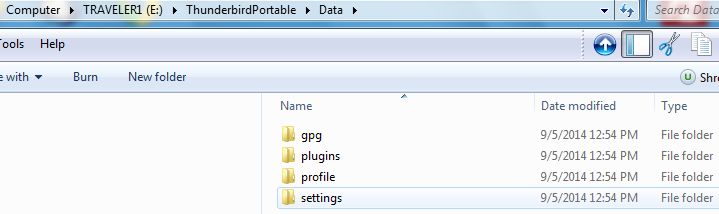
AND here's a screenshot of INSIDE the profile folder in the portable version which likely makes more sense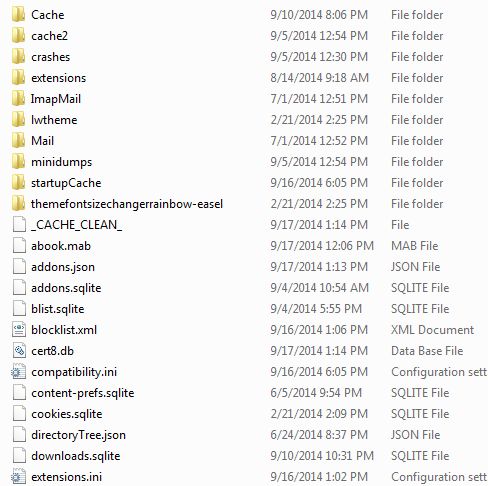
Your turn.
Joe: As you requested, here's a screenshot of what the data folder looks like on the portable version....
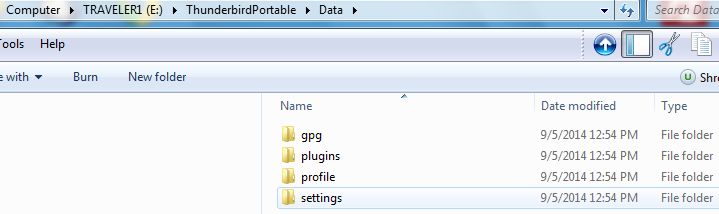
AND here's a screenshot of INSIDE the profile folder in the portable version which likely makes more sense
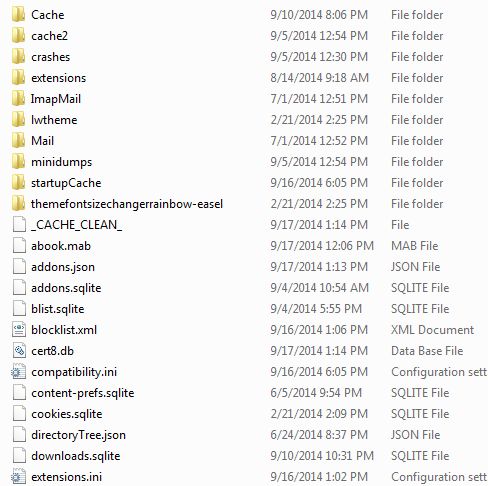
Your turn.
ASKER
to dbrunton: Now we get to some REAL confusion!
I downloaded the latest version of Thunderbird and set it up on the computer. You suggested that I "set up a profile." I did not see that specific wording, but I went ahead and told the program to use my existing Earthlink acount, which it found, I entered the password, and the usual page (blank, devoid of emails and addresses, of course) appeared.
Am I correct in assuming that I did in fact set up a profile?
Next: Remember, I'm running Windows 7. (I should point out that I'm using Classic Shell, although that doesn't seem to be an issue as far as I can tell.)
BUT, I can't look in "C:\Documents and Settings\User Name\Application Data\Thunderbird." However, as technically inept as I am, I was able to determine that the folder that is the equivalent to the one in your example is located here:
C:\Users\George\AppData\Ro
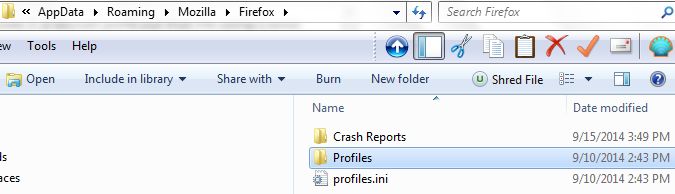
Now, looking inside the Profiles folder, there is ANOTHER folder:
rc82xuvn.default
and here's a look inside that folder:
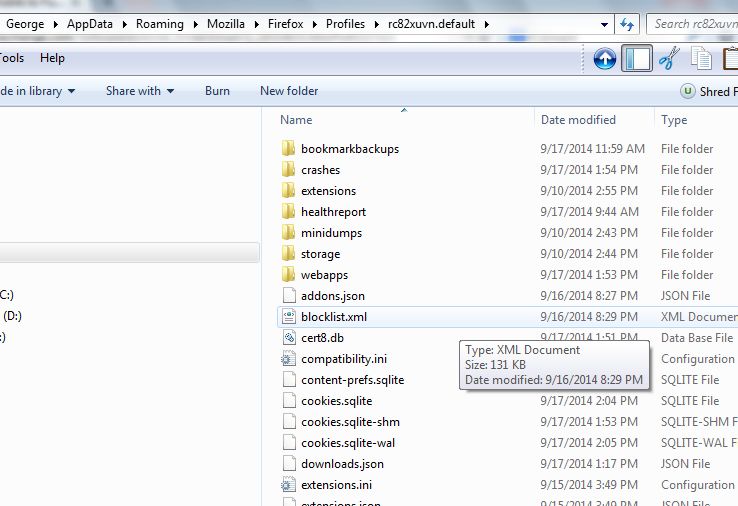
Obviously, there's a disconnect (or two, or three, or more) between the "how-to" information as it applies to different versions of the OS. Note that the profiles folder is in a folder far, far away from the Thunderbird folder--and that is obviously intentional, or so it seems to me.
Hope this info helps any and all who are trying to help me....SOOOOO....what's next? where do I go from here?
I downloaded the latest version of Thunderbird and set it up on the computer. You suggested that I "set up a profile." I did not see that specific wording, but I went ahead and told the program to use my existing Earthlink acount, which it found, I entered the password, and the usual page (blank, devoid of emails and addresses, of course) appeared.
Am I correct in assuming that I did in fact set up a profile?
Next: Remember, I'm running Windows 7. (I should point out that I'm using Classic Shell, although that doesn't seem to be an issue as far as I can tell.)
BUT, I can't look in "C:\Documents and Settings\User Name\Application Data\Thunderbird." However, as technically inept as I am, I was able to determine that the folder that is the equivalent to the one in your example is located here:
C:\Users\George\AppData\Ro
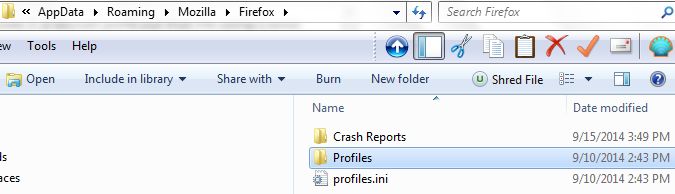
Now, looking inside the Profiles folder, there is ANOTHER folder:
rc82xuvn.default
and here's a look inside that folder:
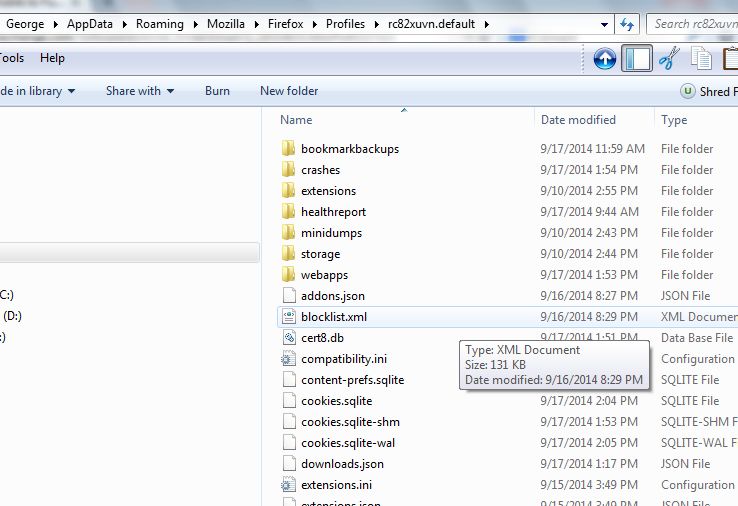
Obviously, there's a disconnect (or two, or three, or more) between the "how-to" information as it applies to different versions of the OS. Note that the profiles folder is in a folder far, far away from the Thunderbird folder--and that is obviously intentional, or so it seems to me.
Hope this info helps any and all who are trying to help me....SOOOOO....what's next? where do I go from here?
I'll dig up my instructions and will clean them up/tweak them for you. They were meant for my personal use with both XP and W7, and likely not in condition for posting. May take a half-hour or so.
SOLUTION
membership
This solution is only available to members.
To access this solution, you must be a member of Experts Exchange.
ASKER CERTIFIED SOLUTION
membership
This solution is only available to members.
To access this solution, you must be a member of Experts Exchange.
You don't have to do anything to setup a thunderbird profile, except start it. The first time you start it it creates a new profile. You can close the popup you get for those special services, then close thunderbird again. After that just close thunderbird. It's very simple.
Then just copy what you have in the portableapps thunderbird \data\profile folder to the new profile folder that was just created, and overwrite everything there. Your done.
Then just copy what you have in the portableapps thunderbird \data\profile folder to the new profile folder that was just created, and overwrite everything there. Your done.
ASKER
Joe and dbrunton are the CHAMPS! It really came down to a tie but EE doesn't let you award "best" to more than one person. I want to especially thank both these guys for understanding that some of us out here in Cyberspace can excel in some things and be close to dummy status in others, and need to be led by the hand. Their clear and totally relevant steps made it as ultimately easy to make the move as I originally hoped it would be. Thank you so much, gentlemen.
You're welcome! Happy to help and glad that you made the move easily. And thanks to you for the kind words — very nice to hear! Regards, Joe
>> understanding that some of us out here in Cyberspace can excel in some things and be close to dummy status in others, and need to be led by the hand.
Applies to me as well.
Happy to hear that it went OK.
Applies to me as well.
Happy to hear that it went OK.
There is a program called MozBackup. Download and install this.
The way i'd approach your issue,
1) Install MozBackup
2) Run a full backup of the Thunderbird on the Flash Drive
A) Save the Backup to somewhere on the local system
B) Remove the Flash drive
3) Install Thunderbird on the System
4) Run a Restoration with MozBackup, select the saved backup on the local drive.
I honestly haven't done a USB (portable) Thunderbird to a Non-Portable Thunderbird, but i can't imagine why this wouldn't work and be an easy process.
Good Luck