excel 2007 graph -- adding a data point
I want to add a data point from a cell in a specific location on a bar graph in Excel 2007. it is the total amount, which i want to put at the bottom of the graph below the labels.
One question is if there is a more extensive list of formats for the bar graph. The 7 listed don't have all the variations needed between labels, lines, etc.
But it is probably easiest just to add a data point referring to a cell embedded in the graph. I just don't see how to do that.
an image shot of the image is attached.
One question is if there is a more extensive list of formats for the bar graph. The 7 listed don't have all the variations needed between labels, lines, etc.
But it is probably easiest just to add a data point referring to a cell embedded in the graph. I just don't see how to do that.
an image shot of the image is attached.
If you actually have a "bar" graph (as opposed to a "column"), you could either extend your series to include a total or add a second series to the chart to produce a total bar:
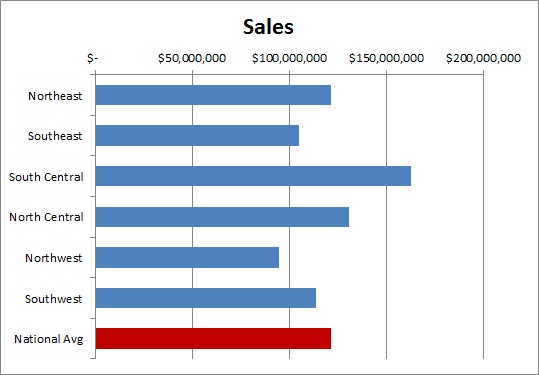
If you have a second series, you may have to "trick" the graph by padding extra cells in the series range in order to place it properly, but it's definitely doable. Definitely preferable to drawing lines: more accurate and always scalable.
Regards,
-Glenn
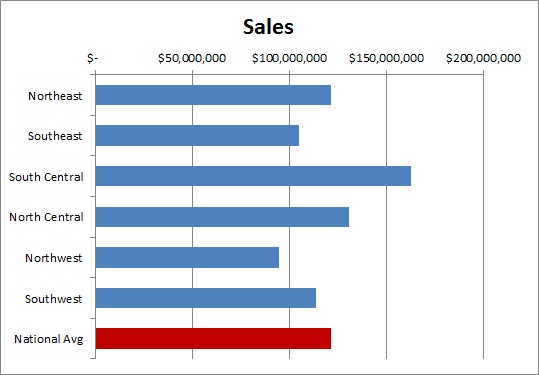
If you have a second series, you may have to "trick" the graph by padding extra cells in the series range in order to place it properly, but it's definitely doable. Definitely preferable to drawing lines: more accurate and always scalable.
Regards,
-Glenn
ASKER
Sorry, i guess the upload didn't take. Now I attached the image.
I don't want a line, or have it be part of the graph, but rather a data cell that i can place anywhere. It's sounding like that it isn't possible.
I want to (well, my boss wants me to) put it below the label at the very bottom.
H--My-Pictures-excel-bar-graph-20140924.
I don't want a line, or have it be part of the graph, but rather a data cell that i can place anywhere. It's sounding like that it isn't possible.
I want to (well, my boss wants me to) put it below the label at the very bottom.
H--My-Pictures-excel-bar-graph-20140924.
ASKER CERTIFIED SOLUTION
membership
This solution is only available to members.
To access this solution, you must be a member of Experts Exchange.
ASKER
wow, that is crazy, but thanks!
ASKER
This did the trick. Thanks.
You're welcome. There are lots of "slight of hand" methods to make Excel charts display in manners like this.
-Glenn
-Glenn
The easiest is to manually add a line. Click on Insert - Shapes, and select a line, and draw it onto the graph.