Slow Internet Explorer performance, "start" time very long
Windows 7 Professional SP1, and Internet Explorer 10, on various machines including a virtual machine in Hyper-V. The computers are in a Windows Server 2012 R2 domain environment
I'm experiencing weird slow performance in Internet Explorer 10.
Intermittently, when I type an address into the address bar, e.g. www.hotmail.com, it sits there with the circle spinning, saying "Waiting for hotmail.com", for about 30-40 seconds, then loads the page.
I went into the F12 Debugging Tools and ran a Network Profiler, and it comes back with some interesting results. See the pictures below:
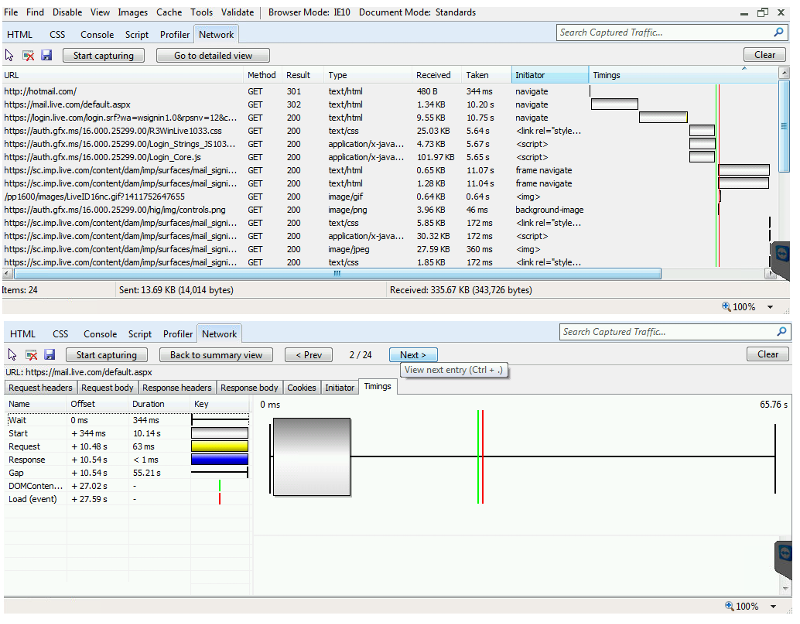
You can see how the actual request / response is almost instantaneous. The "start" time is enormous - 10 seconds or more. Most of the records in the Network Profile are like that.
This usually only happens a couple of times, after that the "Start" time drops down to half a second, and pages load much faster. But every once in a while a webpage will take over a minute to load, and users are constantly complaining that the "Internet is slow".
What is going on? What does the "Start" time mean in IE?
I'm experiencing weird slow performance in Internet Explorer 10.
Intermittently, when I type an address into the address bar, e.g. www.hotmail.com, it sits there with the circle spinning, saying "Waiting for hotmail.com", for about 30-40 seconds, then loads the page.
It's not a network issue. The Internet and local network infrastructure is fast and reliable, and Google Chrome works fine
It's not a spyware/virus/local PC issue. The problem happens on ALL computers, even recently re-imaged PCs, there is no proxy settings, no DPI happening on the firewall
It's not an issue with a specific website. It happens on ALL websites, including highly available and fast websites like Gmail.com or Google.com
It happens only in Internet Explorer. Google Chrome fast as usual.
I went into the F12 Debugging Tools and ran a Network Profiler, and it comes back with some interesting results. See the pictures below:
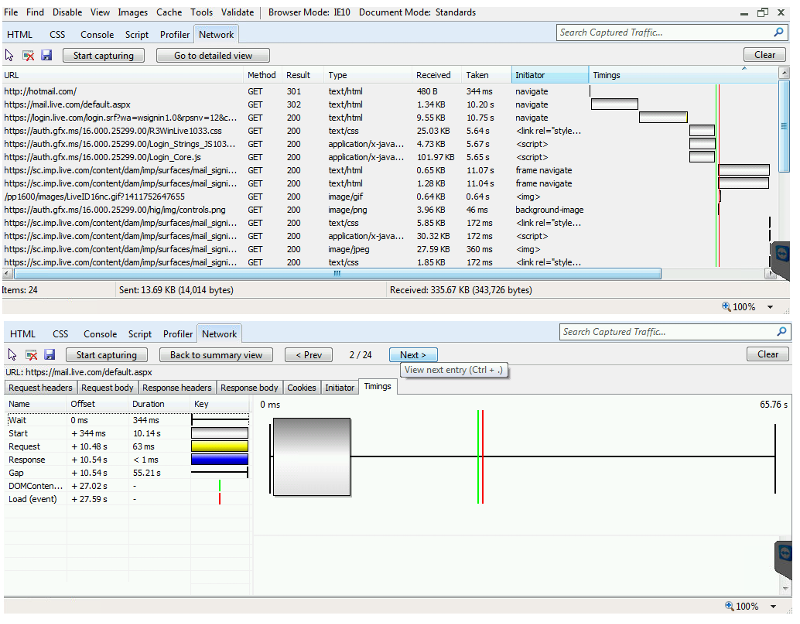
You can see how the actual request / response is almost instantaneous. The "start" time is enormous - 10 seconds or more. Most of the records in the Network Profile are like that.
This usually only happens a couple of times, after that the "Start" time drops down to half a second, and pages load much faster. But every once in a while a webpage will take over a minute to load, and users are constantly complaining that the "Internet is slow".
What is going on? What does the "Start" time mean in IE?
ASKER CERTIFIED SOLUTION
membership
This solution is only available to members.
To access this solution, you must be a member of Experts Exchange.
ASKER
It was a DNS issue
Hi,
I know this has been a long time ago but we are facing the same problem with IE11 on a server 2012r2.
Can you be a little more specific on how you solved this issue?
Thanks
I know this has been a long time ago but we are facing the same problem with IE11 on a server 2012r2.
Can you be a little more specific on how you solved this issue?
Thanks
First, I notice that you are talking about a server. In most cases, the IP address is static (specifically set up in the adapter configuration for a specific value) as opposed to get their address and DNS settings from the DHCP server.
Step 1: Run 'ipconfig /all' (no quotes) from a command window and it will show the values for the adapter. Below is an example of how that might look:
Ethernet adapter:
Connection-specific DNS Suffix . :
Description . . . . . . . . . . . : Microsoft Hyper-V Network Adapter
Physical Address. . . . . . . . . : 00-15-5D-00-EE-04
DHCP Enabled. . . . . . . . . . . : No
Autoconfiguration Enabled . . . . : Yes
Link-local IPv6 Address . . . . . : fe80::2495:df76:c098:9670%
IPv4 Address. . . . . . . . . . . : 10.0.0.244(Preferred)
Subnet Mask . . . . . . . . . . . : 255.255.255.0
Default Gateway . . . . . . . . . : 10.0.0.239
DHCPv6 IAID . . . . . . . . . . . : 201332061
DHCPv6 Client DUID. . . . . . . . : 00-01-00-01-1C-80-39-F5-00
DNS Servers . . . . . . . . . . . : 10.0.0.238
10.0.0.239
NetBIOS over Tcpip. . . . . . . . : Enabled.
I'm assuming from your request that you can see other devices on your network and that the IP address on the adapter is valid for your environment.
You can compare this network configuration with other machines on your network to determine if there was a typo during configuration.
Unless you have no internal DNS server, both the DNS and the Gateway should be on the same network segment as your server based on its IP and Network mask.
Step2:
Use the command window to ping the IP addresses of both the DNS and gateway devices (e.g. ping 10.0.0.239). If everything is configured correctly, these should respond quickly with no dropped packets.
Pinging 10.0.0.239 with 32 bytes of data:
Reply from 10.0.0.239: bytes=32 time=1ms TTL=64
Reply from 10.0.0.239: bytes=32 time=1ms TTL=64
Reply from 10.0.0.239: bytes=32 time=2ms TTL=64
Reply from 10.0.0.239: bytes=32 time=8ms TTL=64
Ping statistics for 10.0.0.239:
Packets: Sent = 4, Received = 4, Lost = 0 (0% loss),
Approximate round trip times in milli-seconds:
Minimum = 1ms, Maximum = 8ms, Average = 3ms
Step 3:
In the same command window, type 'nslookup google.com' (or your favorite site). It should respond very quickly with the registered IP address(es) for the domain.
Non-authoritative answer:
Name: google.com
Addresses: 2607:f8b0:4002:c03::64
74.125.21.139
74.125.21.100
74.125.21.113
74.125.21.102
74.125.21.101
74.125.21.138
If these steps completed successfully, then it is safe to say that DNS configuration is not your issue. If not, post your results for analysis.
Occasionally, applications, scumware and spyware will add entries into the C;\windows\system32\driver
If DNS is not the issue, then I would follow jjmekkattil 's instructions and try to determine what add-ons or client applications are interfering with IE. If you need help with that step, post a list of the IE add-ons on the server. If jjmekkattil 's instructions work, based on the specific step, you may need to re-enable the services one by one until the browser starts failing to identify the specific application or add-on that is the culprit.
Good luck ... in most cases the solution is as simple as a configuration typo.
Step 1: Run 'ipconfig /all' (no quotes) from a command window and it will show the values for the adapter. Below is an example of how that might look:
Ethernet adapter:
Connection-specific DNS Suffix . :
Description . . . . . . . . . . . : Microsoft Hyper-V Network Adapter
Physical Address. . . . . . . . . : 00-15-5D-00-EE-04
DHCP Enabled. . . . . . . . . . . : No
Autoconfiguration Enabled . . . . : Yes
Link-local IPv6 Address . . . . . : fe80::2495:df76:c098:9670%
IPv4 Address. . . . . . . . . . . : 10.0.0.244(Preferred)
Subnet Mask . . . . . . . . . . . : 255.255.255.0
Default Gateway . . . . . . . . . : 10.0.0.239
DHCPv6 IAID . . . . . . . . . . . : 201332061
DHCPv6 Client DUID. . . . . . . . : 00-01-00-01-1C-80-39-F5-00
DNS Servers . . . . . . . . . . . : 10.0.0.238
10.0.0.239
NetBIOS over Tcpip. . . . . . . . : Enabled.
I'm assuming from your request that you can see other devices on your network and that the IP address on the adapter is valid for your environment.
You can compare this network configuration with other machines on your network to determine if there was a typo during configuration.
Unless you have no internal DNS server, both the DNS and the Gateway should be on the same network segment as your server based on its IP and Network mask.
Step2:
Use the command window to ping the IP addresses of both the DNS and gateway devices (e.g. ping 10.0.0.239). If everything is configured correctly, these should respond quickly with no dropped packets.
Pinging 10.0.0.239 with 32 bytes of data:
Reply from 10.0.0.239: bytes=32 time=1ms TTL=64
Reply from 10.0.0.239: bytes=32 time=1ms TTL=64
Reply from 10.0.0.239: bytes=32 time=2ms TTL=64
Reply from 10.0.0.239: bytes=32 time=8ms TTL=64
Ping statistics for 10.0.0.239:
Packets: Sent = 4, Received = 4, Lost = 0 (0% loss),
Approximate round trip times in milli-seconds:
Minimum = 1ms, Maximum = 8ms, Average = 3ms
Step 3:
In the same command window, type 'nslookup google.com' (or your favorite site). It should respond very quickly with the registered IP address(es) for the domain.
Non-authoritative answer:
Name: google.com
Addresses: 2607:f8b0:4002:c03::64
74.125.21.139
74.125.21.100
74.125.21.113
74.125.21.102
74.125.21.101
74.125.21.138
If these steps completed successfully, then it is safe to say that DNS configuration is not your issue. If not, post your results for analysis.
Occasionally, applications, scumware and spyware will add entries into the C;\windows\system32\driver
If DNS is not the issue, then I would follow jjmekkattil 's instructions and try to determine what add-ons or client applications are interfering with IE. If you need help with that step, post a list of the IE add-ons on the server. If jjmekkattil 's instructions work, based on the specific step, you may need to re-enable the services one by one until the browser starts failing to identify the specific application or add-on that is the culprit.
Good luck ... in most cases the solution is as simple as a configuration typo.
Open Internet Explorer in No Add-on mode and then check if this fixes the issue.
Follow the steps to open Internet Explorer in No Add-on Mode.
a. Press “Windows Key + R”.
b. Type “iexplore –extoff” without quotes in the Run Window and hit enter.
c. Now the Internet Explorer will open in No Add-on mode.
If that don't work let’s start your computer in safe mode with networking and check. Refer this link to start the computer in safe mode.
If it works fine in safe mode with networking, let’s perform clean boot.
Clean boot will help us identify if any third party applications or startup items are causing the issue.
To do this, follow steps from this link:
http://support.microsoft.com/kb/929135
NOTE: After checking the functionality in clean boot, follow the suggestions under “How to reset the computer to start as usual after troubleshooting with clean boot”.
Also run Internet Explorer performance troubleshooter and check with the issue.
a) Press ‘Windows + W’ key and type ‘Troubleshooting’ in the search and press enter.
b) Click on ‘View All’ in the left pane.
c) Select ‘Internet Explorer Performance’ and click ‘Next’ to run the troubleshooter.