Dana D
asked on
cannot find OS error after acronis restore
I have an image of my corporate PC and I just purchased the same exact PC as I usually do and restore the image but after it finished restoring I reboot the computer and it says:
The hard drive does not contain an operating system. please hit control alt delete to reboot.
I then need to use manufacturers supplied restore disk to reinstall the OS and then it again boots to windows.
I think for some reason the manufacturer has changed the partition setup as there seem to be 3 separate partitions where as before I believe there was only 2 when I created the image.
What do I do to fix this issue? any ideas? Thanks in advance for your help.
The hard drive does not contain an operating system. please hit control alt delete to reboot.
I then need to use manufacturers supplied restore disk to reinstall the OS and then it again boots to windows.
I think for some reason the manufacturer has changed the partition setup as there seem to be 3 separate partitions where as before I believe there was only 2 when I created the image.
What do I do to fix this issue? any ideas? Thanks in advance for your help.
New system have UEFI BIOS? Could be either a legacy boot setting or if Bios has a Secure boot option that may have to be disabled before restoring image.
ASKER
Tmooor 1962 Yes I saw something at the boot screen about shutting off UEFI BIOS settings. What is this and how do I fix it?
UEfI does two major things,gives you the ability to boot >2tb volumes and secure boot.
If you are not doing either ,then turning them off is no big deal and may fix your problem.
Most newer systems (Win8)come OEM'd with that turned on,but since you don't have the original instal media ,may cause issues in the future.
If you are not doing either ,then turning them off is no big deal and may fix your problem.
Most newer systems (Win8)come OEM'd with that turned on,but since you don't have the original instal media ,may cause issues in the future.
ASKER
I will try this and see if it helps.
is the bios set to boot from the correct drive?
is the OS partition set as active? if not do that
is the OS partition set as active? if not do that
You said three partitions, can you name them and their sizes?
Is there any partition which has EFI lable?
If so then yes, you are restoring backup of Legacy BIOS machine over EFI machine. But as long as you do not use drives bigger than 2TB to run OS from you do not need this UEFI. Thus disable it in BIOS and restore again from your backup. Should work.
Is there any partition which has EFI lable?
If so then yes, you are restoring backup of Legacy BIOS machine over EFI machine. But as long as you do not use drives bigger than 2TB to run OS from you do not need this UEFI. Thus disable it in BIOS and restore again from your backup. Should work.
ASKER
nobus: yes the bios is set to boot from proper drive and yes I set the drive to active during the acronis wizard but I also did a test yesterday...
I took one of the original machines that I created the image from and restored it again to ensure I had the proper process down and it turns out the part in the acronis wizard where it asks if I want to choose the partition type Active/Primary I chose Primary where as with the new computer I chose active!
I will try another test tonight to see if choosing Primary instead of active will resolve the issue.
I will keep you posted. thanks!
I took one of the original machines that I created the image from and restored it again to ensure I had the proper process down and it turns out the part in the acronis wizard where it asks if I want to choose the partition type Active/Primary I chose Primary where as with the new computer I chose active!
I will try another test tonight to see if choosing Primary instead of active will resolve the issue.
I will keep you posted. thanks!
You need to select the partition active which contains the Boot folder and BootMGR file.
i suggest to restore the whole disk, not partition per partition
much easier
in case you have 3 partitions, like System, OS(active) and Data, then select the 2 first together, to avoid such problems
much easier
in case you have 3 partitions, like System, OS(active) and Data, then select the 2 first together, to avoid such problems
Some systems will flat out not boot without a service partition.
I had an IBM laptop that had an encrypted security partition that did that.
Sometimes they dumb down the restore options to a point where it's almost impossible to do a manual recovery.
I had an IBM laptop that had an encrypted security partition that did that.
Sometimes they dumb down the restore options to a point where it's almost impossible to do a manual recovery.
ASKER
Can you tell me what OS is this in image? If Windows 7 then can you browse the restored partitions and see which of them contains Boot folder and BootMgr file?
ASKER
It is Win 7 but how do I browse the restored partition? In acronis wizard?
thanks!
thanks!
You can browse it either from Acronis boot cd (do they have such option to see what is there on a partition?) or you can use Windows 7 DVD to boot into recovery mode and use there command line and dir command to see what you have on each partition.
Another option is to connect this drive to anothet machine as slave and see easily in Windows what you have there. Or via a USB case.
Another option is to connect this drive to anothet machine as slave and see easily in Windows what you have there. Or via a USB case.
ASKER
yes the 1st image above is what I see when I browse the existing partition on the PC I am restoring too...
Now your task is to find out which files are on restored partitions. Which of them contains BootMgr file and Boot folder? I wrote above how to see it.
ASKER
ok so I am going through the wizard to restore and here is my process:
as you could see the image I am choosing has only a windows partition which is the D drive..... ( I am able to restore this partition on the original PC's that I created the image on without any problems.. The PC I am trying to restore this image to is brand new from dell but it has all the same hardware so it should work as the old one do....
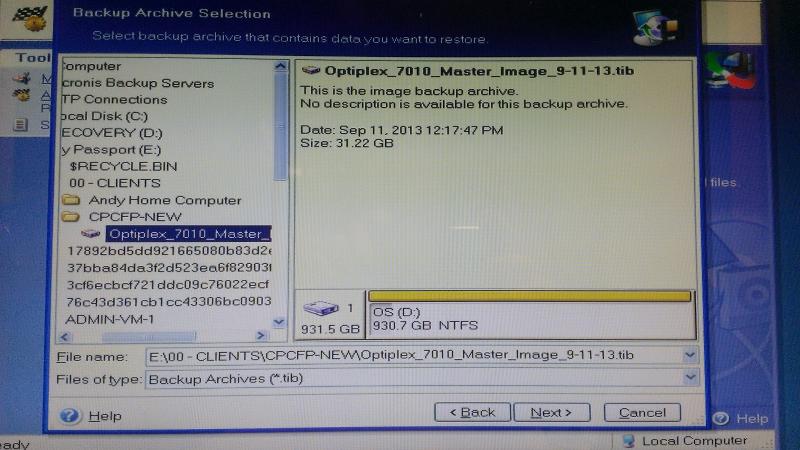
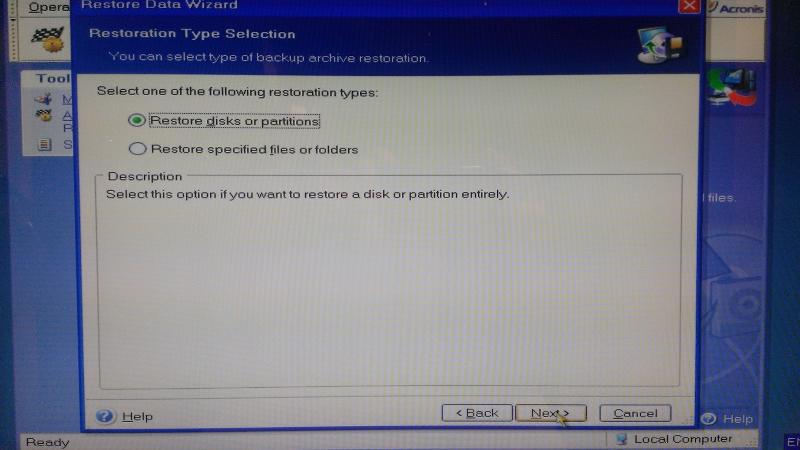
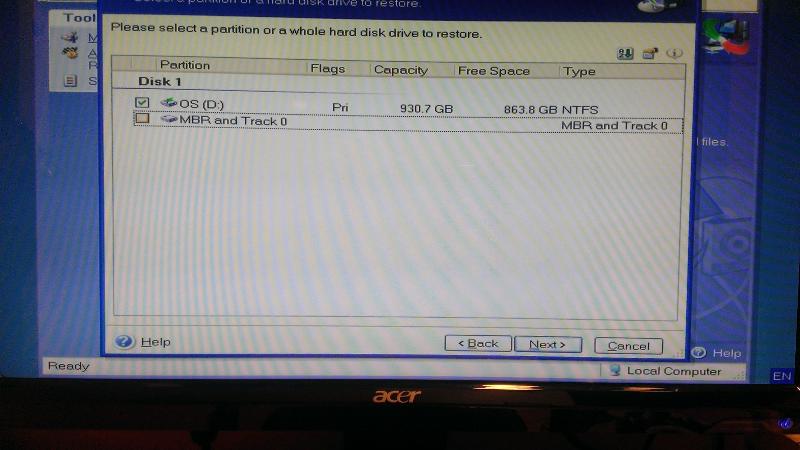
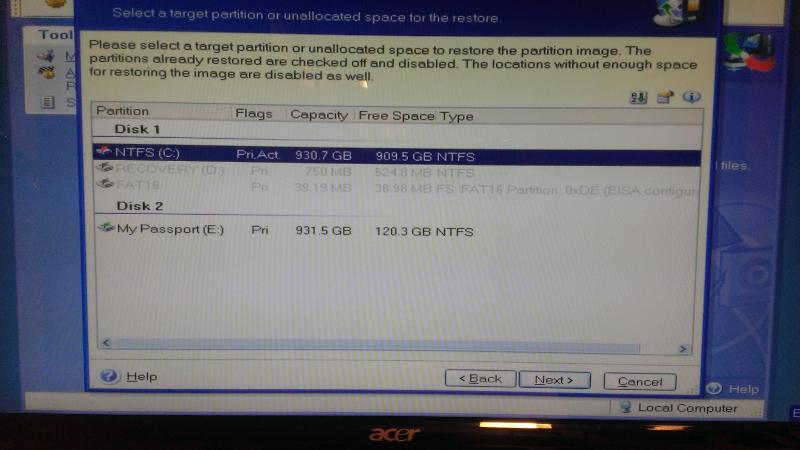
I can only choose active here - primary is not an option
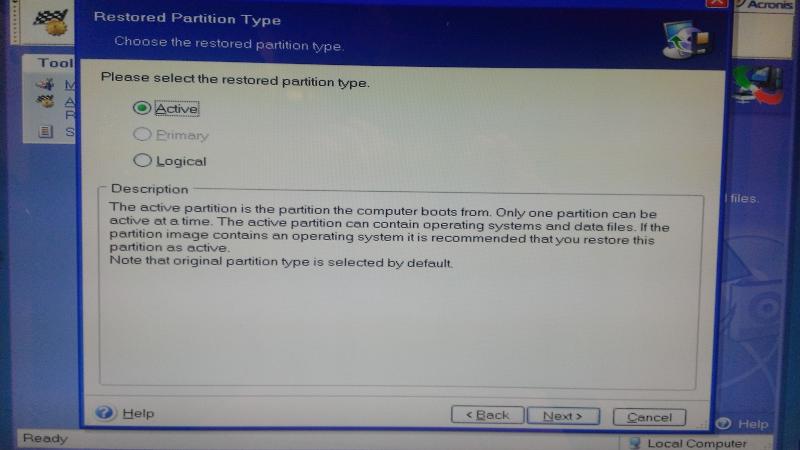
as you could see the image I am choosing has only a windows partition which is the D drive..... ( I am able to restore this partition on the original PC's that I created the image on without any problems.. The PC I am trying to restore this image to is brand new from dell but it has all the same hardware so it should work as the old one do....
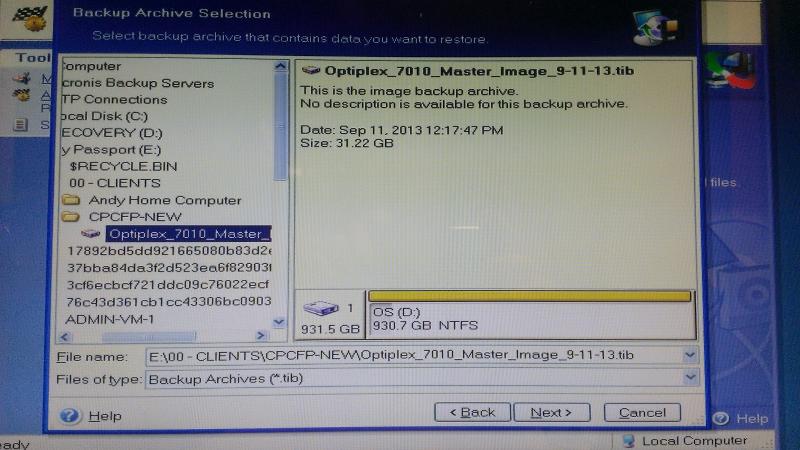
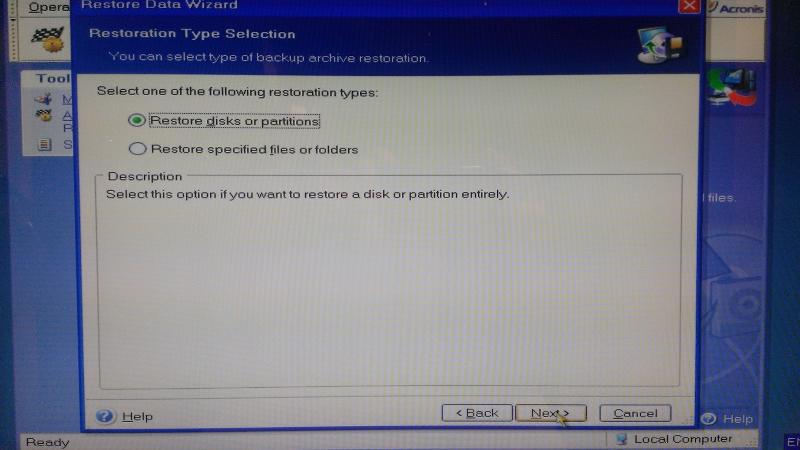
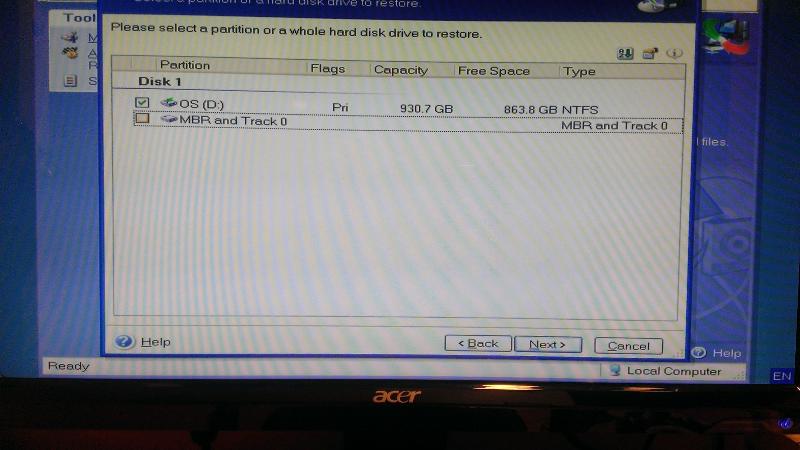
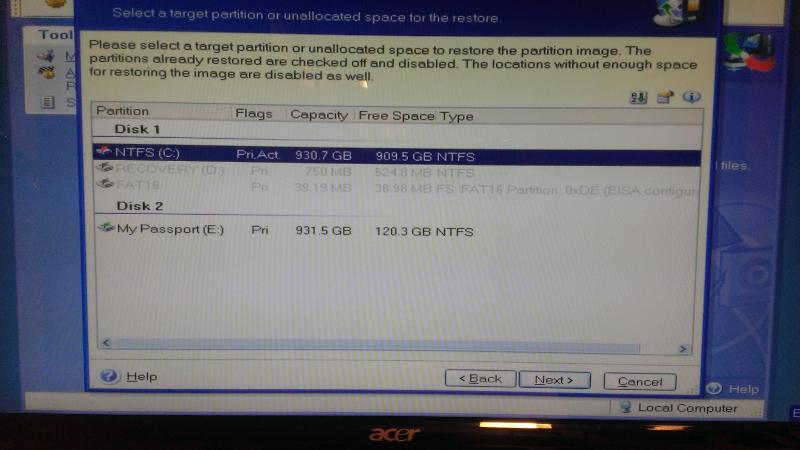
I can only choose active here - primary is not an option
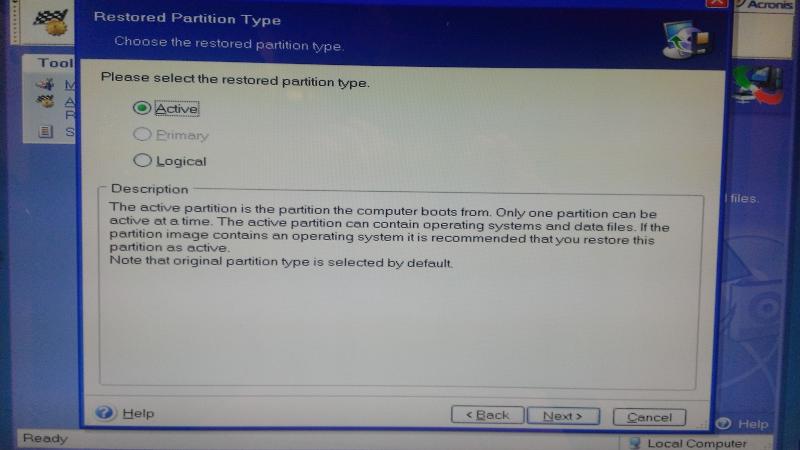
ASKER
ASKER
But it says to recover MBR and track 0 - Do i really want to do that? Never did that before i don't think!
ASKER
So I am at a cross roads i need to determine if I could restore this new PC with the same exact hardware (its only partitioned differently now for some reason) with the existing image i have that i took previously with the same exact model PC it was just partitioned differently!!!!
what bios do you have - UEFI ?
what OS Was on the drive - windows8, or 7 ?
what OS Was on the drive - windows8, or 7 ?
The restoring is not a problem. As long as you keep the BIOS settings in IDE compatible for HDD mode it should work for you. But you somehow ignore my questions.
Thus Again, download this tool: http://www.paragon-software.com/home/rk-free/
Create with it a USB stick or Cd and boot the machine which you restored from backup. Then use there File Transfer Wizard and browse every partition to see where the files I am asking for are located. Where is Boot folder and where is BootMgr.
Thus Again, download this tool: http://www.paragon-software.com/home/rk-free/
Create with it a USB stick or Cd and boot the machine which you restored from backup. Then use there File Transfer Wizard and browse every partition to see where the files I am asking for are located. Where is Boot folder and where is BootMgr.
ASKER
nobus:
what bios do you have - UEFI ? - its a dell laptop - not sure what you mean?
what OS Was on the drive - windows8, or 7 ? - Windows 7
noxcho - hang in there please as i will need to do this tomorrow evening and i will reply back then. thanks for all your help!
what bios do you have - UEFI ? - its a dell laptop - not sure what you mean?
what OS Was on the drive - windows8, or 7 ? - Windows 7
noxcho - hang in there please as i will need to do this tomorrow evening and i will reply back then. thanks for all your help!
uefi is the new system replacing the old BIOS -
here is how it looks : http://ksstudios.com/hands-on-with-asus-uefi-bios
probably a bios system
btw - here's how my system looks in device manager - note the 100Mb system partition is active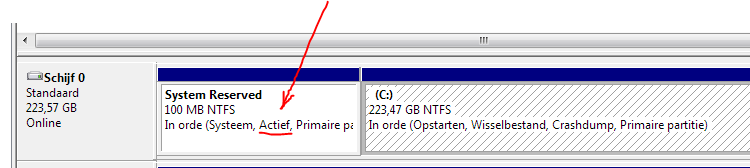
here is how it looks : http://ksstudios.com/hands-on-with-asus-uefi-bios
probably a bios system
btw - here's how my system looks in device manager - note the 100Mb system partition is active
ASKER
Oh And to answer your questions:
Where is Boot folder and where is BootMgr.
Boot folder is on the x drive and I dont see bootmgr!
Where is Boot folder and where is BootMgr.
Boot folder is on the x drive and I dont see bootmgr!
ASKER
Heres another view from another tool on that disk:
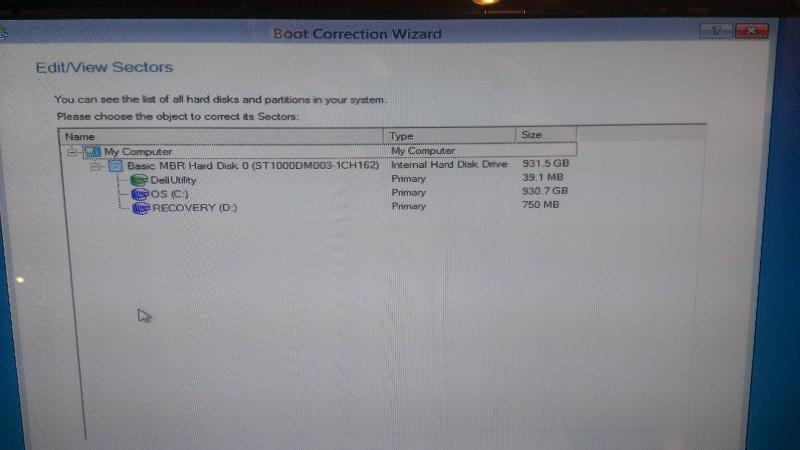
So let me get this straight - the older computer i took the image from had a partition structure like this:
( C OS Drive - Primary-Active ) ( D - Recovery ) ( MBR )
But now new computers are being delivered with this tructure:
( System Reserved - Primary-Active ) ( C OS Drive - Active ) ( D - Recovery ) ( MBR )
Why has this changed and what is the point and how do i fix this now that i have restored the d drive of the image to the C drive of the computer partition?
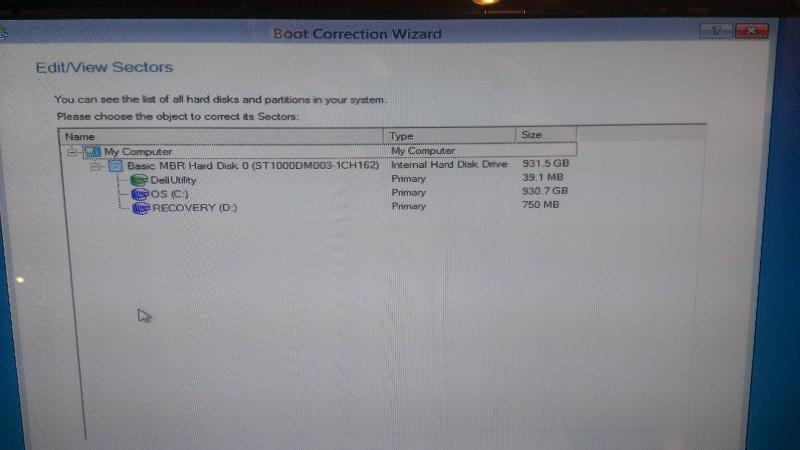
So let me get this straight - the older computer i took the image from had a partition structure like this:
( C OS Drive - Primary-Active ) ( D - Recovery ) ( MBR )
But now new computers are being delivered with this tructure:
( System Reserved - Primary-Active ) ( C OS Drive - Active ) ( D - Recovery ) ( MBR )
Why has this changed and what is the point and how do i fix this now that i have restored the d drive of the image to the C drive of the computer partition?
instead of taking pictures - take screenshots - much easier, and faster - +++ much better quality
>> the older computer i took the image from had a partition structure like this:
( C OS Drive - Primary-Active ) ( D - Recovery ) ( MBR ) << right that was for XP systems
>> But now new computers are being delivered with this tructure: ( System Reserved - Primary-Active ) ( C OS Drive - Active ) ( D - Recovery ) ( MBR ) << system reserved is a boot partition, normallyy 100-200Mb
>> Why has this changed << ask MS
>> and how do i fix this << just like before, you restore the wholed drive - that's it
>> the older computer i took the image from had a partition structure like this:
( C OS Drive - Primary-Active ) ( D - Recovery ) ( MBR ) << right that was for XP systems
>> But now new computers are being delivered with this tructure: ( System Reserved - Primary-Active ) ( C OS Drive - Active ) ( D - Recovery ) ( MBR ) << system reserved is a boot partition, normallyy 100-200Mb
>> Why has this changed << ask MS
>> and how do i fix this << just like before, you restore the wholed drive - that's it
nobus, he cannot take screen shots while he is booting his PC from a Boot CD.
IT_Field_Technician, on your first picture - if you click on + near the OS partition it must show you the structure of of files and folders on this drive. Did you check if BootMgr was there?
If not, what OS was imaged originally? Windows XP or 7?
Since Vista Microsoft puts the Boot folder and BootMgr file with BCD into this 100MB small partition which normally does not have any drive letter assigned.
So boot files are now separated from system volume. And this small 100MB must be active.
But if you put the Boot folder and BootMgr file to C: root directory then you do not need 100MB partition. You just set the C: drive active and it works as well.
IT_Field_Technician, on your first picture - if you click on + near the OS partition it must show you the structure of of files and folders on this drive. Did you check if BootMgr was there?
If not, what OS was imaged originally? Windows XP or 7?
Since Vista Microsoft puts the Boot folder and BootMgr file with BCD into this 100MB small partition which normally does not have any drive letter assigned.
So boot files are now separated from system volume. And this small 100MB must be active.
But if you put the Boot folder and BootMgr file to C: root directory then you do not need 100MB partition. You just set the C: drive active and it works as well.
ASKER
NOXCHO - Here is what all the drives look like when expanded:
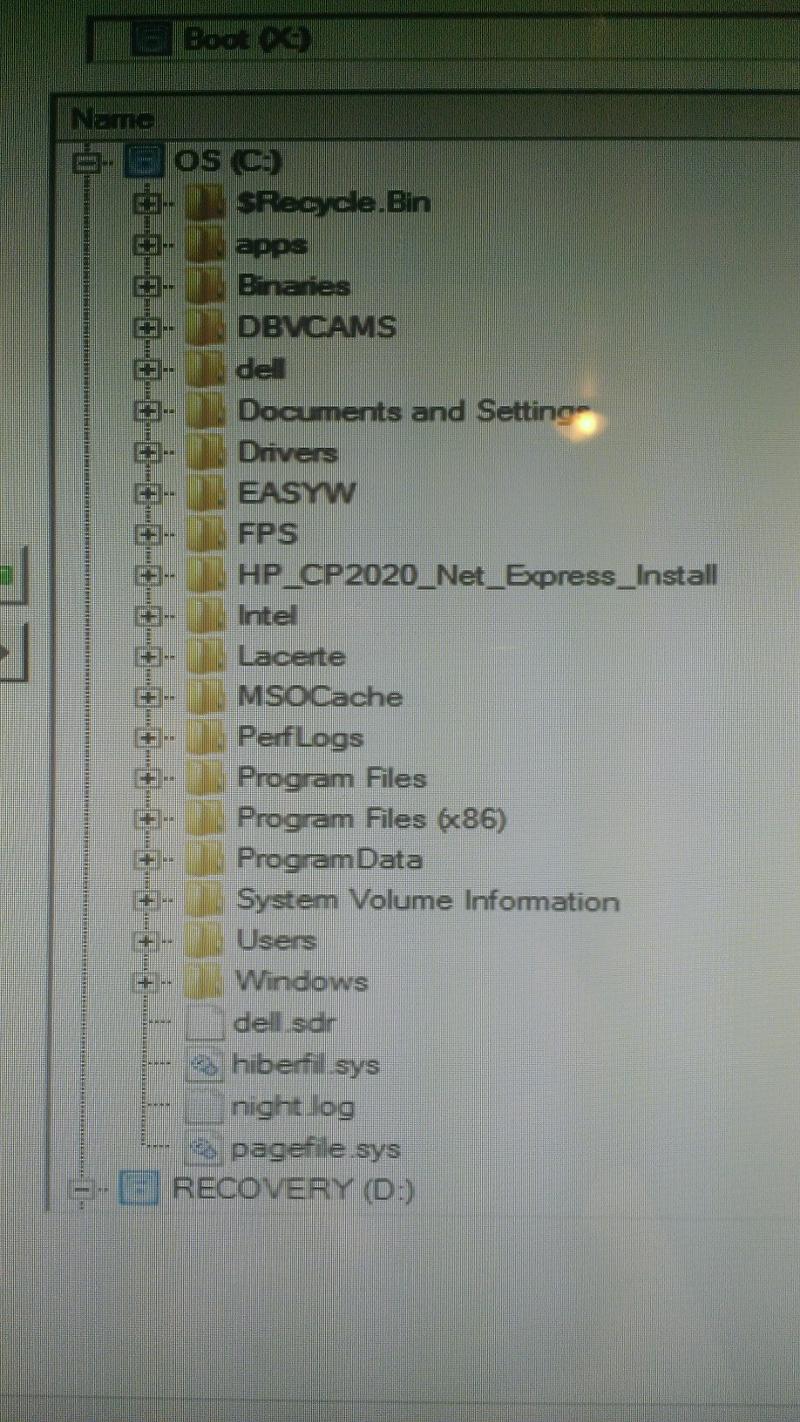
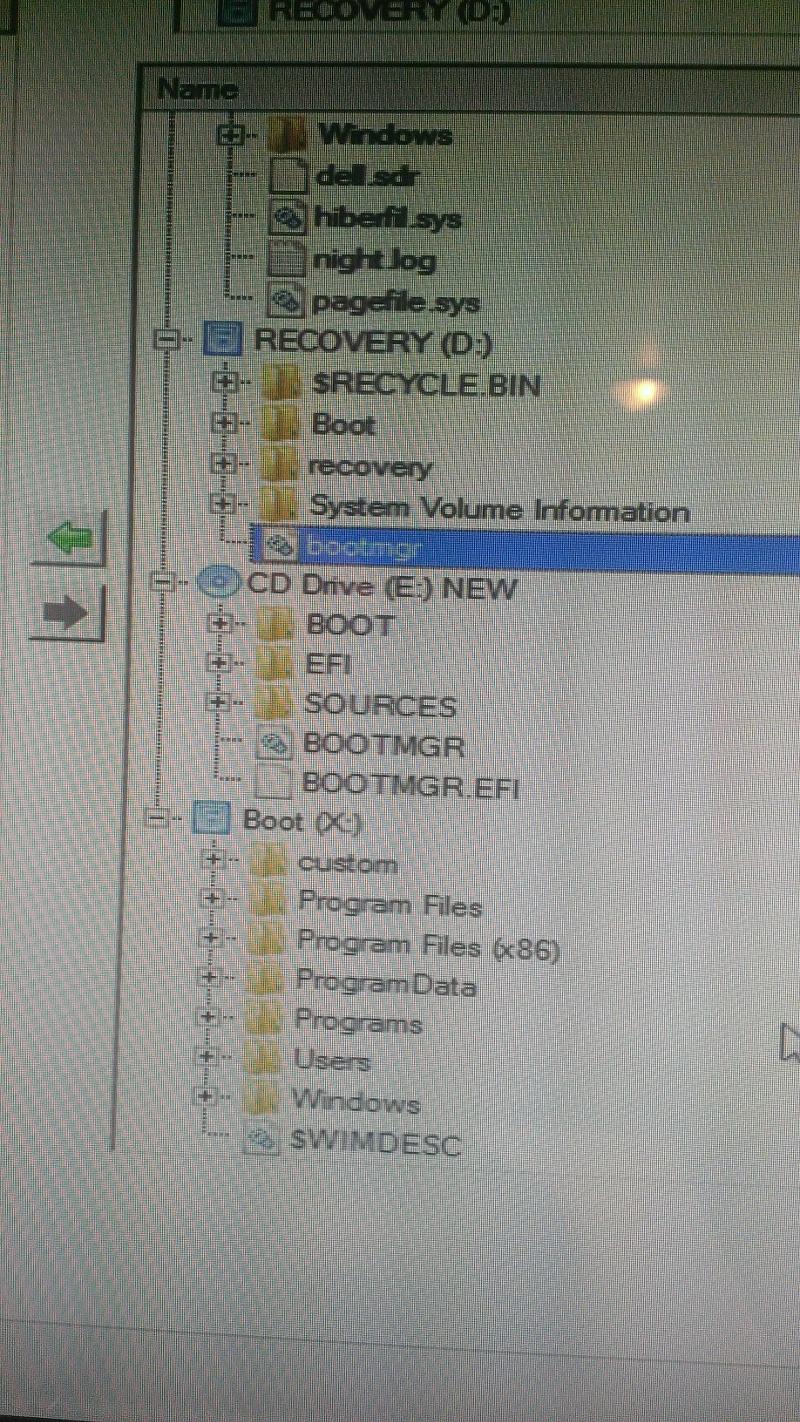
i see bootmgr on a couple of drives including the disk you made me create!
nobus
>> the older computer i took the image from had a partition structure like this:
( C OS Drive - Primary-Active ) ( D - Recovery ) ( MBR ) << right that was for XP systems
No the image i am restoring was taken from a win 7 pro 64 bit system and i am restoring it to a windows 7 pro 64 bit system.
>> and how do i fix this << just like before, you restore the wholed drive - that's it
Does this mean i have to take a new image of the original computers hard drive (including all drives, partitions, sectors, mbr records) as I only chose the drive when originally creating the image...
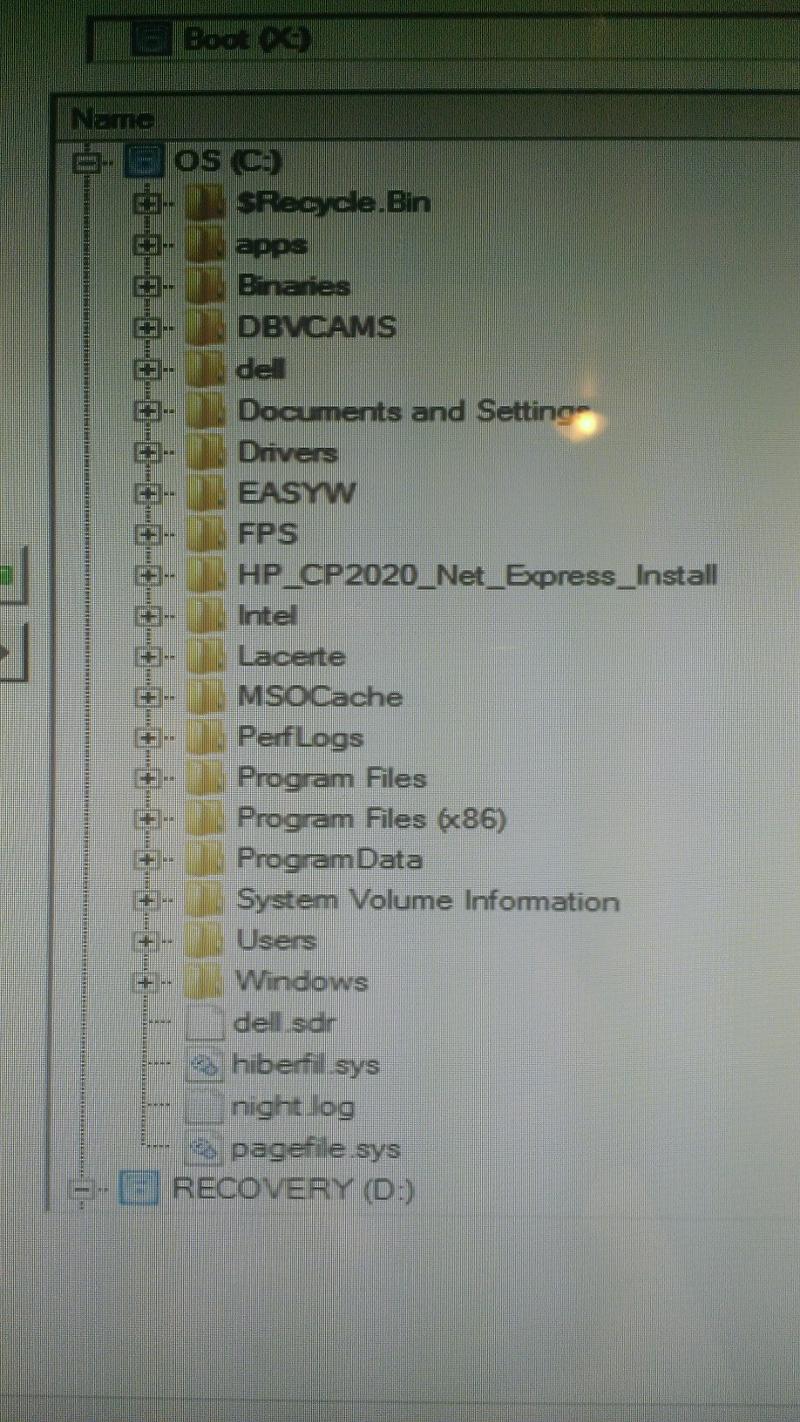
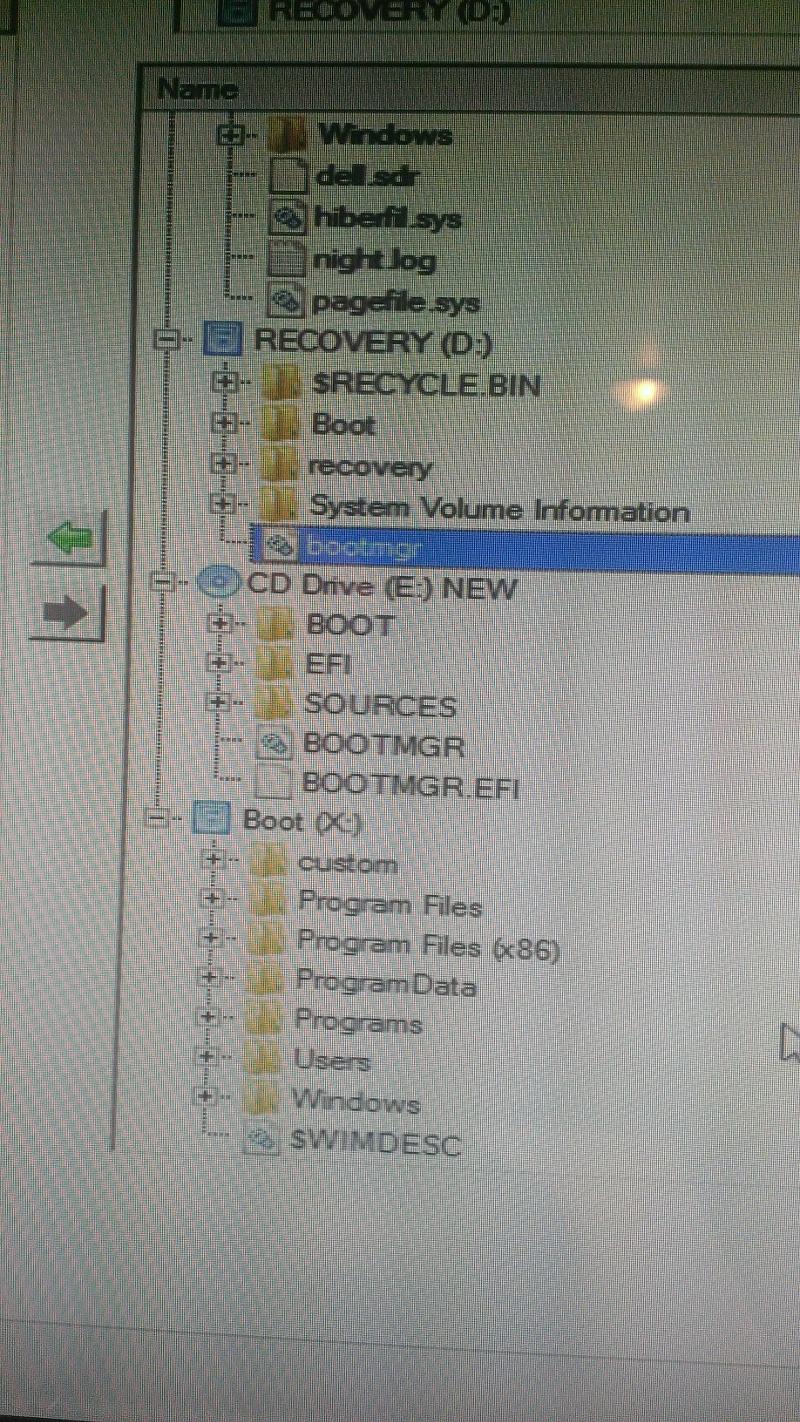
i see bootmgr on a couple of drives including the disk you made me create!
nobus
>> the older computer i took the image from had a partition structure like this:
( C OS Drive - Primary-Active ) ( D - Recovery ) ( MBR ) << right that was for XP systems
No the image i am restoring was taken from a win 7 pro 64 bit system and i am restoring it to a windows 7 pro 64 bit system.
>> and how do i fix this << just like before, you restore the wholed drive - that's it
Does this mean i have to take a new image of the original computers hard drive (including all drives, partitions, sectors, mbr records) as I only chose the drive when originally creating the image...
ASKER
SOLUTION
membership
This solution is only available to members.
To access this solution, you must be a member of Experts Exchange.
>> Does this mean i have to take a new image of the original computers hard drive (including all drives, partitions, sectors, mbr records) << YES - that's the easiest
ASKER
Noxcho - i am sure i will be able to get the drive to boot as you suggest but i really need to come up with a new process. I am thinking i need to figure out how to use acronis to make an acronis image of the entire HD including all partitions, sectors, MBR or I see that this disk has a way to create a PC image - can I use this to create and restore the entire hard disk partition?
ASKER CERTIFIED SOLUTION
membership
This solution is only available to members.
To access this solution, you must be a member of Experts Exchange.
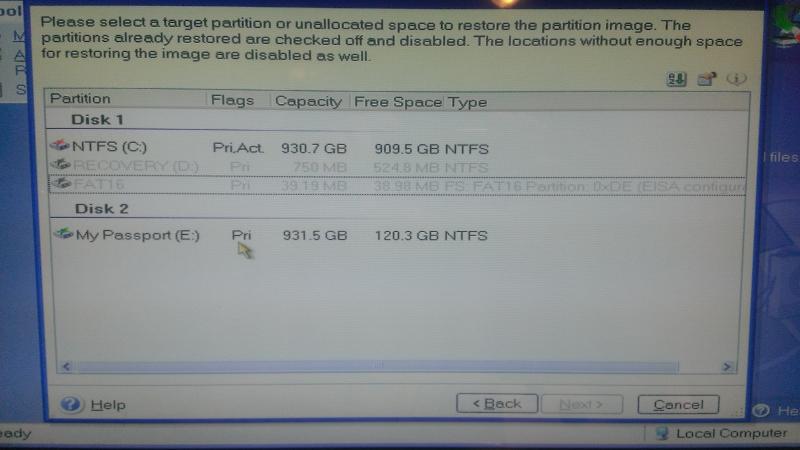
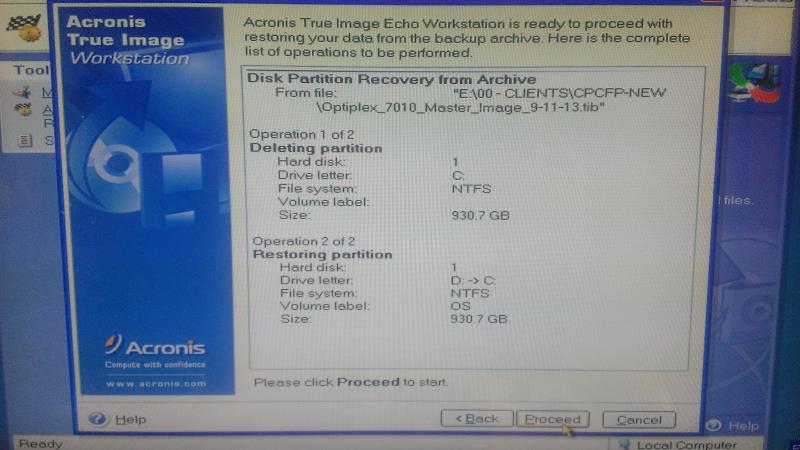
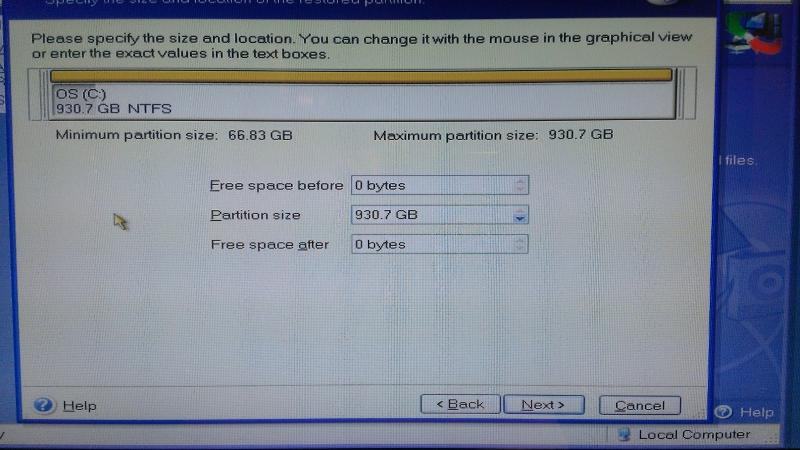
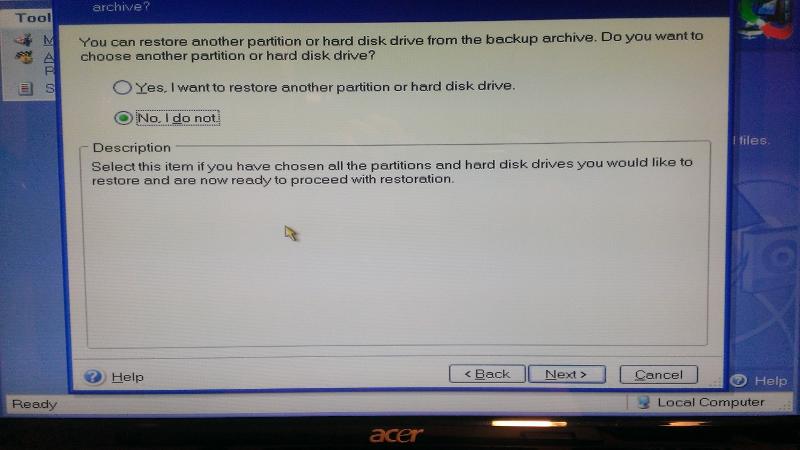
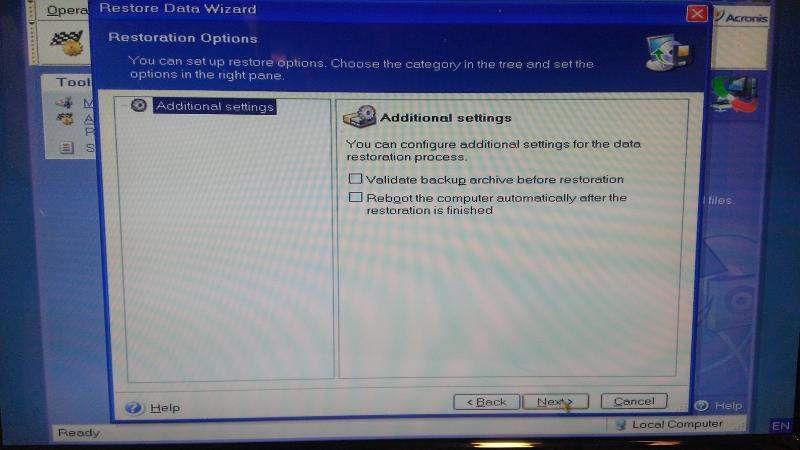
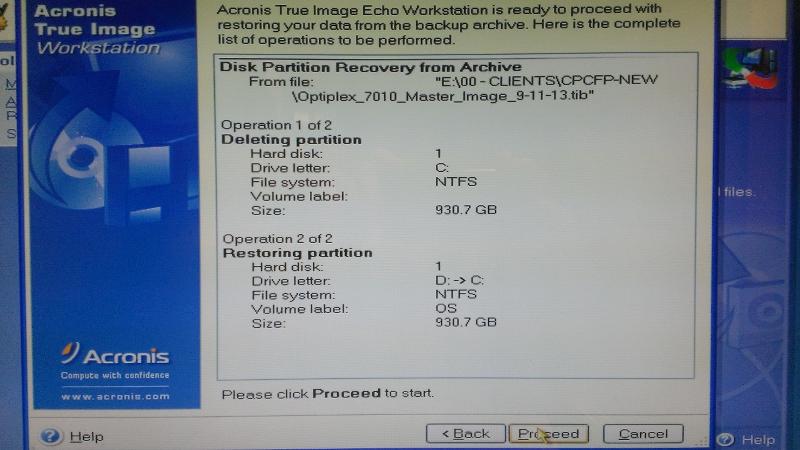
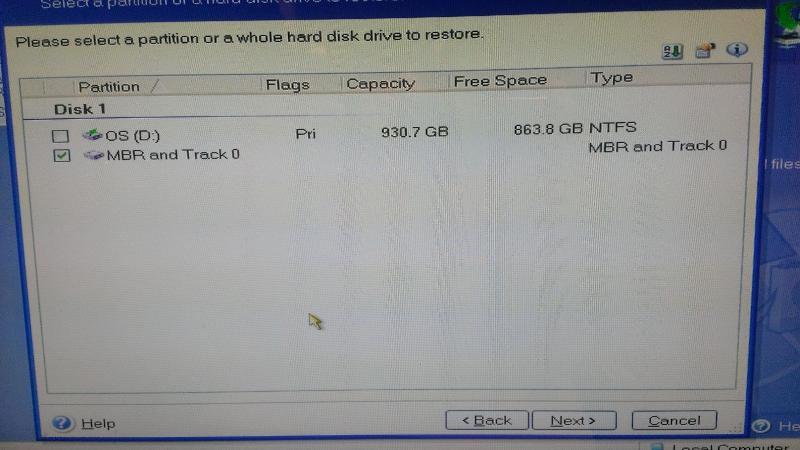
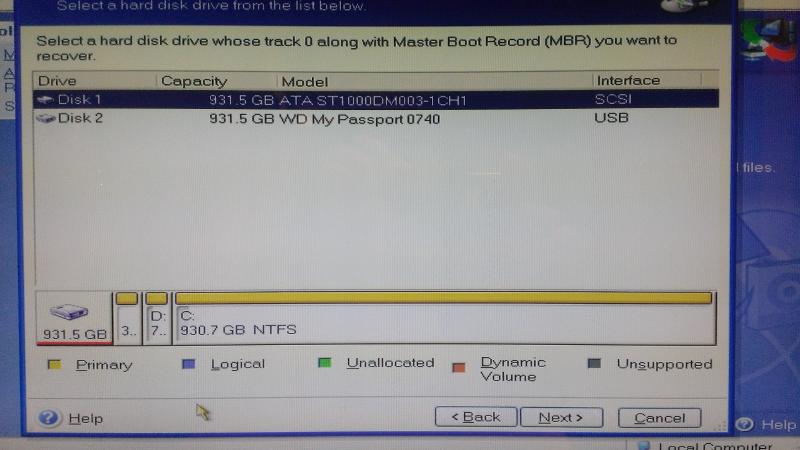
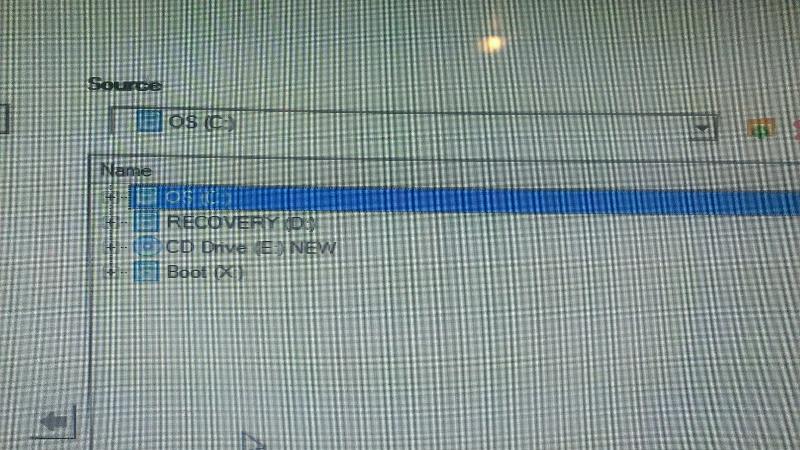
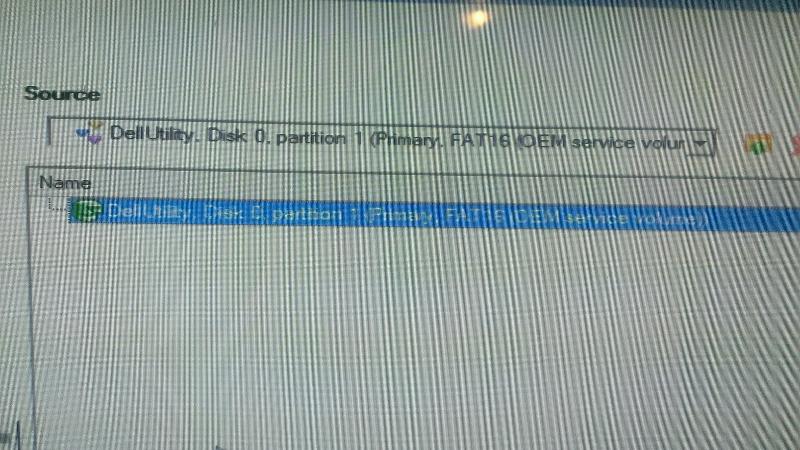
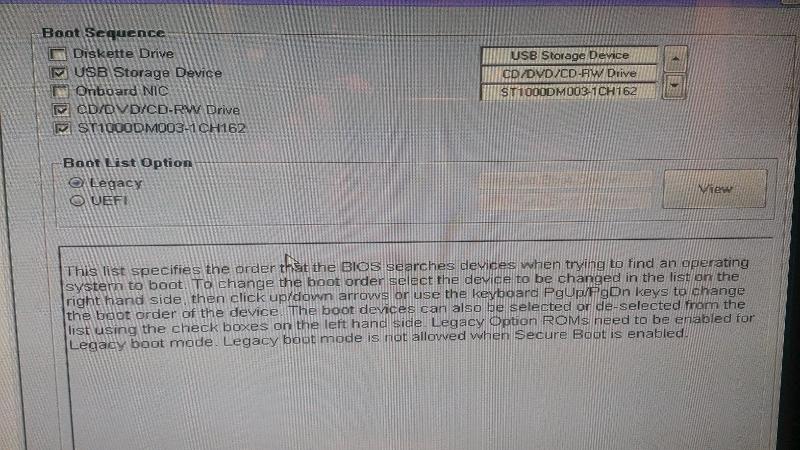
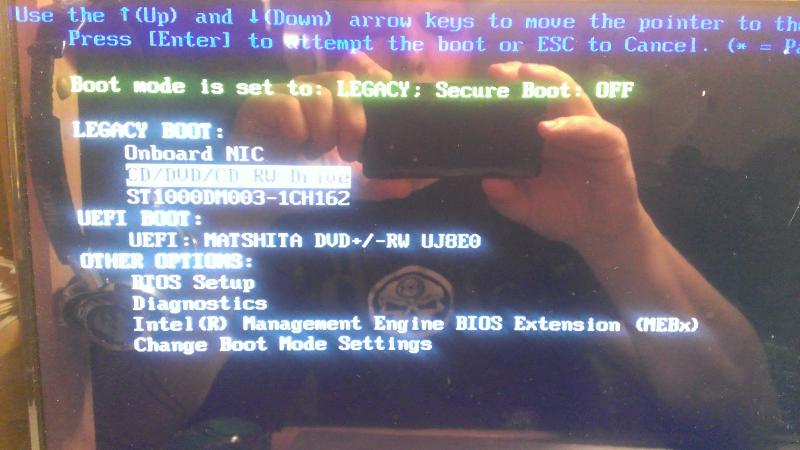
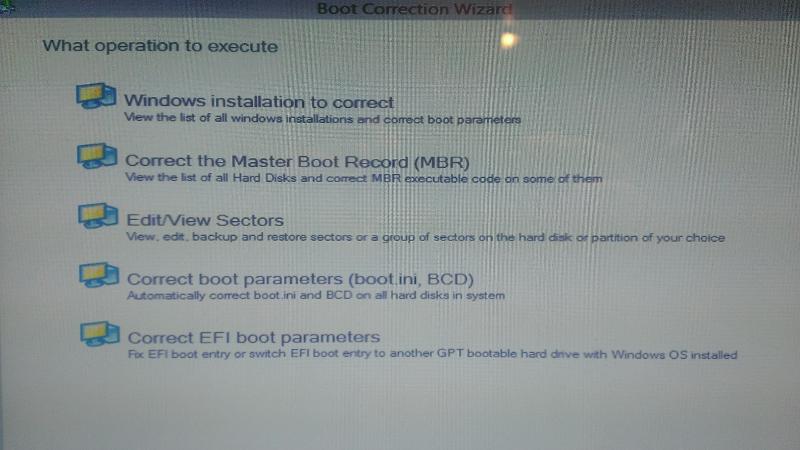
See:
http://www.acronis.com/en-us/support/documentation/ATIH2014/index.html#22719.html