How to parse Outlook Subject and Write to Excel
I have a couple of VBA macros that if married properly, could do what I'm trying to accomplish. I just don't know how to marry them. The objective is to parse the subject line of messages in a particular folder and export only the computer name into the Excel spreadsheet. The subject line is in the following format:
From Server1 This file has been found on COMPUTERXYZ
I need COMPUTERXYZ from each email written to the spreadsheet. I've attached the 2 VBA scripts.
VBA1.txt
VBA2.txt
From Server1 This file has been found on COMPUTERXYZ
I need COMPUTERXYZ from each email written to the spreadsheet. I've attached the 2 VBA scripts.
VBA1.txt
VBA2.txt
ASKER
I'll try to clarify what I'm seeking. I receive several emails with the same subject line. The only difference between them is the computer name in reference.
Email #1 Subject Line: "Server Apple has reported a virus on CMP-1567"
Email #2 Subject Line: "Server Apple has reported a virus on CMP-2954"
Email #3 Subject Line: "Server Apple has reported a virus on CMP-5585"
etc..
I'd like a spreadsheet or a tab delimited text file that lists all of the computers. For example:
CMP-1567
CMP-2954
CMP-5585
Email #1 Subject Line: "Server Apple has reported a virus on CMP-1567"
Email #2 Subject Line: "Server Apple has reported a virus on CMP-2954"
Email #3 Subject Line: "Server Apple has reported a virus on CMP-5585"
etc..
I'd like a spreadsheet or a tab delimited text file that lists all of the computers. For example:
CMP-1567
CMP-2954
CMP-5585
There is nothing I added that should have caused that error. You may need to step through the code. Your code prompts for a path and file at the beginning. Did you verify that you entered and path and a file name? I have a couple other things you can try and will post those in a minute.
Ok. I took a look at the code in more detail. I added some error handling to the main sub to help in troubleshooting. I also changed from using an input box to select your file to using the Excel objects Get File name. This should help in stopping problems from that piece of code. Try this:
Sub ExportMessagesToExcel()
On Error GoTo ExportMessagesToExcel_Err:
Dim olkMsg As Object
Dim excApp As Object
Dim excWkb As Object
Dim excWks As Object
Dim intRow As Integer
Dim intVersion As Integer
Dim strFilename As String
Set excApp = CreateObject("Excel.Application")
Set excWkb = excApp.Workbooks.Add()
Set excWks = excWkb.ActiveSheet
10 strFilename = excApp.GetSaveAsFilename(fileFilter:="Excel Workbook (*.xls, ), *.xls", Title:="Save File As")
20 If LenB(strFilename) > 0 Then
30 intVersion = GetOutlookVersion()
'Write Excel Column Headers
40 With excWks
50 .Cells(1, 1) = "Subject"
60 .Cells(1, 2) = "Received"
70 .Cells(1, 3) = "Sender"
80 .Cells(1, 4) = "ComputerName" ' *** Added for EE Q#28554614 *****
90 End With
100 intRow = 2
'Write messages to spreadsheet
110 For Each olkMsg In Application.ActiveExplorer.CurrentFolder.Items
'Only export messages, not receipts or appointment requests, etc.
120 If olkMsg.Class = olMail Then
'Add a row for each field in the message you want to export
130 excWks.Cells(intRow, 1) = olkMsg.Subject
140 excWks.Cells(intRow, 2) = olkMsg.ReceivedTime
150 excWks.Cells(intRow, 3) = GetSMTPAddress(olkMsg, intVersion)
160 excWks.Cells(intRow, 4) = Right(olkMsg.Subject, Len(olkMsg.Subject) - (InStr(1, olkMsg.Subject, " virus on") + 8)) ' *** Added for EE Q#28554614 *****
170 intRow = intRow + 1
End If
Next
180 excWkb.SaveAs strFilename
190 excWkb.Close
End If
MsgBox "Process complete. A total of " & intRow - 2 & " messages were exported.", vbInformation + vbOKOnly, "Export messages to Excel"
Release:
Set olkMsg = Nothing
Set excWks = Nothing
Set excWkb = Nothing
Set excApp = Nothing
Exit Sub
ExportMessagesToExcel_Err:
MsgBox "Error Number: " & Err.Number & vbCrLf & "On Line " & Erl & vbCrLf & Err.Description, vbCritical, "VBA Code Error"
Resume Release
End Sub
Private Function GetSMTPAddress(Item As Outlook.MailItem, intOutlookVersion As Integer) As String
Dim olkSnd As Outlook.AddressEntry, olkEnt As Object
On Error Resume Next
Select Case intOutlookVersion
Case Is < 14
If Item.SenderEmailType = "EX" Then
GetSMTPAddress = SMTP2007(Item)
Else
GetSMTPAddress = Item.SenderEmailAddress
End If
Case Else
Set olkSnd = Item.Sender
If olkSnd.AddressEntryUserType = olExchangeUserAddressEntry Then
Set olkEnt = olkSnd.GetExchangeUser
GetSMTPAddress = olkEnt.PrimarySmtpAddress
Else
GetSMTPAddress = Item.SenderEmailAddress
End If
End Select
On Error GoTo 0
Set olkPrp = Nothing
Set olkSnd = Nothing
Set olkEnt = Nothing
End Function
Function GetOutlookVersion() As Integer
Dim arrVer As Variant
arrVer = Split(Outlook.Version, ".")
GetOutlookVersion = arrVer(0)
End Function
Function SMTP2007(olkMsg As Outlook.MailItem) As String
Dim olkPA As Outlook.PropertyAccessor
On Error Resume Next
Set olkPA = olkMsg.PropertyAccessor
SMTP2007 = olkPA.GetProperty("http://schemas.microsoft.com/mapi/proptag/0x5D01001E")
On Error GoTo 0
Set olkPA = Nothing
End Function
ASKER
What version of Outlook is installed and what version of Excel is installed?
I ran this code on my machine and it went fine. We may have different versions and we may have to adjust the code for that.
I ran this code on my machine and it went fine. We may have different versions and we may have to adjust the code for that.
ASKER
Perhaps that's the case. I am running Office365ProPlus. However, the Excel and Outlook clients are both installed on my computer and I am running Outlook in cached mode. I'm not using the browser-based OWA for accessing my email, I am using the client.
I am not familiar with writing code for Office365ProPlus, but lets try a couple things to figure this out. In the VBA code section in Outlook, Is there a menu for Tools >> References? If so, scroll down and see if there is an item listed for "Microsoft Excel xx.x Object Library" where xx.x will be a number like 15.1. Let me know what you see.
ASKER
ASKER
Could this have any bearing? http://msdn.microsoft.com/en-us/library/office/ff864733(v=office.15).aspx
I am not sure if that makes a difference or not. Not having worked with that product, I am not sure how it affects the code. I will keep looking for options. I also recommend that you click on the link to request attention. This will help generate an email out to some more experts to take a look. Maybe someone else in EE can provide some better instruction. In that request, I suggest you ask a moderator to add Office365 to the tags.
Since you have the reference available, also try moving to early binding. Go ahead and leave that reference checked and then use this code. Make sure to save the code before running. Also, I recommend using Debug >> Compile Project before trying to run and see if you get any errors. If not, then try to run the code.
Sub ExportMessagesToExcel()
On Error GoTo ExportMessagesToExcel_Err:
Dim olkMsg As Object
Dim excApp As Excel.Application
Dim excWkb As Excel.Workbook
Dim excWks As Excel.Worksheet
Dim intRow As Integer
Dim intVersion As Integer
Dim strFilename As String
2 Set excApp = New Excel.Application
4 Set excWkb = excApp.Workbooks.Add()
6 Set excWks = excWkb.ActiveSheet
10 strFilename = excApp.GetSaveAsFilename(fileFilter:="Excel Workbook (*.xls, ), *.xls", Title:="Save File As")
20 If LenB(strFilename) > 0 Then
30 intVersion = GetOutlookVersion()
'Write Excel Column Headers
40 With excWks
50 .Cells(1, 1) = "Subject"
60 .Cells(1, 2) = "Received"
70 .Cells(1, 3) = "Sender"
80 .Cells(1, 4) = "ComputerName" ' *** Added for EE Q#28554614 *****
90 End With
100 intRow = 2
'Write messages to spreadsheet
110 For Each olkMsg In Application.ActiveExplorer.CurrentFolder.Items
'Only export messages, not receipts or appointment requests, etc.
120 If olkMsg.Class = olMail Then
'Add a row for each field in the message you want to export
130 excWks.Cells(intRow, 1) = olkMsg.Subject
140 excWks.Cells(intRow, 2) = olkMsg.ReceivedTime
150 excWks.Cells(intRow, 3) = GetSMTPAddress(olkMsg, intVersion)
160 excWks.Cells(intRow, 4) = Right(olkMsg.Subject, Len(olkMsg.Subject) - (InStr(1, olkMsg.Subject, " virus on") + 8)) ' *** Added for EE Q#28554614 *****
170 intRow = intRow + 1
End If
Next
180 excWkb.SaveAs strFilename
190 excWkb.Close
End If
MsgBox "Process complete. A total of " & intRow - 2 & " messages were exported.", vbInformation + vbOKOnly, "Export messages to Excel"
Release:
Set olkMsg = Nothing
Set excWks = Nothing
Set excWkb = Nothing
Set excApp = Nothing
Exit Sub
ExportMessagesToExcel_Err:
MsgBox "Error Number: " & Err.Number & vbCrLf & "On Line " & Erl & vbCrLf & Err.Description, vbCritical, "VBA Code Error"
Resume Release
End Sub
Private Function GetSMTPAddress(Item As Outlook.MailItem, intOutlookVersion As Integer) As String
Dim olkSnd As Outlook.AddressEntry, olkEnt As Object
On Error Resume Next
Select Case intOutlookVersion
Case Is < 14
If Item.SenderEmailType = "EX" Then
GetSMTPAddress = SMTP2007(Item)
Else
GetSMTPAddress = Item.SenderEmailAddress
End If
Case Else
Set olkSnd = Item.Sender
If olkSnd.AddressEntryUserType = olExchangeUserAddressEntry Then
Set olkEnt = olkSnd.GetExchangeUser
GetSMTPAddress = olkEnt.PrimarySmtpAddress
Else
GetSMTPAddress = Item.SenderEmailAddress
End If
End Select
On Error GoTo 0
Set olkPrp = Nothing
Set olkSnd = Nothing
Set olkEnt = Nothing
End Function
Function GetOutlookVersion() As Integer
Dim arrVer As Variant
arrVer = Split(Outlook.Version, ".")
GetOutlookVersion = arrVer(0)
End Function
Function SMTP2007(olkMsg As Outlook.MailItem) As String
Dim olkPA As Outlook.PropertyAccessor
On Error Resume Next
Set olkPA = olkMsg.PropertyAccessor
SMTP2007 = olkPA.GetProperty("http://schemas.microsoft.com/mapi/proptag/0x5D01001E")
On Error GoTo 0
Set olkPA = Nothing
End Function
Hi, jcb431.
Since I'm the author of the code you posted, maybe I can be of some help here. Do you want just the computer name from the subject line, or do you want the other details too (e.g. subject, sender's email address, time received, etc.)?
Since I'm the author of the code you posted, maybe I can be of some help here. Do you want just the computer name from the subject line, or do you want the other details too (e.g. subject, sender's email address, time received, etc.)?
ltlbearand3, are you seriously still using BASIC line numbers? That got obsolete in the 90s already ...
ASKER
BlueDevilFan...I'm really only interested in extracting the computer names, if that makes it any easier.
It makes a lot of the code that's there unnecessary, which makes this all a bit easier. I'll make the changes and post the code as soon as I can (hopefully by the end of the day).
ASKER CERTIFIED SOLUTION
membership
This solution is only available to members.
To access this solution, you must be a member of Experts Exchange.
ASKER
Thank you. It is working. I've discovered that I have a separate, but perhaps related issue. When I attempt to open the output file I receive the error below. However, when I open Excel first, then select File > Open > OutputFile.xlsx, it opens successfully. I can research that one. Thank you again for your help!!!
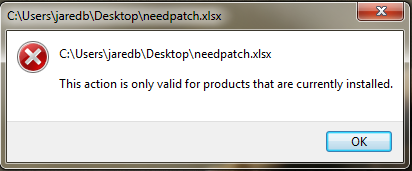
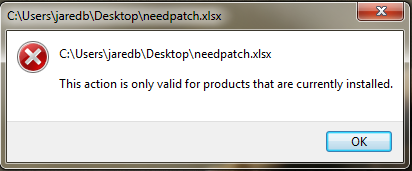
You're welcome.
I've not seen that error message before. Do other workbooks open okay?
I've not seen that error message before. Do other workbooks open okay?
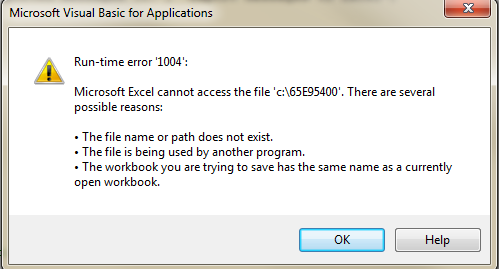
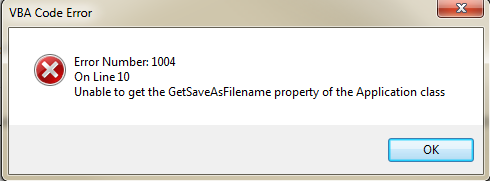

"From XXXX This file has been found on XXXXX"
Try this code:
Open in new window