Print trays change when downloading drivers from the server
Hi experts,
OK, I am simply going crazy. I have an HP LaserJet 601n Printer. I added the extra tray so it has the manual sheet feeder, which I really don't use, Tray 2 and Tray 3. Depending on how you look at it or, more importantly, how HP looks at it. There are two drawers, a top drawer and a bottom drawer.
I prefer to install the same print driver twice with different settings so it is easy to just choose the driver you need to print to either Tray one or two. I have done this with every printer I have used with no issue.
So, I install the LaserJet Universal Print Driver for 64-bit OS for the SBS 2008. It installs without an issue, and I choose Tray 3 for the bottom tray. When I select Print Test Page, it correctly prints to Tray 3. What I usually don't know is that when downloading the print driver to the Windows 7 Pro 64-bit client is that the setting has changed to Automatically Select. Well it automatically selects Tray 3, so for the longest time, I just assumed it was working fine. And, after finding out, I really didn't care as it printed to tray two as its name suggested. On the other print driver, I selected Tray 2. When printing from the server, it correctly prints to tray 2. When you look in printer preferences, it correctly shows Tray 2 as the paper source. But, when you download the driver to the Win 7 Pro 64-bit machine (same computer), it will print to Tray 3. When you look at printer preferences, it shows that it changed from Tray 2 to Auto Select. I don't understand why it doesn't keep the Tray 2 setting.
I have browed through the tray settings on the printer, and nothing seems to stick out as if it would work. There are also fairly complicated settings in the web browser which connects to the printer.
The selections are:
Automatically Select
Printer Select
Manual Feed in Tray 1
Tray 2
Tray 3
Ironically, (well it is not that ironic), before I added the second tray (Tray 3), it would default to Automatically Select and print tow Tray 2 (which was then Tray 1) with no problems.
Any suggestions would be appreciated.
Thanks.
Bert
OK, I am simply going crazy. I have an HP LaserJet 601n Printer. I added the extra tray so it has the manual sheet feeder, which I really don't use, Tray 2 and Tray 3. Depending on how you look at it or, more importantly, how HP looks at it. There are two drawers, a top drawer and a bottom drawer.
I prefer to install the same print driver twice with different settings so it is easy to just choose the driver you need to print to either Tray one or two. I have done this with every printer I have used with no issue.
So, I install the LaserJet Universal Print Driver for 64-bit OS for the SBS 2008. It installs without an issue, and I choose Tray 3 for the bottom tray. When I select Print Test Page, it correctly prints to Tray 3. What I usually don't know is that when downloading the print driver to the Windows 7 Pro 64-bit client is that the setting has changed to Automatically Select. Well it automatically selects Tray 3, so for the longest time, I just assumed it was working fine. And, after finding out, I really didn't care as it printed to tray two as its name suggested. On the other print driver, I selected Tray 2. When printing from the server, it correctly prints to tray 2. When you look in printer preferences, it correctly shows Tray 2 as the paper source. But, when you download the driver to the Win 7 Pro 64-bit machine (same computer), it will print to Tray 3. When you look at printer preferences, it shows that it changed from Tray 2 to Auto Select. I don't understand why it doesn't keep the Tray 2 setting.
I have browed through the tray settings on the printer, and nothing seems to stick out as if it would work. There are also fairly complicated settings in the web browser which connects to the printer.
The selections are:
Automatically Select
Printer Select
Manual Feed in Tray 1
Tray 2
Tray 3
Ironically, (well it is not that ironic), before I added the second tray (Tray 3), it would default to Automatically Select and print tow Tray 2 (which was then Tray 1) with no problems.
Any suggestions would be appreciated.
Thanks.
Bert
ASKER CERTIFIED SOLUTION
membership
This solution is only available to members.
To access this solution, you must be a member of Experts Exchange.
When you install the printer, it inherits the HP default settings which is why it reverts to automatic. Afterwards, the users which login to that PC inherit those settings.
SOLUTION
membership
This solution is only available to members.
To access this solution, you must be a member of Experts Exchange.
SOLUTION
membership
This solution is only available to members.
To access this solution, you must be a member of Experts Exchange.
SOLUTION
membership
This solution is only available to members.
To access this solution, you must be a member of Experts Exchange.
ASKER
Thanks everyone. Yes, it is an SBS 2008 Standard OS. Yes, it is the latest drivers from HP. They suggest using their Global print drivers for 64-bit rather than choosing between PCL-5 and PCL-6.
Lionel said:
"My solution was to create three different printers--one for each tray and users select the printer based on what tray they want to print to..."
I am thinking you are talking about print drivers and not printers. I ask because you use the word printer twice. You don't actually have three different printers just to print three different types of paper?
@Davis, Thanks. That seems to be what is happening. I create the settings on the drivers on the server, and they print perfectly. When downloaded, the one print driver changes. I never have an issue with the one set to Automatic as it stays Automatic and automatically selects a certain tray. In this case, it is Tray 3. So, I am stuck with creating a print driver that has settings that allow it to print to Tray 2. This seems like it should be quite simple. I simply set the driver to Tray 2, and it prints there. But, as everyone understands, when it is downloaded it changes to Automatic. We do have Dells and Xeroxes, which work fine.
This makes little sense that it would only happen on an HP as many would consider HP to be the top of the line or at least close to the top of the line with printers. Keep in mind that when I set up the print drivers locally for the employee who uses the printer 90% of the time, the drivers keep their settings and print to the wrong tray. But, that is a really inefficient way to set up drivers when you are in a Client/Server domain environment. If another employee wishes to use that printer, they should be able to install it to their computer account.
@hdhondt, I am pretty sure I have tried it both ways, but I will try it again.
@DansdadUK, Actually, they both have the exact size, texture and thickness. There would be many reasons to want to print to different trays using the same type of paper. For instance, when we print physical forms for female infants, we print to pink paper and blue for males. On this printer, we have Superbills, which only require that demographics be printed to them, but they cannot be used to print a letter. Although, it does give me a thought to possibly use a 22 gauge rather than a 24. If that works great. But, it would be rather silly to have to resort to that.
Is HP not aware of this issue? I suppose I could call support and ask. Of course, I could use one driver and have people use the property settings before they print, but I shouldn't have to do that.
Thanks.
Lionel said:
"My solution was to create three different printers--one for each tray and users select the printer based on what tray they want to print to..."
I am thinking you are talking about print drivers and not printers. I ask because you use the word printer twice. You don't actually have three different printers just to print three different types of paper?
@Davis, Thanks. That seems to be what is happening. I create the settings on the drivers on the server, and they print perfectly. When downloaded, the one print driver changes. I never have an issue with the one set to Automatic as it stays Automatic and automatically selects a certain tray. In this case, it is Tray 3. So, I am stuck with creating a print driver that has settings that allow it to print to Tray 2. This seems like it should be quite simple. I simply set the driver to Tray 2, and it prints there. But, as everyone understands, when it is downloaded it changes to Automatic. We do have Dells and Xeroxes, which work fine.
This makes little sense that it would only happen on an HP as many would consider HP to be the top of the line or at least close to the top of the line with printers. Keep in mind that when I set up the print drivers locally for the employee who uses the printer 90% of the time, the drivers keep their settings and print to the wrong tray. But, that is a really inefficient way to set up drivers when you are in a Client/Server domain environment. If another employee wishes to use that printer, they should be able to install it to their computer account.
@hdhondt, I am pretty sure I have tried it both ways, but I will try it again.
@DansdadUK, Actually, they both have the exact size, texture and thickness. There would be many reasons to want to print to different trays using the same type of paper. For instance, when we print physical forms for female infants, we print to pink paper and blue for males. On this printer, we have Superbills, which only require that demographics be printed to them, but they cannot be used to print a letter. Although, it does give me a thought to possibly use a 22 gauge rather than a 24. If that works great. But, it would be rather silly to have to resort to that.
Is HP not aware of this issue? I suppose I could call support and ask. Of course, I could use one driver and have people use the property settings before they print, but I shouldn't have to do that.
Thanks.
ASKER
OK, so maybe I figured it out. If so, it is a rather dumb way to do it. And, there must be an easier way. Under Printing preferences after you select your settings on the right (See Tray 2), you can select Printing shortcuts on the left. It comes with Factory Defaults and EcoSMART Settings. But you can make your own. Click on any of them will then change the settings on the right. The factory default will give you letter, Automatically select, etc.
I had set this up a number of times as it shows in the attachment below. But, I always thought it was just a way to get to your settings quickly, and they would stay. For some reason, clicking on Apply > OK, keeps it that way. Even after downloading to a client computer, when you look at the Printing Preferences in this same window, Top Tray is highlighted and all the settings you see are there. Maybe this will be fleeting, but I have downloaded both drivers to three other computers and one prints to Tray 3 and the other (this one) prints to Tray 2. I will wait a couple of days to see if it stays. I worry, because this is NOT the way you should have to do it. You should be able to do the settings and click apply. Of course, now I can't remember if I did. One would think you would have to get out of that window by clicking on the x at the top right or choosing OK, Cancel or Apply. One would think I would have chosen OK or Apply or at both. I could experiment with it, but I don't think I want to tempt fate. Maybe I will make another driver on the server tomorrow or the next day to test it.
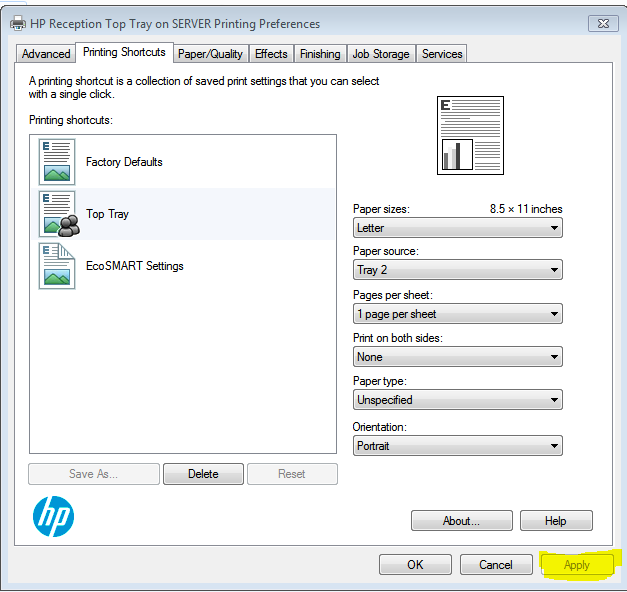
It's not nearly as easy to see as it is on the computer which highlights the shortcut on the left in dark blue. But, you should be able to see it has a faint light blue highlighting it.
I had set this up a number of times as it shows in the attachment below. But, I always thought it was just a way to get to your settings quickly, and they would stay. For some reason, clicking on Apply > OK, keeps it that way. Even after downloading to a client computer, when you look at the Printing Preferences in this same window, Top Tray is highlighted and all the settings you see are there. Maybe this will be fleeting, but I have downloaded both drivers to three other computers and one prints to Tray 3 and the other (this one) prints to Tray 2. I will wait a couple of days to see if it stays. I worry, because this is NOT the way you should have to do it. You should be able to do the settings and click apply. Of course, now I can't remember if I did. One would think you would have to get out of that window by clicking on the x at the top right or choosing OK, Cancel or Apply. One would think I would have chosen OK or Apply or at both. I could experiment with it, but I don't think I want to tempt fate. Maybe I will make another driver on the server tomorrow or the next day to test it.
It's not nearly as easy to see as it is on the computer which highlights the shortcut on the left in dark blue. But, you should be able to see it has a faint light blue highlighting it.
>> ... they both have the exact size, texture and thickness ...
>> ... print to pink paper and blue for males ...
>> ... require that demographics be printed to them, but they cannot be used to print a letter ...
Which seems to imply that your cassette trays DO contains different types of paper.
The Paper Types available on your printer constitute a Limited Value Set, which may vary from device to device.
For example, on my LaserJet Pro 400 Colour MFP M475dn, the available paper types are:

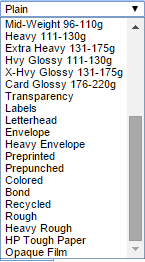
from which you should perhaps be able to choose something suitable (bear in mind that some types may imply different handling, like different fuser temperatures).
>> ... print to pink paper and blue for males ...
>> ... require that demographics be printed to them, but they cannot be used to print a letter ...
Which seems to imply that your cassette trays DO contains different types of paper.
The Paper Types available on your printer constitute a Limited Value Set, which may vary from device to device.
For example, on my LaserJet Pro 400 Colour MFP M475dn, the available paper types are:
from which you should perhaps be able to choose something suitable (bear in mind that some types may imply different handling, like different fuser temperatures).
ASKER
Thanks for the reply. EE is not sending me emails so I don't know when I get responses. While we do print pink and blue sheets of paper, they are always on a small P1102 type of printer.
Both of these trays use the same type of paper, although one set has been printed on already. In other words, it is printed out with all of the codes, then multiple copies are made. If this makes a difference I can try it.
Kind of afraid to now since, it seems to be working at the moment.
Both of these trays use the same type of paper, although one set has been printed on already. In other words, it is printed out with all of the codes, then multiple copies are made. If this makes a difference I can try it.
Kind of afraid to now since, it seems to be working at the moment.