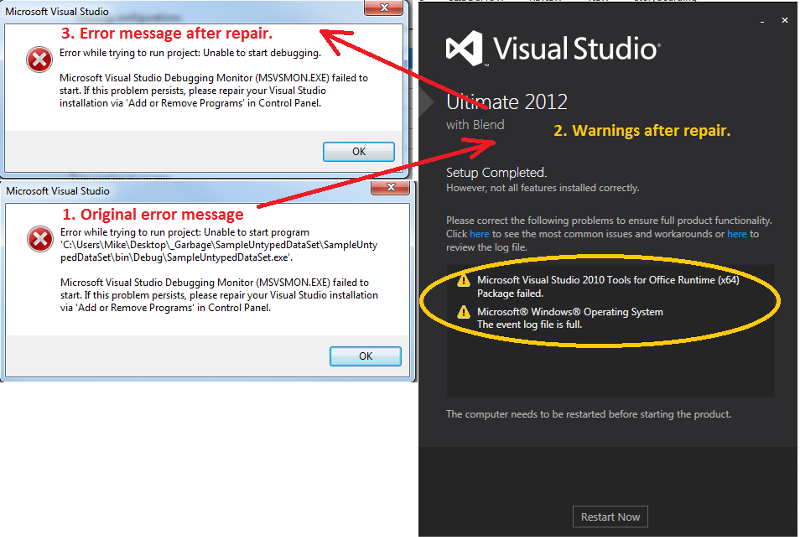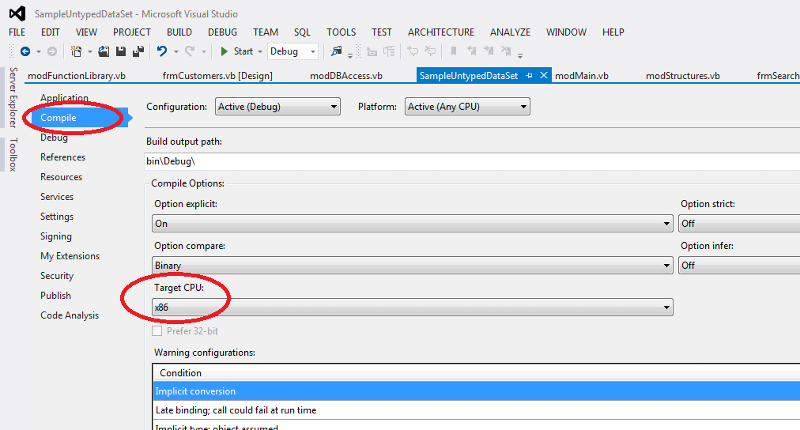How to add "launch condition for MDAC"... vb.net
I have a sample application with untyped database. It gives me error that cannot open it. I located a link: http://msdn.microsoft.com/en-us/library/aa301647(v=vs.71).aspx
with instructions how to do this but in my windoes 7 file explorer, per instructions in this link, I am supposed to locate "On the View menu, choose Editor, Launch Conditions."; but I cannot find Editor under View.
The file in question is at: https://onedrive.live.com/?cid=420CDD6A13807C9B&id=420CDD6A13807C9B%21116
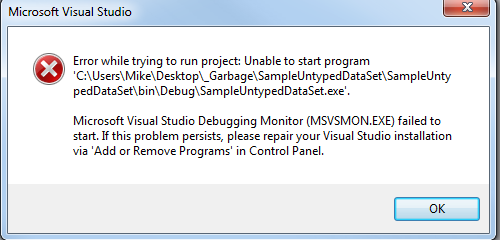
with instructions how to do this but in my windoes 7 file explorer, per instructions in this link, I am supposed to locate "On the View menu, choose Editor, Launch Conditions."; but I cannot find Editor under View.
The file in question is at: https://onedrive.live.com/?cid=420CDD6A13807C9B&id=420CDD6A13807C9B%21116
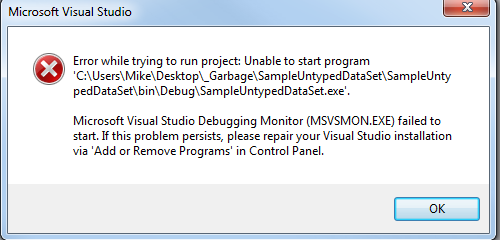
Where do you see indications to work with launch conditions in the error message? It tells you clearly to repair your Visual Studio installation, so it should be your first step.
ASKER
It tells you clearly to repair your Visual Studio installation
I am not having any trouble working with some other projects using vs2012. Meanwhile, I read that untyped dataSet requires either to have MDAC in the project file or use "On the View menu, choose Editor, Launch Conditions...(see: http://msdn.microsoft.com/en-us/library/aa301647(v=vs.71).aspx)"; but I cannot find Editor under View.
I can uninstall/re-install if adding MDAC or locating Editor solution do not work. I will be wasting lots of time if it turns out my installation is good.
I am not having any trouble working with some other projects using vs2012. Meanwhile, I read that untyped dataSet requires either to have MDAC in the project file or use "On the View menu, choose Editor, Launch Conditions...(see: http://msdn.microsoft.com/en-us/library/aa301647(v=vs.71).aspx)"; but I cannot find Editor under View.
I can uninstall/re-install if adding MDAC or locating Editor solution do not work. I will be wasting lots of time if it turns out my installation is good.
You can launch a repair of Visual Studio when you go to bed, it takes but 2 or 3 minutes of your time, while running after things that you "read" somewhere can make you run for days without any good reason.
Editor...Launch Conditions was available in the older versions of Visual Studio, when working on a setup project made with the Visual Studio own Setup and Deployment system. It has beed dropped and replaced by InstallShield Limited Editions in VS2012. This is not the same thing. I have never used it myself, but there are a lot of chances that it does not use the same techniques and does not have the same menus,
The first thing to try when you get an error message is to try what it suggests you to do. If this does not work, then you go looking around for something else.
Editor...Launch Conditions was available in the older versions of Visual Studio, when working on a setup project made with the Visual Studio own Setup and Deployment system. It has beed dropped and replaced by InstallShield Limited Editions in VS2012. This is not the same thing. I have never used it myself, but there are a lot of chances that it does not use the same techniques and does not have the same menus,
The first thing to try when you get an error message is to try what it suggests you to do. If this does not work, then you go looking around for something else.
ASKER
I am doing repair now. I was thinking I need to uninstall and then re-install. That is why I was so hesitant. Now, I am aware of repair option.
ASKER
I think (s)he meant, "runs fine".
Look a the second warning. I have never encountered a Windows event log that is full. Is there a lot of space left on your hard disk?
At first sight, I would think that it points to a possible problem with your system, not Visual Studio. Giving a look at your event log might lead you toward an understanding of the root cause. You can access the Event Viewer through the administrative Tools in the Control Panel.
If you find nothing of interest, it might simply be that the significant information from the repair could not be recorded. I would clear the log and run the repair again.
And/Or
You might check the configuration of MSVSMON.
At first sight, I would think that it points to a possible problem with your system, not Visual Studio. Giving a look at your event log might lead you toward an understanding of the root cause. You can access the Event Viewer through the administrative Tools in the Control Panel.
If you find nothing of interest, it might simply be that the significant information from the repair could not be recorded. I would clear the log and run the repair again.
And/Or
You might check the configuration of MSVSMON.
ASKER
re:> configuration of MSVSMON.
What it I do not care (or want) remote monitoring?
Is this need because the sample application I am using demands remote monitoring? If so and if having is optional, then how can I pacify (disable) this feature?
Thanks,
Mike
=====================
I also located the following at:http://superuser.com/questions/293371/vs2010-msvsmon-exe-failed-to-start
http://msdn.microsoft.com/en-us/library/ey7ec813%28v=vs.90%29.aspx :
There are separate versions of msvsmon for 32-bit and 64-bit debugging. Make sure that you install the correct version on the remote computer.
I guess we already have this file but only need to make sure what version it is.
What it I do not care (or want) remote monitoring?
Is this need because the sample application I am using demands remote monitoring? If so and if having is optional, then how can I pacify (disable) this feature?
Thanks,
Mike
=====================
I also located the following at:http://superuser.com/questions/293371/vs2010-msvsmon-exe-failed-to-start
I fixed it like this:-
Create a shortcut on your desktop to "C:\Program Files (x86)\Microsoft Visual Studio 11.0\Common7\IDE\Remote Debugger\x64\msvsmon.exe".
Right-click shortcut and select "Properties" from the dropdown menu. Select the "Compatibity" tab, tick "Run this program as administrator" and click OK
Create a shortcut on your desktop to "C:\Program Files (x86)\Microsoft Visual Studio 11.0\Common7\IDE\devenv.exe".
Right-click shortcut and select "Properties" from the dropdown menu. Select the "Compatibity" tab, tick "Run this program as administrator" and click OK.
To start VS2012:-
Double-click the msvsmon shortcut icon (that you created above, to launch msvsmon). Wait for the "Visual Studio Remote Debugging Monitor (Administrator)" window to display before continuing ...
Double-click the "Visual Studio 2012 Professional" shortcut icon (that you created above, to launch VS2012)
In VS2012, ensure standard toolbar is visible.
In VS2012, ensure "Solution Platforms" dropdown (on standard toolbar) is visible and set to "x86".
and debug now works (for me anyway) ...
However after 15 minutes or so, debug may stop working and you may get the msvsmon error again. If that happens, simply close VS2012 and msvsmon and then start again (from "To start VS2012:-" above) http://msdn.microsoft.com/en-us/library/ey7ec813%28v=vs.90%29.aspx :
There are separate versions of msvsmon for 32-bit and 64-bit debugging. Make sure that you install the correct version on the remote computer.
I guess we already have this file but only need to make sure what version it is.
If you install Visual Studio on a 64-bit computer you get both automatically.
As for the need for MVSVMON, what does your application does. What Tools (dlls) does it use in the background.
The only situation where I had to use it myself was to test the deployment of a Windows Store application. I am not a web developer, but I understand that you also need it if you want to debug a web application that is not installed locally.
I also Wonder if you have that problem with other applications.
If not, then the cause might be the way the application is configured. If it is something that you got from the web somewhere, be sceptical. There is more crap than good stuff out there. It might be that the application tries to connect somewhere to send information, maybe information that you would not like to share.
As for the need for MVSVMON, what does your application does. What Tools (dlls) does it use in the background.
The only situation where I had to use it myself was to test the deployment of a Windows Store application. I am not a web developer, but I understand that you also need it if you want to debug a web application that is not installed locally.
I also Wonder if you have that problem with other applications.
If not, then the cause might be the way the application is configured. If it is something that you got from the web somewhere, be sceptical. There is more crap than good stuff out there. It might be that the application tries to connect somewhere to send information, maybe information that you would not like to share.
ASKER
re:> maybe information that you would not like to share.
That is what I think is happening. I am trying to create a new project and imports its object and avoid the setting that requires this the setting that requires MSVSMON.
Do you think, I can handle this? In case you want to help me with this process, it is at the link below. Also this is not a web project. It is winform.
https://onedrive.live.com/?cid=420CDD6A13807C9B&id=420CDD6A13807C9B%21116
That is what I think is happening. I am trying to create a new project and imports its object and avoid the setting that requires this the setting that requires MSVSMON.
Do you think, I can handle this? In case you want to help me with this process, it is at the link below. Also this is not a web project. It is winform.
https://onedrive.live.com/?cid=420CDD6A13807C9B&id=420CDD6A13807C9B%21116
Sorry, I do not have the time to download, install and test the project. I have enough on my hands with my own projects :-)
But a quick look at the .vbproj and the .sln files does not give any indication that that MVSMON is needed.
Have you checked your event log?
But a quick look at the .vbproj and the .sln files does not give any indication that that MVSMON is needed.
Have you checked your event log?
ASKER
Sorry for too many questions this time. To clear logs, I have this command:
Clear all logs
in cmd with admin rights:
for /F "tokens=*" %1 in ('wevtutil.exe el') DO wevtutil.exe cl "%1"
(see the bottom of the page at http://technet.microsoft.com/en-us/library/cc722318.aspx)
Or should I be targeting a particular event(s)? If so what I will be executing? at "To open a command prompt, click Start , type cmd in the Start Search box, and then press Enter ."
Thanks again,
Mike
also see:
Clear all logs
in cmd with admin rights:
for /F "tokens=*" %1 in ('wevtutil.exe el') DO wevtutil.exe cl "%1"
(see the bottom of the page at http://technet.microsoft.com/en-us/library/cc722318.aspx)
Or should I be targeting a particular event(s)? If so what I will be executing? at "To open a command prompt, click Start , type cmd in the Start Search box, and then press Enter ."
Thanks again,
Mike
also see:

ASKER CERTIFIED SOLUTION
membership
This solution is only available to members.
To access this solution, you must be a member of Experts Exchange.
ASKER
re:> What about your other projects?
I thought I have mentioned this before, my other projects run fine.
re:> Simply right click on the log the you want to clear.
I have no idea what log I am supposed to clear. What should I be clearing?
I will be closing this question shortly; if you have another comment please let me know.
Greatly appreciated.
Mike
I thought I have mentioned this before, my other projects run fine.
re:> Simply right click on the log the you want to clear.
I have no idea what log I am supposed to clear. What should I be clearing?
I will be closing this question shortly; if you have another comment please let me know.
Greatly appreciated.
Mike
The logs that have proved useful to me in the past are Application, System and Security. If your other projects run fine however, I would look somewhere else than in the event log. I gave a quick look at your project files. Since it uses Northwind, it looks a lot like a sample project from Microsoft. Have you read the list of prerequisites on the site from which you downloaded them?
Is there some version of SQL Server installed on your station? Have you checked the SQL Server options when installing Visual Studio? Do you have other applications that work with SQL Server other than that one? Do they work? Have you tried on another computer?
With such an error message, that does not seem to have any correlation with what you are doing, it's very hard to tell what can be going wrong.
Is there some version of SQL Server installed on your station? Have you checked the SQL Server options when installing Visual Studio? Do you have other applications that work with SQL Server other than that one? Do they work? Have you tried on another computer?
With such an error message, that does not seem to have any correlation with what you are doing, it's very hard to tell what can be going wrong.
ASKER
Any CPU is the suggested setting for most situation, but some pieces of software do not work well with it. This is the case with the old JET database engine used for Microsoft Access .mdb files. And in that case also, the error message is completely misleading. You are simply told that Access is not installed event when it is.
Here too, the error message seems to be misleading. MSVSMON is standard in Visual Studio, so I never heard of anybody having problems because of the CPU settings. Visual Studio and its tools have been designed around that. The face that you do not have problems with your other programs also points in that direction. The problem is probably something else that your application use and that is not compatible with Any CPU.
The important thing is that you solved your problem. Did it come through luck, or did you find a pointer to that solution somewhere?
Here too, the error message seems to be misleading. MSVSMON is standard in Visual Studio, so I never heard of anybody having problems because of the CPU settings. Visual Studio and its tools have been designed around that. The face that you do not have problems with your other programs also points in that direction. The problem is probably something else that your application use and that is not compatible with Any CPU.
The important thing is that you solved your problem. Did it come through luck, or did you find a pointer to that solution somewhere?
ASKER
After emptying windows log files and repairing vs again I got into trouble (vs was not working). I re installed vs 2012. I got the hint from another site. Basically, with x86 remove monitoring fails thus the effect I wanted. It is sort of half A. solution but it works for me.
Mike
Mike