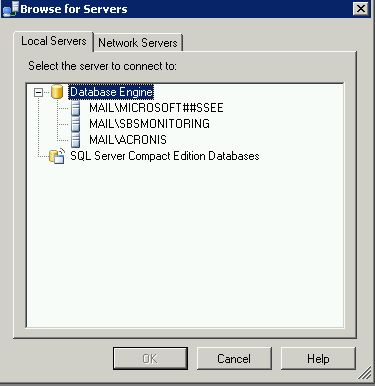Mark
asked on
need clear clear out WSUS folder on SBS2008
I have a pretty serious immediate problem. We have a SBS2008 server that is a bit (too) old. It has a 500GB RAID 1. We have been running out of disk space which has caused Exchange to stop receiving email. I've gone through all the recommended log cleanups, which helped for a while, but that's no longer working.
In examining the drive folders, I found that the C:\WSUS folder was taking 188GB!, nearly half the space. I ran Administrative Tools > Windows Server Update Services> expand my domain > Options > Server Cleanup Wizard. That ran for a couple of hours with no apparent change on the progress bar, whereupon I canceled the cleanup (it never terminated) and rebooted. That did seem to help because we were able to receive mail ... for a while.
Immediately after rebooting I restarted the Cleanup Wizard. Again, that ran for many hours, but eventually aborted with a database error (sorry, didn't record that). The disk is again too full to receive email. I've restart the Wizard a 3rd time. It is running as I write and has been running for about 2 hours. It is sitting on "Deleting unused updates..." with the progress bar stuck at about 30%. Sadly, checking the size of the C:\WSUS folder shows it is now 192GB -- even bigger! Either the cleanup is growing the folder (work files?) or more updates are downloading.
HELP! We are planning on replacing this SBS2008 system next quarter for obvious reasons. Meanwhile, I need to get email delivered TODAY. Can I manually delete stuff in the WSUS folder (I haven't dared try)? In fact, I'd be OK with disabling Update Services and deleting this entire folder. The workstations will all get back up to date when the Server is replace.
In examining the drive folders, I found that the C:\WSUS folder was taking 188GB!, nearly half the space. I ran Administrative Tools > Windows Server Update Services> expand my domain > Options > Server Cleanup Wizard. That ran for a couple of hours with no apparent change on the progress bar, whereupon I canceled the cleanup (it never terminated) and rebooted. That did seem to help because we were able to receive mail ... for a while.
Immediately after rebooting I restarted the Cleanup Wizard. Again, that ran for many hours, but eventually aborted with a database error (sorry, didn't record that). The disk is again too full to receive email. I've restart the Wizard a 3rd time. It is running as I write and has been running for about 2 hours. It is sitting on "Deleting unused updates..." with the progress bar stuck at about 30%. Sadly, checking the size of the C:\WSUS folder shows it is now 192GB -- even bigger! Either the cleanup is growing the folder (work files?) or more updates are downloading.
HELP! We are planning on replacing this SBS2008 system next quarter for obvious reasons. Meanwhile, I need to get email delivered TODAY. Can I manually delete stuff in the WSUS folder (I haven't dared try)? In fact, I'd be OK with disabling Update Services and deleting this entire folder. The workstations will all get back up to date when the Server is replace.
change your settings from download updates to get from Microsoft update.. It won't change your approvals and other reporting items but you don't need to save the files on your server (you can delete the folder afterwards)
Use the options and run the cleanup tool. Allow for expiry of superseded, and removal of expired updates, this should trim down the space consumption in the immidiate timeframe, then you can use wsutils to relocate the content which presumably is currently on the C drive to another partition where more space is available.
Check the products and classifications that are currently setup to narrow the selections to wht your environment has.
Double check your auto approve rules to make sure you are not auto approving updates you do not need. I.e. Updates for Itanium based systems if you do not have them, but your auto approve rules does.
Using update search tool for Itanium and then declining these updates, should further help reduce the amount of space the WSUS content is using. You would need to rerun the cleanup wizard after the search/decline completes.
Check the products and classifications that are currently setup to narrow the selections to wht your environment has.
Double check your auto approve rules to make sure you are not auto approving updates you do not need. I.e. Updates for Itanium based systems if you do not have them, but your auto approve rules does.
Using update search tool for Itanium and then declining these updates, should further help reduce the amount of space the WSUS content is using. You would need to rerun the cleanup wizard after the search/decline completes.
ASKER
So, in Options, I've set: Do not store update files locally; computers install from Microsoft Update
I was unable to set Products and Classifications because there was a snap-in error forcing me to kill the Update Services console. In fact, all my Options are now unresponsive and give me the snap-in error. I'm rebooting to see if that helps. Perhaps not enough disk space to do anything?
Going forward, that "do not store" setting should prevent new updates from downloading, but what about freeing up space now? Will David Johnson's suggestion to just delete folders work?
Arnold: > Use the options and run the cleanup tool. Allow for expiry of superseded, and removal of expired updates, this should trim down the space consumption in the immidiate timeframe,
Have tried that 3 times now and it seems to run hours and hours, then dies with a database error.
> then you can use wsutils to relocate the content which presumably is currently on the C drive to another partition where more space is available.
There are no other partitions available. I could possibly move the entire folder contents to a network drive, but that is sort-of like David Johnson's solution. I'm a bit nervous about cleaning of system files manually. If I can get some reassurace, I'll do it!
Also, how is wsutils run? I've tried running in the start > search box and it is not found. I've also tried spelling it wsusutils, no luck.
I was unable to set Products and Classifications because there was a snap-in error forcing me to kill the Update Services console. In fact, all my Options are now unresponsive and give me the snap-in error. I'm rebooting to see if that helps. Perhaps not enough disk space to do anything?
Going forward, that "do not store" setting should prevent new updates from downloading, but what about freeing up space now? Will David Johnson's suggestion to just delete folders work?
Arnold: > Use the options and run the cleanup tool. Allow for expiry of superseded, and removal of expired updates, this should trim down the space consumption in the immidiate timeframe,
Have tried that 3 times now and it seems to run hours and hours, then dies with a database error.
> then you can use wsutils to relocate the content which presumably is currently on the C drive to another partition where more space is available.
There are no other partitions available. I could possibly move the entire folder contents to a network drive, but that is sort-of like David Johnson's solution. I'm a bit nervous about cleaning of system files manually. If I can get some reassurace, I'll do it!
Also, how is wsutils run? I've tried running in the start > search box and it is not found. I've also tried spelling it wsusutils, no luck.
Check the sus database settings and adjust its option to grow the transaction database at a larger clip, or change the recovery mode to simple to avoid the expansion of the transaction log into a space that you might not have. The issue with the database error is that it is performing many transactions with a full recovery mode, the existing transaction log space might be consumed, the default setting I think is to add 15MB at a time and a limit to a particular size. Once those reached, no additional transactions can be added.
Changing the option to do not store will mean that each system will have to go and get the updates from microsoft which may saturate your bandwidth consumption.
Changing the option to do not store will mean that each system will have to go and get the updates from microsoft which may saturate your bandwidth consumption.
ASKER
Arnold: Whoa! Lots of stuff in your message and you're outstripping my expertise!
> Check the sus database settings and adjust its option to grow the transaction database at a larger clip
Where would I find this setting?
> or change the recovery mode to simple to avoid the expansion of the transaction log into a space that you might not have.
Again, where is that setting? That's likely what I need because the drive is 98% full and there *is no* space. Growing the DB is probably not an option.
So, you don't think I should just delete folders?
Also, what about the location of that wsutils program?
Sadly, even after reboot, my Update Services Options is still stuck on "Cannot save configuration because the server is still processing a previous configuration change." I can get to the Cleanup Wizard. So, how do I do that "simple mode"?
> Check the sus database settings and adjust its option to grow the transaction database at a larger clip
Where would I find this setting?
> or change the recovery mode to simple to avoid the expansion of the transaction log into a space that you might not have.
Again, where is that setting? That's likely what I need because the drive is 98% full and there *is no* space. Growing the DB is probably not an option.
So, you don't think I should just delete folders?
Also, what about the location of that wsutils program?
Sadly, even after reboot, my Update Services Options is still stuck on "Cannot save configuration because the server is still processing a previous configuration change." I can get to the Cleanup Wizard. So, how do I do that "simple mode"?
ASKER
btw - I am fairly fluent in SQL Server, so if that database is in an SQL Server DB I can probably do what you're suggestion. I'll need help connecting to the right SERVER
Regarding the bandwidth issue for local workstation update - Not too worried about that since there are only 10 workstations and they can update after-work hours.
Regarding the bandwidth issue for local workstation update - Not too worried about that since there are only 10 workstations and they can update after-work hours.
ASKER
Microsoft##Ssee is the WSus instance.
Larger clip, instead of 10 or 15 MB, let it rise by 10-15%.
This is available under the database properties files, here you will see two the Db and the log file.
recovery mode is controlled under the options setting.
Wsusutils can also be used to purge the content.
It is in c:\program files\update services\tools
http://technet.microsoft.com/en-us/library/cc720466(v=ws.10).aspx
Larger clip, instead of 10 or 15 MB, let it rise by 10-15%.
This is available under the database properties files, here you will see two the Db and the log file.
recovery mode is controlled under the options setting.
Wsusutils can also be used to purge the content.
It is in c:\program files\update services\tools
http://technet.microsoft.com/en-us/library/cc720466(v=ws.10).aspx
ASKER
I did find the wsusutil program, thanks.
I think I'm pretty screwed. When I try to change any setting in the WSUS Console I get the message below (in yellow)
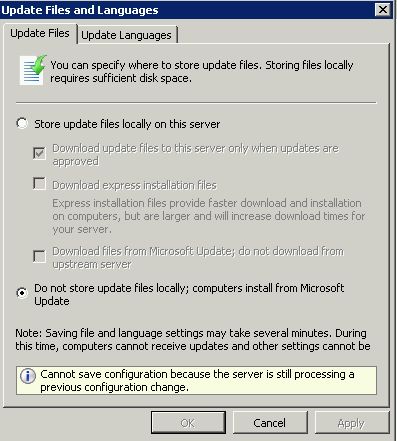 When I try listing the updates in order to possibly remove approval from unneeded updates I get the message:
When I try listing the updates in order to possibly remove approval from unneeded updates I get the message:
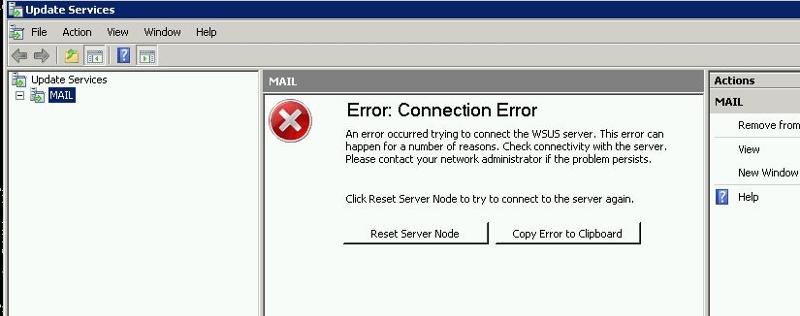 When I try opening the MICROSOFT##SSEE database I get:
When I try opening the MICROSOFT##SSEE database I get:
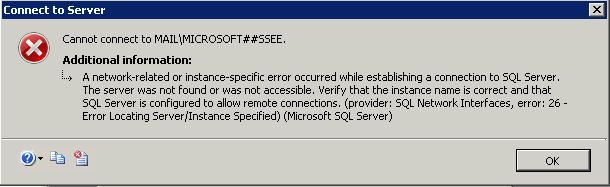 Maybe I'm just too low on space to do anything.
Maybe I'm just too low on space to do anything.
This blogs says I should be able to turn off the WSUS service and delete the WssContent folder contents. What do you think?
http://blogs.technet.com/b/gborger/archive/2009/02/27/what-to-do-when-your-wsuscontent-folder-grows-too-large.aspx
I'm currently backing up this 192G folder to a web drive and I think I'll try deleting the folders. Then maybe I can get to things. That will take about 3 hours. Thoughts?
I think I'm pretty screwed. When I try to change any setting in the WSUS Console I get the message below (in yellow)
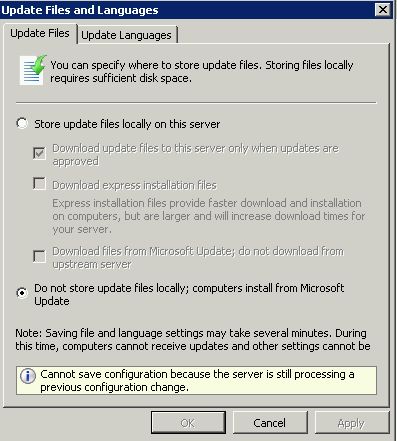 When I try listing the updates in order to possibly remove approval from unneeded updates I get the message:
When I try listing the updates in order to possibly remove approval from unneeded updates I get the message: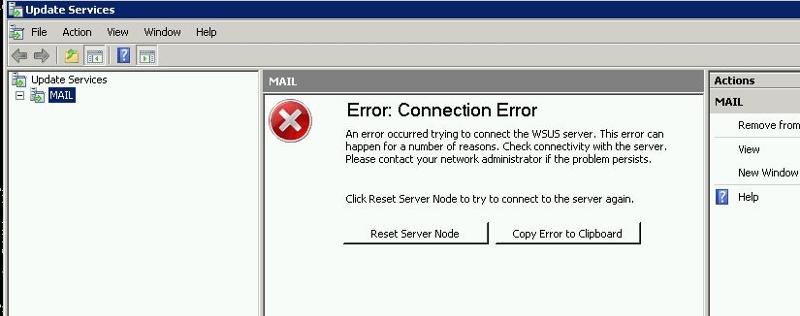 When I try opening the MICROSOFT##SSEE database I get:
When I try opening the MICROSOFT##SSEE database I get: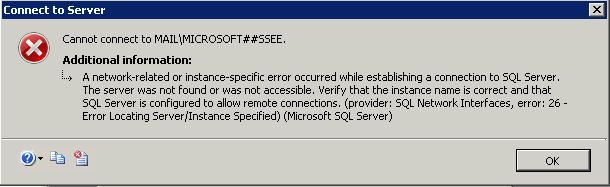 Maybe I'm just too low on space to do anything.
Maybe I'm just too low on space to do anything. This blogs says I should be able to turn off the WSUS service and delete the WssContent folder contents. What do you think?
http://blogs.technet.com/b/gborger/archive/2009/02/27/what-to-do-when-your-wsuscontent-folder-grows-too-large.aspx
I'm currently backing up this 192G folder to a web drive and I think I'll try deleting the folders. Then maybe I can get to things. That will take about 3 hours. Thoughts?
Do not delete the contnet manually as it could cause issues.
The wsusutil /movecontent is the option one would have used to relocate the content to another drive.
In your case, you should run the wsusutil /deleteunneededupdaterevis
192GB is likely a collections of a large assortment of updates. Usually if you have a limited two, three, four OS versions of the workstation clients and one or two server versions, the updates would be probable in the 20-40GB even if you include some office products and sql server.
The products and classification is one way to limit the available options and then the auto approval rule/s to also limit/control which updates are approved and by extention are downloaded and stored.
The wsusutil /movecontent is the option one would have used to relocate the content to another drive.
In your case, you should run the wsusutil /deleteunneededupdaterevis
192GB is likely a collections of a large assortment of updates. Usually if you have a limited two, three, four OS versions of the workstation clients and one or two server versions, the updates would be probable in the 20-40GB even if you include some office products and sql server.
The products and classification is one way to limit the available options and then the auto approval rule/s to also limit/control which updates are approved and by extention are downloaded and stored.
ASKER
Still doing backup. I also have these backed up on Acronis which should preserve any special attributes. Getting late here so I'm going to let this run and check tomorrow AM. Will see if I can set Products and Classifications then. Can't do that at the moment because of that "Cannot save configuration" error.
Don't see anything like wsusutil /deleteunneededupdaterevis
c:\Program Files\Update Services\Tools>wsusutil help
Windows Server Update Services administration utility. Try:
wsusutil help checkhealth
wsusutil help configuressl
wsusutil help configuresslproxy
wsusutil help deletefrontendserver
wsusutil help listinactiveapprovals
wsusutil help removeinactiveapprovals
wsusutil help export
wsusutil help healthmonitoring
wsusutil help import
wsusutil help listfrontendservers
wsusutil help movecontent
wsusutil help reset
wsusutil help usecustomwebsite
wsusutil help listunreferencedpackagefol
Will post back in the AM
Don't see anything like wsusutil /deleteunneededupdaterevis
c:\Program Files\Update Services\Tools>wsusutil help
Windows Server Update Services administration utility. Try:
wsusutil help checkhealth
wsusutil help configuressl
wsusutil help configuresslproxy
wsusutil help deletefrontendserver
wsusutil help listinactiveapprovals
wsusutil help removeinactiveapprovals
wsusutil help export
wsusutil help healthmonitoring
wsusutil help import
wsusutil help listfrontendservers
wsusutil help movecontent
wsusutil help reset
wsusutil help usecustomwebsite
wsusutil help listunreferencedpackagefol
Will post back in the AM
if needed do a wsusutil reset
I think in this time you have to wait till the change in your wsus config is processed. I still think you should adjust the settings on the wsus db if the expansion of the db and log files are in mB versus in % adjust them to %.
ASKER
OK - I'm pretty stuck. After 7 hours the Option settings in Update Services still say "Cannot save configuration because the server is still processing a previous configuration change." Basically, I can do nothing. One site suggested stopping the Windows Internal Database Service and restoring the C:\WSUS\SUSDB\IpdateServic
ASKER CERTIFIED SOLUTION
membership
This solution is only available to members.
To access this solution, you must be a member of Experts Exchange.
ASKER
> have you tried stopping/starting the update services?
Yes
> Have you made adjustments to the DB files?
I have not made the adjustments to the database itself per your suggestions in ID: 40493165 because I cannot connect to the MICROSOFT##SSEE database. I get the error shown in my ID: 40493202. I have not yet tried restoring the database files from backup.
> while not required to run the removeinactiveapprovals you should run wsusutil listinactiveapprovals
to see the quantity.
"There are no permanently inactive approvals"
> restoring the DB could cause a conflict with the content.
Since you have changed to retrieve from MS, you could stop the update services, and delete the wsus contents. start the update service.
That's where I am at the moment. I have stopped the update service and moved the content files elsewhere -- manually, not using wsusutil movecontent. I also have content backed up.
OK, so I will restore the dbtables and see if that lets me change settings.
I'll post back results
Yes
> Have you made adjustments to the DB files?
I have not made the adjustments to the database itself per your suggestions in ID: 40493165 because I cannot connect to the MICROSOFT##SSEE database. I get the error shown in my ID: 40493202. I have not yet tried restoring the database files from backup.
> while not required to run the removeinactiveapprovals you should run wsusutil listinactiveapprovals
to see the quantity.
"There are no permanently inactive approvals"
> restoring the DB could cause a conflict with the content.
Since you have changed to retrieve from MS, you could stop the update services, and delete the wsus contents. start the update service.
That's where I am at the moment. I have stopped the update service and moved the content files elsewhere -- manually, not using wsusutil movecontent. I also have content backed up.
OK, so I will restore the dbtables and see if that lets me change settings.
I'll post back results
ASKER
I stopped MICROSOFT##SSEE and Update Services and restored the C:\WSUS\SUSDB\IpdateServic
So, my getting impatient after a mere 6 hours was probably not a long enough wait. I will now wait until after the weekend and see if I'm back to normal.
I'll be back!
You choose NOT to have a local content store and now the WSUS server needs to process each and every approved update to determine whether there's a file to be removed from the filesystem and/or whether there's a EULA to be kept. This process has been known to run for DAYS on some servers depending on the number of total updates, number of approved updates, number of groups, and available resources on the server.
Your only option is to WAIT for the process to complete.
So, my getting impatient after a mere 6 hours was probably not a long enough wait. I will now wait until after the weekend and see if I'm back to normal.
I'll be back!
Once you regain access, you should not change the store directive, but rather run the cleanup wizard which would reduce the consumed space while taking a significant time to process after adjusting the products/classifications.
check your auto approval rules to make sure you do not run into this issue in the future.
check your auto approval rules to make sure you do not run into this issue in the future.
ASKER
update: still processing a previous configuration change ...
ASKER
still processing a previous configuration change ...
It's been 6 days. Is that reasonable or is something broken? No new files downloaded to C:\WSUS\WsusContent
It's been 6 days. Is that reasonable or is something broken? No new files downloaded to C:\WSUS\WsusContent
There will not be any new files download given your configuration change.
The only thing it would is the data into the database of available updates.
Since content is not an issue, using the wsusutil reset might be something to do.
Do not try uninstalling wsus as it will likely make things much much worse.
Not sure whether it would be a usefull thing to repeat the process of stopping the update services. Restoring the databse, then running the cleanup wizard to decline superseeded, expired, updates, and in the same process delete unneeded update files ......
The default settings on the database make massive changes rather complicated if not impossible. A period of time one replica kept errorinsert out related to timeout, adjusting the file growth on the data and logfile resolved that in the case I had.
The only thing it would is the data into the database of available updates.
Since content is not an issue, using the wsusutil reset might be something to do.
Do not try uninstalling wsus as it will likely make things much much worse.
Not sure whether it would be a usefull thing to repeat the process of stopping the update services. Restoring the databse, then running the cleanup wizard to decline superseeded, expired, updates, and in the same process delete unneeded update files ......
The default settings on the database make massive changes rather complicated if not impossible. A period of time one replica kept errorinsert out related to timeout, adjusting the file growth on the data and logfile resolved that in the case I had.
ASKER
There will not be any new files download given your configuration change.
In fact, that's a good thing. At least it shows my setting is working.
Since content is not an issue, using the wsusutil reset might be something to do.
But, can I do that while the Console is showing "still processing a previous configuration change"?
Do not try uninstalling wsus as it will likely make things much much worse.
No, I had no intention of actually uninstalling wsus.
Not sure whether it would be a usefull thing to repeat the process of stopping the update services, Restoring the databse, then running the cleanup wizard ... The default settings on the database make massive changes rather complicated if not impossible.
We'll, I think I'll not try repeating the process. I'll just let it continue processing the previous configuration change; obviously it has already processed the changes to some degree since there are no more updates being downloaded to the WsusContent folder. I'll check it from time-to-time over the next days, weeks, months ... Meanwhile, nothing bad is happening (disk full) and workstations are getting their own updates. Yes, I think the default settings should have included the occasional cleanup of old updates. SBS is supposed to be for the "simple-minded" [sic] and if there was documentation on setting up WSUS when migrating from SBS 2003, I must have missed it.
Any last thoughts before I close this?
No there are no differences/documentation a dealing with automatic running of the cleanup wizard. I am not certain there is an explanations detailing the products/classification selection that would manage the space consumption.
ASKER
Thanks for you help, and patience!