pcwizz1
asked on
Drive filling Up... Why?
Good day everyone.
I have a PC which I purchased new in April 2014. It has two hard drives as listed below:
C: 120GB Solid State Drive
D: 2TB 7,200RPM Hard Drive
The C drive only has system files. I use the D drive for all of my data. I never save anything on the C drive intentionally however I received a system message that said that only about 10% of the space on the C drive is remaining.
What happened? When I bought the system I had the store add a second drive just to keep this from happening. Where did I do wrong and what files can I delete from the C drive? I am running Windows 7.
Thanks
I have a PC which I purchased new in April 2014. It has two hard drives as listed below:
C: 120GB Solid State Drive
D: 2TB 7,200RPM Hard Drive
The C drive only has system files. I use the D drive for all of my data. I never save anything on the C drive intentionally however I received a system message that said that only about 10% of the space on the C drive is remaining.
What happened? When I bought the system I had the store add a second drive just to keep this from happening. Where did I do wrong and what files can I delete from the C drive? I am running Windows 7.
Thanks
First, get Tree Size from Jam Software, install it and run in it Administrator mode. That will very quickly tell you where your space is going.
Next, look for backups to see if the manufacturer put on backup software. Backup software chews up disk space.
Look for temporary files. Run Disk Cleanup to clean up temp files.
Next, look for backups to see if the manufacturer put on backup software. Backup software chews up disk space.
Look for temporary files. Run Disk Cleanup to clean up temp files.
> What happened?
First thing I would recommend is to see where all the space is going. I'm a huge fan of NirSoft's (free!) utilities, which I've been using for many years:
http://www.nirsoft.net/
One of them is SearchMyFiles:
http://www.nirsoft.net/utils/search_my_files.html
Scroll to the bottom of the page at the above URL for the download links. Note that there are both 32-bit and 64-bit versions. It is a no-install/stand-alone executable — just unzip the file and run the EXE.
When you run it, you'll see this Search Options dialog:
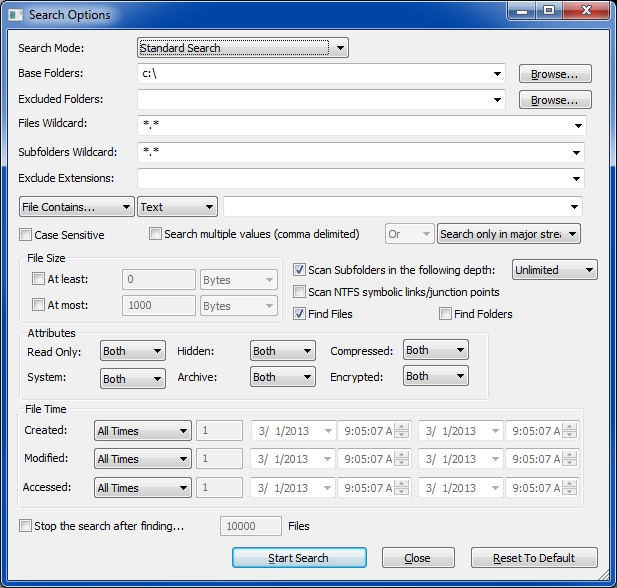
Select Standard Search in the Search Mode drop-down. Set your Base Folder as C:\, tick the Find Files box, untick Find Folders, select Unlimited in the Scan Subfolders in the following depth drop-down, then click the Start Search button. You may sort the results by any column, and you may save the report as an HTML file (via the View menu) which loads perfectly into Excel. This will show you exactly what files are gobbling up the space. Regards, Joe
First thing I would recommend is to see where all the space is going. I'm a huge fan of NirSoft's (free!) utilities, which I've been using for many years:
http://www.nirsoft.net/
One of them is SearchMyFiles:
http://www.nirsoft.net/utils/search_my_files.html
Scroll to the bottom of the page at the above URL for the download links. Note that there are both 32-bit and 64-bit versions. It is a no-install/stand-alone executable — just unzip the file and run the EXE.
When you run it, you'll see this Search Options dialog:
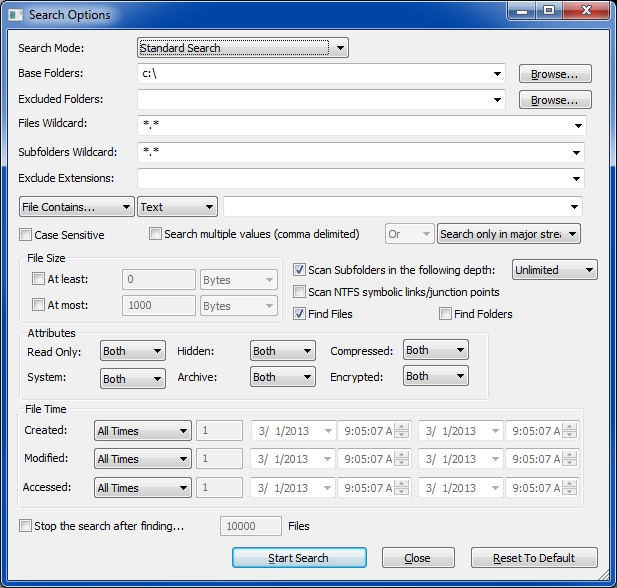
Select Standard Search in the Search Mode drop-down. Set your Base Folder as C:\, tick the Find Files box, untick Find Folders, select Unlimited in the Scan Subfolders in the following depth drop-down, then click the Start Search button. You may sort the results by any column, and you may save the report as an HTML file (via the View menu) which loads perfectly into Excel. This will show you exactly what files are gobbling up the space. Regards, Joe
ASKER
Thank you all for your excellent responses. I just checked the Windows "Disk Cleanup" tool and the results revealed the following:
System error dump files 1.75GB
Per User Archival Windows Error Reporting 1.27 GB
Temporary Files 108GB ****
What are your suggestions for emptying these files (especially the temp files)?
Thanks
System error dump files 1.75GB
Per User Archival Windows Error Reporting 1.27 GB
Temporary Files 108GB ****
What are your suggestions for emptying these files (especially the temp files)?
Thanks
ASKER CERTIFIED SOLUTION
membership
This solution is only available to members.
To access this solution, you must be a member of Experts Exchange.
ASKER
Excellent! Thanks!
@ pcwizz1 - You are very welcome and I am glad you got your space back.
If you don't have iTunes download TreeSize Free and use it to see what's taking up the majority of your disk space.