FocIS
asked on
BOOTMGR is missing, won't boot (server 2008 r2 / win7)
Hello,
We have a server 2008 R2 workstation that won't boot. There are various errors depending on what i've tried, i'm looking for assistance to try other things and get this machine to boot.
There is one hard drive, with two partitions (partition 0 is the 100mb system partition, partition 1 is 1.5tb windows ntfs data partition with the OS)
I suspect the drive is fine, because i can boot to windows setup and browse files
Currently i'm at "BOOTMGR is missing, press alt-ctrl-del to reboot"
Things i've tried:
- use diskpart to set one or the other partition as active, inactive, changed drive letters accordingly
- used bcdedit to delete and then recreate from scratch line by line the boot loader
- used bootrec to scan for the OS, automatically fixboot and fixmbr
results depending on the changes:
- sometimes windows repair will boot automatically without prompting
- sometimes i'll get the bootmgr error
- sometimes it'll say there's nothing to boot from and try the network card
more advanced details that may help, but dont let these scare off potential experts because ultimately the operating system thinks it's physical:
1. this is a restored hard drive from a vmware backup
2. it is attached to the VM that was restored with it
3. it is identified as scsi 0:0, although i've tried 0:1 with no difference
4. booting to windows repair, or a windows dvd, i can see/browse the drive contents just fine from the vm
i'm sure i'm just missing the right combination of repair utility steps - willing to try anything so throw it all at me
here are the results of some commands to get us started:
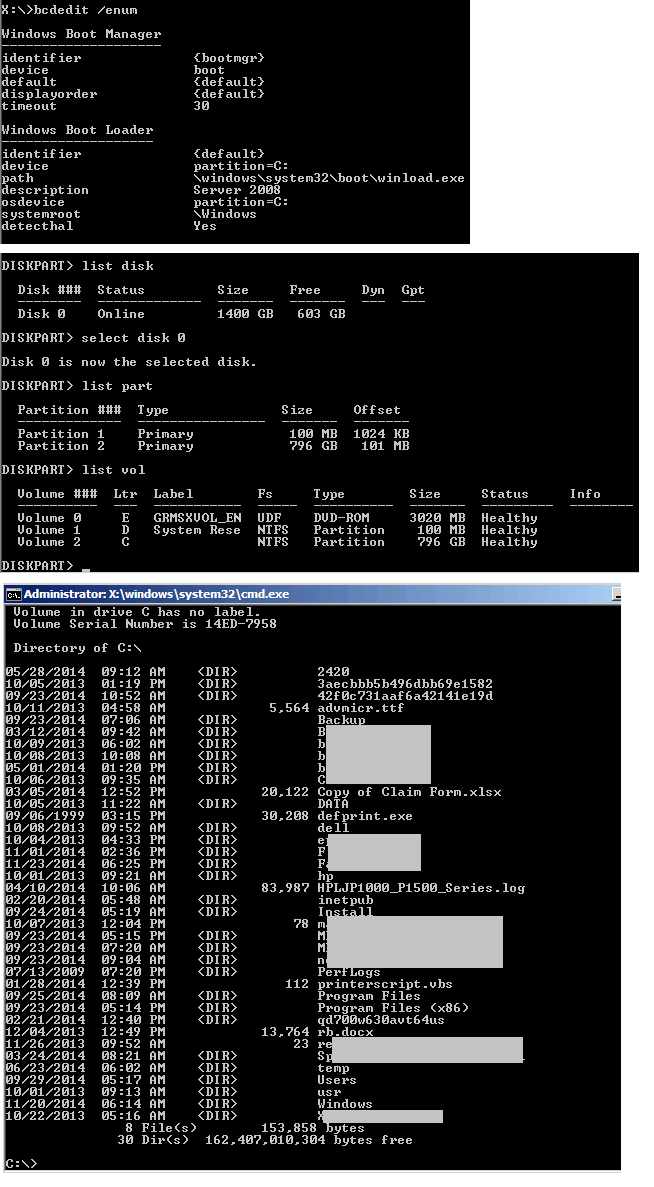
We have a server 2008 R2 workstation that won't boot. There are various errors depending on what i've tried, i'm looking for assistance to try other things and get this machine to boot.
There is one hard drive, with two partitions (partition 0 is the 100mb system partition, partition 1 is 1.5tb windows ntfs data partition with the OS)
I suspect the drive is fine, because i can boot to windows setup and browse files
Currently i'm at "BOOTMGR is missing, press alt-ctrl-del to reboot"
Things i've tried:
- use diskpart to set one or the other partition as active, inactive, changed drive letters accordingly
- used bcdedit to delete and then recreate from scratch line by line the boot loader
- used bootrec to scan for the OS, automatically fixboot and fixmbr
results depending on the changes:
- sometimes windows repair will boot automatically without prompting
- sometimes i'll get the bootmgr error
- sometimes it'll say there's nothing to boot from and try the network card
more advanced details that may help, but dont let these scare off potential experts because ultimately the operating system thinks it's physical:
1. this is a restored hard drive from a vmware backup
2. it is attached to the VM that was restored with it
3. it is identified as scsi 0:0, although i've tried 0:1 with no difference
4. booting to windows repair, or a windows dvd, i can see/browse the drive contents just fine from the vm
i'm sure i'm just missing the right combination of repair utility steps - willing to try anything so throw it all at me
here are the results of some commands to get us started:
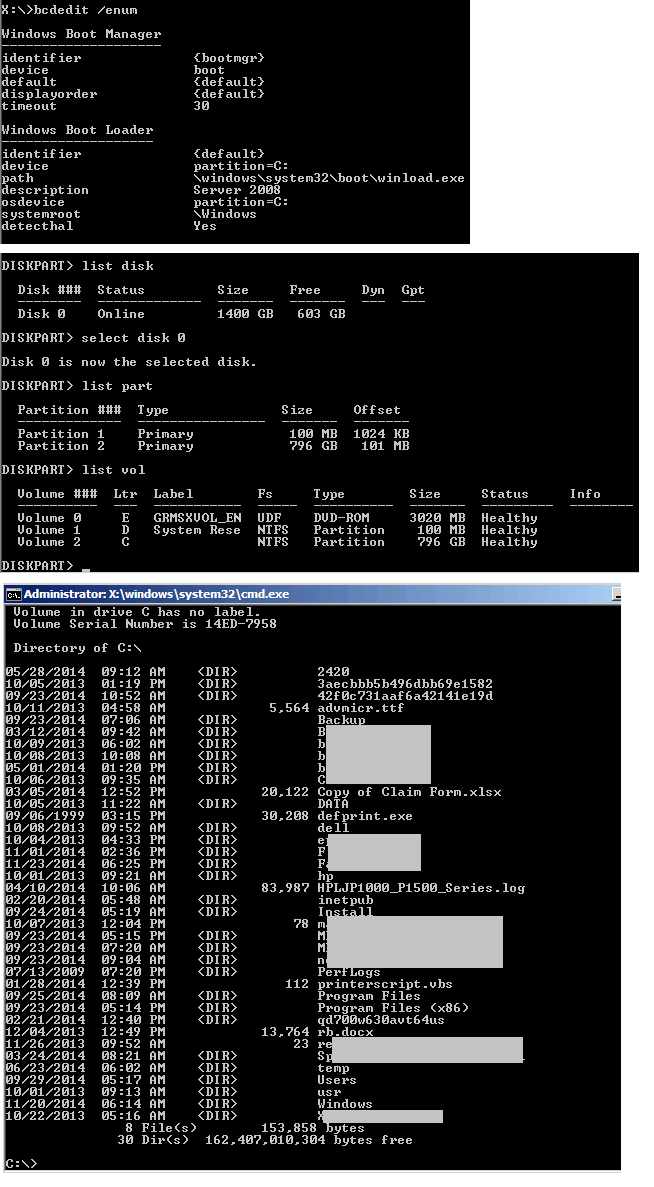
ASKER
thanks for the reply
the whole time this machine is bios and was never uefi, i can't think of anything that would cause the drive to just change to uefi
i've ran several commands thru bootcfg/bcdedit using various examples, the results of which will change the error i get when trying to boot, i'm looking for the specific combination to make this bootable
i'll run another chkdsk c: /r - i ran one previously and it found and fixed some issues, but i'll run it again
the boot loader disappeared at one point when i was using bcdedit to back it up, delete it, and recreate it from scratch to no avail
the whole time this machine is bios and was never uefi, i can't think of anything that would cause the drive to just change to uefi
i've ran several commands thru bootcfg/bcdedit using various examples, the results of which will change the error i get when trying to boot, i'm looking for the specific combination to make this bootable
i'll run another chkdsk c: /r - i ran one previously and it found and fixed some issues, but i'll run it again
the boot loader disappeared at one point when i was using bcdedit to back it up, delete it, and recreate it from scratch to no avail
ASKER CERTIFIED SOLUTION
membership
This solution is only available to members.
To access this solution, you must be a member of Experts Exchange.
ASKER
ASKER
David - i double checked to make sure the system reserve is active (it wasn't), i made it active and rebooted, and IT BOOTS... but it boots to windows repair (not the dvd rom)
the first time, i received the prompt to launch startup repair or normal startup, i selected normal startup and it went right into windows repair (recovery options)
it asks me to select a language, and then to enter the administrator password
after entering the correct password, it presents me the same 3 repair options:
system image recovery (there is none)
windows memory diagnostics
command prompt
i feel like we're "this" close
also - on a side note, after those changes, once i go to the command prompt after booting to the built-in windows recovery even though selecting normal startup...
c: = system reserved space
d: = what should be the C drive (data is visible)
the first time, i received the prompt to launch startup repair or normal startup, i selected normal startup and it went right into windows repair (recovery options)
it asks me to select a language, and then to enter the administrator password
after entering the correct password, it presents me the same 3 repair options:
system image recovery (there is none)
windows memory diagnostics
command prompt
i feel like we're "this" close
also - on a side note, after those changes, once i go to the command prompt after booting to the built-in windows recovery even though selecting normal startup...
c: = system reserved space
d: = what should be the C drive (data is visible)
ASKER
in light of the above results, i went back into diskpart and:
- removed the drive letters from both partitions
- assigned C to the main partition (where it should be)
- left the system reserved without a drive letter, but still active
rebooted ... and it boots perfectly into windows!!!
- removed the drive letters from both partitions
- assigned C to the main partition (where it should be)
- left the system reserved without a drive letter, but still active
rebooted ... and it boots perfectly into windows!!!
ASKER
this is exactly what i was looking for, thank you for taking the time to read and understand my troubleshooting
ASKER
oh no - in my excitement when i saw the standard windows bootup animation/scroll... i assumed this was fixed - let me take a step back David - if you wouldn't mind - it actually booted yet again into windows recovery
even though i diskpart'd the drive letters system=none, main=c:, after the reboot they reverted back... system is again C and the main data partition where windows is turned to D again
so i'm still stuck, what should be windows booting is actually windows recovery booting... something in bcdedit maybe?
even though i diskpart'd the drive letters system=none, main=c:, after the reboot they reverted back... system is again C and the main data partition where windows is turned to D again
so i'm still stuck, what should be windows booting is actually windows recovery booting... something in bcdedit maybe?
ASKER
so far i ran:
sfc /SCANNOW /OFFBOOTDIR=c:\ /OFFWINDIR=c:\windows
(while C was indeed the correct volume)
"Windows Resource Protection could not start the repair service"
sfc /scannow
"There is a system repair pending which requires reboot to complete. Restart windows and run sfc again"
(of course, we're not running windows, we're in the startup repair - rebooting doesn't change anything)
backed up the contents of windows\system32\config
replaced them with the contents of windows\system32\config\re
no change
sfc /SCANNOW /OFFBOOTDIR=c:\ /OFFWINDIR=c:\windows
(while C was indeed the correct volume)
"Windows Resource Protection could not start the repair service"
sfc /scannow
"There is a system repair pending which requires reboot to complete. Restart windows and run sfc again"
(of course, we're not running windows, we're in the startup repair - rebooting doesn't change anything)
backed up the contents of windows\system32\config
replaced them with the contents of windows\system32\config\re
no change
ASKER
breaking in with F8, choosing:
last known-good configuration = boots right into "windows is loading files..." - windows system repair
safe mode = loads the first 3 files you're used to seeing, then goes right into "windows is loading files" - windows system repair
directory services restore mode = loads the first 3 files you're used to seeing, then goes right into "windows is loading files" - windows system repair
start windows normally = loads the first 3 files you're used to seeing, then goes right into "windows is loading files" - windows system repair
it feels like we need to tell it BOOT WINDOWS instead of boot repair
last known-good configuration = boots right into "windows is loading files..." - windows system repair
safe mode = loads the first 3 files you're used to seeing, then goes right into "windows is loading files" - windows system repair
directory services restore mode = loads the first 3 files you're used to seeing, then goes right into "windows is loading files" - windows system repair
start windows normally = loads the first 3 files you're used to seeing, then goes right into "windows is loading files" - windows system repair
it feels like we need to tell it BOOT WINDOWS instead of boot repair
Not sure what led to the issue you are facing, but something must have it could have been something like an update that was interrupted.
You installed the OS on this one rather than a vendor?
usually, the system reserve would not have a drive letter assigned to it.
At this point you've tried all thing that often fix a corrupted MBR/bootloader.
I'd suggest if there is any data on this system, get it off. and run a repair install of windows (though not sure windows server 2008 should be used as a workstation).
Using the backup imaging that windows 2008 has should be considered in the future when testing to avoid a situation such as this. or use the hyper-v hypervisor and setup a VM on which you can test.
You installed the OS on this one rather than a vendor?
usually, the system reserve would not have a drive letter assigned to it.
At this point you've tried all thing that often fix a corrupted MBR/bootloader.
I'd suggest if there is any data on this system, get it off. and run a repair install of windows (though not sure windows server 2008 should be used as a workstation).
Using the backup imaging that windows 2008 has should be considered in the future when testing to avoid a situation such as this. or use the hyper-v hypervisor and setup a VM on which you can test.
ASKER
hi arnold, and thanks for joining
i installed this operating system on this drive, it wasn't done by a vendor. the drive letter assignments are out of whack due to the repair attempts i'm sure
i can put this drive into another machine and copy data off, but the goal is to get this machine booting again
server 2008 shouldn't be used as a workstation, and isn't in this case, this hard drive is a terminal server that users log into to do their work
the backup solution which was used in this case gave me back the hard drive from backup, and it is virtually attached to a vmware VM right now (which is how it was in the first place before any failures)
i installed this operating system on this drive, it wasn't done by a vendor. the drive letter assignments are out of whack due to the repair attempts i'm sure
i can put this drive into another machine and copy data off, but the goal is to get this machine booting again
server 2008 shouldn't be used as a workstation, and isn't in this case, this hard drive is a terminal server that users log into to do their work
the backup solution which was used in this case gave me back the hard drive from backup, and it is virtually attached to a vmware VM right now (which is how it was in the first place before any failures)
looks like you have to rebuild your bcd store
bcdedit /export C:\BCD_Backup
c:
cd boot
attrib bcd -s -h -r
ren c:\boot\bcd bcd.old
bootrec /RebuildBcd
bootloader failure are common when the drive is failing, the operating mode changed (UEFI/BIOS), an update that was interrupted,
Presumably you have a copy of the TS licenses.
Do you have another system that can take this one's place while you rebuild it?
Often the bootup repair tool fixes itself. If it can not, trying to navigate through the different attempts David covered in the prior suggestions.
The sfc offline has failed.
Did you attempt repairs using non windows 2008 media?
Presumably you have a copy of the TS licenses.
Do you have another system that can take this one's place while you rebuild it?
Often the bootup repair tool fixes itself. If it can not, trying to navigate through the different attempts David covered in the prior suggestions.
The sfc offline has failed.
Did you attempt repairs using non windows 2008 media?
ASKER
david - followed your steps without error:
successfully scanned windows installations.
total identified windows installations: 0
the operation completed successfully
rebooted: still goes to windows recovery environment
arnold:
of course we have the ts licenses in our microsoft account and can stick the users onto a temporary server, but we're really after all of the installed programs that are on this hard drive. reinstalling those programs will be a huge undertaking as they're quite complex, licensed specifically to this machine, involve several databases and odbc links to/from other places. of course we can relicense everything and reinstall everything, but getting this to boot should be far simpler
i've only tried this using the same server 2008 R2 installation DVD that installed it in the first place, hadn't considered trying something else like a windows 7 dvd or windows xp dvd
successfully scanned windows installations.
total identified windows installations: 0
the operation completed successfully
rebooted: still goes to windows recovery environment
arnold:
of course we have the ts licenses in our microsoft account and can stick the users onto a temporary server, but we're really after all of the installed programs that are on this hard drive. reinstalling those programs will be a huge undertaking as they're quite complex, licensed specifically to this machine, involve several databases and odbc links to/from other places. of course we can relicense everything and reinstall everything, but getting this to boot should be far simpler
i've only tried this using the same server 2008 R2 installation DVD that installed it in the first place, hadn't considered trying something else like a windows 7 dvd or windows xp dvd
ASKER
how is it booting into the windows recovery environment? those files have to be somewhere, and the boot loader has to be pointed to them, right?
isn't there a way to just say boot these files instead?
isn't there a way to just say boot these files instead?
since it couldn't find any windows installation it looks like you have to rebuild the server
ASKER
but the installation is there - i mean, in windows repair when it boots to that, it asks for the domain administrator password, and knows if it's wrong - that has to come from somewhere though
is there a way forward to save the installed programs in working order? i do have a 600gb partition at the end of this disk, unused and unformatted... but if i install windows onto that, how to then get the installed programs working as they were?
or other ideas to repair the booting of this?
is there a way forward to save the installed programs in working order? i do have a 600gb partition at the end of this disk, unused and unformatted... but if i install windows onto that, how to then get the installed programs working as they were?
or other ideas to repair the booting of this?
That is the difficulty, without identifying what led to this issue, the straight repair as David referenced should have solved a straight bootloader issue. In the case here there is something else that is breaking it, a suggestion to look into rolling back based on restore points.
It could be trying to apply changes following an update, etc.
While trying to resolve this, steps should (contingency) be taken to bring a replacement up.
You don't lose anything if while you continue trying to repair this instance, you bring up a replacement.
Is this a vm, or a physical system booting using a restore from a vmware vm?
It could be trying to apply changes following an update, etc.
While trying to resolve this, steps should (contingency) be taken to bring a replacement up.
You don't lose anything if while you continue trying to repair this instance, you bring up a replacement.
Is this a vm, or a physical system booting using a restore from a vmware vm?
ASKER
originally this was a VM under vmware, backed up using vmware data recovery, restored using the same and restored to a new VM on a new datastore. vmware data recovery created the VMDK hard drive image from the restore, and the new VM with identical settings other than a changed name so it fits in the inventory.
the users are working on a temporary server, without their programs... if we take the time to re-license and reconfigure their custom software, it'll be 3 times as much work to get them switched back to this vm if we can get it booting... that's why the main intent is to get this vm booting again, while the users are limping along on a temp vm
in other cases windows was just fine with this
the users are working on a temporary server, without their programs... if we take the time to re-license and reconfigure their custom software, it'll be 3 times as much work to get them switched back to this vm if we can get it booting... that's why the main intent is to get this vm booting again, while the users are limping along on a temp vm
in other cases windows was just fine with this
If you still have the backup, any chance of trying recreating the VM from that?
Or idid this issue arose following the restore/rename?
Was the backup of a VM that had all the apps?
Or idid this issue arose following the restore/rename?
Was the backup of a VM that had all the apps?
ASKER
the backup is of the VM that had everything working perfectly, it was a regular nightly backup
i am actually trying to recreate the VM from that backup at this time, and we're 99% there, just need windows to boot
i am actually trying to recreate the VM from that backup at this time, and we're 99% there, just need windows to boot
What is a "regular" nightly backup?
Is it a full backup of the VM, differential, copy?
Does the underlying VM still functioning?
Was the VM you are working on ever booted following the original restore?
Is it a full backup of the VM, differential, copy?
Does the underlying VM still functioning?
Was the VM you are working on ever booted following the original restore?
ASKER
when i said regular i meant according to the plan - vmware data recovery essentially makes full backups whenever the schedule runs, but it manages the data like snapshots (and with deduplication) so everything is 'point in time' when you choose to restore the whole machine or certain files. 100% of the data is in the restored virtual hard drive
the original VM has an issue outside the scope of this EE question, and doesn't exactly function anymore. there's an unpublished bug we just found out about in VDR which creates snapshots for backup like it should, but doesn't always delete them. so the original vm has over 400 snapshots on disk, and once it hit a certain point (the N'th snapshot), any read/write in that VM processes at about 50kb/sec, and the processors although barely used, "feel" like it's a 286mhz from 1995
the original VM was booted many times and is booted - but remember the restored VM has a different name, on a different physical host, on a different datastore if that helps
the original VM has an issue outside the scope of this EE question, and doesn't exactly function anymore. there's an unpublished bug we just found out about in VDR which creates snapshots for backup like it should, but doesn't always delete them. so the original vm has over 400 snapshots on disk, and once it hit a certain point (the N'th snapshot), any read/write in that VM processes at about 50kb/sec, and the processors although barely used, "feel" like it's a 286mhz from 1995
the original VM was booted many times and is booted - but remember the restored VM has a different name, on a different physical host, on a different datastore if that helps
I meant whether the restored VM on the new host under the new name ever ran/booted?
I think the issue/bug you seen the original system with the snapshots, might be what is interfereeng with your restored Vm on the new host.
I beleive there is a way to manually clear the old/outdated snapshot.
If the old vm is stopped, have you considered/tried using vmrun to back/copy the VM to a new location(the new hosts data store) and then trying to attach it ....
I think the issue/bug you seen the original system with the snapshots, might be what is interfereeng with your restored Vm on the new host.
I beleive there is a way to manually clear the old/outdated snapshot.
If the old vm is stopped, have you considered/tried using vmrun to back/copy the VM to a new location(the new hosts data store) and then trying to attach it ....
ASKER
ah - the restored VM on the new host with the restored hard drive on a new datastore, has never booted beyond the issue presented in this question
we have the help of vmware support to clear the outdated snapshots, but they say there's a 50/50 chance it could destroy the original VM, and this is another reason it's important to see the restored copy boot before we take that chance
we've tried many backup methods post-failure, none work, they all fail at about 65%. we've tried symantec backup exec, veeam, vmware data recovery, windows image backup from windows itself, and vmware support tried vmrun - not only do they transfer at 500kb/sec, after 10 hours they fail at 65% or so
we have the help of vmware support to clear the outdated snapshots, but they say there's a 50/50 chance it could destroy the original VM, and this is another reason it's important to see the restored copy boot before we take that chance
we've tried many backup methods post-failure, none work, they all fail at about 65%. we've tried symantec backup exec, veeam, vmware data recovery, windows image backup from windows itself, and vmware support tried vmrun - not only do they transfer at 500kb/sec, after 10 hours they fail at 65% or so
I believe the snapshots are the cause for your issues. The backup/restore includes them when the new one is restored.
I believe there was a discussion on EE and one suggestion is create a VM install an OS.
The after confirming this VM boots, replace the disk resources from this VM.
Not sure whether cloning software that will clone "HD" the difficulty I see is that you have a 1 TB partition.
I still would suggest going back to my prior suggestion, before making attempts to fix the old VM a, go through and setup from scratch a new VM which while the old VM is still booting and can be referenced for applications and data.
As well as if possible have two VM's s that have all the applications you need just in case.
I believe there was a discussion on EE and one suggestion is create a VM install an OS.
The after confirming this VM boots, replace the disk resources from this VM.
Not sure whether cloning software that will clone "HD" the difficulty I see is that you have a 1 TB partition.
I still would suggest going back to my prior suggestion, before making attempts to fix the old VM a, go through and setup from scratch a new VM which while the old VM is still booting and can be referenced for applications and data.
As well as if possible have two VM's s that have all the applications you need just in case.
As to making sure you have some .... Copying the entire VM filesystem wise while the VMmis off to another location and then trying the various attempts to purge the stale snapshots will allow you multiple attempts without with some .........
ASKER
The thing about copying all the VM files is that the original 1tb virtual hard drive is now accompanied by 4tb more files made up of snapshots that never cleared out but are still referenced
the restored hard drive was just one file, no snaps, 650gb on physical storage, thin provisioned for 1.4tb as the original is
there are lots of things to try with the old VM which partially works, but really the scope here is to get the restored virtual hard drive booting
i might throw up a new VM, new virtual hard drive, install the same OS... then i wonder what if i replace the CONTENTS of the new drive, with the conents of the restored virtual drive (windows, program files, users, etc)
the restored hard drive was just one file, no snaps, 650gb on physical storage, thin provisioned for 1.4tb as the original is
there are lots of things to try with the old VM which partially works, but really the scope here is to get the restored virtual hard drive booting
i might throw up a new VM, new virtual hard drive, install the same OS... then i wonder what if i replace the CONTENTS of the new drive, with the conents of the restored virtual drive (windows, program files, users, etc)
I think that is worth a try attaching/replacing the vmdk of the restored VM onto a new VM system.
Look on the restored VM the definition file to see what it reference within.
You might not need to actually install os. Create new VM, and attach the copies of the restored failing to boot vmdk's
I would not try to run it from the same/current place.
Look on the restored VM the definition file to see what it reference within.
You might not need to actually install os. Create new VM, and attach the copies of the restored failing to boot vmdk's
I would not try to run it from the same/current place.
ASKER
that was the thinking of restoring the VM to a new host and the vmdk to a new datastore... you think it'll be different to create from scratch a new VM definition, then attach the restored VMDK? i'll try that
Restoring the VM includes the VM config file which might include references to aim state/snapshot causing your issue.
One hopes that just attaching the VM HD would get your system booting.
Not sure whether using vmrun on the restored VMM one could ............ Clear it up/diagnose why and when it .....
Another option is to install a new VM and then copy the first 100MB from the booting VMDK to the restored one.
One hopes that just attaching the VM HD would get your system booting.
Not sure whether using vmrun on the restored VMM one could ............ Clear it up/diagnose why and when it .....
Another option is to install a new VM and then copy the first 100MB from the booting VMDK to the restored one.
ASKER
oh i like what you said there, replace the 100mb partition with a working one... i'll try that after swapping in the vmdk into a new vm
have the new vm ready and waiting, the vmdk is currently locked by a copy process, will try this in the morning
have the new vm ready and waiting, the vmdk is currently locked by a copy process, will try this in the morning
ASKER
copy job finished
attached the restore vmdk to a new vm, booted to windows recovery as before
replaced the 100mb partition with an exact copy from an almost-identical machine that does boot, but get the error in the picture below
ran through bootrec to rebuild it, bootrec /rebuildbcd found the OS and applied those settings, rebooted and got to choose start windows normally, then failed with windows failed to load because the kernel debugger dl is missing or corrupt: windows\system32\kdcom.dll
last known-good config, same file error
(seems like an sfc is in order, but while booting to the windows cd it should be noted the OS is said to be on D:\)
booted from the windows cd:
sfc /scannow says a system repair pending which requires a reboot
after using diskpart to swap C to the right volume:
sfc /SCANNOW /OFFBOOTDIR=c:\ /OFFWINDIR=c:\windows - says windows resource protection could not start the repair service
replaced kdcom.dll with a known-good copy from a nearly-identical machine, same issue on bootup
hmmm
attached the restore vmdk to a new vm, booted to windows recovery as before
replaced the 100mb partition with an exact copy from an almost-identical machine that does boot, but get the error in the picture below
ran through bootrec to rebuild it, bootrec /rebuildbcd found the OS and applied those settings, rebooted and got to choose start windows normally, then failed with windows failed to load because the kernel debugger dl is missing or corrupt: windows\system32\kdcom.dll
last known-good config, same file error
(seems like an sfc is in order, but while booting to the windows cd it should be noted the OS is said to be on D:\)
booted from the windows cd:
sfc /scannow says a system repair pending which requires a reboot
after using diskpart to swap C to the right volume:
sfc /SCANNOW /OFFBOOTDIR=c:\ /OFFWINDIR=c:\windows - says windows resource protection could not start the repair service
replaced kdcom.dll with a known-good copy from a nearly-identical machine, same issue on bootup
hmmm
The vmdk you have seems to have the repair set.
Image?
Puzzling.
Image?
Puzzling.
ASKER
yeah i dont know at this point - i think we're going with a new VM from scratch and reinstalling everything, the long way around
that and getting a new backup program lol
that and getting a new backup program lol
Booting the system using the windows 2008 R2 media, getting into the repair/command mode
you would need to run the bootcfg/bcdedit to rebuild/reinstall the boot loader.
There are many examples that can be found via search
chkdsk c: /r
to make sure this is not what causes the issue.
the boot loader does not disapear. Make sure you did not install the os while another drive was plugged in or you are trying to boot now with another drive (including usb) is plugged in and that is the drive the system tries to use first to boot.