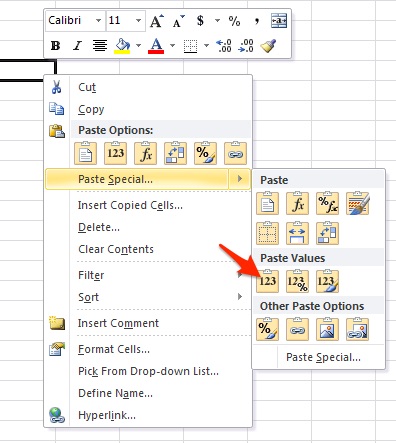Excel Table Formatting new rows
I have created a table from some data. There may have been other data and formats used on the workbook. I have added to the table as well as structured references. When adding rows, the structured references come up fine, however, some of the cell formatting for the cell does not follow the previous row. (Like number format). I have tried clearing all formatting and deleting rows except for the first row and still the same issue.
Can you attach your workbook?
When I add a row I just select the row, right-click, and choose 'Insert'. When I do that the fields seem to be OK. If that's the way you do it then please give me the details of the problem like what cells are formatted wrong. If you don't use Insert, how do you add a line?
ASKER
When you tab through the line to create a new row, or even more importantly when you copy and paste just values from another area into the table. Lots of times there is data from another source that can be just pasted to add to the table.
ASKER
I did that when I pasted.
Sorry to ask you to do this again, but could you possibly create a workbook with two tables that are the same except that the second contains extra pasted data, with the data that was copied and pasted being from some cells someplace in the sheet.
ASKER
I pasted the data from Sheet 1 to the second table below the first. I copied the first table to the second table below. As you see, the formatting did not happen.
Table-Cell-Format-Issue.xlsm
Table-Cell-Format-Issue.xlsm
Try this. Go to the Visual Basic environment, insert a module, add this macro to the module and assign a shortcut key (I used "t") to it. If you need help with any of that please let me know.
Then copy whatever rows you want, select a destination cell and type ctrl+t.
Then copy whatever rows you want, select a destination cell and type ctrl+t.
Sub CopyTableRows()
Selection.PasteSpecial Paste:=xlPasteAllUsingSourceTheme, Operation:=xlNone _
, SkipBlanks:=False, Transpose:=False
Selection.PasteSpecial Paste:=xlPasteValues, Operation:=xlNone, SkipBlanks _
:=False, Transpose:=False
End SubASKER CERTIFIED SOLUTION
membership
This solution is only available to members.
To access this solution, you must be a member of Experts Exchange.
ASKER
Table formatting of cells are supposed to continue as you add rows. This solution worked for me.